The email address is already in use / Customer must login to complete payment
The email address is already in use.
The email address '[email protected]' is already in use.If a WordPress account is created for a customer on checkout for a past purchase, they need to be logged in to complete future purchases. For security, a logged-out user should not be able to make changes to an existing account, including adding orders to an account.
To avoid the message, enable guest checkout but disable automatic registration. Although, existing users will need to log in to make a purchase, any customer without a WordPress account will be able to purchase without logging in.
Legacy issues (EDD 2.7 and earlier only)
The issues below should no longer be an issue and only affects stores that were built prior to 2018, EDD version 2.7 and earlier. If your store was built in 2018, the issues below will not apply.
Customer must login to complete payment. Why?
Since the release of version 2.7, Easy Digital Downloads has included the ability to recovery abandoned or pending purchase records. If the user’s browser is still in its purchase session, the product will remain in the cart for the user. Likewise, a Recovery URL section is added to the admin purchase record, allowing site admins to easily share the link with a user in the event his or her purchase session has expired.
If the user has never purchased before, the process is smooth. Using either the recovery URL, or continuing the purchase session, the user can continue on with the purchase as if nothing ever happened.
However, if this user, identified by the email address entered at checkout, has made a purchase before, that abandoned or pending purchase record is now attached the that user’s customer record and can
only be recovered by him or her.
In the event that a logged out user attempts to recover a purchase that is tied to an existing customer record, a notice similar to this will display on checkout:

This notice means that the purchase record used to populate the checkout cart is directly tied to an existing customer record, meaning the email address entered by the person attempting to check out matches an email address from at least one past purchase.
Let’s go over a few quick solutions to overcome this notice based on scenario.
I’m the site owner and I’m facing this notice while testing
If you are the site owner and you have logged out of your site in order to test the purchase process for a guest, there is a chance that you have used the same email address for testing that you already have attached to your live account. That means, in your testing, you are trying to recover a purchase record (as a guest) that is now officially attached to your live account. That will cause you to see the notice.
You can even log into your site from another browser, view the abandoned/pending purchase record from admin, and see that it is already attached to your customer record. In this scenario, the notice is accurate. If you would like to test the guest purchase process, please do so using an email address that is not already attached to a customer record in your store.
One of my customers has reported this notice to me
This scenario is the same as above, except it may be more of an edge case. Chances are, you allow guest checkouts on your site, which is fine. However, even when someone checks out as a guest, a customer record is still created based on the email address used at checkout.
In theory, a customer can make 10 separate guest purchases over the course of a year, using the same email address each time, and each purchase will still be attached to a single customer record.
This is desirable, and good for your system. However, if that repeat customer attempts to make an 11th purchase, abandons the purchase for whatever reason, and then attempts to recover it either through browser session, or because you provided a recovery URL, he or she will have to login to complete the purchase. This proves to the system that the rightful owner of that particular purchase record is completing the purchase.
This scenario is rare, but it can happen.
Note: we have concrete plans to make the recovery process a little smoother so that store owners can run a store that fully supports guest checkout in all scenarios. If you still see this note, the change has not been made yet.
The email address is already in use appears for logged in users
This happens because of a bug in older versions of Easy Digital Downloads that allowed multiple customers to be attached to the same user account.
This bug no longer exists, but if multiple customers were already attached to the same user account before the bug fix was released, their issue still exists.
The solution
The problem is resolved in EDD 2.6 and later, but if there are issues with connected accounts from previous versions you’ll still see an error message alerting you about it. Here’s how to fix it.
Find the WordPress user
Go to the Users section of the WordPress admin. In the top right is a search field. Put the problem email address into that field and search.
Then click on the username to edit the user. The URL will contain the ID of that user.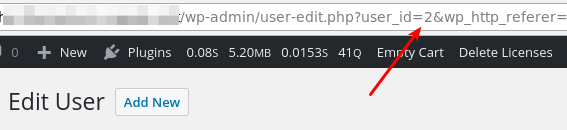
Find the conflicting customers
Take the user ID from the above search and go to Downloads → Customers. In the top right is a search box. Search for the user ID with a search string like this:
user:2
Replace 2 with the number you found in your own search. The results should be 2 or more customers.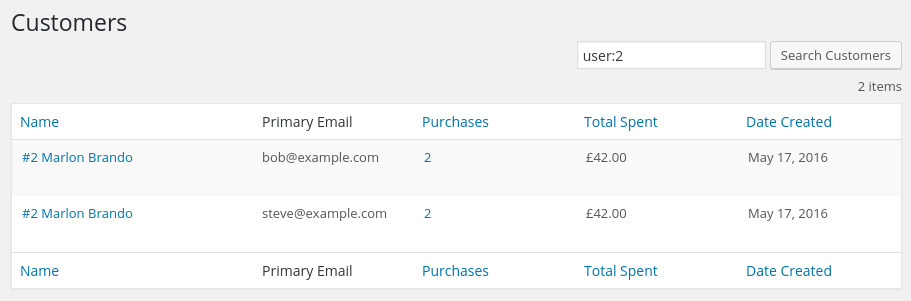
Move purchase records
To resolve the conflict you must move all purchase records from one customer to the other, then delete the empty one. Pick the customer you want to delete and click the Name to edit.
On the edit page you’ll find a Recent Payments box. Click View Details on each payment.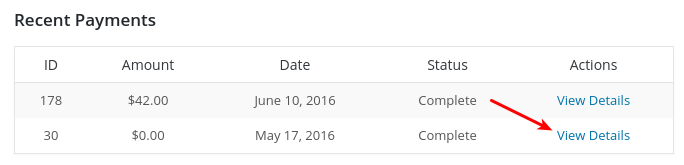
When editing a payment, you’ll see a Customer Details box. Choose the other customer and press save.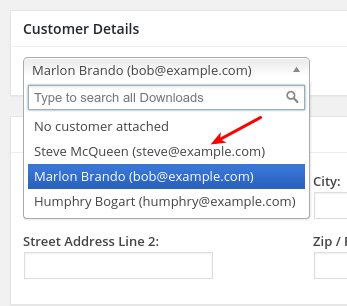
Repeat this until there aren’t any more purchase records. Once the Customer has no purchase records then you can click the trash can in the top right of the Customer record and delete the user.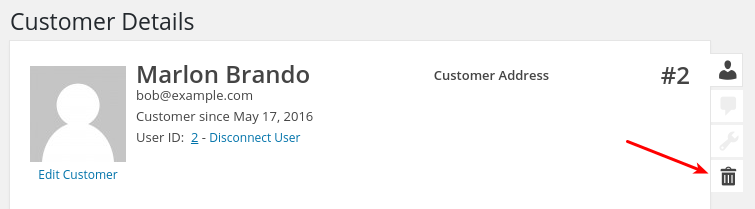
Add the email address to the remaining user
Once the offending customer has been deleted, add the email address from that customer to the remaining customer. While editing the customer look for the
Customer Emails section. Add the email address there and then that customer will be associated with both addresses.
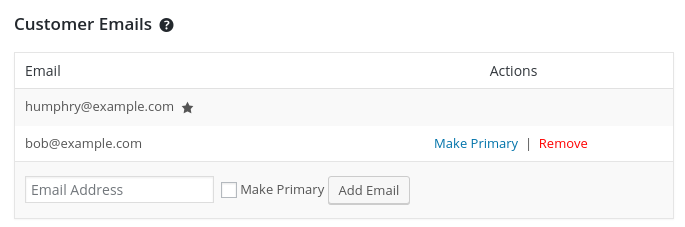
At this point the issue should be resolved.