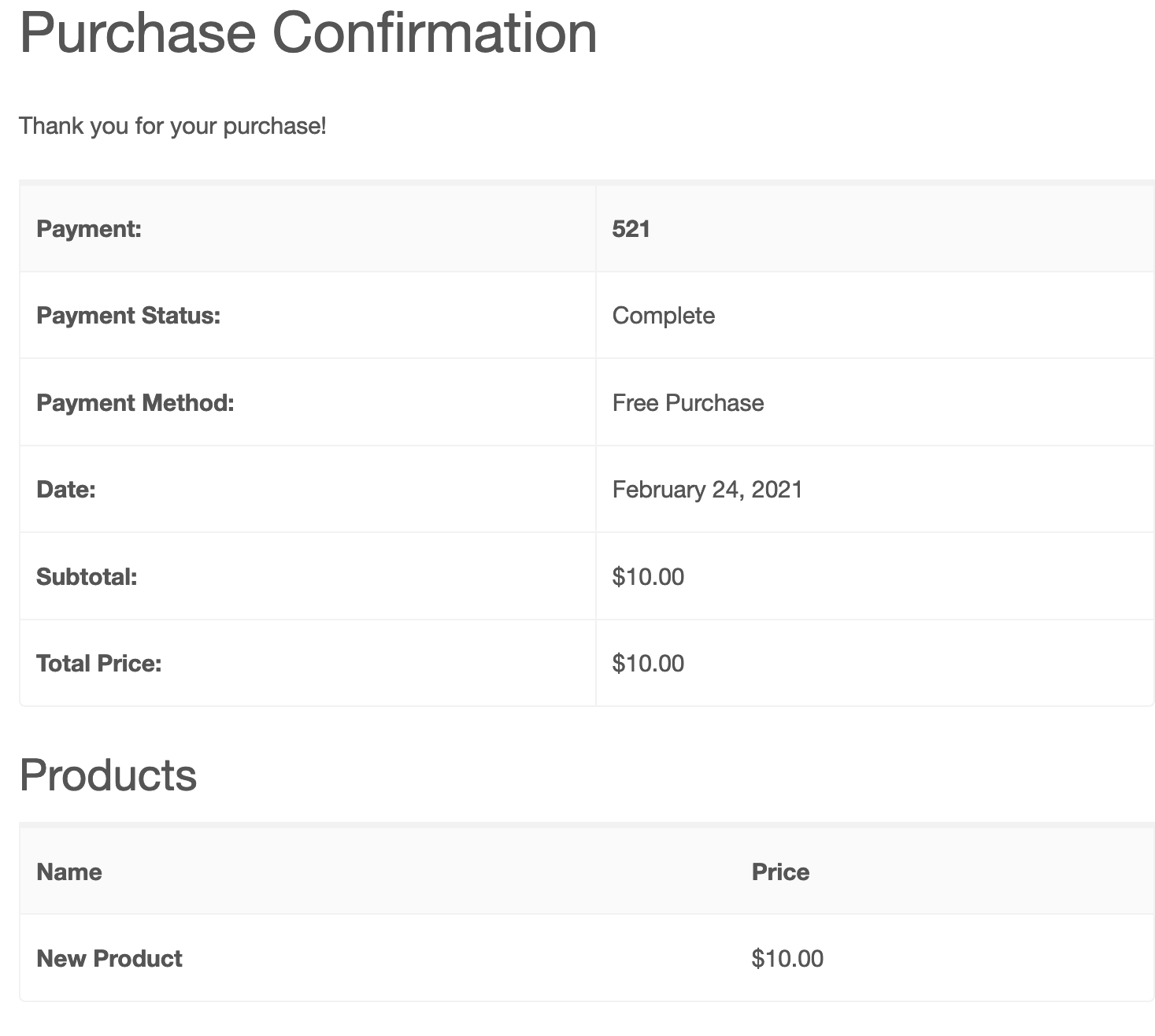Downloads as Services
Once the Downloads As Services extension is installed and activated, a new section will be added to the Download creation/edit screen as well as the Easy Digital Downloads settings area.
Settings Area:
By navigating to Downloads → Settings → Extensions you will have the ability to select Download categories that are “services”.
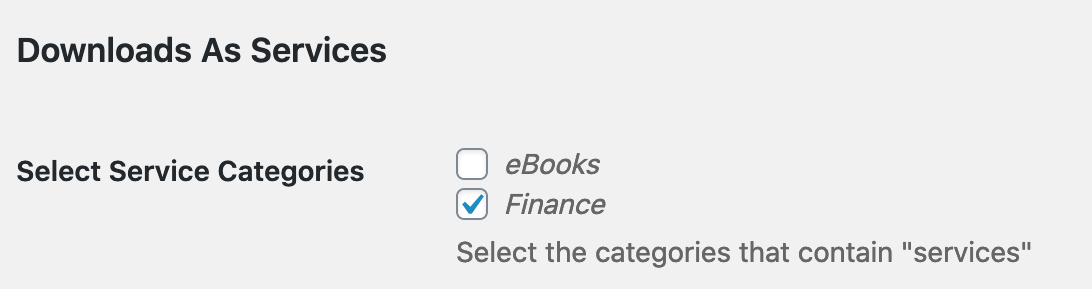
If a download belongs to one of the categories selected, then the Purchase Confirmation page will not show the “no downloadable files” message for that particular download.
Settings Per Download:
When creating or editing a Download product, you will see a new area in the right column in the Download Settings area which will allow you to set the individual Download as a “service”.
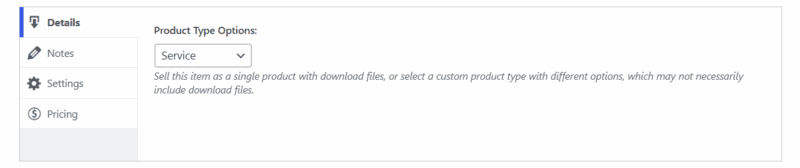
If this setting is active, then the Purchase Confirmation page will not show the “no downloadable files” message for that particular download.