EDD Message – Setup and Usage
The EDD Message extension for Easy Digital Downloads allows you to send emails directly to customers from your WordPress dashboard.
After you have installed and activated the EDD Message extension you can find the settings area by navigating to Downloads → Settings → Extensions → EDD Message.
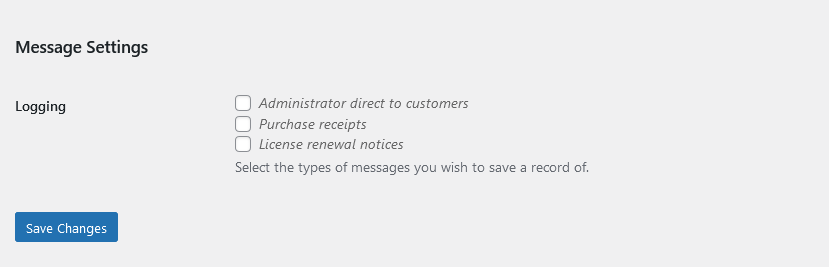
The Logging settings allow you to keep a record of the emails being sent between different users on the website. By default no logging is enabled.
When the Frontend Submissions extension is also active the settings page has a few more options:
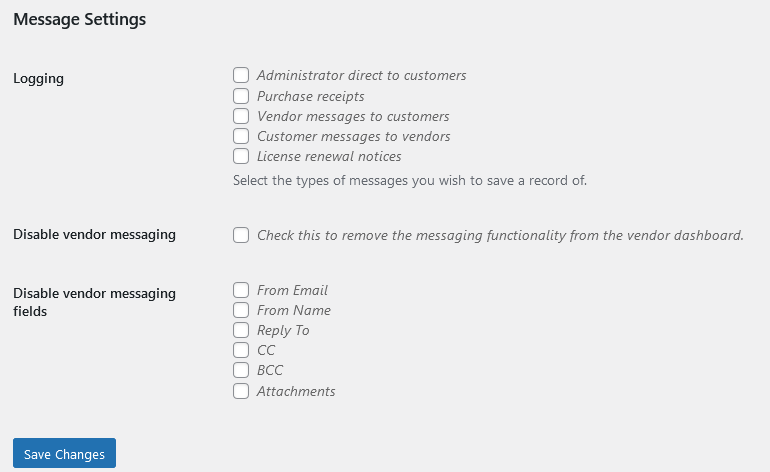
The new settings allow you to disable communication between the vendor and the customer on the Vendor Dashboard page, and also disable a few fields on the message form.
Table of Contents
Usage
Messaging Customers
With EDD Message, it is simple to send emails directly to customers from your WordPress dashboard. Simply follow these steps:
1. Login to your site and go to Downloads → Customers.
2. Click on a customer’s name.
3. On the left side of the page, look for the Messages icon and click on it:
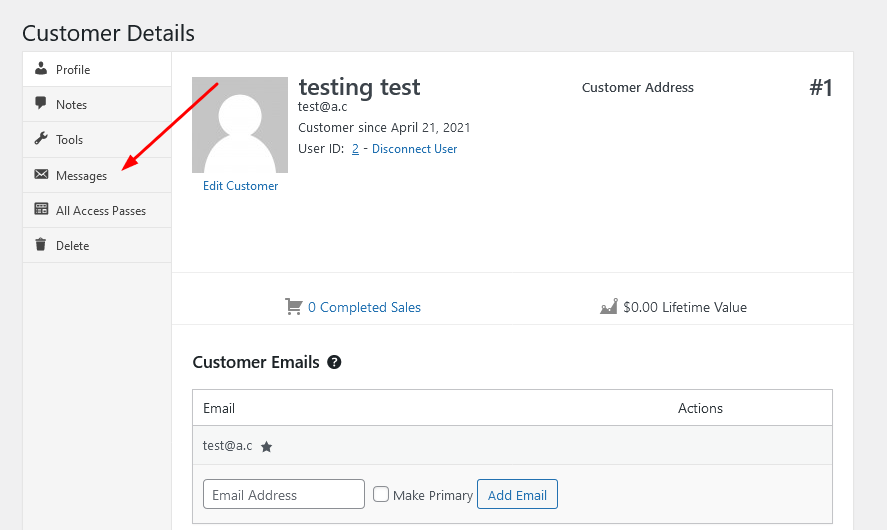
4. Fill out any fields that apply.
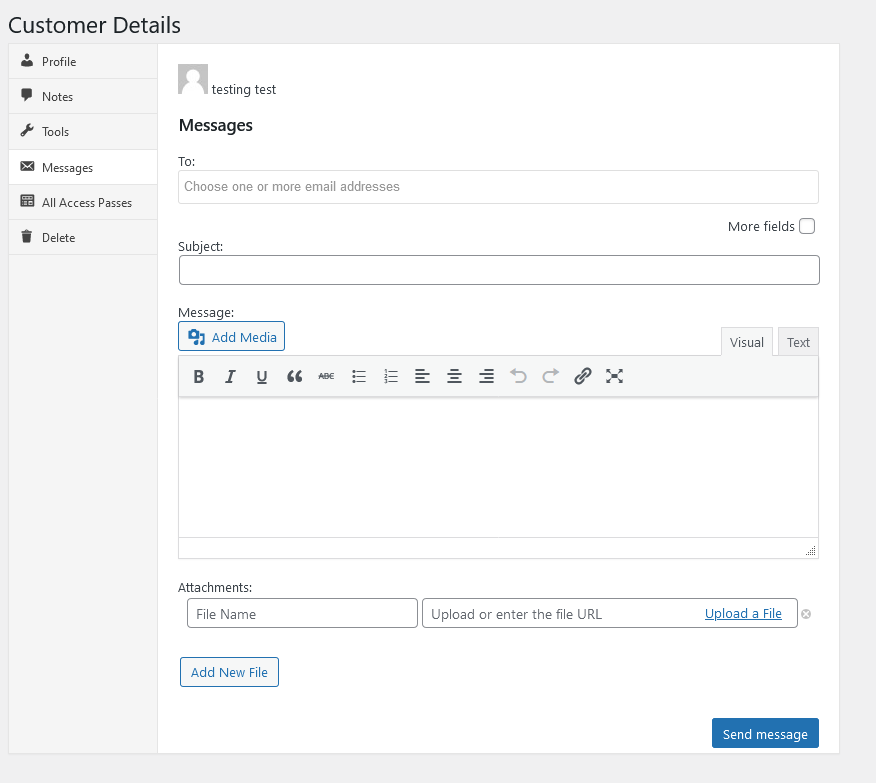
5. Click Send Message.
- Only the “To”, “Subject” and “Message” fields are required. The rest use store default values or simply nothing at all.
- The “To” field will be auto-populated with options which are all the email addresses associated with the customer.
- The message format and template will use the same settings as defined in Downloads → Settings → Emails.
Frontend Submissions Integration – Messaging Vendors
When the Frontend Submissions extension is active the EDD Message extension also allows the store Administrator to send a message to a Vendor from the admin dashboard.
To send unique messages directly to vendors in Frontend Submissions, simply follow these steps:
1. Go to EDD FES → Vendors.
2. Click on the name of a Vendor.
3. Click the Message Vendor icon in the left side menu then fill out all the fields necessary for the message you wish to send. Only “To”, “Subject” and “Message” are required.
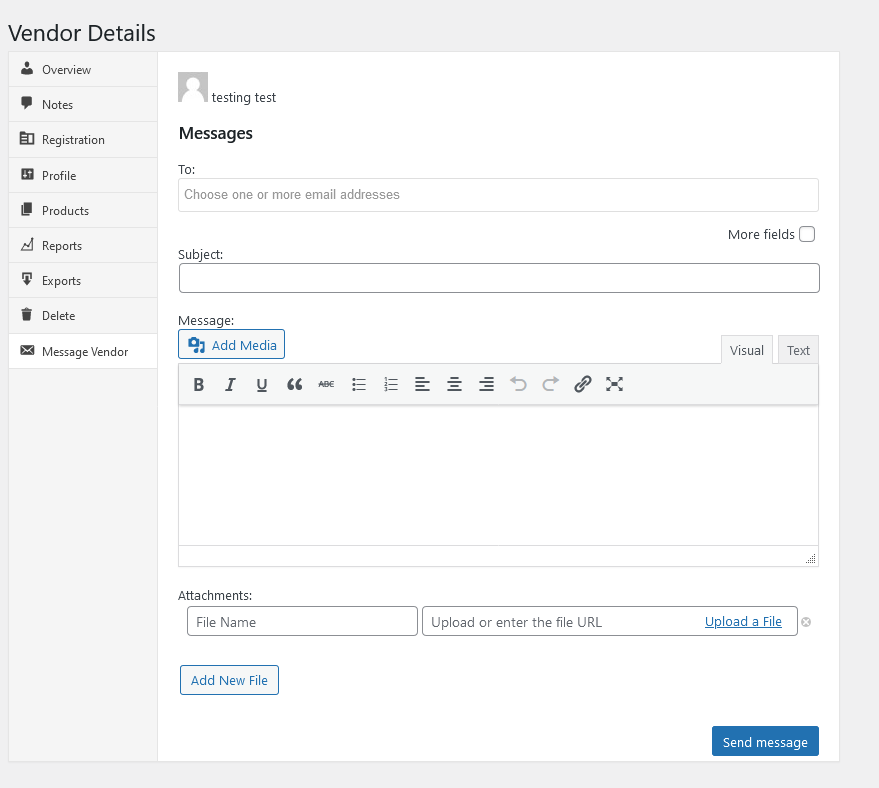
After you’ve sent the message to the vendor, the email’s contents and details will be logged at the bottom of the message form page.
Frontend Submissions Integration – Vendors Messaging Customers
When the Frontend Submissions extension is active the EDD Message extension allows Vendors to send a message directly to the Customer that purchased a product from them.
1. Login as a Vendor and navigate to the Vendor Dashboard page.
2. Click on the Orders tab.
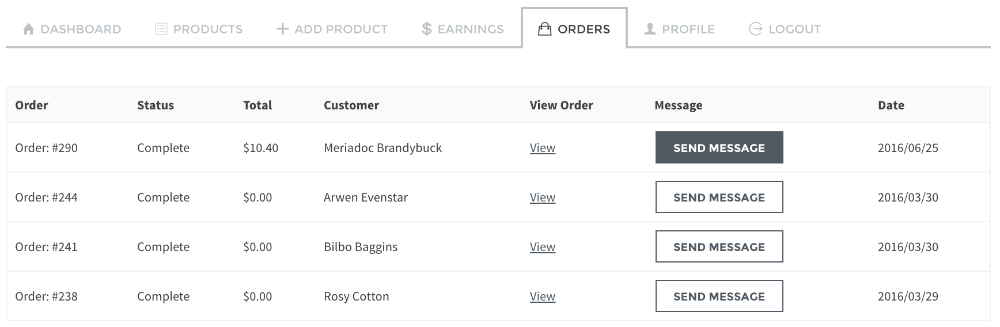
3. Locate the order with a customer you would like to message and click on the Send Message button.
4. Fill out the fields which apply for the unique message. Only “To”, “Subject” and “Message” are required.
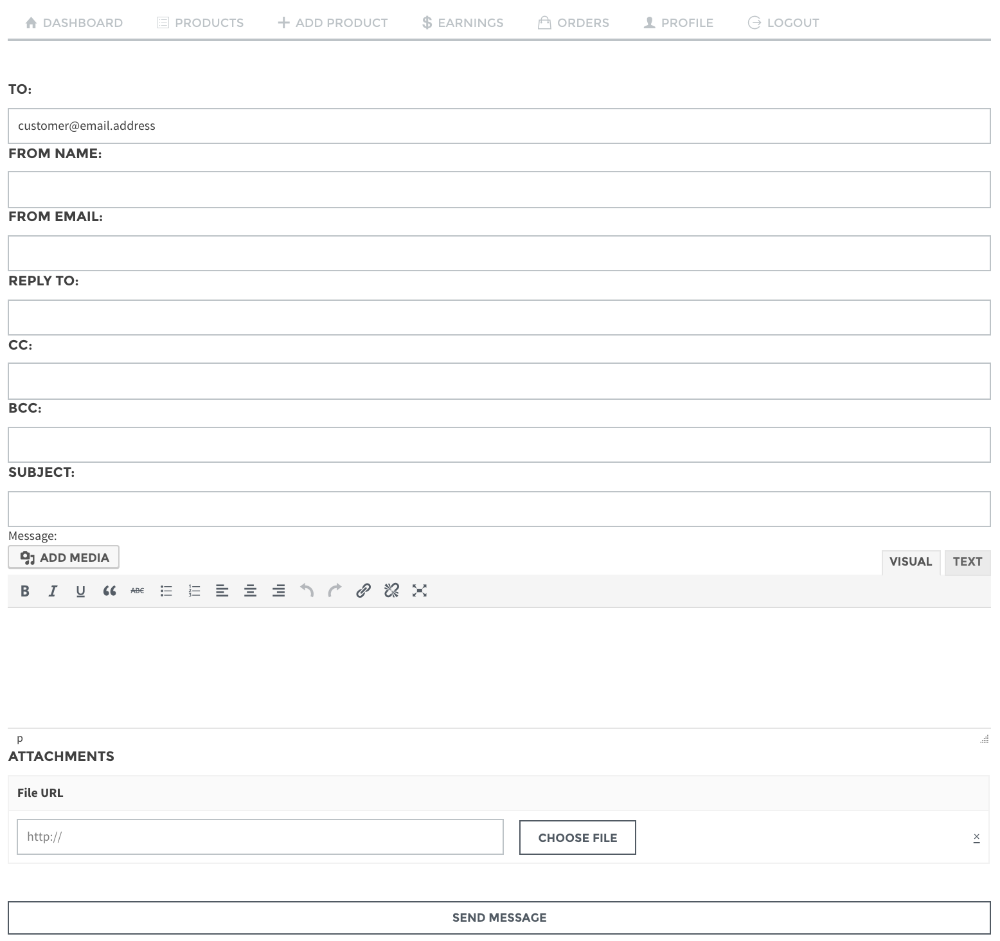
5. Click the Send message button.
Note: Messages sent by vendors to customers are not saved. Only messages sent by admins to vendors or customers through the admin interfaces are logged.