Free Downloads – Basic Usage
The Free Downloads extension allows store owners to offer free downloads in exchange for an email address, and optionally a name.
Once the Free Downloads extension is installed and activated, a new section will be added to the Downloads → Settings → Marketing tab entitled “Free Downloads”.
No specific configuration is required for the extension to work, though many configuration options are available.
General Settings
The Button Label and Modal Button Label fields affect the button displayed in the download list and the subsequent button in the data collection modal, respectively. They default to “Download Now” but can be configured to your liking.
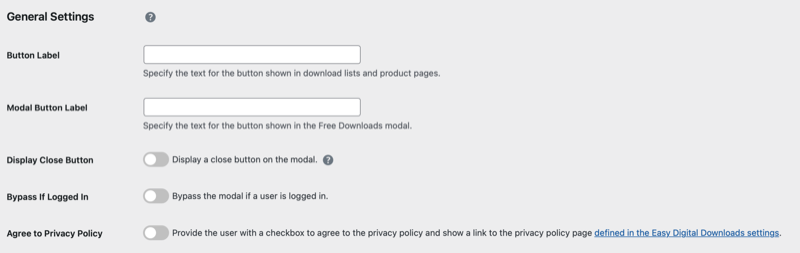
Bypass if logged in immediately downloads file without a popup modal:
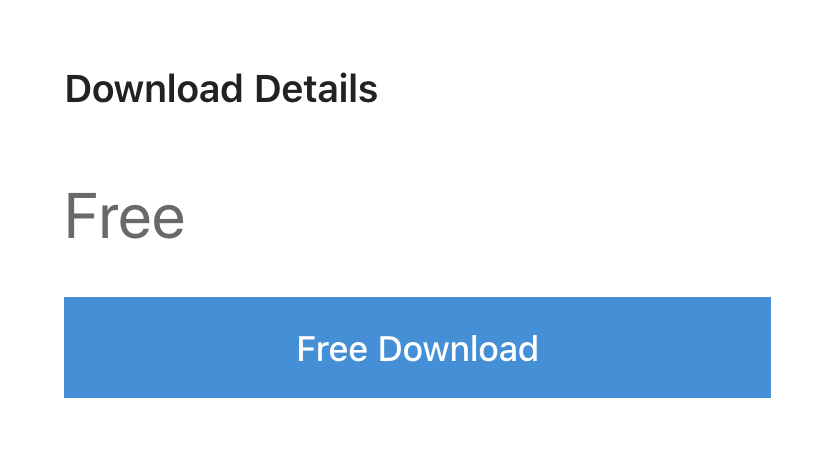
Display close button (top-right corner):
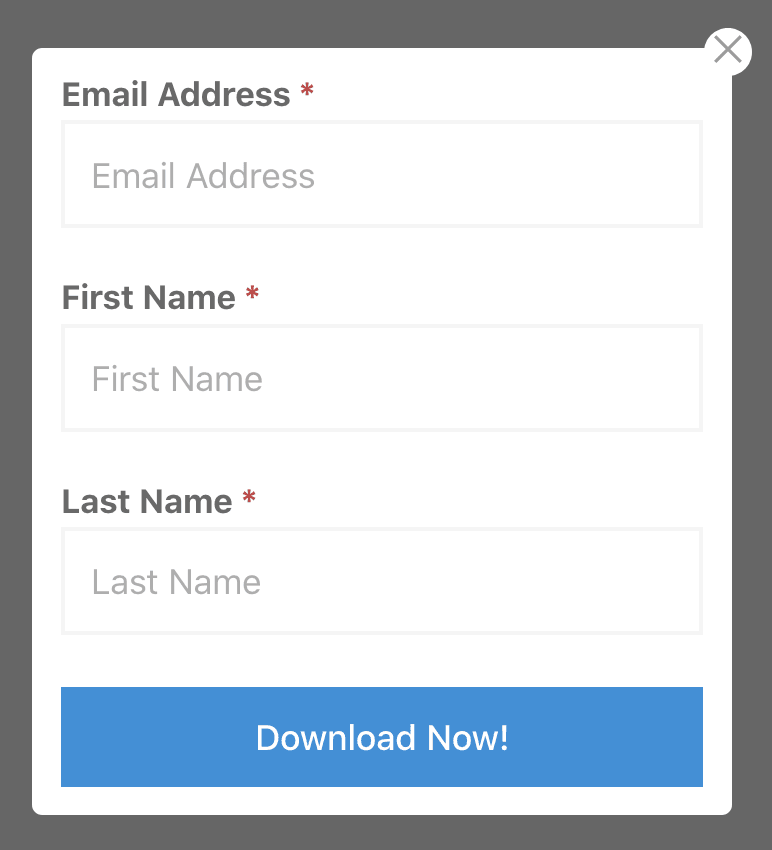
You can also opt to display a close button on the modal (without one, the modal can still be closed by clicking on the background), and to bypass the modal and auto-download if a user is already logged in.
Additionally, you have the choice to display an area for the user to agree to your Privacy Policy before downloading the file.
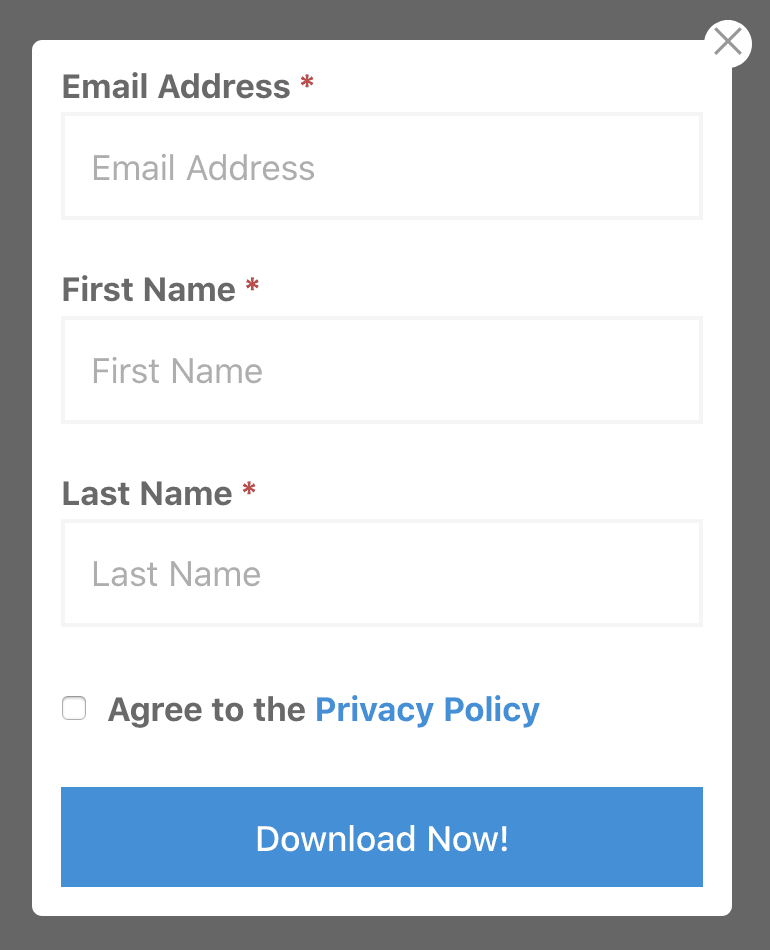
Fields Settings
By default, Free Downloads only collects the email address of users in order to create purchase records for downloads. Checking the Collect Name checkbox will enable the collection of first and last names of users. If a user is logged in, all three fields will be automatically pre-filled using the information in their user profile. You can also enable creating new user accounts by checking the User Registration checkbox.

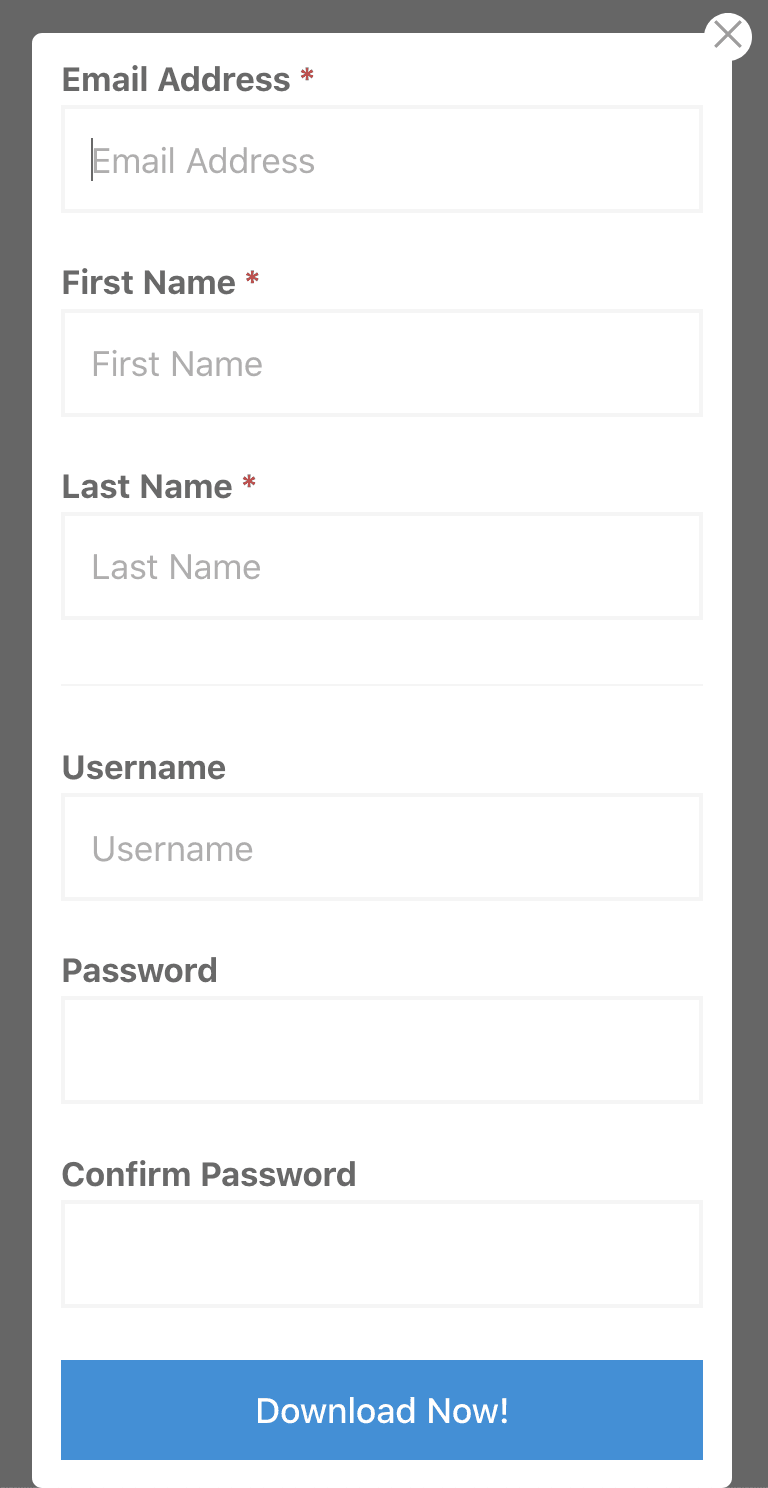
The Show Notes Field option adds two more settings fields which allow you to define a title and message to be displayed to the user in the Free Downloads modal. These can be used to add free-form text of your choosing, such as a disclaimer or personal message to your users.
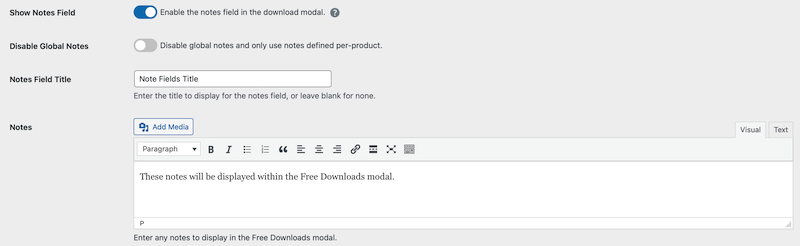
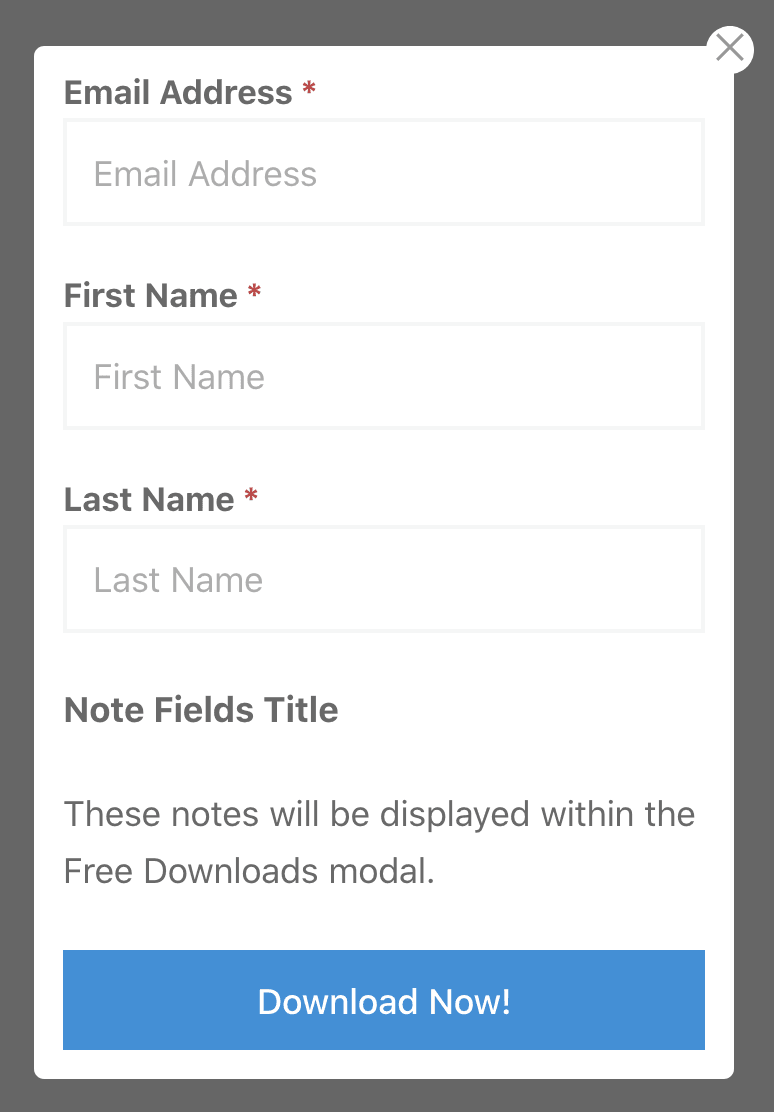
Processing Settings
If desired, you can require email verification before a user is presented with a download. You have the ability to edit the message that’s visible to users and the email subject and body content under Downloads > Email > Free Downloads Verification.

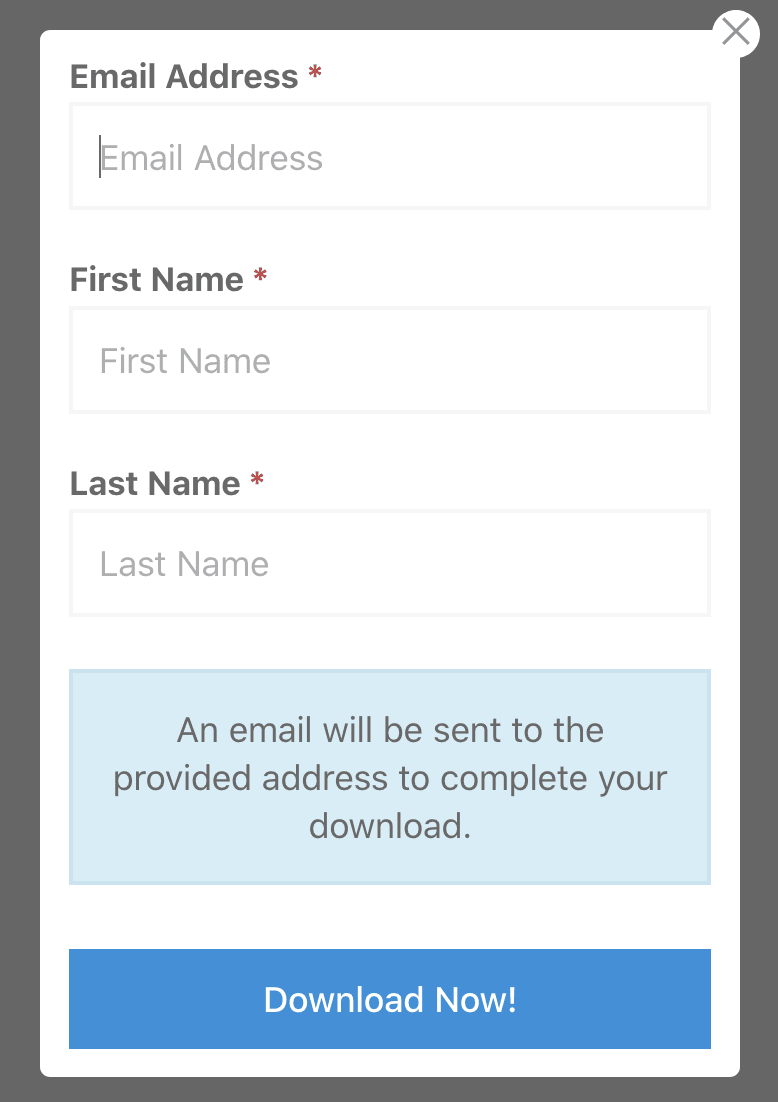
By default, Free Downloads will redirect the user to the Purchase Confirmation page upon submission of the modal form. It may not be ideal for all users, so we have included options for redirecting to a custom page, or simply auto-downloading the selected file and remaining on the current page. If the On-Complete Handler option is set to Custom Redirect, a new field will appear allowing you to define the page you want to redirect users to.

The Mobile On-Complete Handler option defaults to Use Main On-Complete Handler which will follow the behavior you applied above. You can override this option by selecting Display Purchase Confirmation, Auto Download, or Custom Redirect. If you select Auto Download from the dropdown, a new option titled Apple On-Complete Handler will appear.
Because Apple does not allow automatic downloads, you must set the desired behavior for users on Apple devices. The default is Use Main On-Complete Handler, but from the dropdown you can also select Display Purchase Confirmation or Custom Redirect. Selecting Custom Redirect will populate an additional field where you can enter the desired URL for Apple users.

If needed, you have the ability to disable both Purchase Confirmation and Admin Sales Notification emails.

Since version 2.0.0, we also have an option called Direct Download which, when checked, will add a direct download link to the modal window. Enabling this option in the backend will add a new setting to allow configuration of the download link, as well as displaying whether or not your system is able to automatically compress download files. If not, you’ll have to define specific archive files for any product which contains more than one downloadable file. The Direct Download options effectively allows users to “opt-out” of filling in the data in the download modal and immediately download the file.

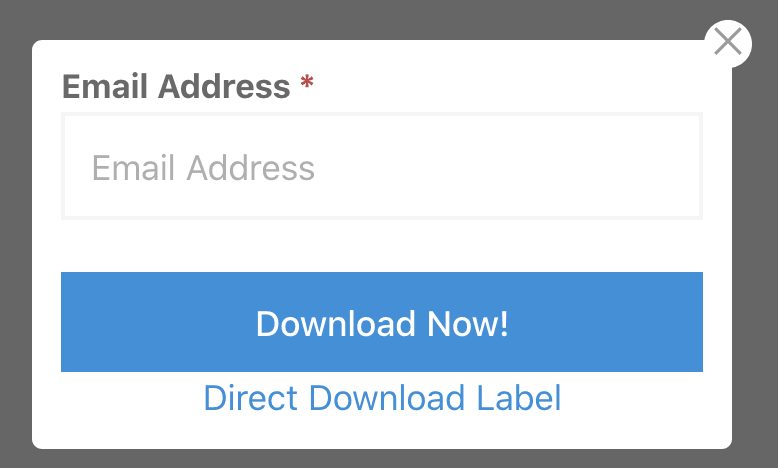
Cache Settings
The Cache Settings allow you to define how file caching will be handled for Free Downloads. Free Downloads caches files which are stored remotely while compressing them if Direct Download or Auto Download are enabled. If you prefer not to use this feature, checking the Disable Cache box will disable it entirely and the Purge Cache option will be removed.
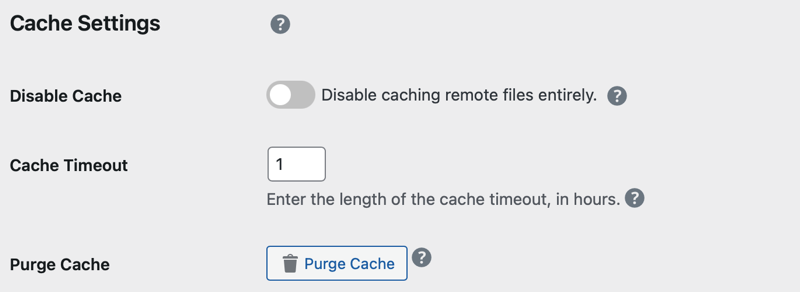
Integrate Free Downloads with Email Services to grow your Email List:
Free Downloads can integrate with several email services, and you can see more on that in the video below.