General Settings
The General Settings tab, located under Downloads > Settings, has five sections; Store, Currency, Pages, API and Tracking.
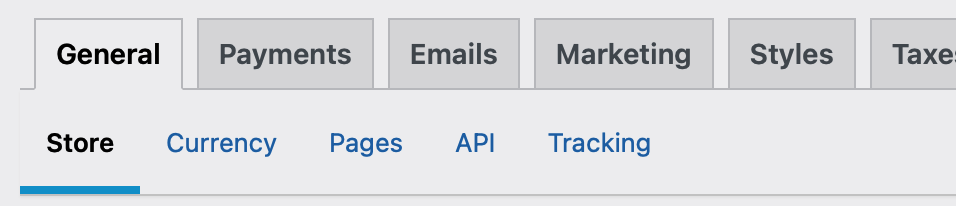
Store
This section is for your Business Information. This is used to pre-populate tax fields and 3rd party services.
Currency
Set your store’s currency and how it appears to visitors. Here you can configure the position of currency sign, thousandths separator and decimal separator.
Currency
This is a list of supported currencies. You may choose one from the list.
- US Dollars ($)
- Euros (€)
- Pounds Sterling (£)
- Australian Dollars ($)
- Brazilian Real (R$)
- Canadian Dollars ($)
- Czech Koruna
- Danish Krone
- Hong Kong Dollar ($)
- Hungarian Forint
- Israeli Shekel (₪)
- Japanese Yen (¥)
- Malaysian Ringgits
- Mexican Peso ($)
- New Zealand Dollar ($)
- Norwegian Krone
- Philippine Pesos
- Polish Zloty
- Singapore Dollar ($)
- Swedish Krona
- Swiss Franc
- Taiwan New Dollars
- Thai Baht (฿)
- Indian Rupee (₹)
- Turkish Lira (₺)
- Iranian Rial (﷼)
- Russian Rubles
If your currency is not listed, you can add it. See instructions on how to add additional currencies here.
We have an extension for adding multiple currencies at once or switching currencies after you’ve made a choice. Multi Currency
Currency Position
This allows you to choose to put the currency sign before or after the amount, like this:
$10 or 10$
Separators
You have the option of choosing what character to use for both the thousands and decimal characters.
Pages
EDD uses 4 different pages to process different parts of the transaction process. When you install EDD it creates them for you, but you can change them on the General Settings page. Keep in mind these are simply plain WordPress Pages with specific shortcodes in them. If you want something other than the default, simply create it, put the shortcode on it, and choose it from the General Settings page.
Checkout Page
This is the checkout page where buyers will complete their purchases. The [download_checkout] short code must be on this page.
Success Page
This is the page buyers are sent to after completing their purchases. The [edd_receipt] short code should be on this page.
Failed Transaction Page
This is the page buyers are sent to if their transaction is cancelled or fails
Purchase History Page
This page shows a complete purchase history for the current user, including download links. This page requires either the [purchase_history] OR [download_history] shortcode.
Login Redirect Page
This option provides a list of existing Pages. A chosen page becomes the destination after a user logs in using a form created by [edd_login].
API
Easy Digital Downloads has an API which can return JSON or XML data. This data is perfect for making mobile apps and rendering data on other sites. For more information check out the API Documentation.
Allow User Keys
By default no API keys exist, and only users with the proper privileges may create keys. Turning on “Allow User Keys” makes it so any user may create keys via the user profile on your account page. When a key is created, keys are listed in Downloads > Tools > API Keys and may be revoked by an administrator.
Tracking
Turning on usage tracking helps us understand how people use EDD, and thereby makes it easier for us to make the software better. Here is what we track.