Integration Guide: Commissions and Simple Shipping
You can integrate the Commissions extension and the Simple Shipping extension so that Shipping fees are paid out as Commissions. This way, if a vendor in your online store is earning commissions on a shippable product and they are the person shipping that item, you can make sure they receive the shipping fee. This way they can use the Shipping fee to actually ship the item to the customer and not pay out of pocket.
When setting up your shippable product, locate the “Commissions” metabox, and you will see options for how shipping fees should be split up.
Available settings in product for splitting shipping fees:
Note: for any of the following Shipping-Split settings to be used, you must be using “Percentage” as the Commission Type. Flat Rate Commissions will not split up shipping fees.
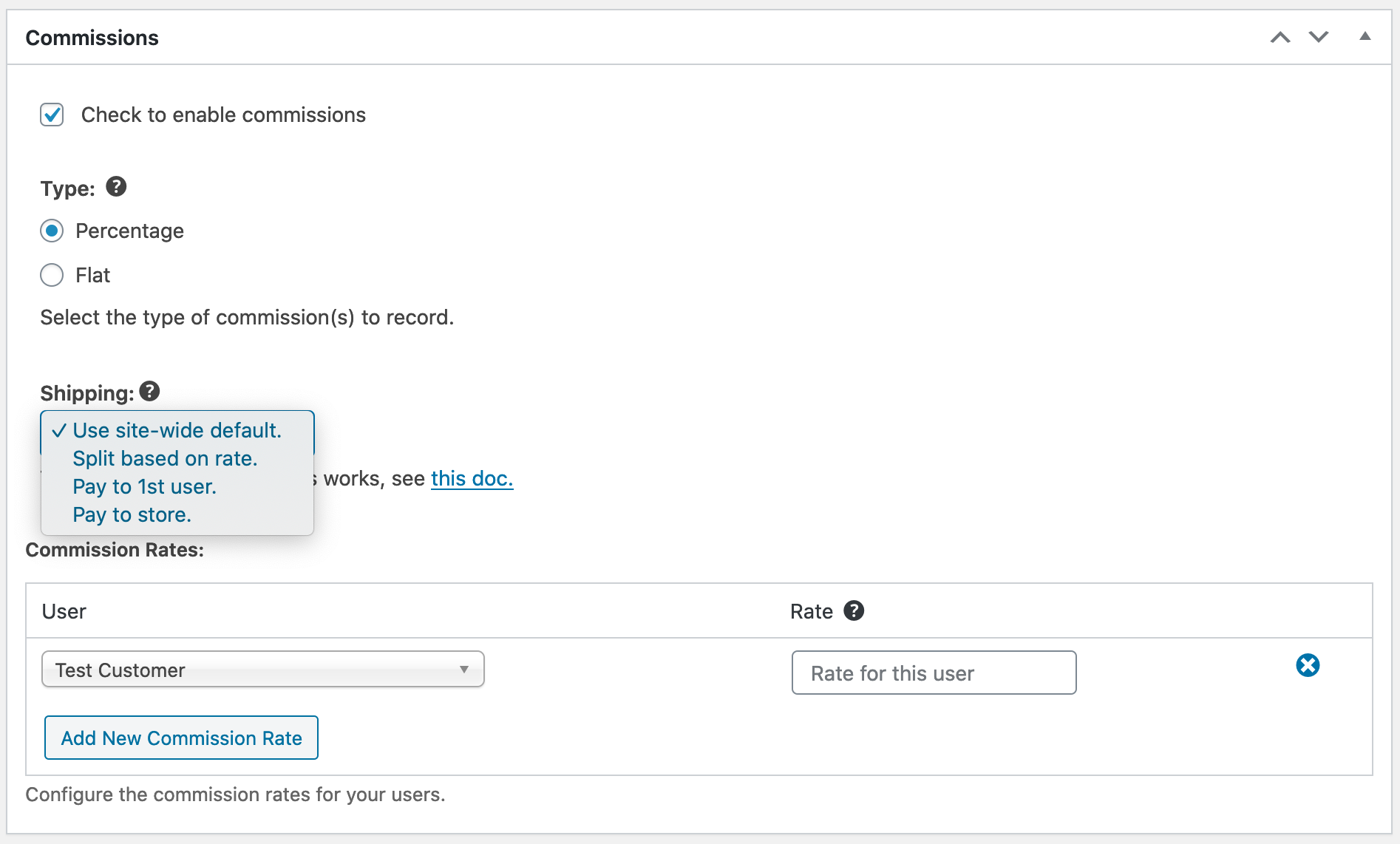
– Use Site-Wide Default.
This option will split the Shipping fees based on the setting you’ve chosen in Downloads →Settings → Extensions → Commissions.
– Split based on rate.
This option will use the commission rates in the product to split the Shipping fees among Vendors/Receivers. For example, if a Vendor/Receiver has a commission rate of 50%, they will earn 50% of the shipping fee as well.
– Pay to 1st user.
If a specific Vendor is actually shipping the product, use this option. This option will pay the entire shipping fee to the first person listed in the “User(s)” field. While the commissions for the product’s price will still be split up based on the Rate(s), the Shipping fee will be paid entirely to the first listed Vendor/Receiver. If 1 person is shipping the item and you want them to get the entire shipping fee, make sure they are first in the User(s) field. Note that the Frontend Submissions extension will put the vendors in the User(s) field first for items submitted by that Vendor.
– Pay to store.
If the store (you) is shipping the item, use this option. You (the store) will get the entire shipping fee so you can use it to actually pay for shipping fees.
Site-Wide defaults for Shipping Fee split options with Commissions:
The Commissions extension has default settings which will be used by ship-able products which have the “Shipping” set to “Use Site-Wide Default”. You can find those by navigating to Downloads → Settings → Extensions → Commissions.
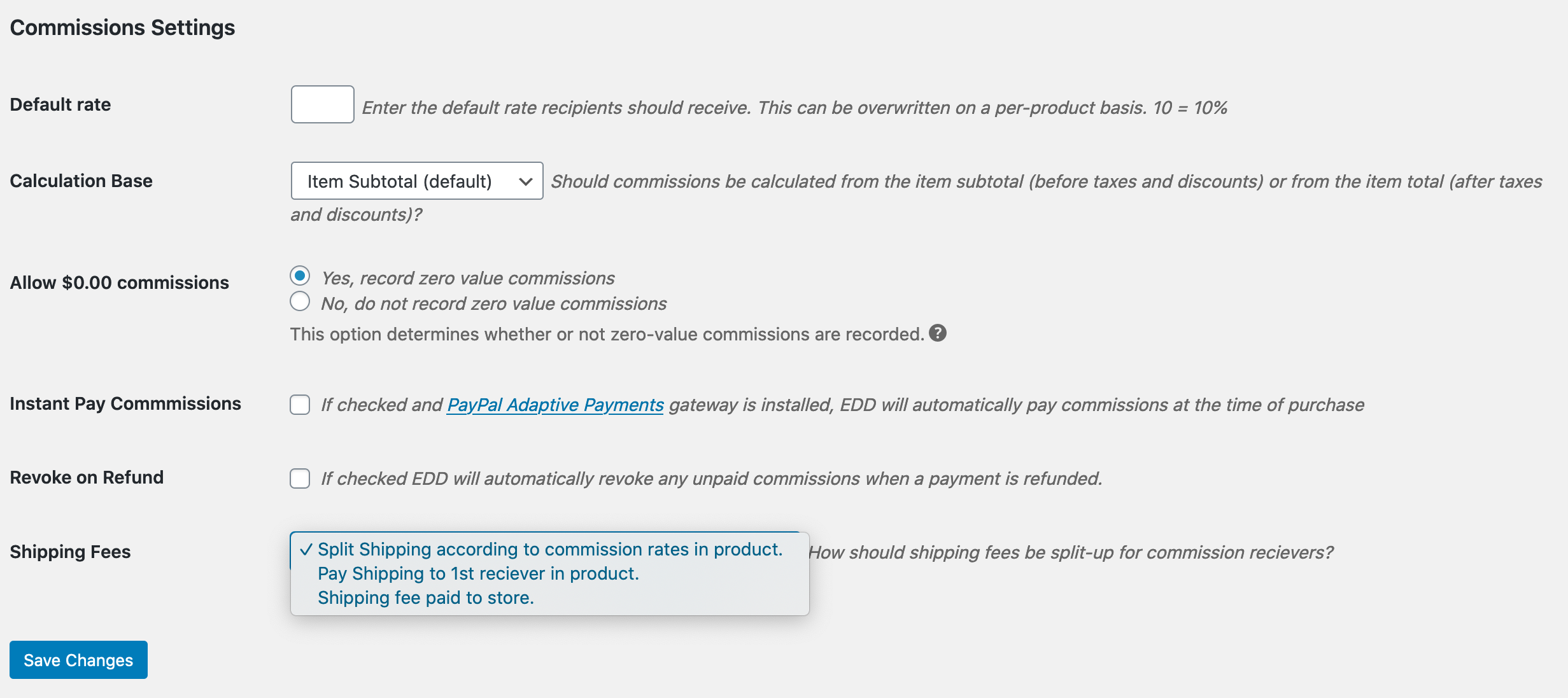
These are the available options and what they mean:
– Split Shipping according to rates in product.
Choosing this option will cause Shipping Fees to be split using the Commission rates set up in the product in the “Rate(s)” field. Again, this option will only be used if the product being purchased is set to “Use Site-Wide Default” for the Commissions → Shipping option. Otherwise it will use the chosen setting in the actual product’s settings.
– Pay Shipping to 1st receiver in product.
If a specific Vendor is actually shipping the product, use this option. This option will pay the entire shipping fee to the first person listed in the “User(s)” field. While the commissions for the product’s price will still be split up based on the Rate(s), the Shipping fee will be paid entirely to the first listed Vendor/Receiver. If 1 person is shipping the item and you want them to get the entire shipping fee, make sure they are first in the User(s) field. Note that the Frontend Submissions extension will put the vendors in the User(s) field first for items submitted by that Vendor. Again, this option will only be used if the product being purchased is set to “Use Site-Wide Default” for the Commissions > Shipping option. Otherwise it will use the chosen setting in the actual product’s settings.
– Shipping Fee paid to store
If the store (you) is shipping the item, use this option. You (the store) will get the entire shipping fee so you can use it to actually pay for shipping fees. Again, this option will only be used if the product being purchased is set to “Use Site-Wide Default” for the Commissions → Shipping option. Otherwise it will use the chosen setting in the actual product’s settings.