Migrating from WooCommerce to Easy Digital Downloads
If you’ve decided that selling your products with Easy Digital Downloads makes more sense for you than continuing to use WooCommerce and you would like to migrate your existing data, this guide will walk you through the process. Completing the steps outlined below should result in your customers, payment records and products all being moved to EDD and your customers never experiencing any interruption in service or loss in functionality.
Important notes
Differences between WooCommerce and Easy Digital Downloads
WooCommerce and Easy Digital Downloads are very different eCommerce solutions. They are both intended for different use cases and designed with a different set of features. Because of this, moving from one to the other will result in noticeable changes in how your store is managed and where data is stored. For example, WooCommerce includes a rich set of features for handling the shipping of physical products. No such functionality exists in EDD because it is not designed for selling physical goods.
Also, there are some differences in terminology between these two plugins. WooCommerce for example typically refers to the items sold in your store as “products” while EDD defaults to using “downloads” instead.
Lastly, both plugins have a large ecosystem of extensions which all include their own custom features. Finding a viable replacement for important extensions is recommended before proceeding with a migration process. Not all extensions will have suitable replacements and some may be so fundamentally different that an automated migration is not possible, meaning manually transitioning would be required. This guide only addresses a migration from WooCommerce to Easy Digital Downloads with no consideration for any extensions.
Before beginning a migration
This guide will walk you through the steps necessary to convert your store completely from WooCommerce to Easy Digital Downloads. However, there are a few important steps to take before conducting a migration:
- Test Easy Digital Downloads and learn to use it. Use a tool like DesktopServer, MAMP Pro, Local by Flywheel or DevKinsta to create a test WordPress site on your computer and then install EDD. Consult the documentation to learn the basics of using EDD. This will help make sure you are comfortable using the plugin after you migrate your store data.
- Assess all plugins currently in use on your site and confirm compatibility with EDD by activating them in your testing environment. If you are using any extensions specifically for WooCommerce, explore the EDD addons catalogue and our 3rd party extensions list for suitable alternatives.
- Make a backup! The instructions in this guide will cause major changes on your site and it is critical that precautions be taken. You may experience unexpected issues which require changing your configuration and trying again. Or you may even decide that migrating wasn’t the right move in the first place. In either case, a backup of your site just before migrating will be invaluable.
Migration methods
There are multiple ways to successfully migrate a WooCommerce site to Easy Digital Downloads. Here are a few which have been tested successfully by our team:
A. WooCommerce to Easy Digital Downloads PHP script
rtCamp is an established, enterprise WordPress agency which specializes in eCommerce sites. They have used EDD many times and due to the number of WooCommerce to EDD migrations they were completing, they created this PHP script which makes the process fairly straightforward and incredibly fast.
Here are the steps needed to run this script and automatically migrate your WooCommerce data to EDD:
1. Install the PHP script in your plugins directory. On GitHub you can click on the Clone or Download link to download a .zip file. Unzip this file in the plugins directory of your site.
2. Ensure that both WooCommerce and Easy Digital Downloads are installed and active on the site.
3. Use your favorite command line application to navigate to the directory of the plugin and run “php migrate.php” as shown below:
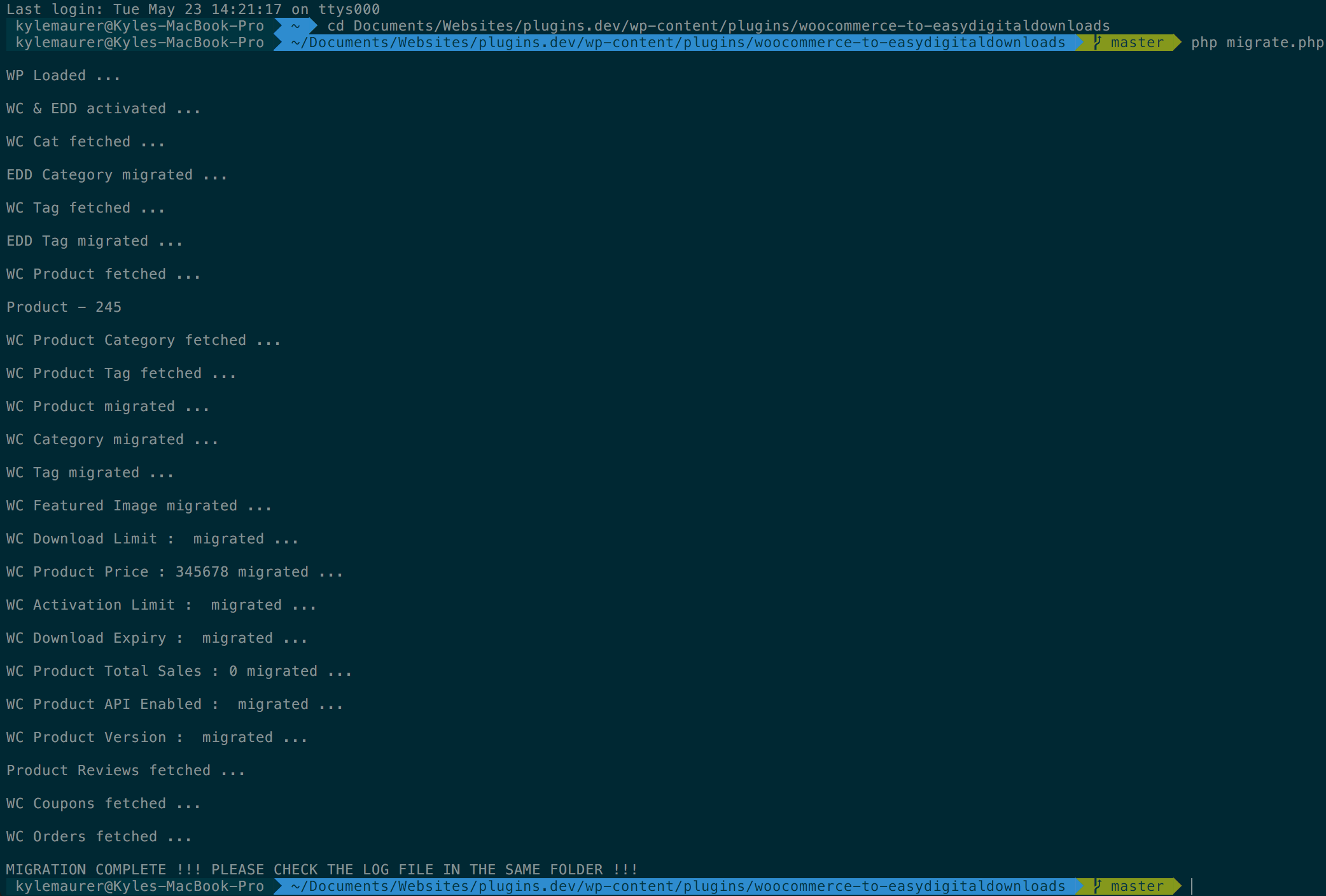
4. Verify that all data has been migrated correctly.
Note: It is not necessary (or possible) to activate this PHP script in WordPress. It only needs to be saved in the plugins directory.
B. WP All Export Pro
When it comes to exporting data from WordPress, WP All Export is one of the most usable and robust solutions available. With this premium plugin it is possible to export WooCommerce data to a CSV file which can then be imported into Easy Digital Downloads.
To use WP All Export and EDD’s built in CSV import tool:
1. Purchase WP All Export: https://www.wpallimport.com/pricing
2. Install and activate WP All Export on the site running WooCommerce.
3. Use features described here to build a CSV file consisting of all WooCommerce products. Consult WP All Export support if you encounter any challenges.
4. Follow these instructions to import the products into Easy Digital Downloads.
This process will need to be completed for payment records also after successfully importing products. Follow instructions here to import payment records after exporting a CSV from WooCommerce.
C. Product Exporter Deluxe
Product Exporter Deluxe is another premium plugin which can export products, customers and orders which are all necessary for a true, complete migration.
To migrate a WooCommerce site to Easy Digital Downloads using Product Exporter Deluxe:
1. Purchase Product Exporter Deluxe: https://www.visser.com.au/plugins/store-exporter-deluxe/
2. Install and activate Product Exporter Deluxe on your WooCommerce site.
3. Consult the documentation for Product Exporter Deluxe in order to generate CSV export files containing your store’s products and orders.
4. Refer to our documentation for importing products and payments to insert this data into EDD.
D. Get some professional assistance
In some cases, it may be necessary to enlist the help of experienced developers when migrating your store to Easy Digital Downloads. Fortunately, we’re here to help. Simply fill out this form with all the details about your situation and we will get in touch with you shortly.