Recurring Payments – PayPal Gateway Configuration
Table of Contents
PayPal is included with Easy Digital Downloads, so no installation is necessary. If you wish to use it with Recurring Payments follow the instructions below.
Legacy PayPal integrations including PayPal Standard, PayPal Express, PayPal Pro, or PayPal Payments Advanced are being deprecated and will no longer receive updates. If you are not able to upgrade to EDD 2.11 or later, you can refer to the legacy setup steps.
Set up PayPal Integration
It’s important to follow all steps laid out in the PayPal Gateway you are using.
PayPal Documentation (new in EDD 2.11)
If you’re using the new PayPal integration included with EDD 2.11, then the first thing you should do is double-check that your webhook is fully configured. Navigate to Downloads → Settings → Payments → PayPal and wait for your account information to load. Your webhook might be missing events, like this:
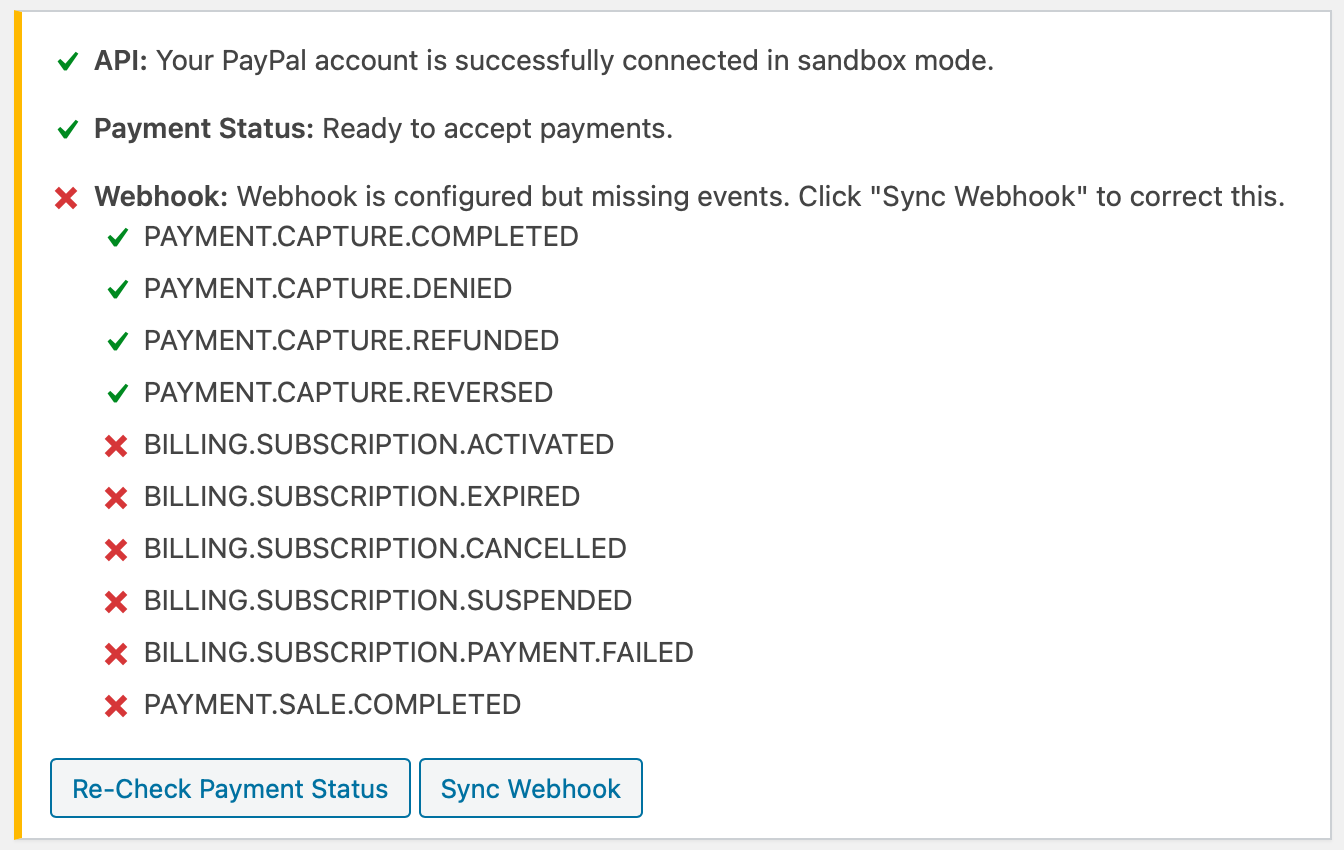
Just click the “Sync Webhook” button to update it with the new events required by Recurring. It should now look like this:
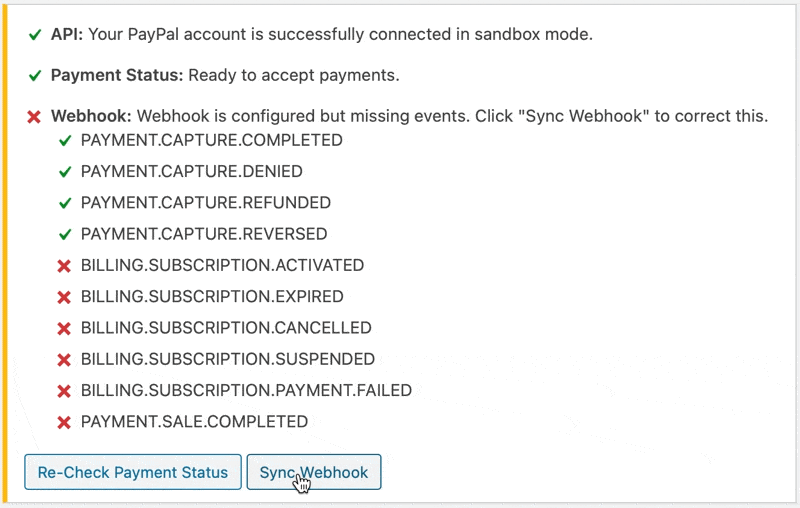
You should only have to do this once.
Canceling Subscriptions
Canceling subscriptions is done in a variety of ways depending on your site setup and situation.
Canceling as a Customer
There are two ways a customer can cancel a subscription.
1. From your store’s account page.
2. From a customer’s PayPal account. Click here for PayPal’s instructions.
Canceling as a Site Administrator
There are two ways to cancel PayPal subscriptions as a store administrator.
1. Within Easy Digital Downloads
Navigate to the subscription in question.
- Go to Downloads → Subscriptions.
- Locate the correct subscription and click View.
Click Cancel Subscription button on subscription pages within Easy Digital Downloads.
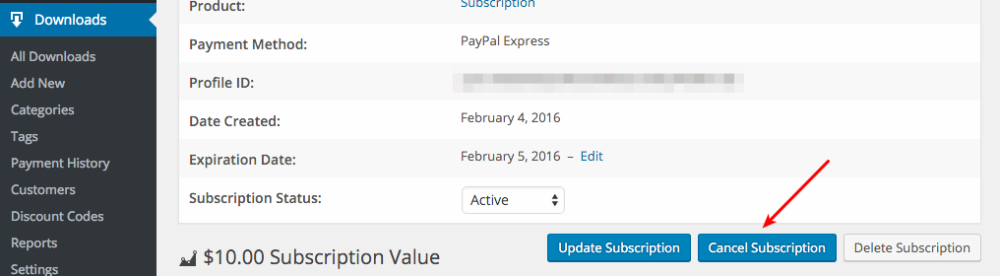
2. Within PayPal
The page for managing subscriptions in PayPal is here: https://www.sandbox.paypal.com/billing/subscriptions
Or, from your PayPal Dashboard, go to Pay & Get Paid → Subscriptions.
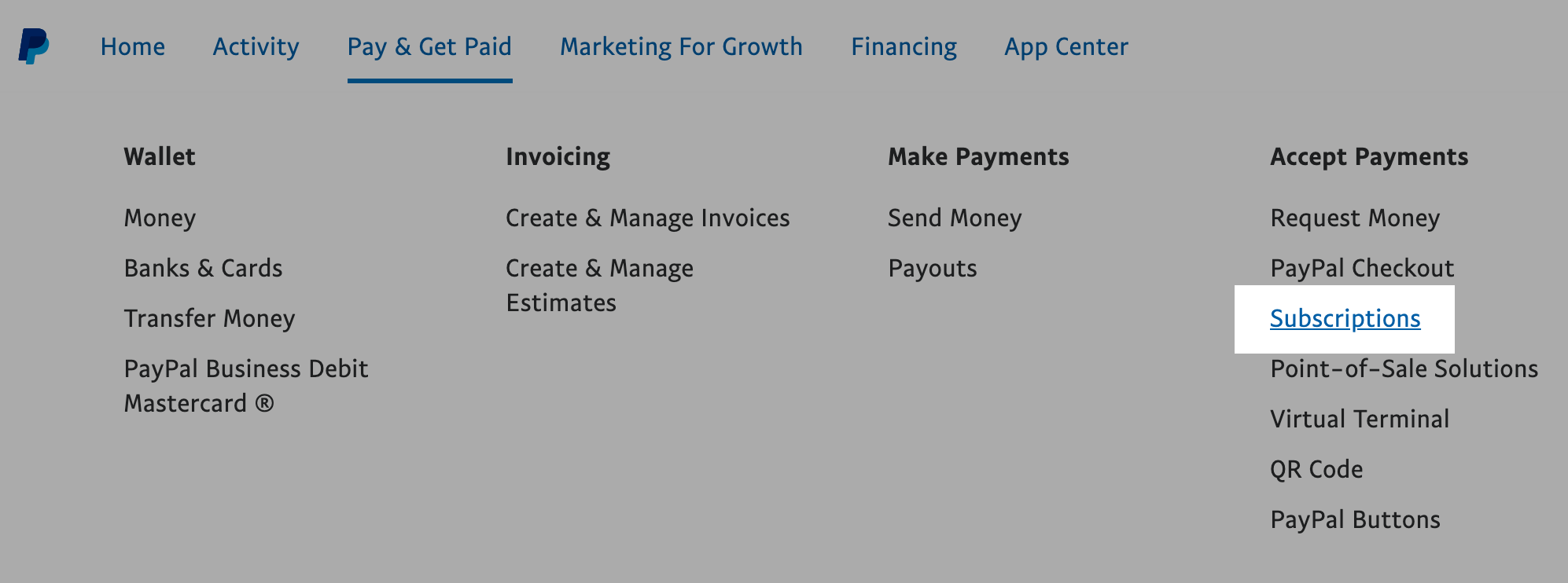
Then click “Subscriptions” to see your PayPal Subscriptions.
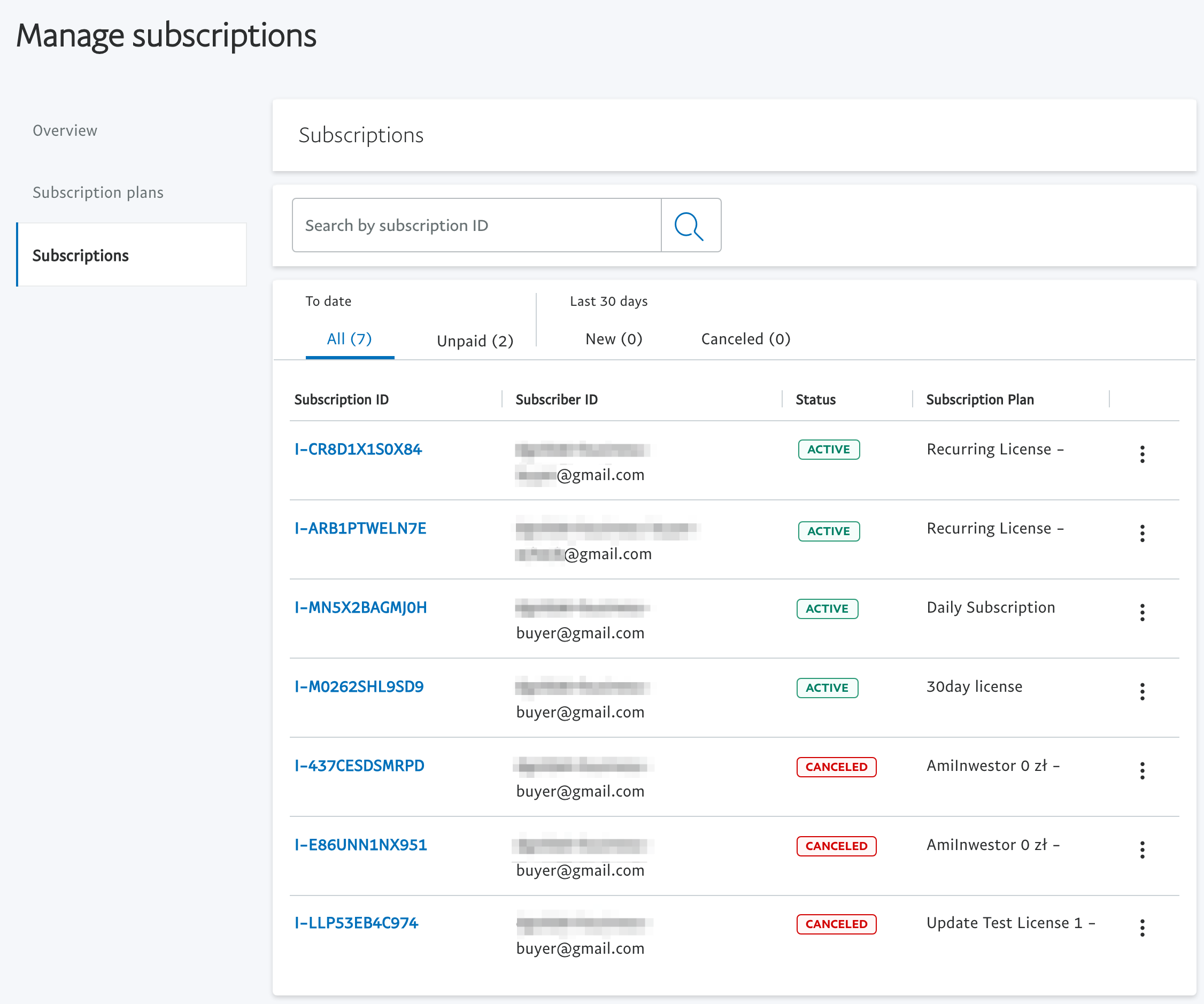
Click the Subscription ID to view the subscription details, then click Update. Update options will appear with Cancel being one of the options.
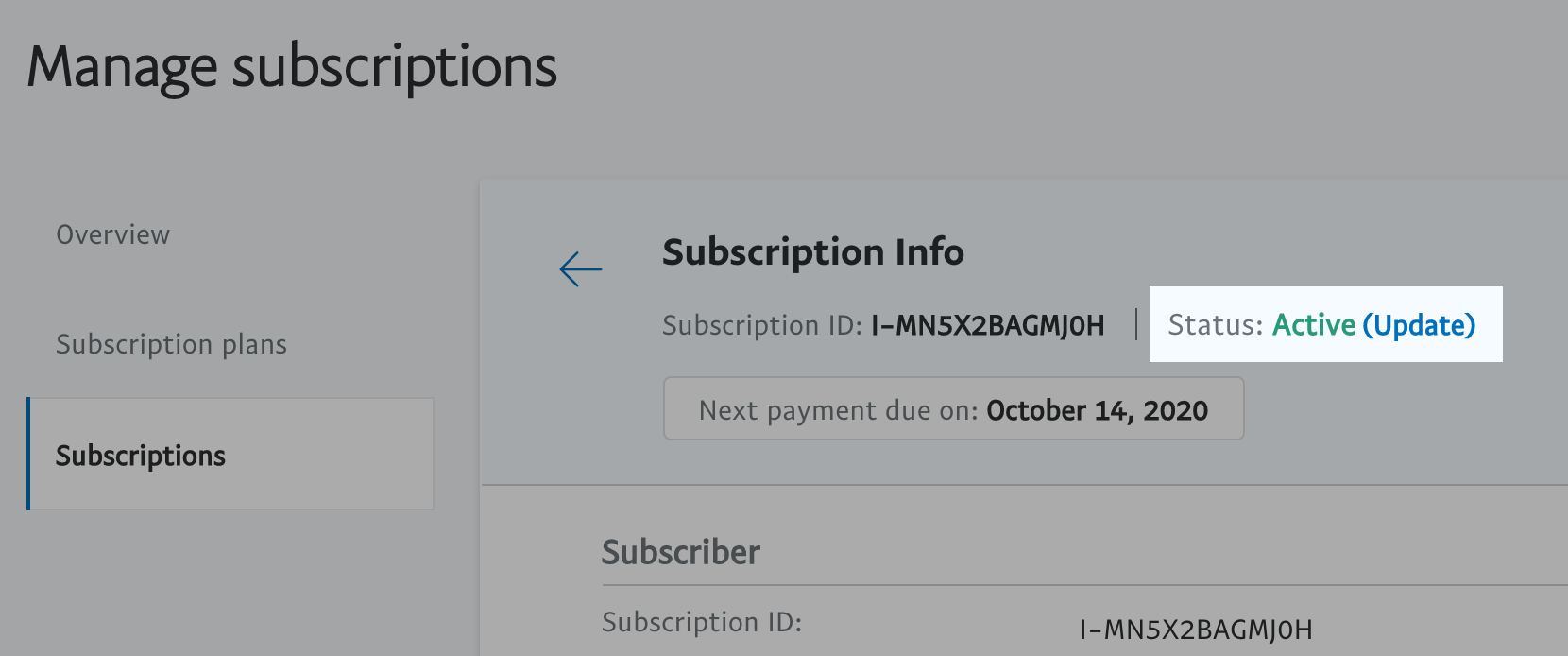
Updating Credit/Debit Card Information
The payment information needs to be updated via the customer’s PayPal account. Click here for instructions.
PayPal Commerce Pro (Onsite Credit Card Forms) Support
When an item that is a recurring payment is in the cart, the Credit Card / Debit Card button will open a PayPal window to complete the purchase, instead of showing card fields on your checkout page. Subscription payments are required to be completed on PayPal’s site instead of on your store’s website.
Multiple Subscription Support
Only one subscription may be purchased per transaction with all PayPal products. The customer may have as many subscriptions as they wish, but each must be purchased in a separate transaction.
If the customer attempts to put more than one subscription into the cart and check out, they’ll see a notice explaining that this does not work.
PayPal (Legacy)
Note: This section is only intended for stores that cannot run Easy Digital Downloads version 2.11 or later.
PayPal should be configured per the documentation for your specific gateway.
PayPal Standard Documentation or PayPal Pro / Express Documentation
Note: If using PayPal Standard/Express/Website Payments Pro, your IPN and API credentials must be configured. Subscriptions will not work properly otherwise.
Website Payments Pro Account Requirements:
Using PayPal Website Payments Pro (Legacy) with Recurring Payments requires some specific configurations in your PayPal account.
- Make Sure You Have PayPal Pro: Installing the PayPal Pro extension for Easy Digital Downloads does not mean you’re automatically using PayPal Pro. PayPal Pro costs $30/month; you can set it up by calling them.
- PayPal Legacy Account: In order to use PayPal Pro with Recurring Payments your PayPal account must be a “legacy” account. There isn’t a perfect way to determine if your account is Legacy, but one clue is to look for a menu item in PayPal called “PayPal Manager”. If you have this, then you are NOT a Legacy account. If unsure contact PayPal’s support team by phone.
- Enable Direct Payment Recurring Payments (DPRP): This is required and you must call PayPal’s support team to enable it for your account. DPRP costs an additional $30/month.
Common issues with legacy integrations:
- For the cancel button to work, IPN and API have to be properly configured and working. Most often with PayPal Standard, the cancel button will not appear if your API Username, Password and Signature are missing or incorrect. Review all steps laid out in our PayPal Standard documentation to confirm API and all other settings are properly configured.
- Renewals not updating due to having an older PayPal Account: Check the
Profile IDfield on a subscription’s details screen, if it’s starts with an “S” (ieS-nnnnnnnnnnnnnn) you will need to contact PayPal Merchant Technical Services and notify them that your account is still using out of date subscription IDs and request they update your account. - Pending or Failed payments from PayPal Express In-Context purchases: Mostly like the customer navigated to a new tab while the pop-up was loading. The customer must not navigate to a new browser tab while the payment is loading. Unfortunately, this is a limitation in the way Paypal Express In-Context works.