Recurring Payments – Subscription Emails
Recurring Payments has the ability to send a number of emails to customers related to events such as payments made, payments failed, and subscription cancellations. This article will cover them all, as well as how to use them.
Recurring Payments emails are setup under Downloads > Emails. Use the Sender filter and select Recurring Payments from the dropdown to only see Recurring Email.
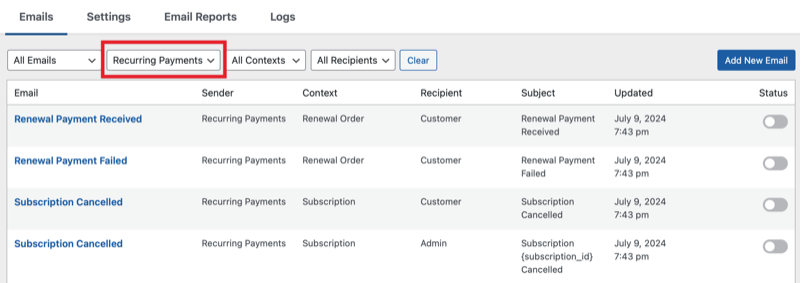
Click an email to edit and/or toggle the status to enable or disable each email.
Subscription Reminder emails can be added by clicking Add New Email > Add Subscription Reminder. Multiple reminder emails can be created to remind at different periods of time. For example, 30 days before the subscription is renewed.

None of the emails are required, each can be enabled individually.
Note for stores using Software Licensing
If you are using both Recurring Payments and Software Licensing, while the subscription is active, only Recurring Subscription emails are sent. See How are email notifications for license keys with subscriptions are handled? for more details.
Email Editor
See the email settings for details on editing emails.
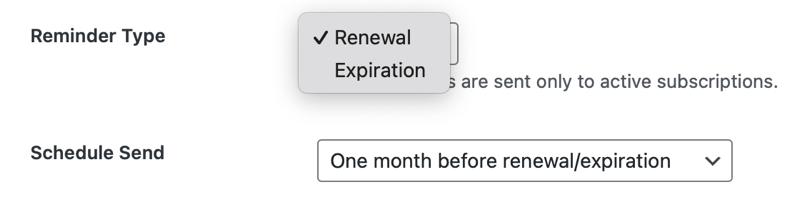
Renewal Payment Received
This email can be sent to customers each time a recurring payment is made. The store owner can set a subject and the message body.
Payment Failed
This email can be sent to customers when a recurring payment fails to be processed. The store owner can set a subject and the message body.
Subscription Cancelled
This email can be sent to customers when their subscription is canceled. Without this email, it’s possible they may not realize it has been canceled, if it has been canceled because of payment failure, etc. The store owner can set a subject and the message body.
Reminder Emails
The store owner may also set up some scheduled reminder emails to go to the customer, alerting them to either impending expiration or renewals.
Renewal Reminders can be emailed to customers as a courtesy to alert them that their renewal date is approaching.
Expiration Reminders work exactly like Renewal Reminders but are intended to alert the customer that their subscription has expired, and include information on how they can renew.
Emails may be scheduled with these options:
- The day of the renewal/expiration
- One day before renewal/expiration
- Two days before renewal/expiration
- Three days before renewal/expiration
- One week before renewal/expiration
- Two weeks before renewal/expiration
- One month before renewal/expiration
- Two months before renewal/expiration
- Three months before renewal/expiration
- One day after expiration
- Two days after expiration
- Three days after expiration
- One week after expiration
- Two weeks after the expiration
- One month after expiration
- Two months after the expiration
- Three months after the expiration
Subscription Cancelled Email for Admins
Emails can be sent to the site owner/admin when a subscription is canceled.