Auto Register
Note: Auto Register functionality has been merged into the core Easy Digital Downloads v3.3.0, under the Customer Registration setting. This document only applies to stores that have not updated to 3.3.0 or later.
The Auto Register extension for Easy Digital Downloads streamlines the process of making new customers into WordPress users. Typically, to have customers also register as WordPress users you would have to include the account creation fields in the checkout form. Auto Register takes the existing data and automatically creates a user from it, removing an entire step from the checkout process.
Setup
After you have installed and activated the Auto Register extension, you can find the settings area by navigating to Downloads → Settings → Extensions → Auto Register. Your options are:
- Disable the email sent to the user that contains login details
- Disable the new user registration email sent to the admin

Customer Experience
The customer will not see anything on your checkout page that indicates that their information is going to be saved as a user. Auto Register uses the normal EDD checkout fields to gather its information. 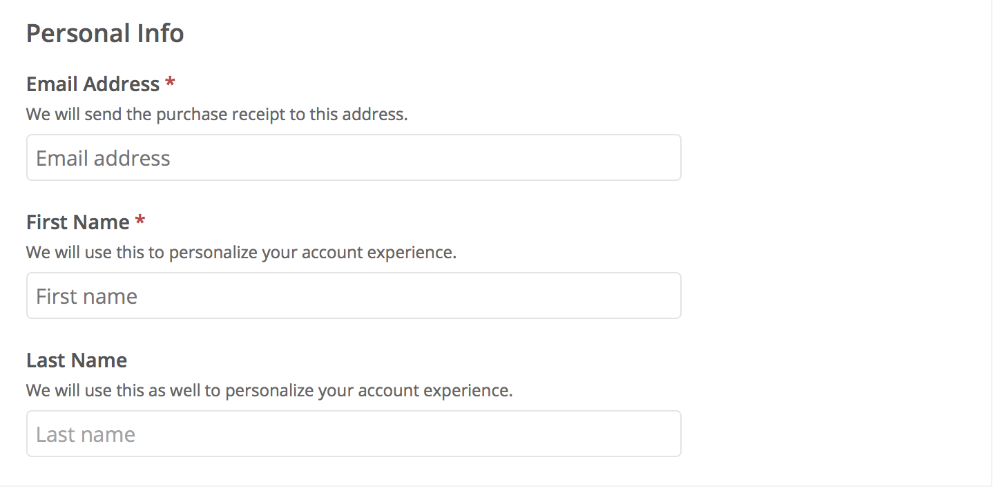
Note: With Auto Register turned on, as soon as someone makes a purchase they will be logged into the site as a subscriber. This is especially helpful when using the Recurring Payments extension, which requires the user to be logged in to purchase a subscription product.
Common Questions
What happens if someone already has an account and make a new purchase while logged out?
If a user account already exists for the customer, for security reasons the customer must log in before purchasing a recurring product.
How can I disable the email from sending to the customer?
There’s an option under Downloads → Settings → Extensions → Auto Register.
How can I modify some of the key aspects of the plugin?
There are filters available to modify the behavior of the plugin. See the list below:
- edd_auto_register_email_subject
- edd_auto_register_headers
- edd_auto_register_insert_user_args
- edd_auto_register_email_body
- edd_auto_register_error_must_login
- edd_auto_register_login_form
- edd_auto_register_disable
Can you provide a filter example of how to change the email’s subject?
Add the following to your child theme’s functions.php
function my_child_theme_edd_auto_register_email_subject( $subject ) {
// enter your new subject below
$subject = 'Here are your new login details';
return $subject;
}
add_filter( 'edd_auto_register_email_subject', 'my_child_theme_edd_auto_register_email_subject' );
Can you provide a filter example of how to change the email’s body?
Add the following to your child theme’s functions.php
function my_child_theme_edd_auto_register_email_body( $default_email_body, $first_name, $username, $password ) {
// Modify accordingly
$default_email_body = __( "Dear", "edd-auto-register" ) . ' ' . $first_name . ",nn";
$default_email_body .= __( "Below are your login details:", "edd-auto-register" ) . "nn";
$default_email_body .= __( "Your Username:", "edd-auto-register" ) . ' ' . $username . "nn";
$default_email_body .= __( "Your Password:", "edd-auto-register" ) . ' ' . $password . "nn";
$default_email_body .= __( "Login:", "edd-auto-register" ) . ' ' . wp_login_url() . "rn";
return $default_email_body;
}
add_filter( 'edd_auto_register_email_body', 'my_child_theme_edd_auto_register_email_body', 10, 4 );
NOTE: If you would like to adjust the login URL on the new user email that’s sent, you can use the code snippet found here.