Purchase Rewards
The EDD Purchase Rewards extension for Easy Digital Downloads allows store owners to give a coupon code to a customer as a reward for making a purchase. That reward can be a percentage off, or a flat fee discount on a future purchase.
Note: If using with our Free Downloads extension and the “Auto Handler” option is set to “Auto Download”, be sure to enable “Email Discount Code to Customer”. The customer will not reach the Purchase Confirmation page to receive the discount code if the “Auto Download” option is chosen in the Free Downloads settings area.
Setup
After you have installed and activated the Purchase Rewards extension, you can find the settings area by navigating to Downloads → Settings → Extensions.
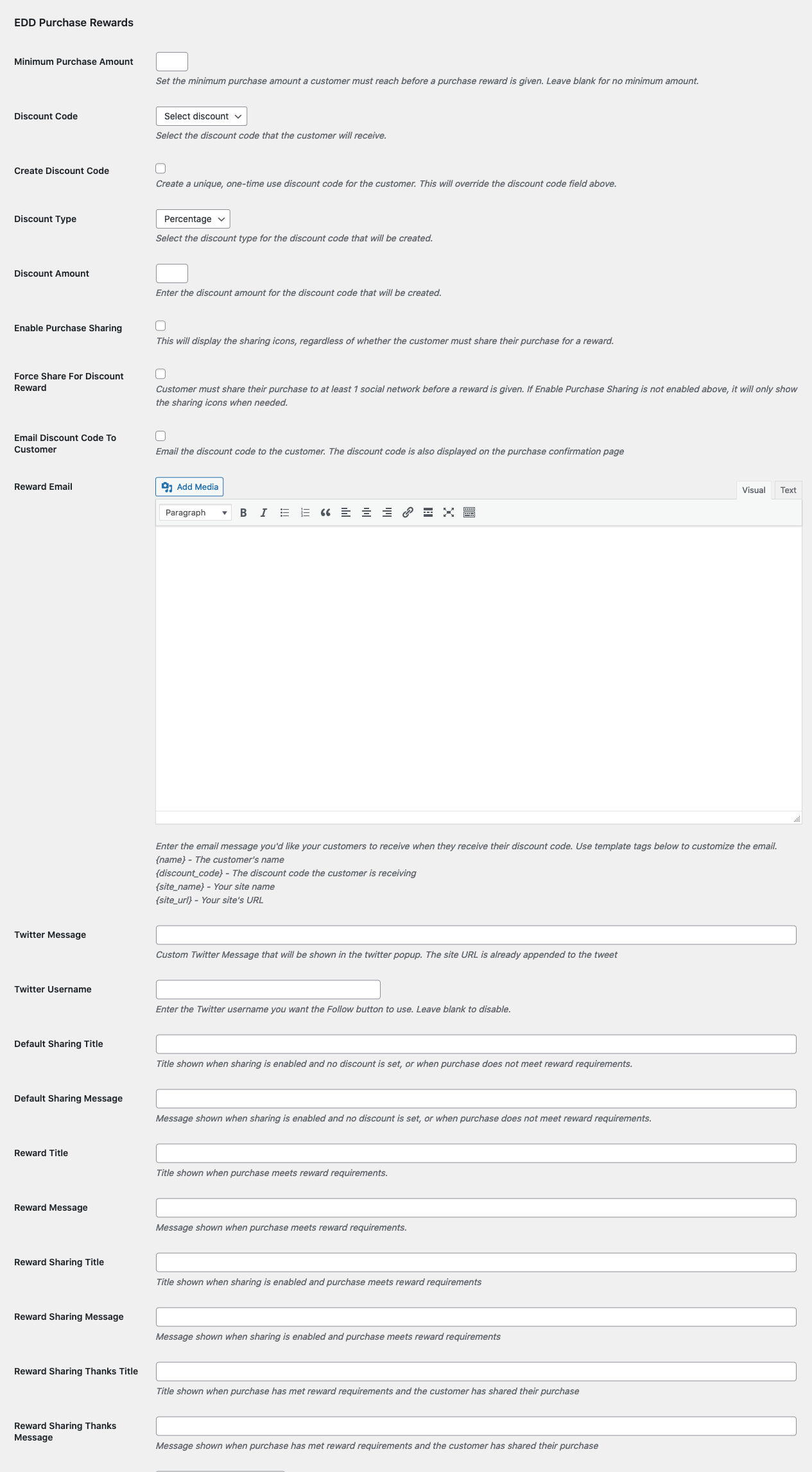
Minimum Purchase Amount: This would require that the customer spend a certain amount of money on a single transaction before the reward would be given. If you leave it blank then there is no minimum. If you choose to set a minimum, put in only the number, not any currency symbol.
Discount Code: If you’d like to offer an existing discount code, select it from the dropdown menu. Note: If you choose an existing Discount Code then all of its rules apply. Full documentation on Discount Codes here.
Create Discount Code: If you don’t wish to use an existing discount code, you can set one that will be created on the fly as a one-time use code for each customer. Simply click the “Create Discount Code” checkbox and then proceed to the options below it.
Discount Type: Your new discount can either be a percentage off or a flat rate.
Discount Amount: This value is a number that will be either a percentage or a flat value, depending on what was selected for Discount Type.
Enable Purchase Sharing: This will display the sharing icons, regardless of whether the customer must share their purchase for a reward.
Force Share For Discount Reward: This requires that the customer must share their purchase to at least 1 social network before a reward is given. If “Enable Purchase Sharing” is not enabled above, it will only show the sharing icons when needed.
Email Discount Code To Customer: If this option is checked then the discount code will be emailed to the address provided by the customer.
Also provided is a rich text area in which to create the email that will be sent to the customer.
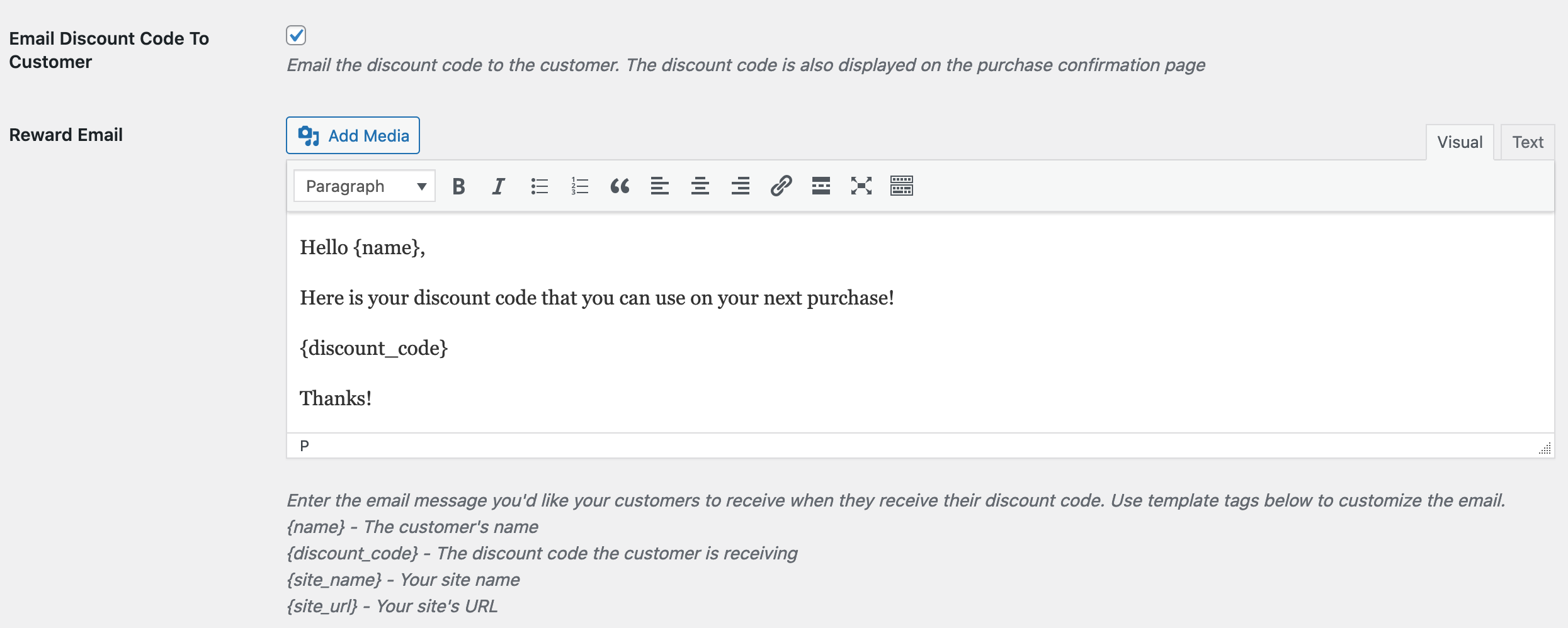
Template tag options for this text area are:
- {name} – The customer’s name
- {discount_code} – The discount code the customer is receiving
- {site_name} – Your site name
- {site_url} – Your site’s URL
Twitter Message: This is the text that will be included in the “Share Tweet” if the share icons are enabled. It automatically includes the URL of the site so you don’t need to include it. If left blank, no message will be included.
Twitter Username: This is the username that you want the Twitter “Follow” button to use. If blank the button is disabled.
Default Sharing Title: This text appears above the sharing buttons on the purchase confirmation page. The default is “Share your purchase!”
Default Sharing Message: Message shown when sharing is enabled and no discount is set, or when purchase does not meet reward requirements.
Reward Title: Title shown when purchase meets reward requirements. Default: You’ve Been Rewarded!
Reward Message: Message shown when purchase meets reward requirements. Default: We’d like to offer you a {discount_amount} discount which you can use on your next purchase:
Reward Sharing Title: Title shown when sharing is enabled and purchase meets reward requirements Default: Share for a discount on your next purchase!
Reward Sharing Message: Message shown when sharing is enabled and purchase meets reward requirements Default: We’d like to offer you a {discount_amount} discount which you can use on your next purchase, just for sharing!
Reward Sharing Thanks Title: Title shown when purchase has met reward requirements and the customer has shared their purchase Default: Thanks for sharing.
Reward Sharing Thanks Message: Message shown when purchase has met reward requirements and the customer has shared their purchase. Default: Here’s your {discount_amount} discount code