2Checkout (Verifone) Configuration
To configure the 2Checkout payment gateway follow these steps:
1. Configure 2Checkout
2. Setup Instant Notification Service
Troubleshooting / FAQs
1. Configure 2Checkout (Verifone)
Please note that in order to use the 2Checkout (Verifone) gateway you are required to have a 2Sell or 2Subscribe account with 2Checkout. If you wish to sell recurring downloads (subscriptions) then your account should be 2Subscribe.
Once the extension is installed and activated, go to Downloads > Settings > Payments > 2Checkout
On this page, you will be required to add your API credentials which you can obtain from your 2Checkout (Verifone) account under Integrations > Webhooks & API.
The credentials required are:
- Merchant Code
- Secret Key
- Instant Notification Service (INS) secret word
- Buy link secret word
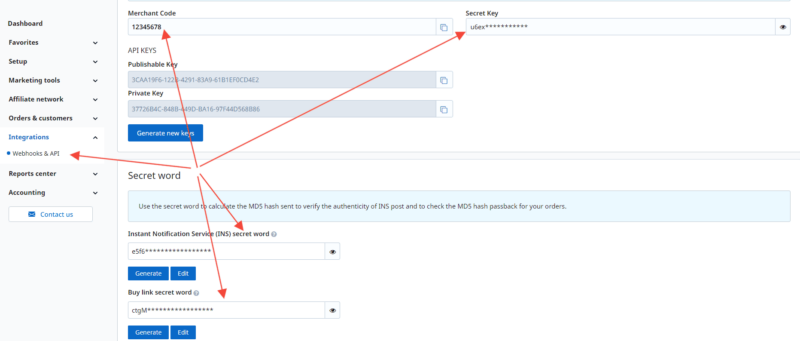
Once you have added the credentials to the 2Checkout settings page inside EDD, switch to the main Payments > General section and check the box next to each gateway you wish to enable on the website.
You will have the option to enable one or both of the 2Checkout gateways:
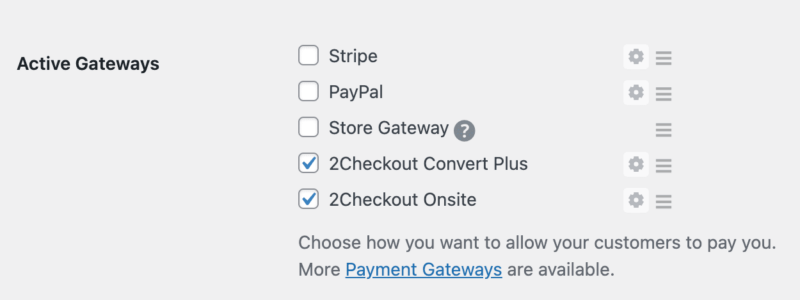
2Checkout Convert Plus: Purchases made with this gateway will send the customers to the 2Checkout website where they will complete the transaction.
2Checkout Onsite: Purchases made with 2Checkout Onsite will keep customers on your website and allow them to enter their credit/debit card details on the checkout screen. Note: this option requires an SSL certificate installed on your website.
After you have chosen which gateway options you want to use, make sure to click the Save Changes button on that page.
2. Setup Instant Notification Service (INS) in 2Checkout
If INS is not properly configured, purchase processing will not work correctly
2Checkout’s Instant Notification Service allows 2Checkout to communicate with your store, keeping transaction data in sync. INS must be set up properly for purchase processing and recurring billing to work correctly.
From your 2Checkout account, navigate to the Integrations / Webhooks & API screen and locate the Instant Notification System (INS) section. Enable INS & Global INS and set the URL to: https://example.com/index.php?edd-listener=2COINS
Replace “example.com” with the appropriate name of your website. You can also find the full URL on the 2Checkout Configuration page inside EDD.
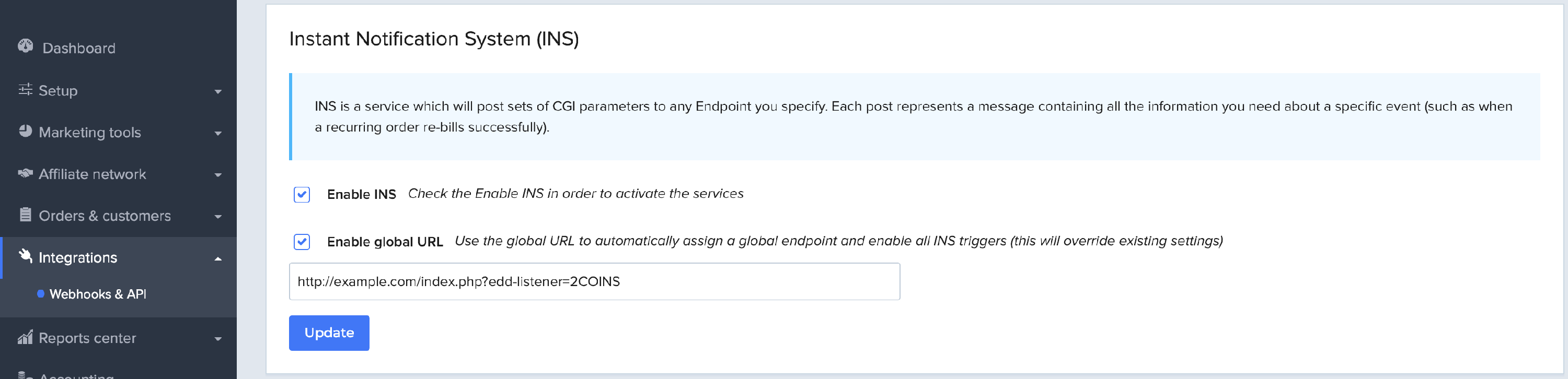
Recurring Purchases
When using 2Checkout along with Recurring Payments a subscription can be cancelled from your website or within the 2Checkout Dashboard.
Refunds
When using the 2Checkout payment gateway, refunds are processed the same way as any other transaction. Read our full documentation on refunds here. Currently, the 2Checkout gateway does NOT support partial refunds, so the full amount must be refunded within EDD.
Troubleshooting
INS Failures
If you find that your INS requests are failing, make sure you’re using the same protocol for all requests. For example, if you make your request via HTTP, but then require HTTPS for incoming requests (from 2Checkout for example) then they’ll fail, since they don’t match.
Error: Unauthorized
This notice can happen when the billing address is not filled out. The billing address is required, so hiding or removing it will cause the transaction to fail.
Bad request – parameter error
If you receive this error, it means one of two things:
1. Your 2Checkout account has not been fully approved. Contact 2Checkout’s support team to confirm and to fully activate your account.
2. Not all required fields are being sent to 2Checkout. This could happen if you have removed the billing address or other required fields on the checkout form. To resolve the problem, restore the fields that were removed.
Can customers update their credit card information?
Not at this time.