FAQs
Oftentimes the receipt is the only place your customer keeps a link to the product they’ve downloaded. If they lose that receipt, or if it never gets through on the initial send, you’ll probably hear from them asking for a new copy. This document explains how to easily resend that to them.
Under Downloads > Orders, on the list of orders, you may hover over a specific entry and get a link to resend the receipt.
Additionally, if you View Order Details, on the Edit page for a single order inside the
Order Details > Email section, you’ll find a button labeled Resend Receipt.
Additional Options
How do I filter products by category, tag, price, or other fields?
Easy Digital Downloads does not by default include filtering options for categories, tags, prices, or other product fields. There is, however, a great plugin called FacetWP that allows you to easily add this kind of filters to the [downloads] shortcode. See FacetWP’s video walkthrough for an example of how this can be done.
How can I resend the purchase receipt?
Oftentimes the receipt is the only place your customer keeps a link to the product they’ve downloaded. If they lose that receipt, or if it never gets through on the initial send, you’ll probably hear from them asking for a new copy. This document explains how to easily resend that to them.
Under Downloads > Orders, on the list of orders, you may hover over a specific entry and get a link to resend the receipt.
Additionally, if you View Order Details, on the Edit page for a single order inside the Order Details > Email section, you’ll find a button labeled Resend Receipt.
Additional Options
If your goal is to get the proper download link to a customer then you may want to create a page with the [purchase_history] shortcode on it. If your customer has an account on your site they will be able to log in and see all their purchased items and download them whenever they like, assuming your EDD settings allow them access.
How can I change the number of products shown on an archive page?
There are two different ways to accomplish this.
Change It Everywhere
If you’d like to make a global setting that affects ALL archive pages then you can use the “show at most” setting under WordPress’ Settings > Reading page. 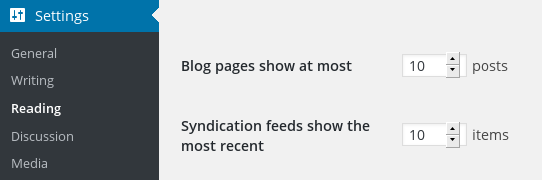
This affects all archives on your entire site, including EDD Product archives, Blog archives, and any custom post archive you may have.
Change It In One Place
EDD provides a shortcode called [downloads] which renders a product archive and accepts a number for how many you’d like to show. Here’s a simple example:
[downloads number="15" columns="3"]In-depth documentation on [downloads] is available here.
Can I add a custom field value to the Add Cart button?
At this time it’s not possible to add a custom field to the Add Cart button, neither on the single page nor the archive page.
Can Customers View Past Purchases?
Yes, you can create a customer account page by using the [purchase_history] shortcode that will display a list of a customer’s purchases when they are logged into their account. See our doc on how to setup the customer account page for more information.
Product Pages Show 404 Error.
To get rid of the 404 error when viewing a download, you need to re save your permalink structure. Go to Settings → Permalinks and click “Save Changes”. If re saving the permalink structure does not resolve the 404 errors, try deactivating all other plugins and switching to one of the default WordPress themes to determine if there is a conflict.
Are download files protected?
Yes, all files attached to Download products are protected from theft. When a file is uploaded to a Download product, it is automatically placed in a special folder on your server that is protected via a . htaccess file. This prevents a web browser from simply visiting the folder that holds your files and viewing them all.
How does the download work?
Easy Digital Downloads knows where the file is, and has permission to access it. The download link the customer receives goes to a special URL that does things like determine if the file is allowed to be accessed at all, fetch the file and send it to the browser, etc.
What about if it’s hosted someplace like Dropbox, or Amazon?
Easy Digital Downloads knows how to keep these files safe as well, using the same method as above. Setup information for Dropbox and Amazon.
What if my server isn’t using Apache?
Files are only protected by default on servers that use Apache. If your server is running something else you will need to take a look at protecting them through another means. Here are some articles to help with different server configurations known to need custom tweaking:
- Protecting files on NGINX
- Protecting files on WPEngine
- Protecting files on Pantheon
- Protecting files on Kinsta
What about images and audio files?
Image files and Audio files (MP3/OGG) are 2 exceptions to the “protected” rule. They are left unprotected so that your visitors can actually see the images you upload – like your download’s featured image, or hear the preview audio you upload for an audio product. Because of this, it’s important to note that if you happen to be selling images or audio files, image files and audio files will not be protected even though they are in the protected directory. To fix this, we recommend that your actual deliverable files are compressed into a .zip file before uploading to your website. To read more about that, click here.
What is causing Your purchase session could not be retrieved error?
This can occur for a number of reasons but confirm that your Order Confirmation page is set and has the correct Block or shortcode. If you are using PayPal Standard, switch to PayPal. Otherwise, something else is interfering, such as another plugin, theme or caching. You can test this by disabling all plugins except EDD and see if the error still appears when making a test purchase.
Your checkout page is using the legacy shortcode.
We have blocks for many of our shortcodes, which have improved features. If possible, we recommend switching to the equivalent block but it’s not required and the shortcode still works if you can’t switch.
Error 101: Error 102: You don’t have permission to download this file
This is likely due to another plugin interfering with EDD. Please try deactivating all plugins except Easy Digital Downloads and the required extensions. Note, this could be caused by 3rd EDD extensions as well, make sure to disable those as well.
After downloading a purchased file, the file is corrupted or the zip file is empty
First, download the source file, as an admin and confirm the file is not corrupted and works as expected. If the file is corrupted or empty after downloading via EDD, it’s likely something external to EDD is interfering with the download process, likely another plugin or caching.