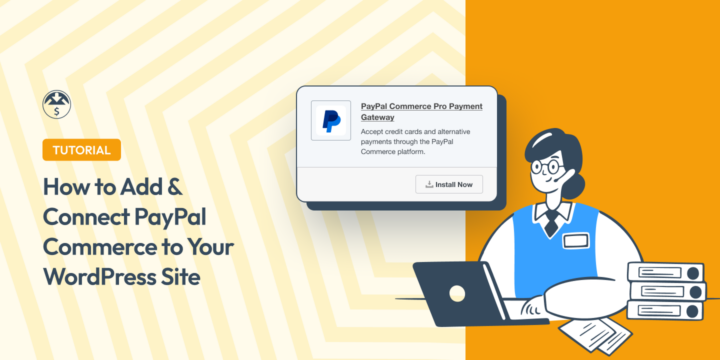
Adding PayPal Commerce to WordPress gives your customers more ways to pay and keeps them on your site during checkout. If you’re selling digital products, this means fewer abandoned carts and more completed sales.
Most WordPress store owners start with basic PayPal, but it redirects customers away from your site. PayPal Commerce changes that by letting people pay with credit cards, debit cards, or their PayPal wallet without ever leaving your checkout page.
In this guide, I’ll show you exactly how to set up PayPal Commerce on your WordPress site using Easy Digital Downloads. It takes about 10 minutes, and you’ll be ready to accept payments right away.
🔎 In this article, I’ll cover:
Why Use PayPal Commerce for WordPress?
PayPal Commerce is a modern, merchant-focused PayPal Business solution that processes transactions directly on your site. Unlike PayPal Standard, which redirects customers to PayPal’s website, PayPal Commerce keeps everything on your checkout page.
With PayPal Commerce, you can securely accept payments, manage transactions, and provide a smooth checkout experience to your customers. It’s ideal for marketplaces, crowdfunding platforms, and e-commerce business owners.
PayPal Commerce vs. PayPal Standard
| Feature | PayPal Commerce | PayPal Standard |
|---|---|---|
| Accept credit cards & debit cards | ✅ | ✖️ |
| PayPal Wallet/On-site Checkout | ✅ | ✖️ |
| Alternative payment methods (i.e. Sofort, iDEAL, giropay, etc.) | ✅ | ✖️ |
| Pay Later | ✅ | ✖️ |
| Full Recurring Payments/Subscription Sales support | ✅ | ✖️ |
| Initialize refund transactions in PayPal directly from WordPress | ✅ | ✖️ |
| Test payment mode | ✅ | ✅ |
| Simple connection + setup | ✅ | ✅ |
| No additional fees beyond license purchase | ✅ | ✖️ 2.9 percent + 30¢ per transaction |
PayPal Commerce gives you access to features that actually move the needle for online sales. Customers can check out faster because they’re not bouncing between sites.
You can accept payments from 200+ countries and 25+ currencies. Alternative payment methods like Venmo and Pay Later show up automatically when they’re available to your customers.
The refund process is simpler too. Instead of logging into PayPal every time someone requests their money back, you handle it directly from your WordPress dashboard. Change a payment status to “refunded” and EDD takes care of the rest.
This setup works especially well if you sell software licenses, online courses, memberships, or any digital product with recurring billing. The Recurring Payments extension integrates completely with PayPal Commerce, so subscriptions renew automatically without any manual work.
How to Add PayPal Commerce to WordPress
In the following tutorial, I’ll walk you through how to set up PayPal Commerce on your WordPress site using Easy Digital Downloads.
🌐 Don’t have a WordPress website yet? No worries. You can get WordPress and EDD preinstalled on a server set up and managed just for you with SiteGround Managed EDD Hosting.
Step 1. Get Easy Digital Downloads
Easy Digital Downloads (EDD) is the WordPress eCommerce plugin that powers your digital product store. It handles everything from product pages to checkout forms to payment processing.
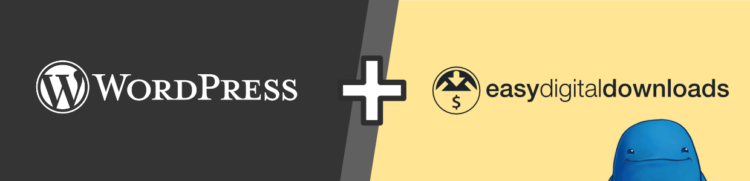
The free version includes several gateways for accepting payments, including PayPal Standard.
But you need an Extended Pass (or higher) to access PayPal Commerce Pro. This is the version that unlocks on-site credit card payments and alternative payment methods.
Once you grab your EDD pass, download the EDD Pro plugin from your account dashboard.
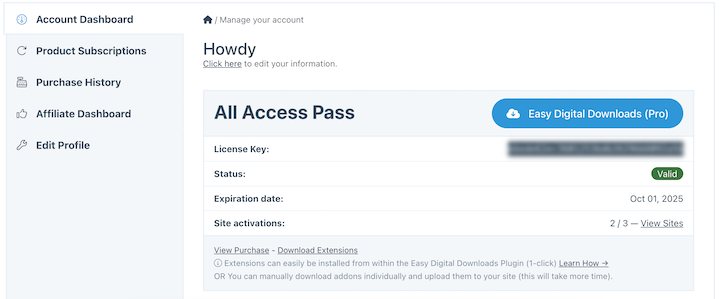
Go to Plugins » Add New » Upload Plugin in your WordPress admin. Click Choose File, select the EDD Pro zip file you just downloaded, then click Install Now.
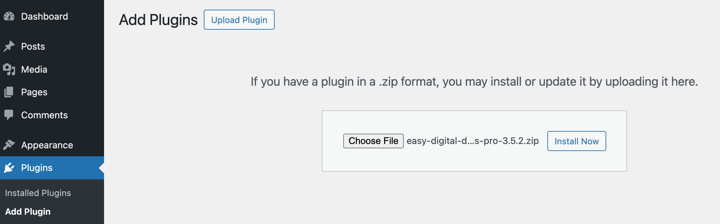
After installation completes, click Activate Plugin. You’ll see a new Downloads menu item appear in your WordPress sidebar.
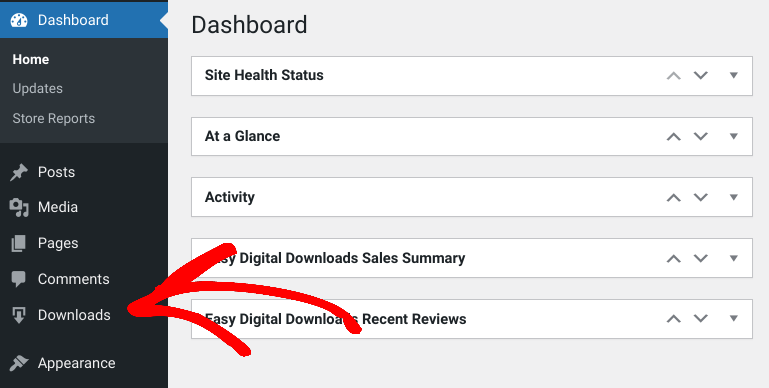
Click Get Started to launch the EDD Setup Wizard. This wizard asks for basic information like your store name, country, and currency. You can connect the Stripe payment gateway during setup or handle this part later in the settings.
⚙️For help getting your store started, use these guides:
Step 2. Install PayPal Commerce Pro
The PayPal Commerce Pro extension is what actually connects your site to PayPal’s payment platform. Without it, you’re limited to the basic PayPal option that redirects customers off your site.
Go to Downloads » Extensions in your WordPress admin. Use the search box to find “PayPal Commerce.”
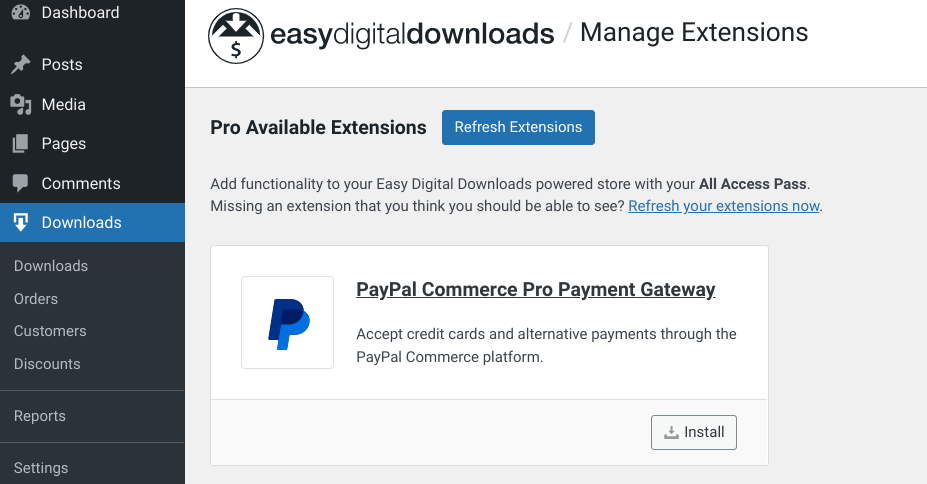
Click the Install button next to PayPal Commerce Pro Payment Gateway. The extension activates automatically once installation finishes.
This extension unlocks several features you won’t get with basic PayPal. For instance:
- Credit card fields appear directly on your checkout page.
- Customers can use alternative payment methods like Venmo or Pay Later if they’re available in their country.
- If you’re running a subscription business, this extension works seamlessly with the Recurring Payments extension.
Step 3. Connect your PayPal Account
Now you need to link your WordPress site to your actual PayPal account. This connection allows payments to flow from your checkout page to your PayPal account automatically.
Click the gear icon on the PayPal Commerce extension you just installed. Or navigate to Downloads » Settings » Payments » PayPal.
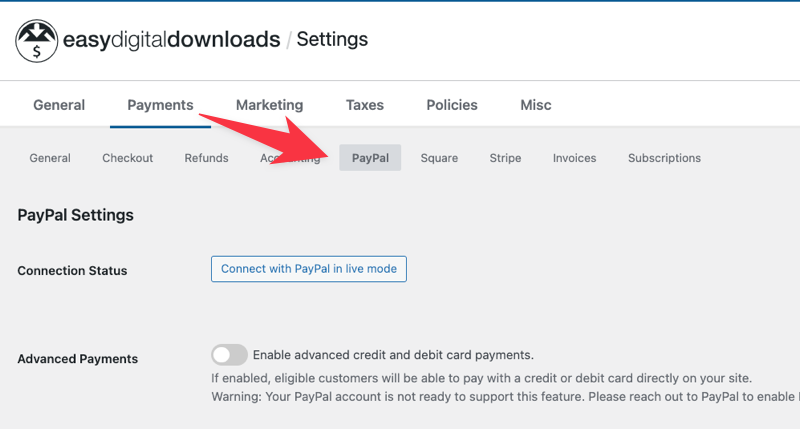
You’ll see a button that says Connect with PayPal. You can connect while your store is in live mode or test mode. Check this setting under Downloads » Settings » Payments » General.
Click Connect with PayPal. A PayPal modal window opens, asking you to log in or create an account.
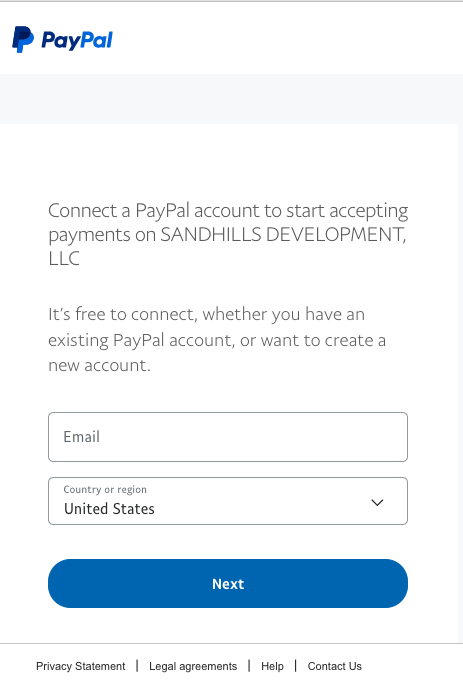
If you already have a business PayPal account, enter your email and password. If you’re connecting in test mode, use your PayPal sandbox account credentials instead.
Don’t have a sandbox account yet? You can create one for free to test everything before going live.
After logging in, PayPal asks you to authorize the connection between your account and your WordPress site. Review the permissions and click Connect.
PayPal redirects you back to your EDD settings automatically. You should see a success message confirming the connection worked.
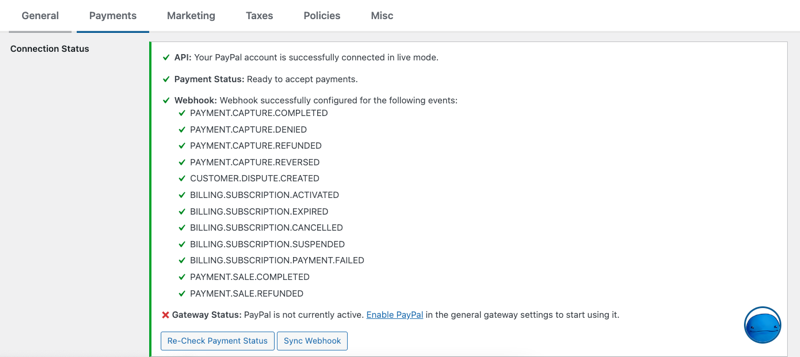
The Connection Status section shows three important indicators: API, Payment Status, and Webhook. All three should display as connected or successfully configured.
Note: If you connected in test mode first, you’ll need to repeat this process after switching to live mode. Test mode uses your sandbox credentials, while live mode needs your actual business account.
Step 4. Enable & Configure PayPal Gateway
Your PayPal account is connected, but you still need to turn on the gateway and configure how it appears at checkout. This is where you decide which payment buttons show up for your customers.
Go to Downloads » Settings » General and scroll to the Active Gateways section. Select the toggle next to PayPal.
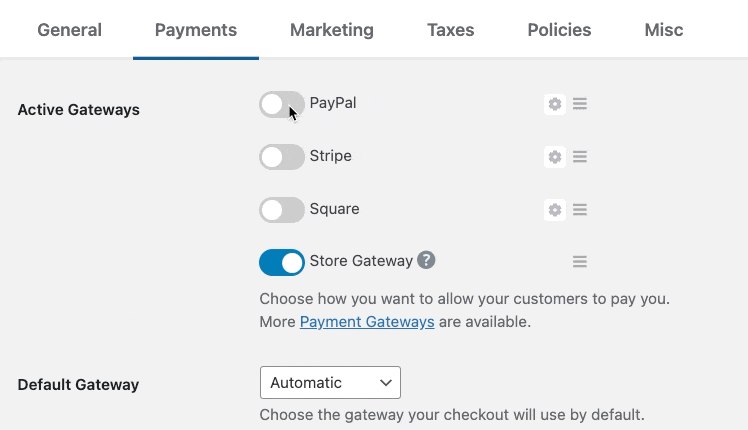
Save your changes and return to the PayPal settings page. If you want, you can select the option for Enabled advanced credit and debit card payments.
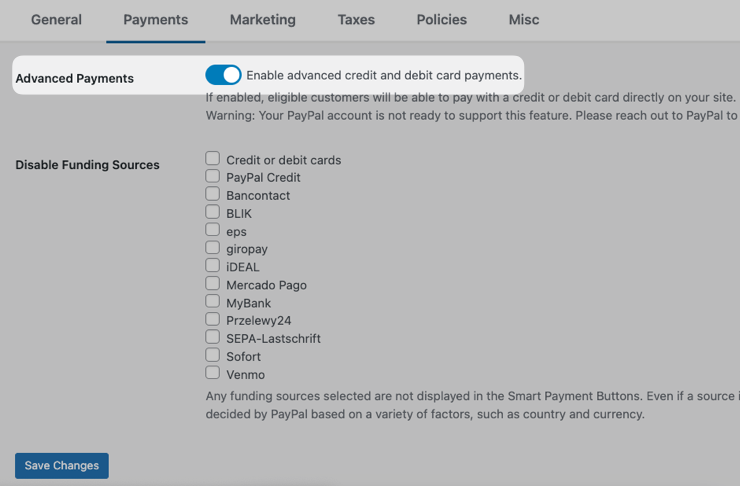
When you enable this, customers see multiple payment buttons on your checkout page instead of just the PayPal button. They can choose to pay with a debit or credit card, use their PayPal wallet, or select Pay Later if it’s supported by your PayPal account.
Below that setting, you’ll find funding source options. These let you hide specific payment methods if you don’t want to offer them. For example, if you don’t want to show the Pay Later button, you can disable it here.
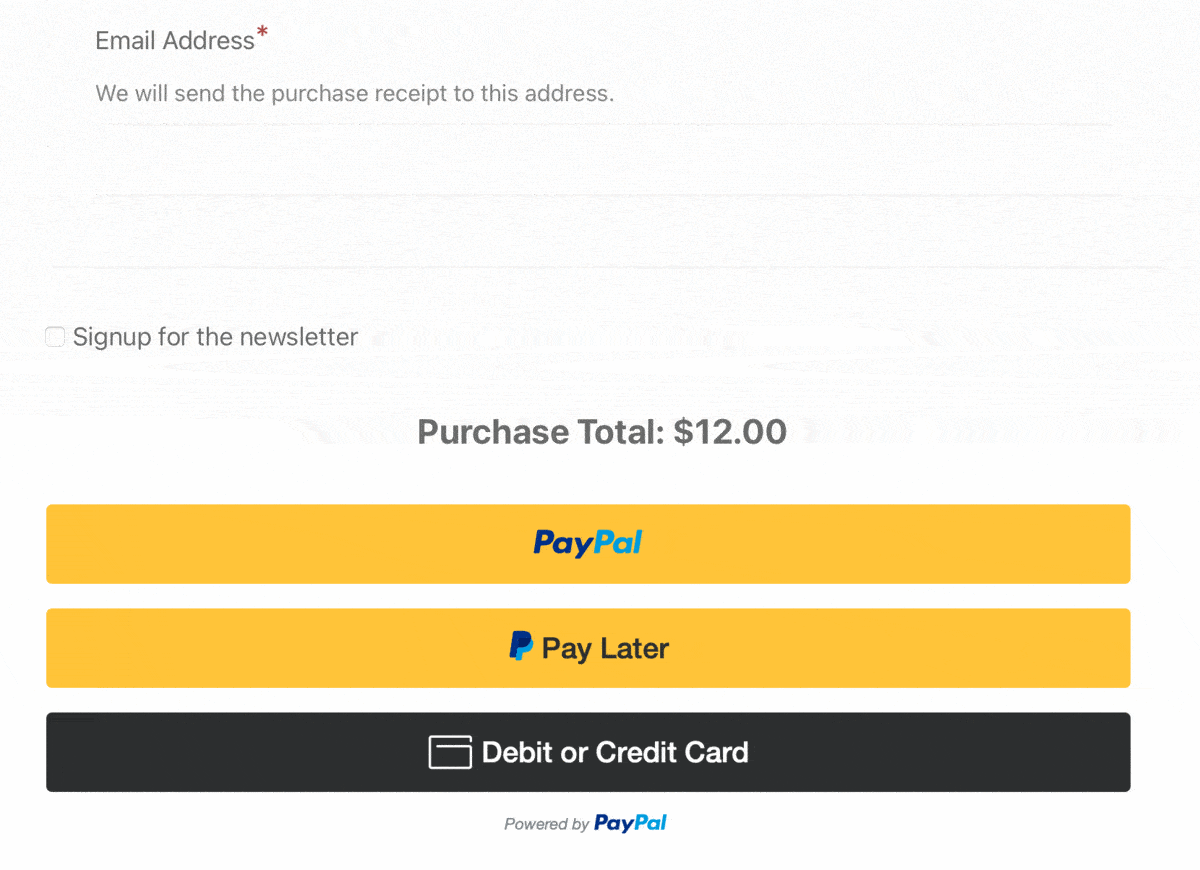
When you’re done configuring, click Save Changes again.
⚙️ If you need help, feel free to refer to our PayPal setup documentation.
That’s the core setup. You’ve connected PayPal Commerce to WordPress, and your EDD store is ready to accept payments.
Don’t forget to test your PayPal setup to make sure everything functions as it should!
Additional PayPal Commerce Features to Know
PayPal Commerce Pro includes several features beyond basic payment processing. These extras can save you time and give customers more flexibility at checkout.
Process Refunds Without Logging Into PayPal
When someone requests a refund, you don’t need to leave WordPress. Go to Downloads » Payment History, find the payment, and change its status to “Refunded.” EDD automatically processes the refund through PayPal for you.
This is especially helpful when you’re dealing with multiple refund requests. Everything stays in one place instead of jumping between your WordPress admin and your PayPal account.
Accept Recurring Payments for Subscriptions
If you sell subscriptions, memberships, or anything with recurring billing, PayPal Commerce Pro works with the Recurring Payments extension. Customers get charged automatically on their renewal dates without manually returning to purchase again.
The setup is straightforward. Install the Recurring Payments extension, configure your product as a subscription, and PayPal Commerce handles the automated billing. Check out the Recurring Payments PayPal setup documentation for step-by-step instructions.
Alternative Payment Methods
Depending on your country and currency, PayPal Commerce can show alternative payment methods like Venmo, Apple Pay, Google Pay, or Pay Later options. These appear automatically when they’re available to your customers based on their location.
You can control which methods display by adjusting the funding source settings under Downloads » Settings » Payments » PayPal.
Webhook and IPN Fallback
EDD automatically creates a webhook when you connect to PayPal. This webhook tells your WordPress site about actions that happen inside PayPal, like when you process a refund directly in your PayPal account.
You can also set up a fallback IPN (Instant Payment Notification) in your PayPal account. This acts as a backup notification system if a webhook event doesn’t get delivered. To configure it, log into PayPal, go to Account Settings » Notifications, and add your site URL in this format: https://yoursite.com/?edd-listener=eppe
The webhook status appears in your PayPal settings under Connection Status. If you see a warning about missing events, click Sync Webhook to refresh the connection.
FAQs About PayPal Commerce for WordPress
Let’s wrap up with some frequently asked questions about PayPal Commerce and WordPress.
What’s the difference between PayPal Commerce and PayPal Standard?
PayPal Commerce is a specific PayPal Business Solution designed for merchants. It helps keep customers on your site and accepts credit cards directly. PayPal Standard redirects to PayPal’s website and only processes PayPal wallet payments.
PayPal Commerce also supports alternative payment methods, recurring subscriptions, and on-site refund processing. PayPal Standard lacks these features and provides a more limited checkout experience that typically results in lower conversion rates.
How do I add PayPal Commerce to WordPress?
The easiest way to add PayPal Commerce to WordPress is to use an eCommerce plugin that comes with built-in support for PayPal Business Solutions. If you sell digital products or subscriptions, Easy Digital Downloads lets you connect your PayPal account to your WordPress site within minutes. You can configure it via EDD PayPal Commerce Pro.
Can I use PayPal Commerce for subscription payments on WordPress?
Yes, PayPal Commerce Pro fully supports EDD’s Recurring Payments feature. This combination lets you sell subscriptions, memberships, and any product with automated billing. Customers get charged on schedule without manually returning to purchase again. The integration handles payment retries, subscription cancellations, and renewal notifications automatically. See the Recurring Payments PayPal Setup guide for more.
What payment methods does PayPal Commerce support?
PayPal Commerce supports credit cards, debit cards, PayPal wallet, and alternative methods like Venmo, Apple Pay, Google Pay, and Pay Later options.
You do not need to “enable” them manually. The “Smart Payment Buttons” will automatically display Venmo or Pay Later options if the customer is located in a supported region (like the US) and their device supports it.
Available methods depend on your customer’s country, your store’s currency, and your PayPal account settings. Some alternative payment methods require requesting access through your PayPal dashboard.
Can I use my personal PayPal account for this?
No. You must use a PayPal Business account to access PayPal Commerce features. If you try to connect a Personal account, the API connection will fail.
Accept Payments With PayPal Commerce
PayPal Commerce gives your WordPress store a modern checkout experience that keeps customers on your site. Credit cards, PayPal wallet, and alternative payment methods all work through a single integration.
The setup takes about 10 minutes with Easy Digital Downloads. Connect your PayPal Business account, enable the gateway, and test your checkout. Once you switch to live mode, you’re ready to accept payments from customers worldwide.
Ready to get started?
What’s Next? Learn how to let customers choose a payment method to offer even more flexibility at checkout.
📣 P.S. Be sure to subscribe to our newsletter and follow us on Facebook, Twitter/X, or LinkedIn for more WordPress resources!
Using WordPress and want to get Easy Digital Downloads for free?
Enter the URL to your WordPress website to install.
Disclosure: Our content is reader-supported. This means if you click on some of our links, then we may earn a commission. We only recommend products that we believe will add value to our readers.