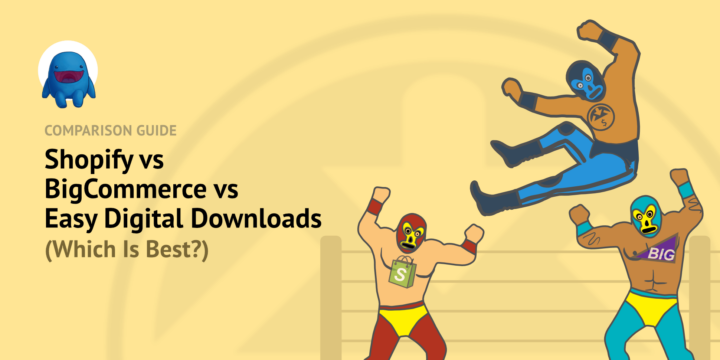
Looking to set up an online store? Good idea. This is a great way to build a successful business or side hustle with a nearly limitless audience.
What’s the best platform to use? In this article we’ll compare Shopify vs. BigCommerce vs. Easy Digital downloads. Each of these eCommerce solutions are popular and powerful.

We’ll help you decide which one is best for you. Let’s get to it!
Which is Best for Digital Products?
Since you’ve landed on EasyDigitalDownloads.com, there’s a good chance you’re interested in selling digital products (like PDFs, graphics, spreadsheets, documents or software) and not physical products (like apparel, coffee, or health supplements).
What’s the best way to sell digital products? On your own website where you have full control over everything.
✅ Customer experience and branding
✅ Overhead expenses
✅ The ability to expand your website capabilities as you grow
The eCommerce that best checks those boxes is a WordPress website with Easy Digital Downloads.

Why WordPress? Because you own your website when you use WordPress. When you sell on marketplaces like Etsy or SaaS’s like Shopify or BigCommerce you are renting your digital real estate. You have less control and the terms of your presence on their platform can change at any moment.
Why Easy Digital Downloads (EDD)? Because it’s purpose-built for making it as fast and easy as possible to sell your digital products. EDD purpose built for digital products and trusted by more than 50,000 websites.
With WordPress and EDD you have full control over everything.
Set Up Steps for Digital Products
This chart provides an overview of the steps needed to set up a Shopify, BigCommerce, or Easy Digital Downloads store. You’ll notice that selling digital products on Shopify could be considered an after-thought. It’s not designed for digital products at all.
| Shopify | BigCommerce | Easy Digital Downloads |
|---|---|---|
| Get a domain name | Get a domain name | Get a domain name |
| Set up Shopify account | Set up BigCommerce account | Set up a WordPress site |
| Choose free or paid theme | Choose free or paid theme | Choose free or paid theme |
| Create a product | Create a product | Install EDD Plugin |
| Disable and/or ignore various physical product settings | Disable and/or ignore various physical product settings | Create a Download (product) |
| Find and install Digital Downloads addon/app | Toggle on digital product mode | Select a payment method |
| Configure Digital Downloads addon/app | Select a payment method | View / test product page |
| Go back to product settings, click the product, add Digital Downloads attachment | View / test product page | Start selling |
| Attach and configure Digital Downloads attachment file | Start selling | |
| Select a payment method | ||
| View / test product page | ||
| Start selling |
BigCommerce is easier to work with than Shopify for digital products. And Easy Digital Downloads is easier than both of them.
Digital First
Only EDD is a digital-first solution. It also has digital product features that are more powerful and not available with Shopify or BigCommerce (without third-party addons).
Check out these digital first extensions we make to empower your digital product sales:
- Software Licensing – Automatically generate license codes, manage renewals, and administer upgrades for your digital products.
- Invoices – Create attractive invoices and provide simple purchase history pages to increase customer loyalty.
- Frontend Submissions – Allow other product makers to sell on your website, turning your website into a marketplace to grow sales exponentially.
Get started with EDD by choosing the Pass that best meets your needs.
⬇️ Let’s compare Shopify vs. BigCommerce vs. Easy Digital Downloads in more detail. Keep reading.
Pricing
Shopify and BigCommerce are billed monthly. Easy Digital Downloads is billed annually with 50%-off introductory pricing for the first year!
This makes EDD especially good for starting a new digital product business. You can get started with little initial overhead expenses.
| Shopify | BigCommerce | Easy Digital Downloads |
|---|---|---|
| Basic: $348 per year ($29 per month) | Essentials Standard: $359 per year ($29.95 per month) | Personal Pass: $99.50 (first year, then $199 per year) ($16.50 per month) |
| Standard: $948 per year ($79 per month) | Essentials Plus: $959 per year ($79.95 per month) | Extended Pass: $199.50 (first year, then $399 per year) ($33 per month) |
| Advanced: $3,588 per year ($299 per month) | Essentials Pro: $3,599 per year ($299.95 per month) | Professional Pass: $299.50 (first year, then $599 per year) ($50 per month) |
| Enterprise: $24,000 per year ($2,000 per month or request a custom quote) | Enterprise: Custom quote only | All Access Pass: $499.50 (first year, then $999 per year) ($83 per month) |
🤷🏾 Don’t have a WordPress site yet? No problem. You can set one up very easily and the costs are very low.
- We suggest using a managed WordPress host. Get WordPress and Easy Digital Downloads installed and managed for you with SiteGround Managed EDD Hosting, or
- Check out this guide to selecting a good web host (with discount codes!)
Setup
As we have already mentioned above, setting up a product is easiest with Easy Digital Downloads. Let’s take a more detailed look.
Shopify Setup
To set up a product to sell on Shopify click on the green Add Product button on the get started checklist (if your site is new) or click on the left-side menu item Products and then Add Product.
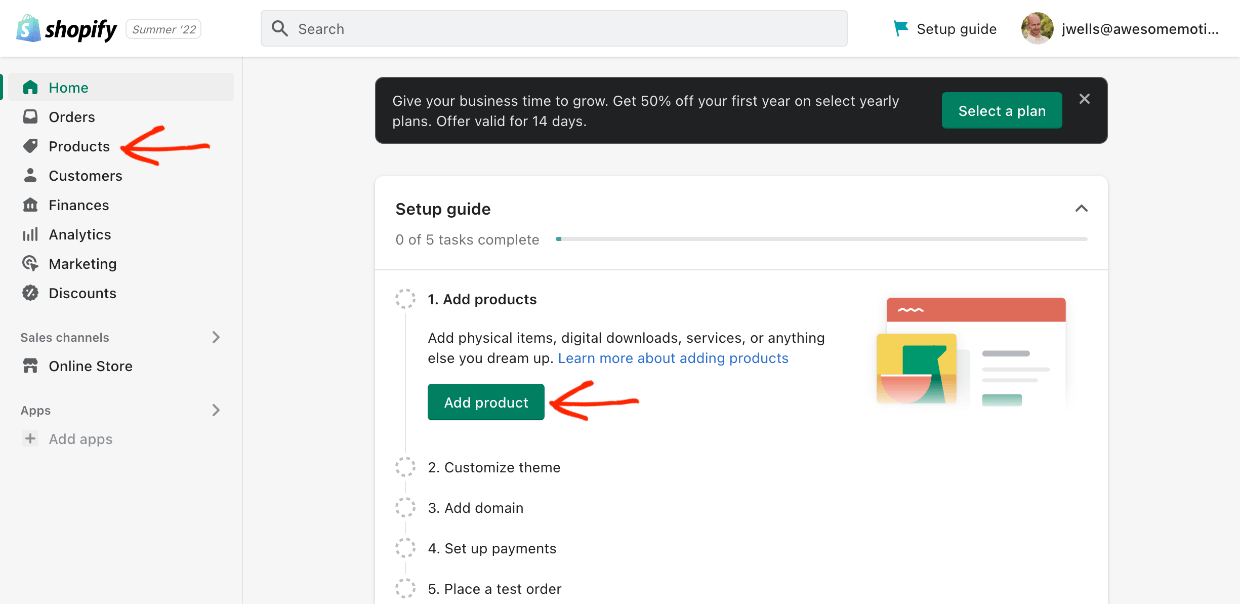
- Step 1: add a title and description, then
- Step 2: add a product image
- Step 3: set a price
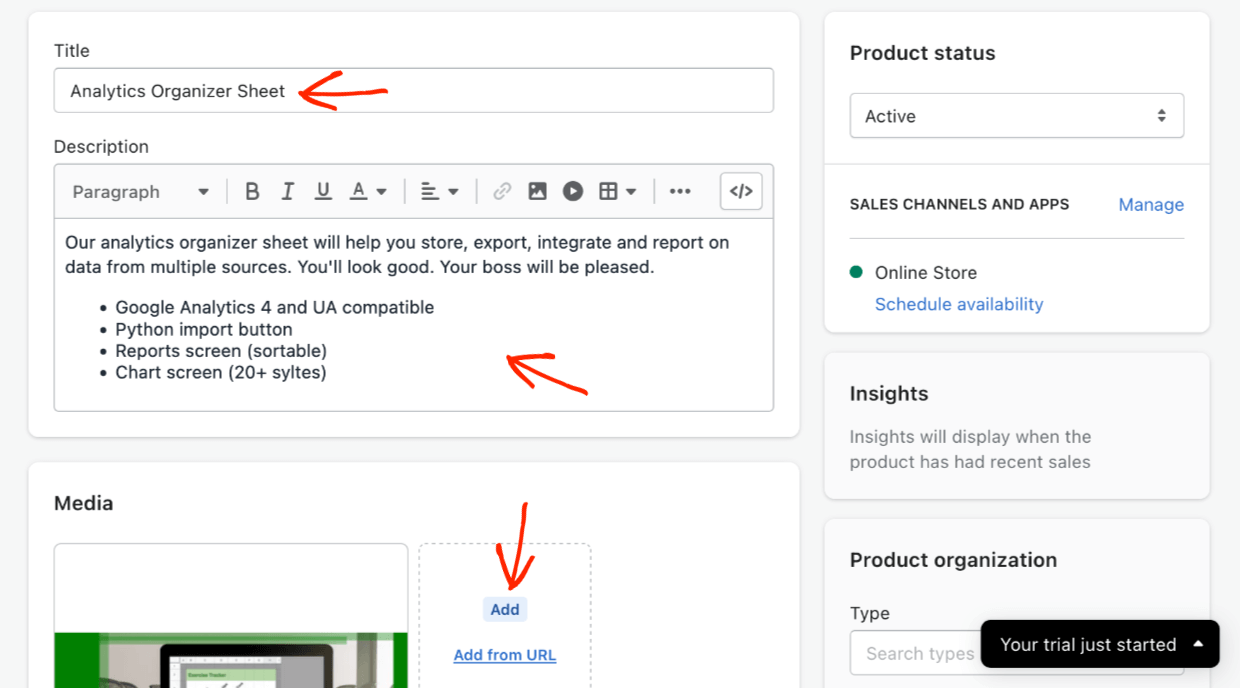
Not Designed For Digital
Step 4: You’ll notice there are all sorts of settings you don’t need if you’re selling digital products. Under Inventory you should disable ‘Track quantity‘ because you have unlimited inventory.
Step 5: Under Shipping disable ‘This is a physical product’.
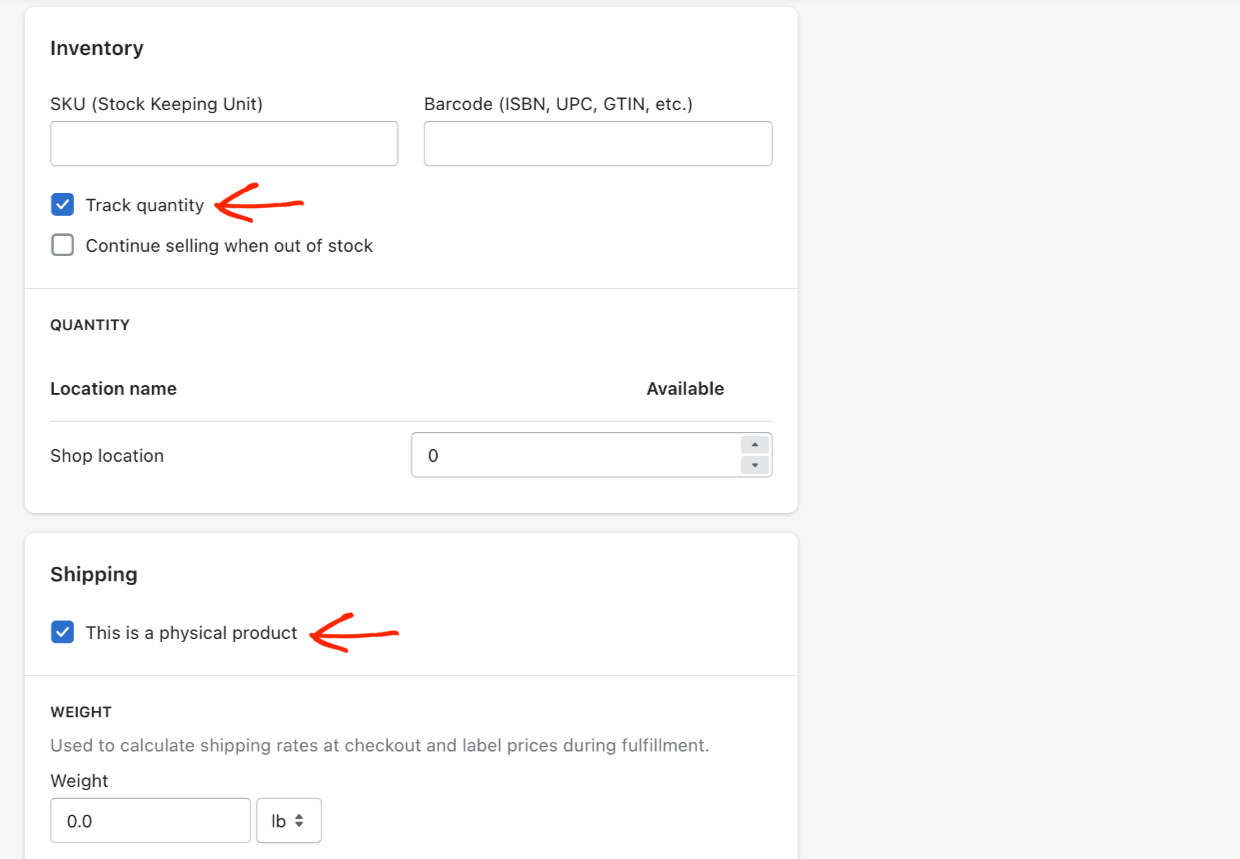
Even after doing all this, you still have a long way to go. 😩
Step 7: You have to install a free app called Digital Downloads.
- On your left side dashboard menu click ‘Add apps’
- Then search for ‘Digital Downloads’
- When you find it click on Add app. It’s confusing from here on…
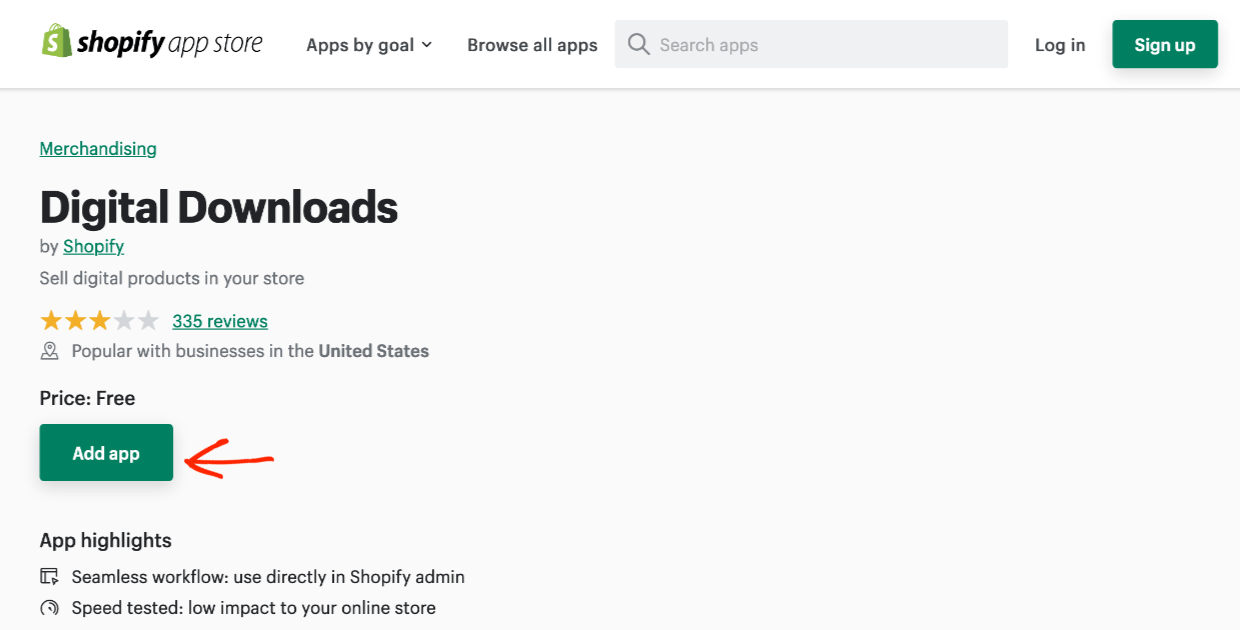
- A new tab will open. Click Install app. Your control panel/dashboard will load in a new tab
- Then you have to install the app by clicking the Add Digital Downloads button on the top right
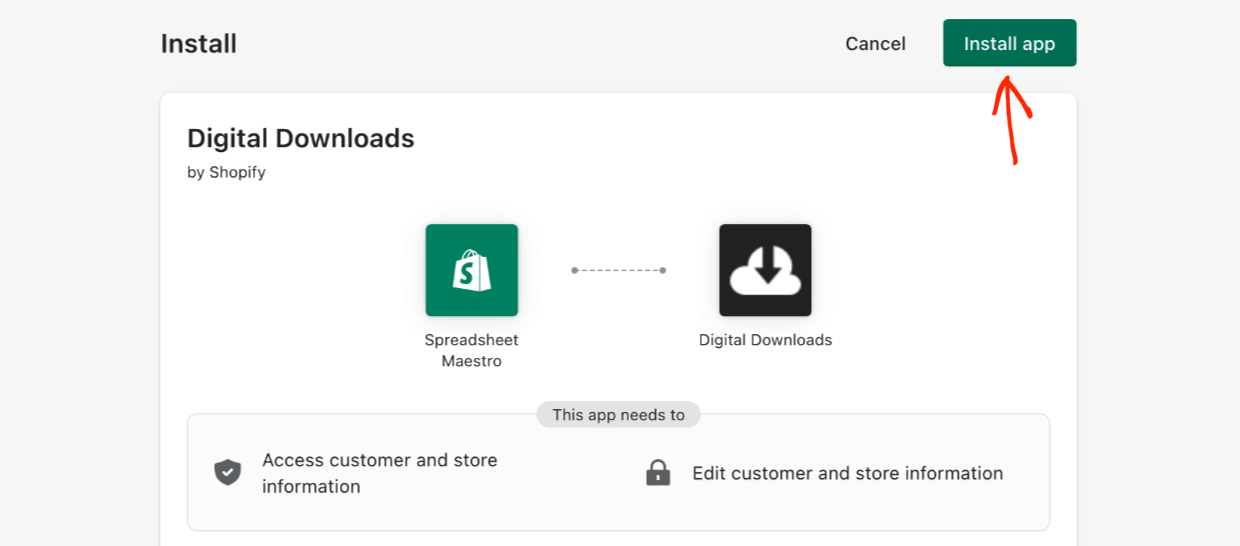
Step 9: Then you’ll be taken to a page which looks a bit like an error page. Click the ‘View Products‘ button. Still a lot more clicks to go.
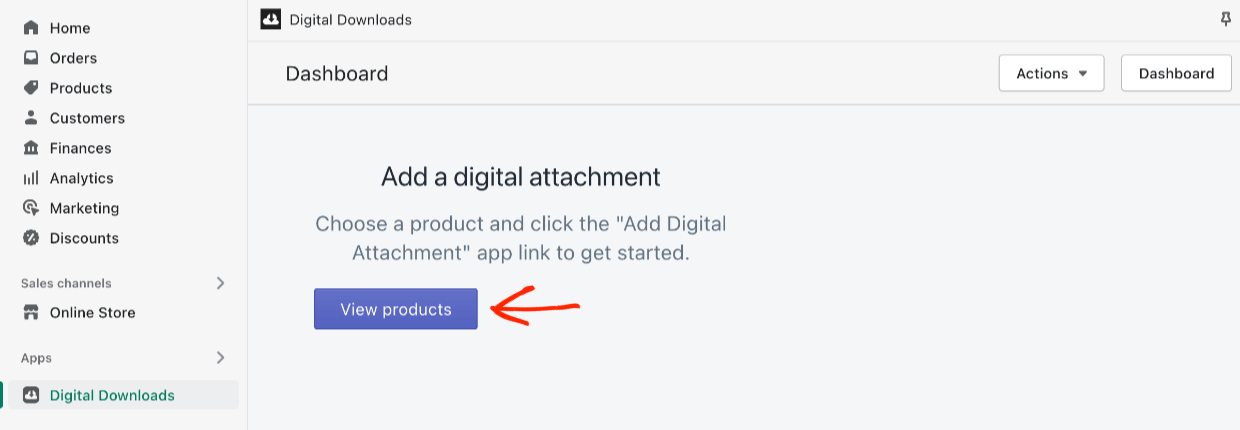
Next, click on the Product you already kinda just made. You’ll be back where you started on the Product page. The Digital Downloads app doesn’t feel very integrated. There’s no new boxes with settings on the main page that can be easily seen.
Step 10: It’s a bit confusing. You have to click on the small More actions button on the top right. Then click on Add Digital Attachment.
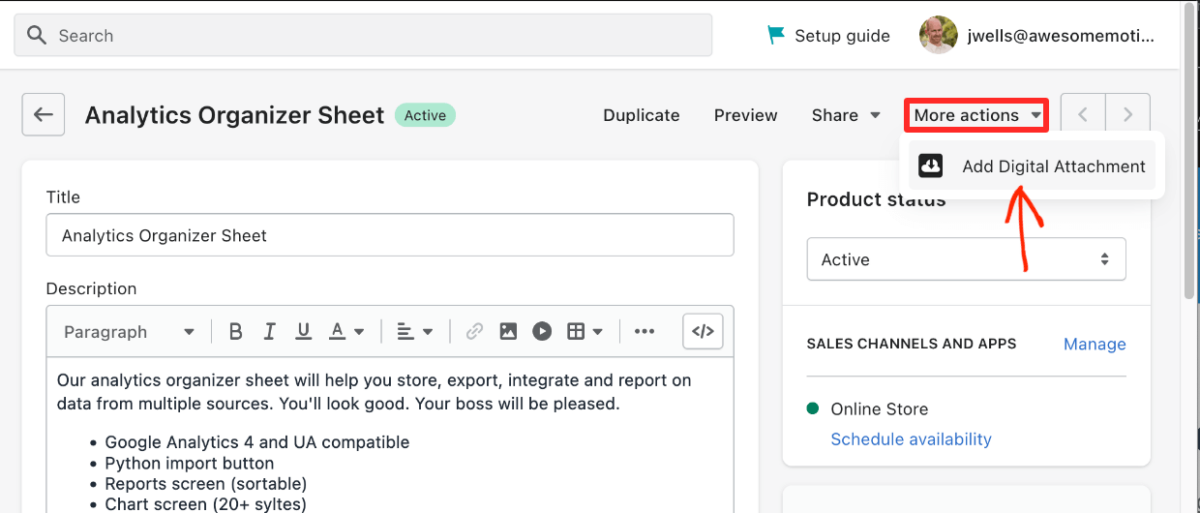
After that, you’ll be taken to a new page with a new interface. Click on the blue Upload File to attach your product file.
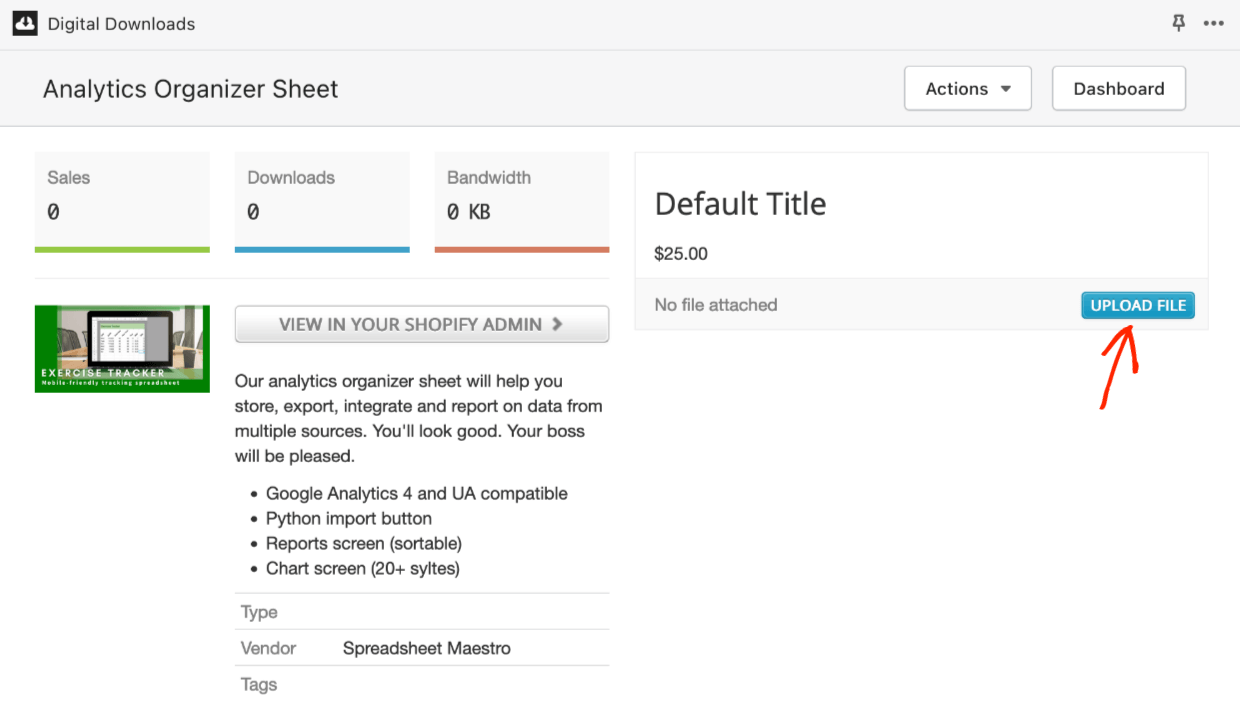
⬆️ The maximum upload file size is 5 gigabytes.
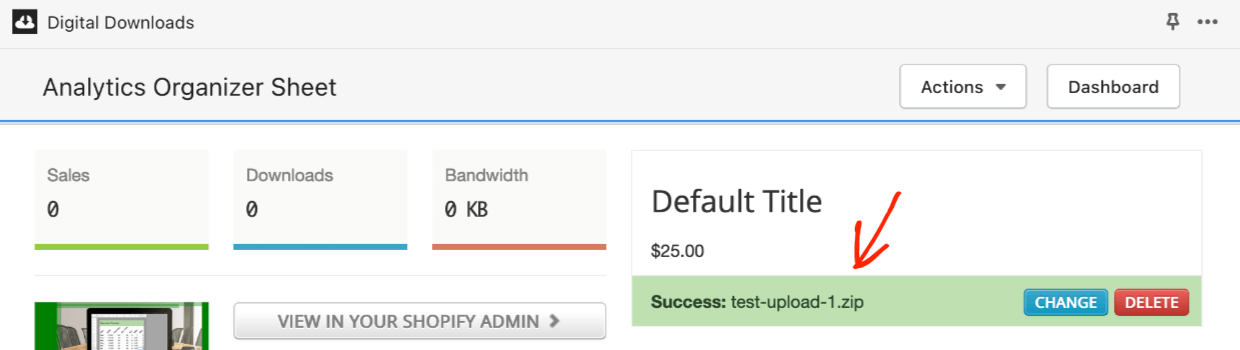
Phew. Ok. Now you have a product set up, a digital product, that is almost ready to sell (after you choose a payment method).
Preview on Frontend
Click on Online Store on your left side menu. Then find the View Online store button. This will let you see how the new product will look to potential customers. Customers will click on Add to card or Buy it now to make a purchase.
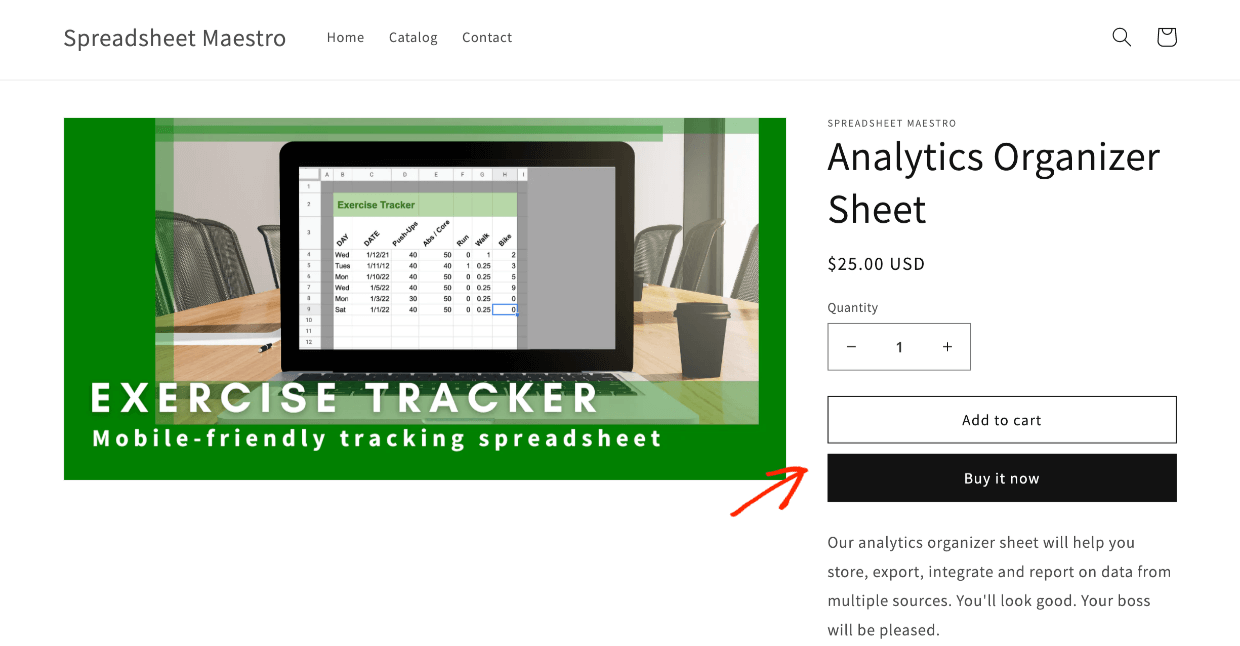
You can see that Shopify is not really designed for setting up a digital product. There are a bunch of needless steps, about 10 depending on how you count them. And you have to do all those steps again and again (unless you duplicate a product, that skips a few steps). BigCommerce is easier.
BigCommerce Setup
To set up a product with BigCommerce go to the left-side menu. Click Products then Add. Then enter the Product Information.
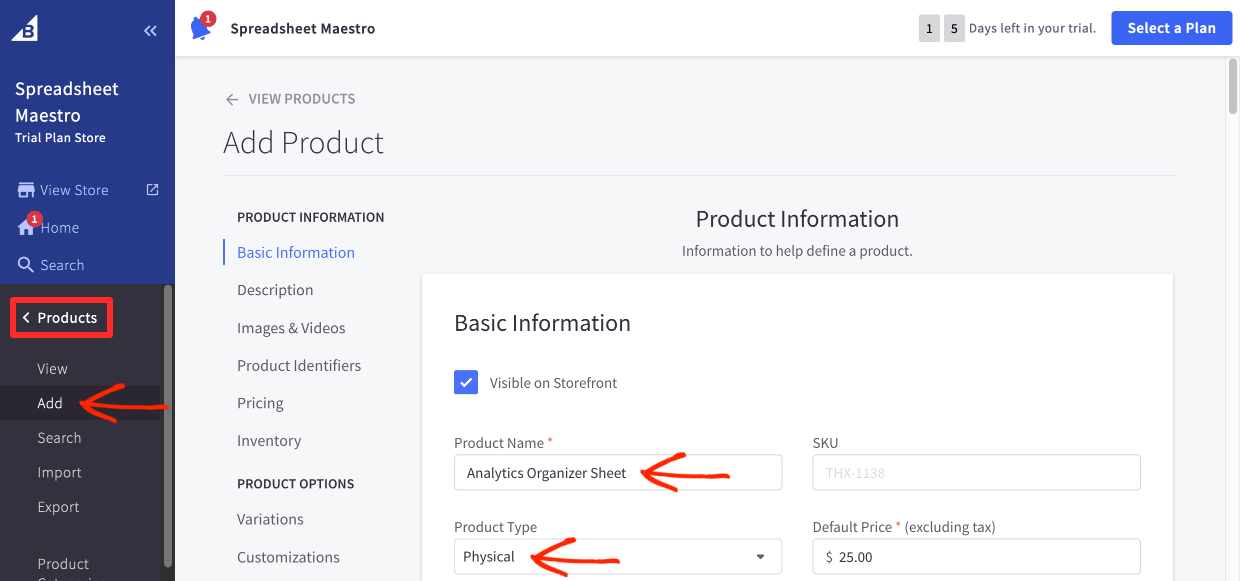
- Step 1: add a Product Name
- Step 2: select Digital under Product Type
When you do this the product pivots to digital mode. A bunch options you don’t need like Weight go away and a Files button appears.
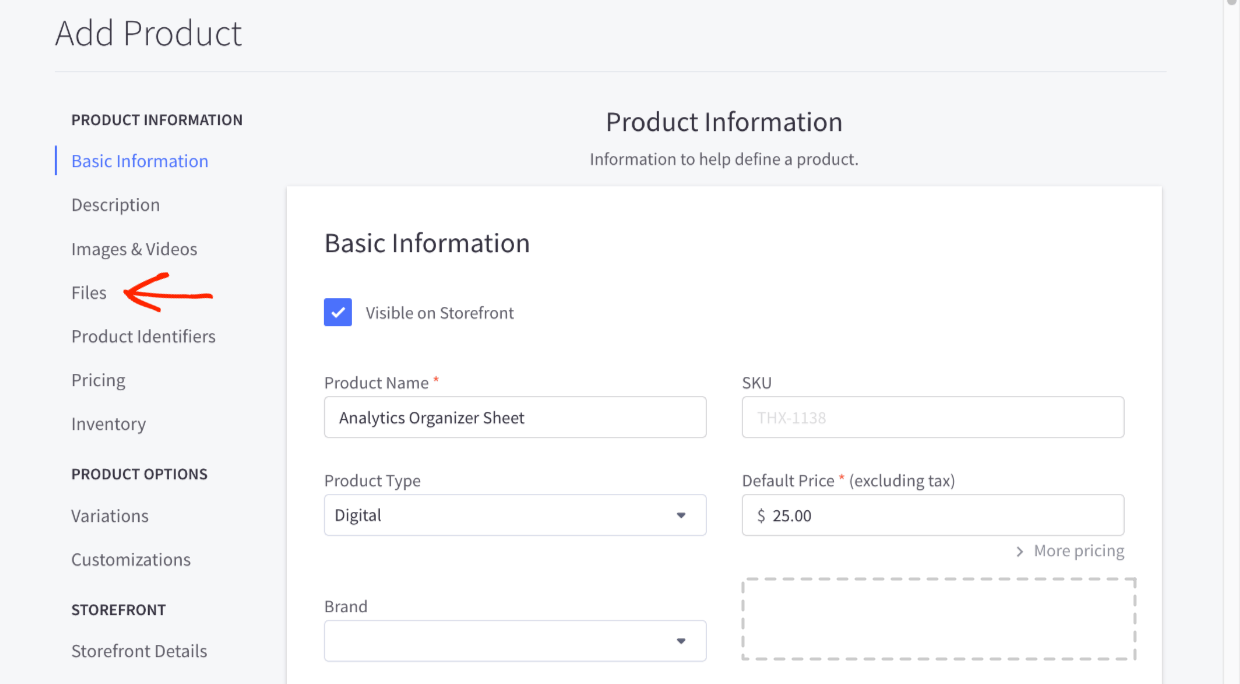
- Step 3: add a Description
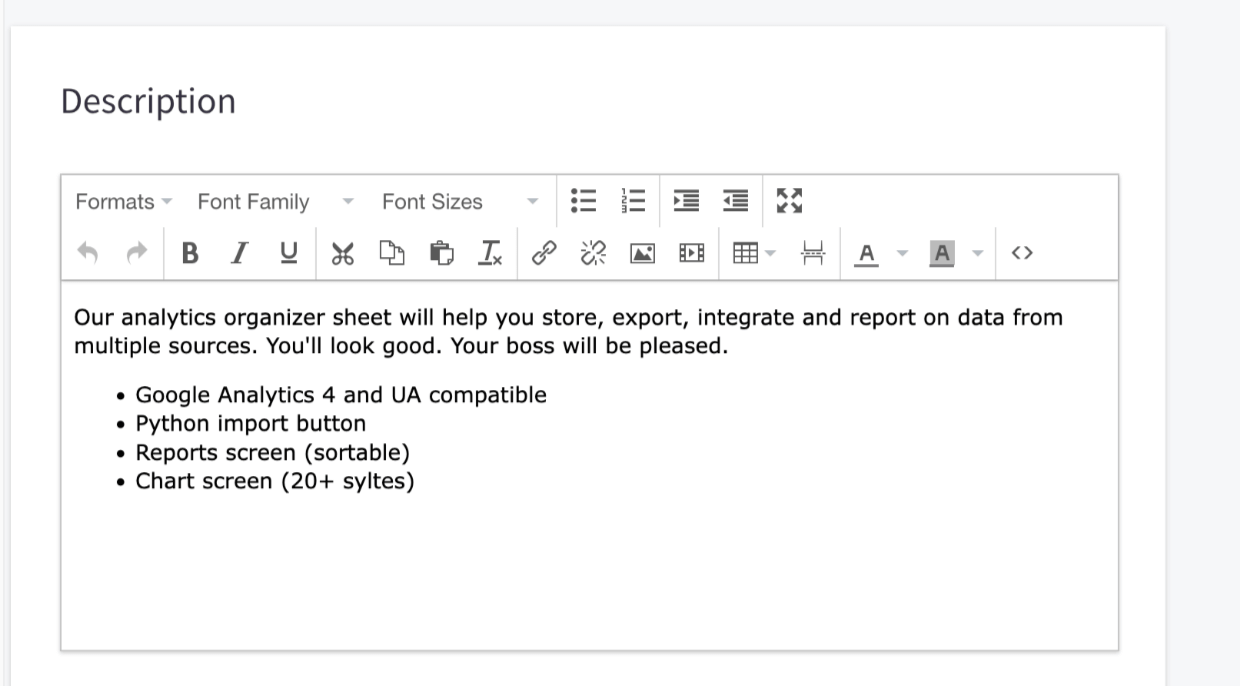
- Step 4: Add a product image under Images and Video
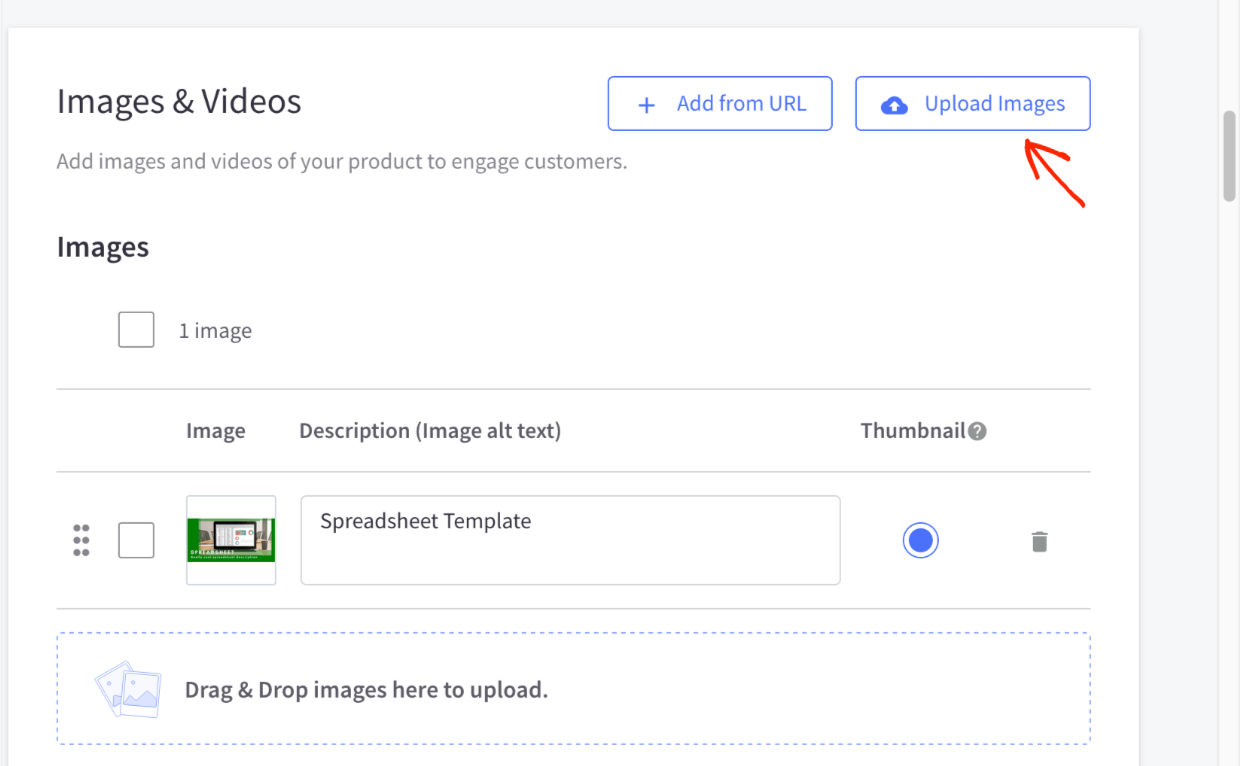
- Step 5: add the File/s that the customer gets upon purchase under Files
- Upload the file
- Give it a description (this is the clickable link)
- Set the maximum amount of times a customer can download the file
- Set the amount of time before downloads are disabled (to reduce/prevent piracy)
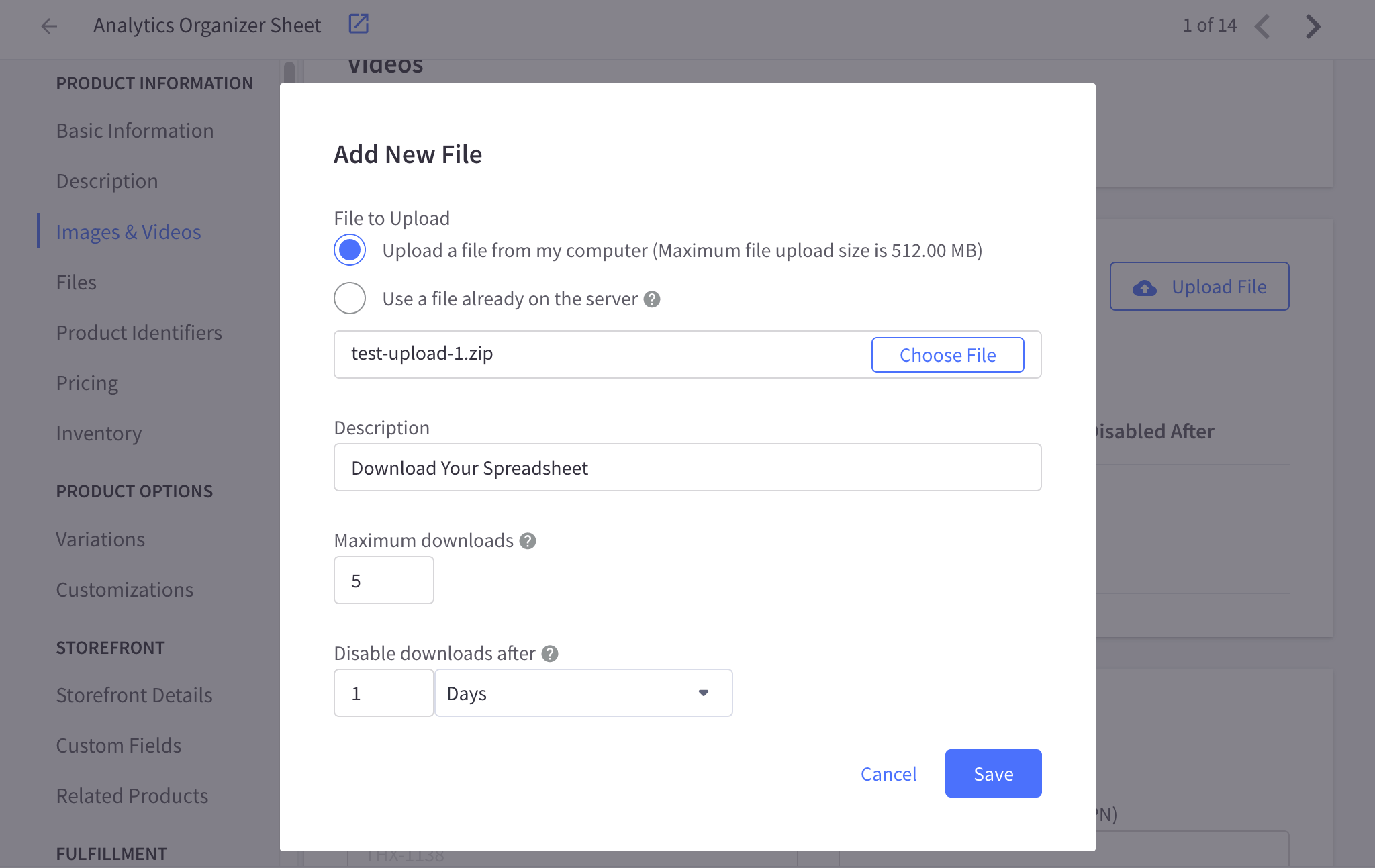
⬆️ The maximum upload file size is 512 megabytes. This is not very big if you are selling photos, videos, or graphics and can lead to challenges when using BigCommerce. Shopify allows up to 5 GB. Easy Digital Downloads is unlimited.
- Step 6 set a price under Pricing.
- There are advanced settings under Show Advanced Pricing that are for physical goods. You can ignore those.
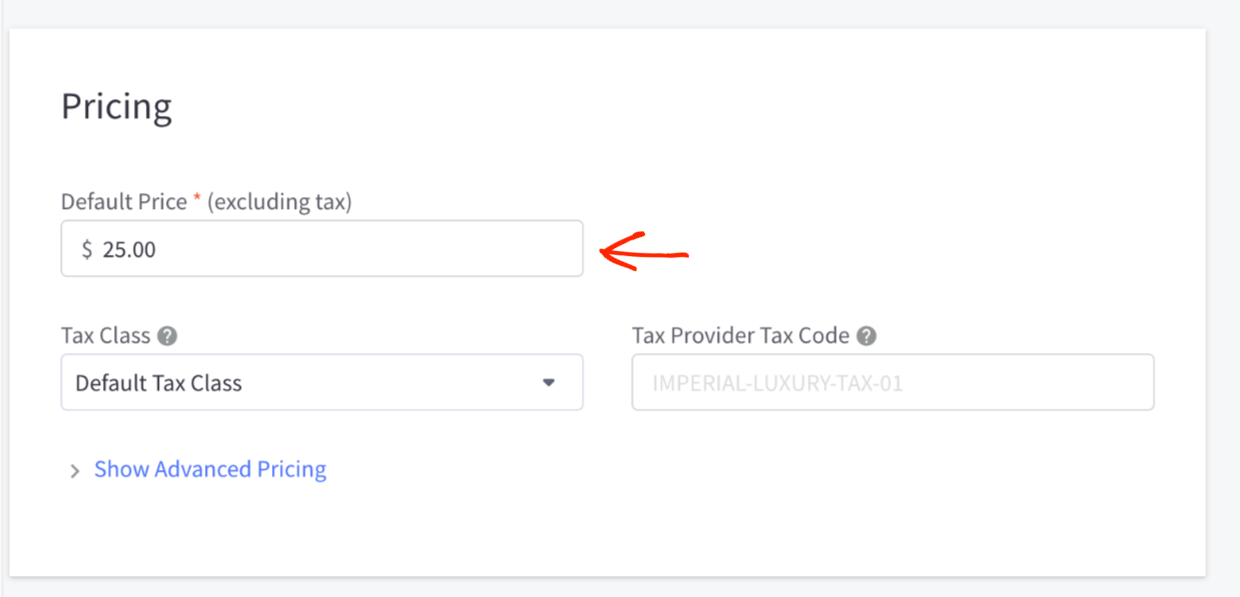
Last, hit Save. You’ve made a product for sale. It’s much easier to make a digital product with BigCommerce than Shopify. We’ll show you how Easy Digital Downloads is even easier.
Preview on Frontend
This is how your product will look on the frontend with the default BigCommerce theme.
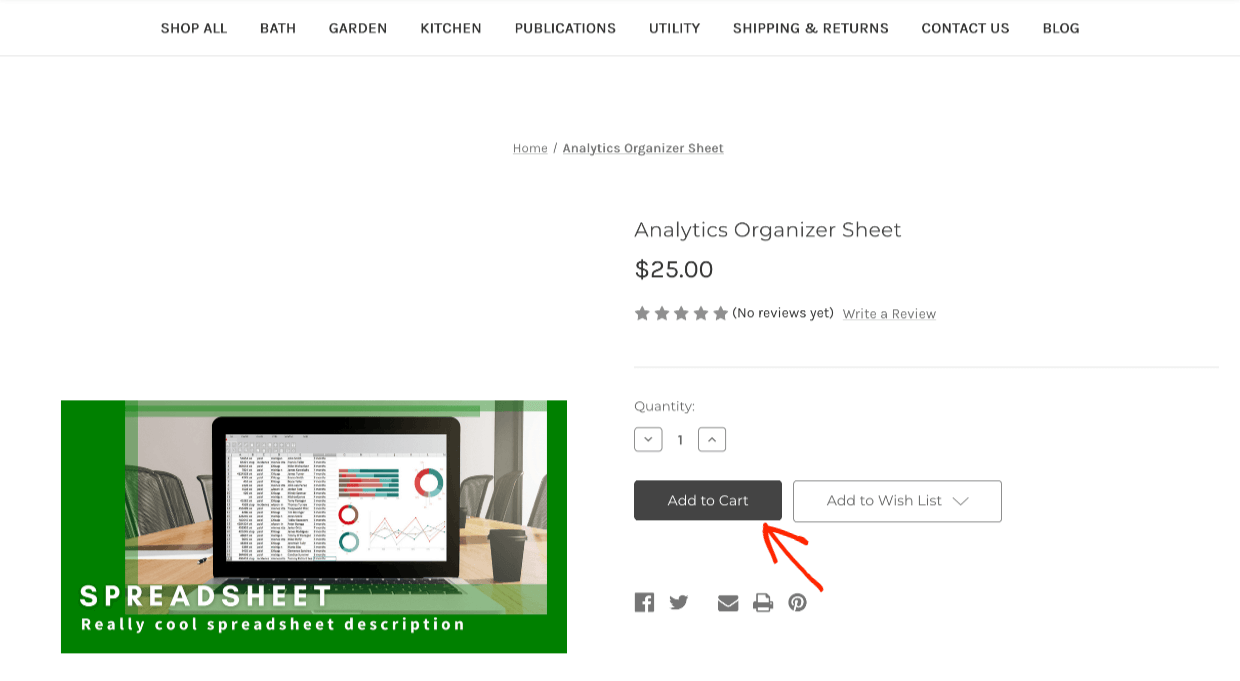
You’ll notice ‘stock’ Cornerstone theme has a bunch of sample pages and menu items you won’t want that are geared toward physical product stores. We talk more about themes below.
Easy Digital Downloads Setup
😇 Setting up a digital product to sell is easiest when using Easy Digital Downloads. That’s because EDD is purpose built for selling digital files, downloads, virtual products, and downloadable products.
When EDD is installed on your WordPress site you’ll have a new tab on the left menu called Downloads. EDD calls the products you sell ‘downloads’.
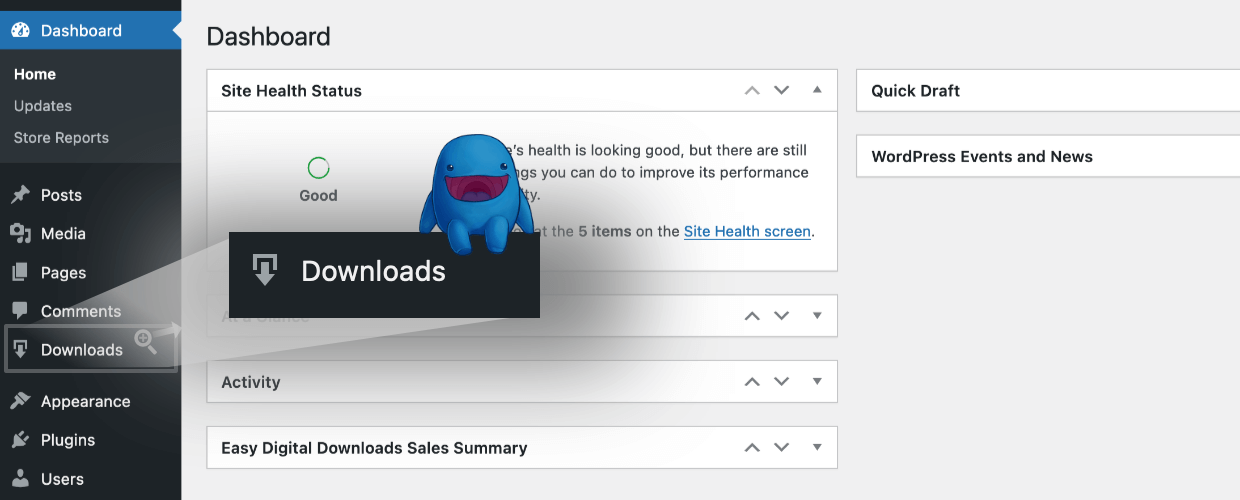
Click Downloads and then Add New.
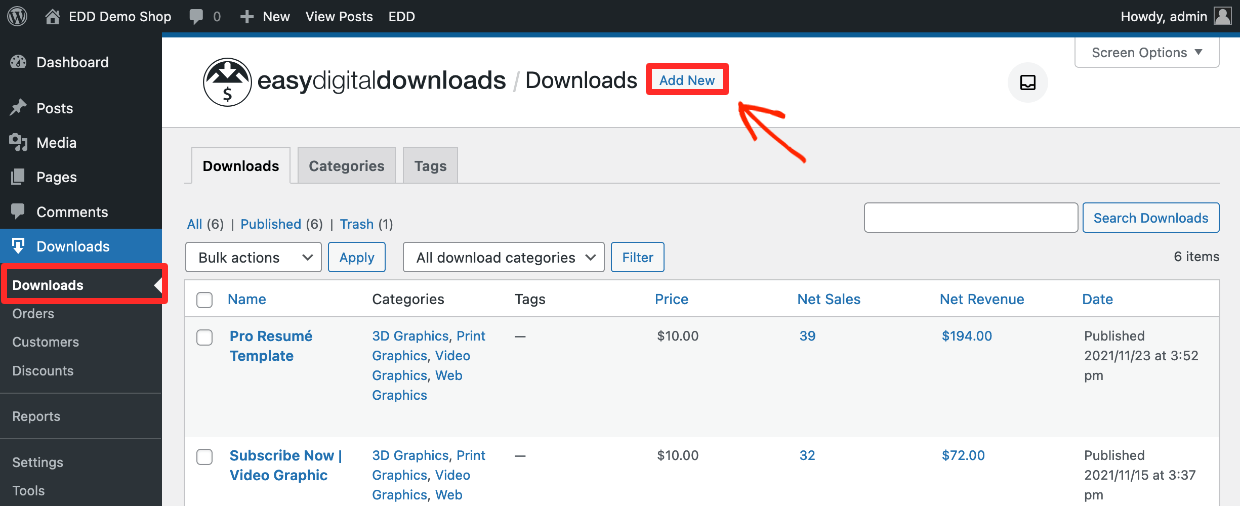
Now, unlike Shopify and to a lesser extent BigCommerce, it’s easy peasy to get set up.
- Step 1: add a title and description, then
- Step 2: add a product image
- Step 3: set a price
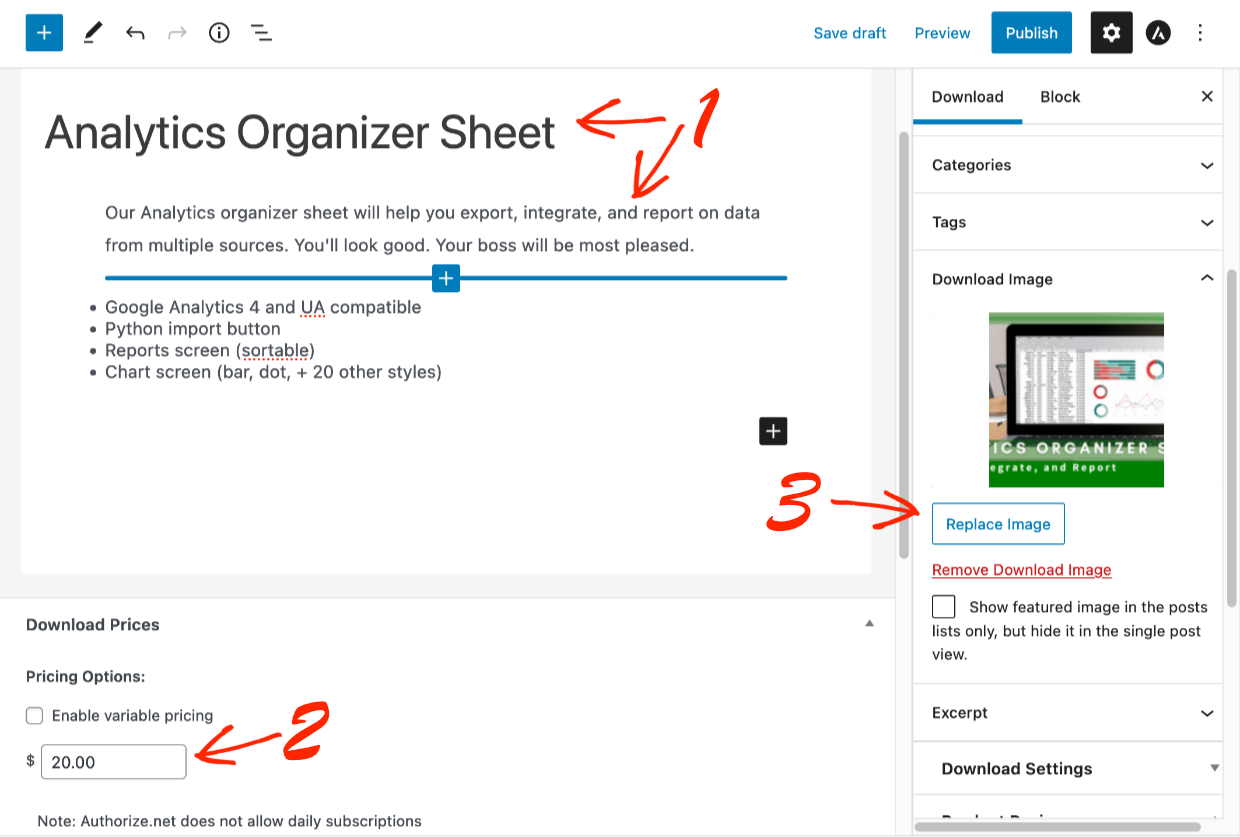
- Step 4: Under Download Files click Add New File to upload file that the customer gets after purchase. The File Name will be added automatically, or enter text like ‘Download your spreadsheet’ instead. This is the clickable text the customer will get on the purchase confirmation page and purchase receipt email.
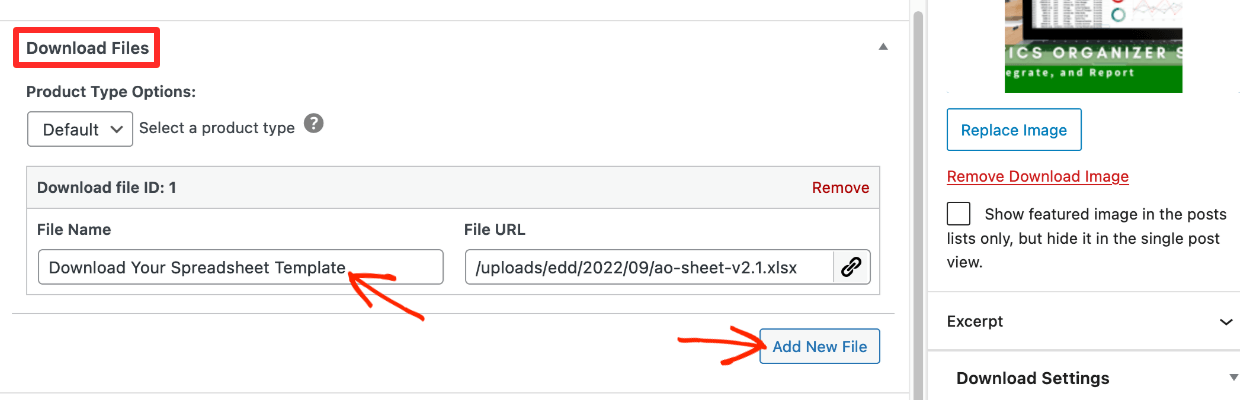
⬆️ The maximum upload file size you can upload is determined by your WordPress site settings and web host. You can set it to be as large as you want.
You can also serve your files from Amazon S3 or Dropbox to speed up customer download speed and to better fit into your workflow if you use those tools. This an example of digital-focused features that EDD builds in-house that other solutions don’t have (or they require third-party add-ons).
🎉 That’s it. Just 4 steps.
Note: Easy Digital Downloads has more privacy / anti-piracy controls than Shopify and BigCommerce. This allows you to protect your files from unauthorized downloads.
• 🏆 EDD – Under Downloads > Settings > MISC > File Downloads; you can set the download method, file download limit, link expiration time and disable re-downloads in the account area (4 options).
• BigCommerce – You can set download limit and expiration time (2 options).
• Shopify – You can set a download limit (1 option).
Preview on Frontend
Click Publish and then View Download to see the product/download page as the potential customer will see it. Customers click Purchase to add to cart and check out.
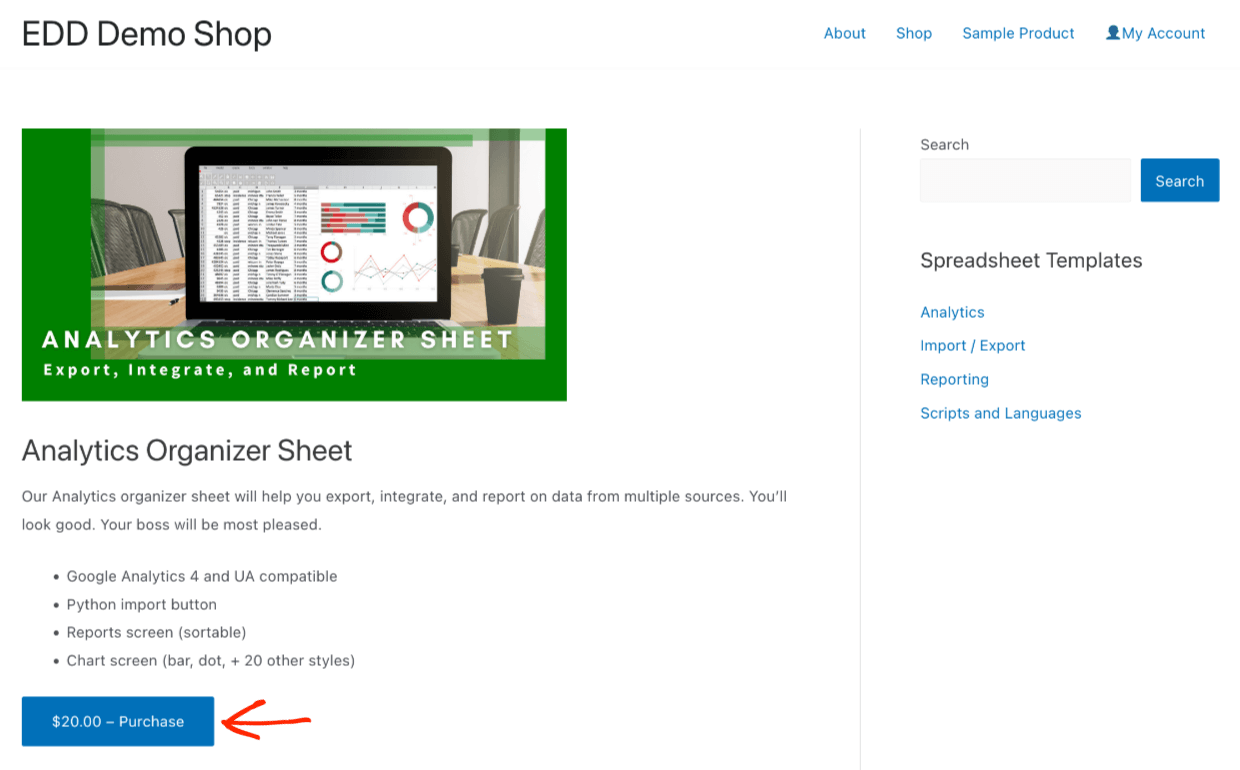
🏆 EDD is easier to set up, when selling digital products, because it’s designed for digital products only. If you are selling mostly digital products, but also a few physical products, we do have a Simple Shipping extension.
Payments
Shopify, BigCommerce, and Easy Digital Downloads all have many payment options. It’s highly unlikely that any of these three platforms will not have what you need.
Shopify Payments
To set up payments on your Shopify store click on the Settings button on the lower left side of the dashboard menu.
Then, click on Payments to choose and configure a payment method.
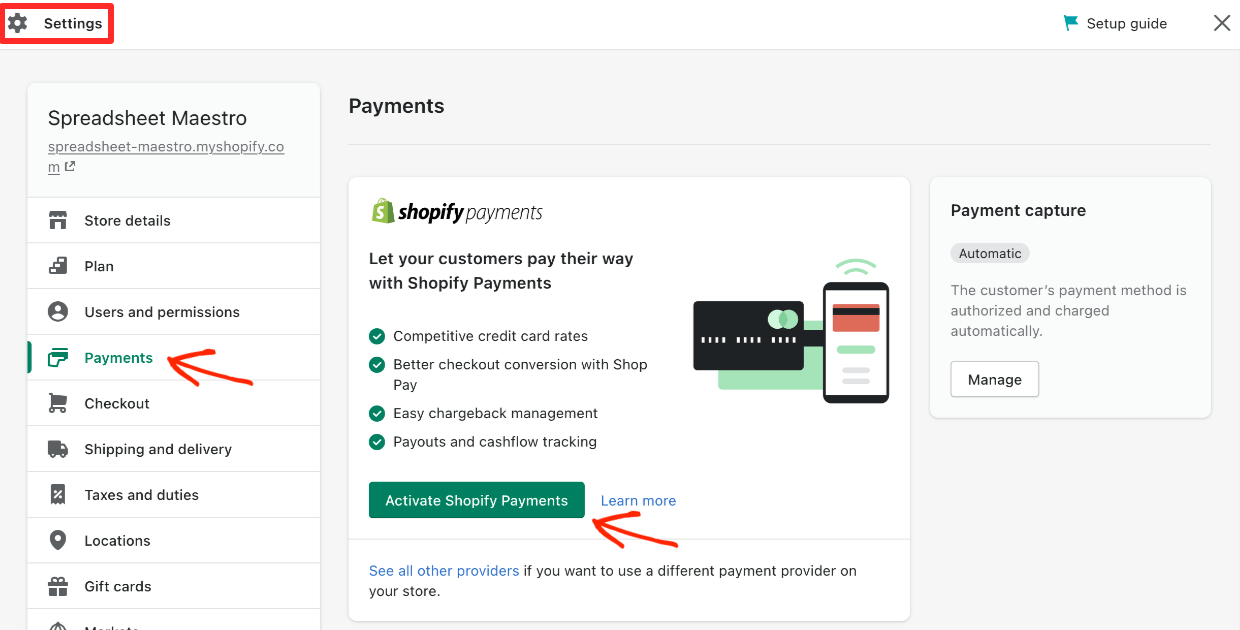
Shopify has its own payment gateway called, simply, Shopify Payments. They push pretty hard to have you use their system. It’s powered by Stripe, a leading payment gateway for online sellers.
Shopify doesn’t let you set up your own Stripe account. BigCommerce and Easy Digital Downloads do.
- 🟢 The Pros of the in-house Shopify Payments option is that it’s easy to set up, and you can let customers use ‘Shop Pay’. Businesses new to making online stores like the ease of use.
- 🔴 The Cons are that Shopify Payments acts as an unnecessary middle-man between you and Stripe. That makes many online sellers nervous. You can do a Google search and find many developers and business owners who don’t like Shopify Payments.
Lack of Full Control
You’re giving Shopify A LOT of control over your business when you set up a store, if you also use them (Shopify Payments) as your payment gateway.
The per-transaction fees Shopify charges with Shopify Payments start off at 2.9% + 30 cents per transaction. That’s fair and average. But what if they change the rate in the future?
You might have to change payment gateway which could result in a lot of work and disruption to existing customers. What if you want to negotiate lower transaction fees in the future as you store grows. No can do.
🔎 Clarification:
It’s easy to confuse Shopify Payments and Shop Pay.
– Shopify Payments is what store owners use to accept credit and debit card payments online (a payment gateway).
– Shop Pay is what customers have the option of using to buy products on yours and other Shopify stores. It allows customers to set up a login and then not have to re-enter their credit card info between stores running on Shopify. Shop Pay also offers customers the ability to pay in installments. Here is a great detailed article if you want to learn more.
Even though the button is really small 😉, Shopify allows you to use other “providers” for payments. Their list is quite extensive. Almost every payment option you can think of is available. You’ll notice Stripe is not one of the options, because Shopify acts as the mediator between you and Stripe making you use Shopify Payments.
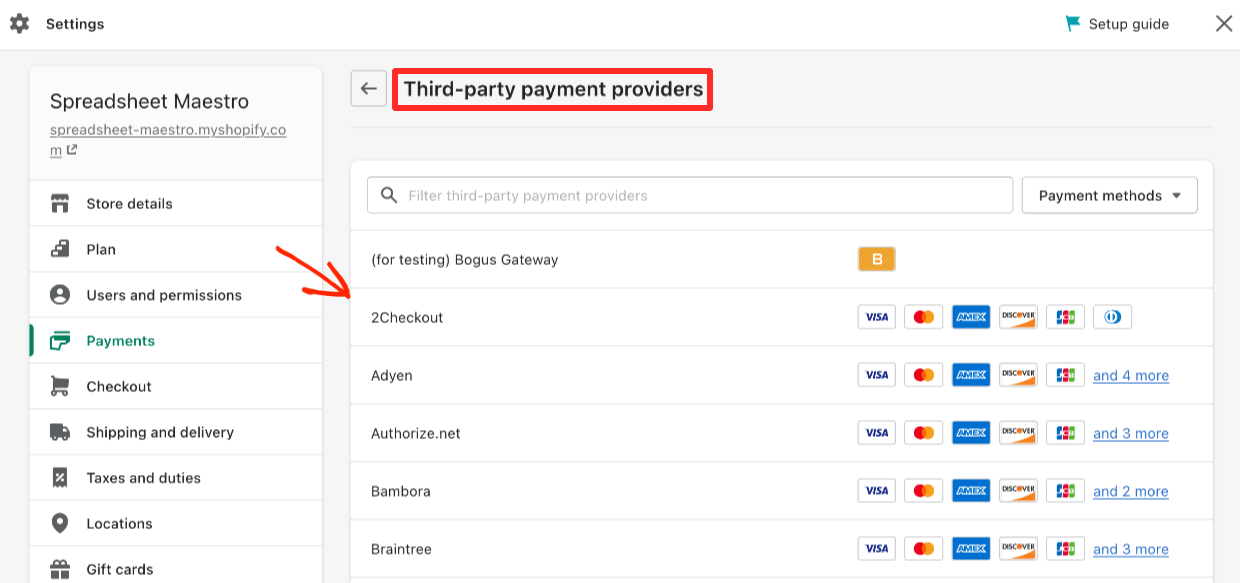
BigCommerce Payments
On your BigCommerce dashboard click on the left-side menu under Settings. Then click Payments.
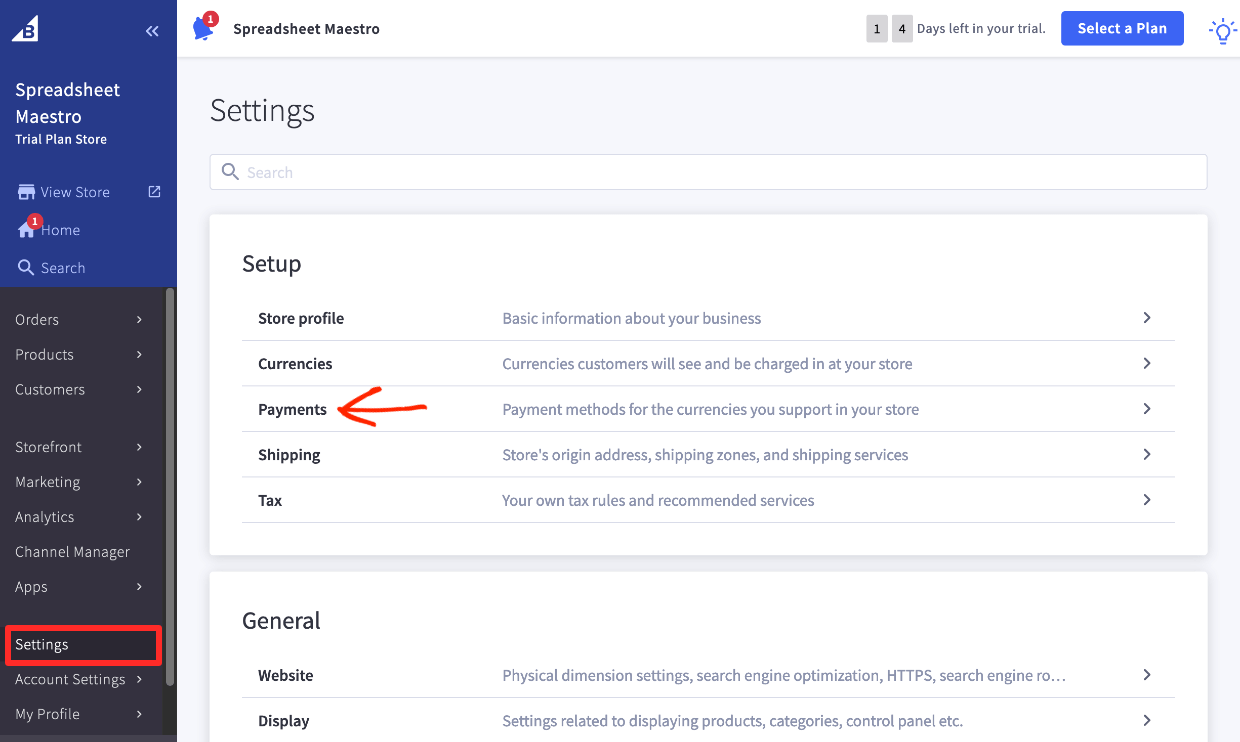
Here you will see a list of payment options. BigCommerce’s preferred payment gateway is Paypal (powered by Braintree). Right below that you’ll see Stripe.
Since you can set up your own Stripe account, BigCommerce is a more open system than Shopfiy.
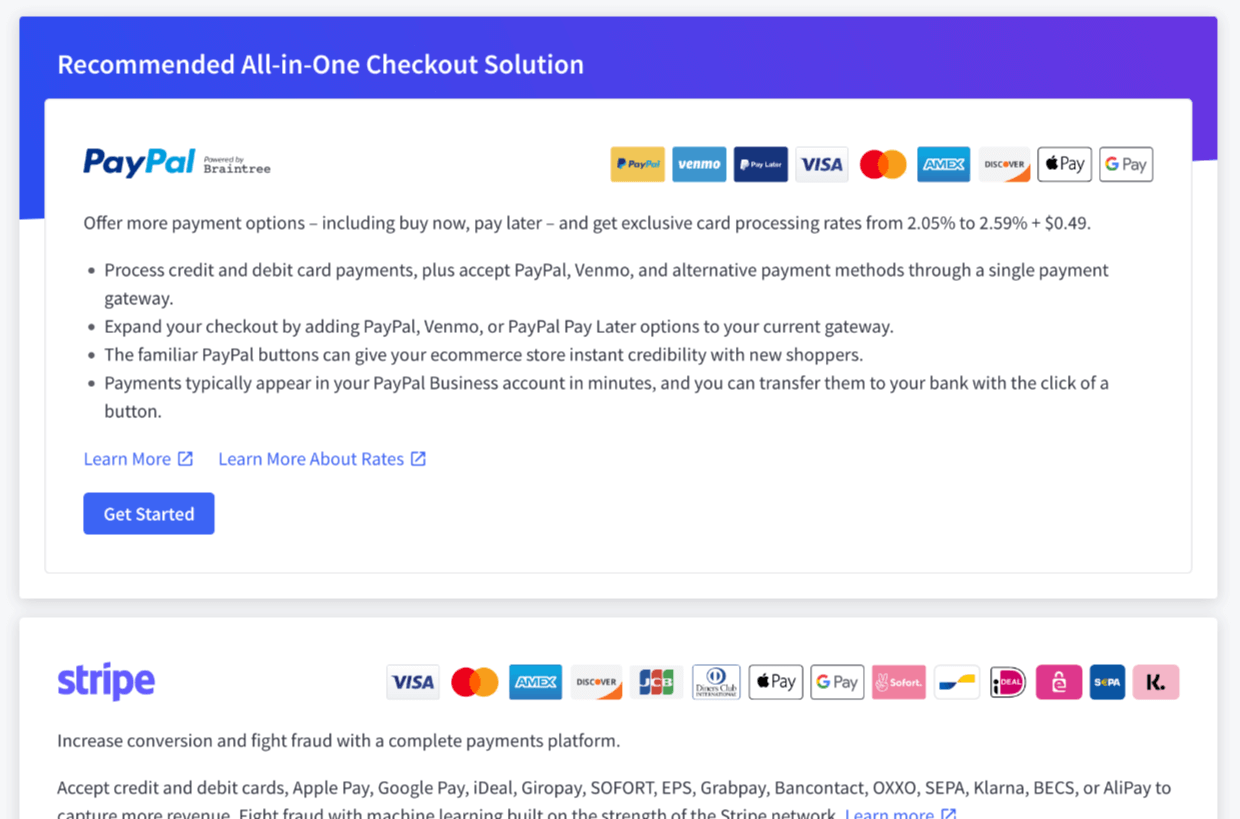
👉🏾 We recommend you use Stripe as your payment gateway if it’s available in your region. We think it’s the best mix of powerful and easy to use.
BigCommerce also offers more than 35+ other providers. You should be good to go no matter what.
Easy Digital Downloads Payments
Easy Digital Downloads has integrations with many of the most popular payment gateways including Stripe, PayPal, and Authorize.net. Click here to see them. When your purchase an Extended Pass you’ll have access to each of our payment gateways.
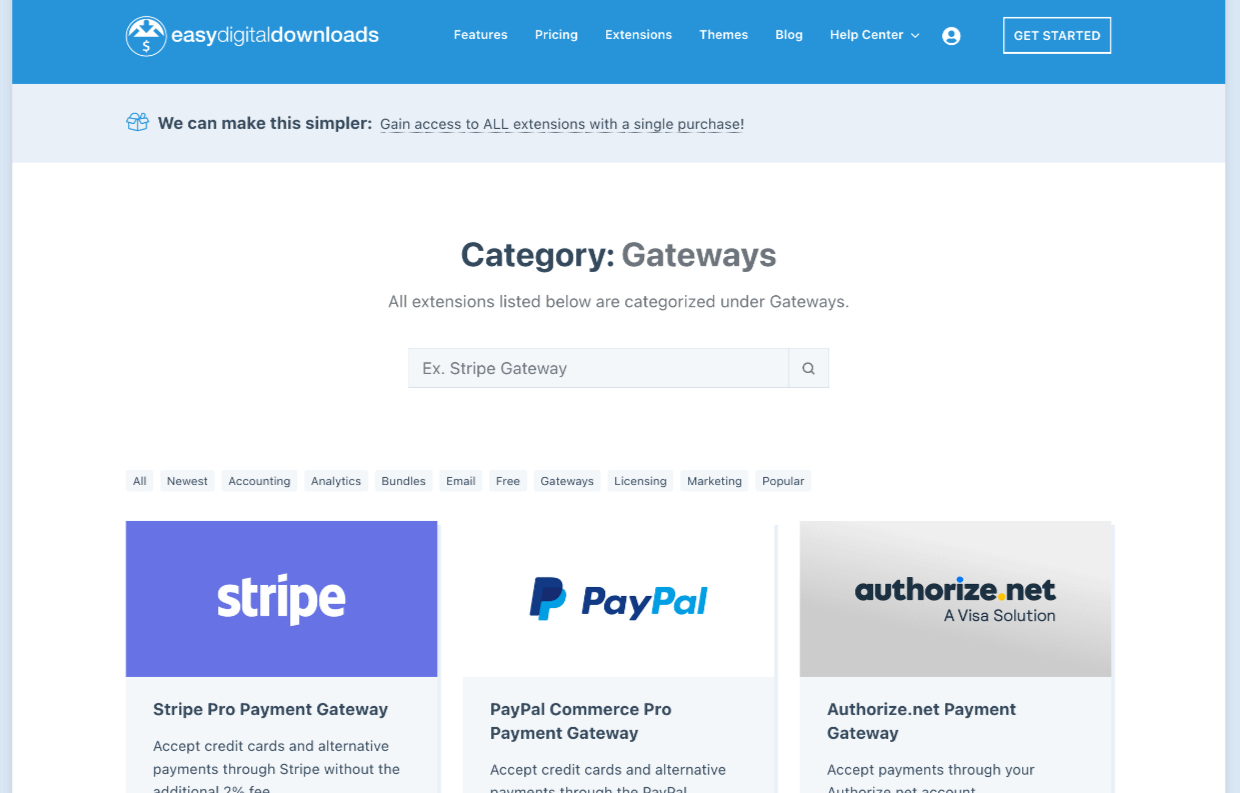
We recommend using Stripe. It’s easy to use and packed with powerful features. You can set up your own Stripe account right from EDD and never have to leave your WordPress dashboard.
Unlike Shopify using Shopify Payments we don’t act as a middle-man between you and Stripe. We make it easy to get set up and use Stripe on your terms. You can log in to your own Stripe account, dashboard, and even to negotiate lower transaction fees as your site grows.
Subscriptions (Recurring Payments)
Make use of our powerful Recurring Payments extension to sell subscriptions to products. Choose from monthly, yearly or other less common payment schedules.
🏆 A key advantage of using Easy Digital Downloads is that it’s integrated with Stripe (and many other payment gateways). Therefore:
- You can trust it ‘just works’ because it’s built, maintained, and supported by the EDD team. And,
- We allow you to have your own Stripe (or other) account giving you full control.
Easy Digital Downloads is an open system.
Support
It’s important that you can get help if something goes wrong or you don’t understand something. eCommerce can be complicated, no matter how hard Shopify, BigCommerce, and Easy Digital Downloads work to make it as simple as possible.
All three options have large sections on their websites dedicated to support or documentation (often called ‘Docs’). Here you can help yourself to any information you need for support.
All three products also have dedicated support teams ready to help you whenever you need it. Each also has community forums where you can talk with other users to learn or ask questions.
| Shopify | BigCommerce | Easy Digital Downloads |
|---|---|---|
| Support / Docs Pages | Support / Docs Pages | Support / Docs Pages |
| Dedicated ticket/email, chat and callback support team | Dedicated ticket/email, chat and phone support team | Dedicated ticket/email support team |
| Community forums | Community forums | Community forums (monitored by EDD team) |
Customization (Themes)
Shopify, BigCommerce, and Easy Digital Downloads all offer similar theme customization options. You can choose from free or paid themes. You can customize these themes. There are also agencies that will build you a custom theme.
Easy Digital Downloads is built on WordPress. WordPress powers more than 40% of the entire internet. 🤯 So WordPress has the most options when it comes to customization.
| Shopify | BigCommerce | Easy Digital Downloads |
|---|---|---|
| 9 Free themes | ~ 12 Free themes | 9,000+ free themes |
| 80+ Paid Themes | 170+ Paid themes | Unknown (huge) number of paid themes |
| Page builders (like SeedProd) allow limitless customization |
Shopify Customization
With my Shopify free trial I was given the ‘Dawn’ theme.
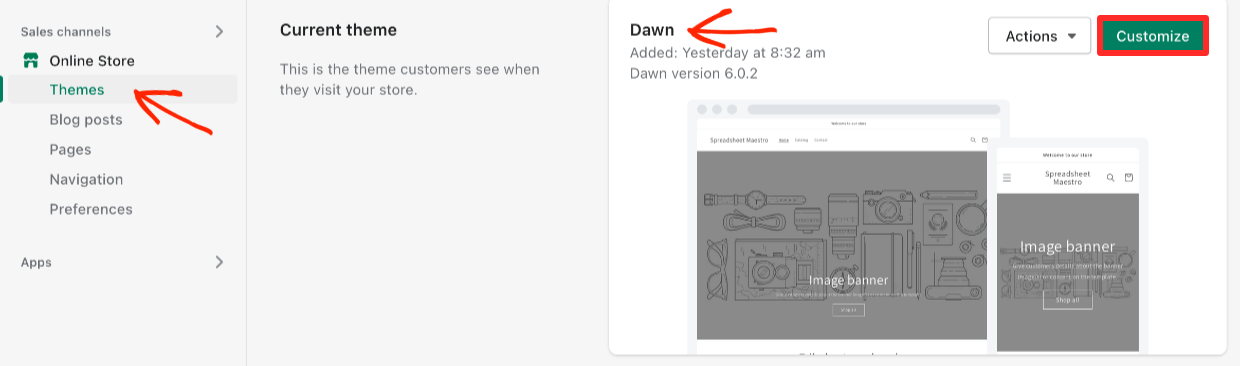
This theme, and others, can be customized right there on the Shopify dashboard with a drag and drop editor.
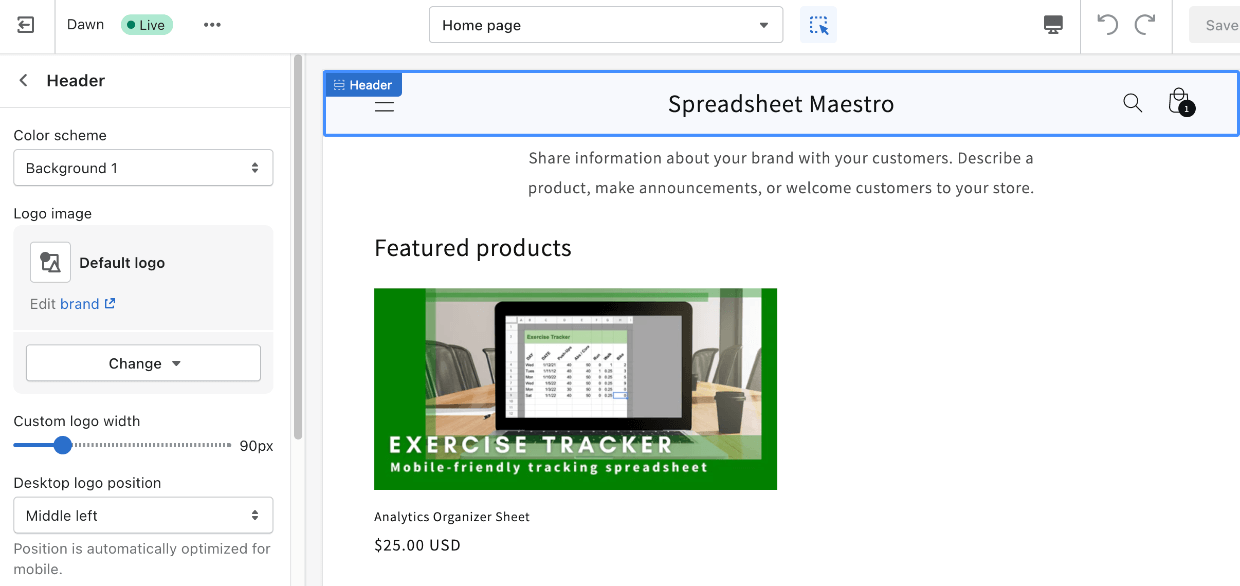
There is a free theme gallery in the Shopify dashboard.
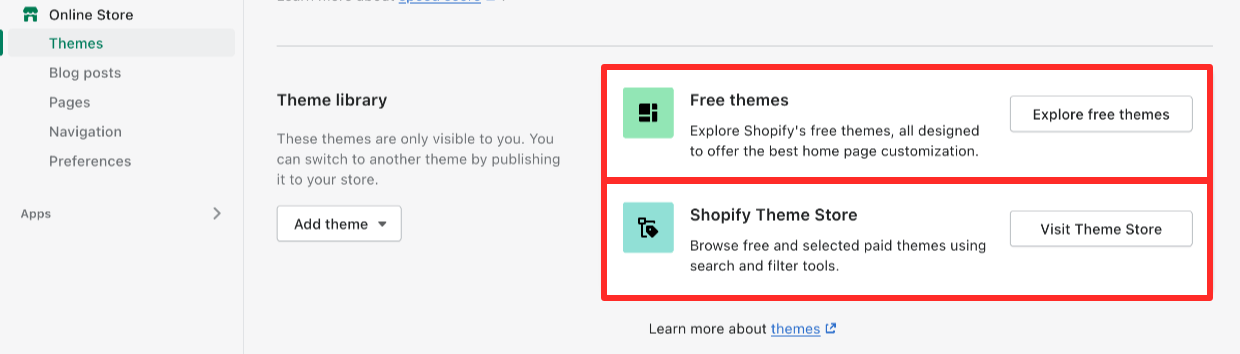
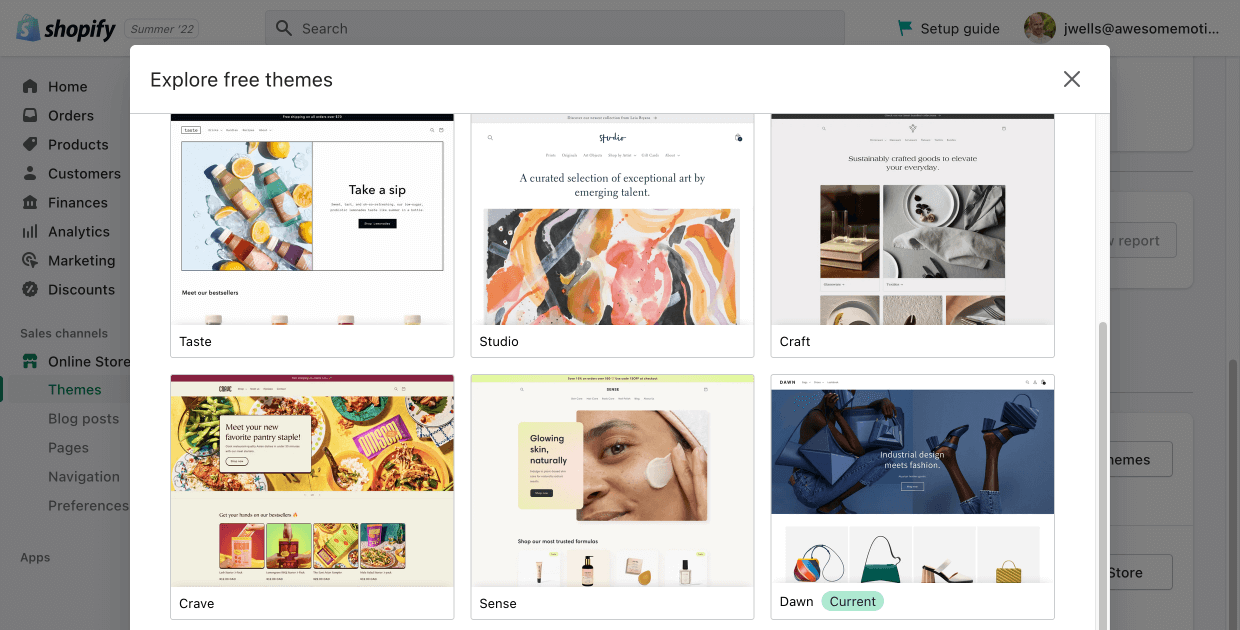
There is also a paid theme website at themes.shopify.com. Here you can browse by type or industry other other filters. You can also see the free themes there. Most paid themes are priced between $240 to $350. The themes are mostly built and supported by third-party developers.
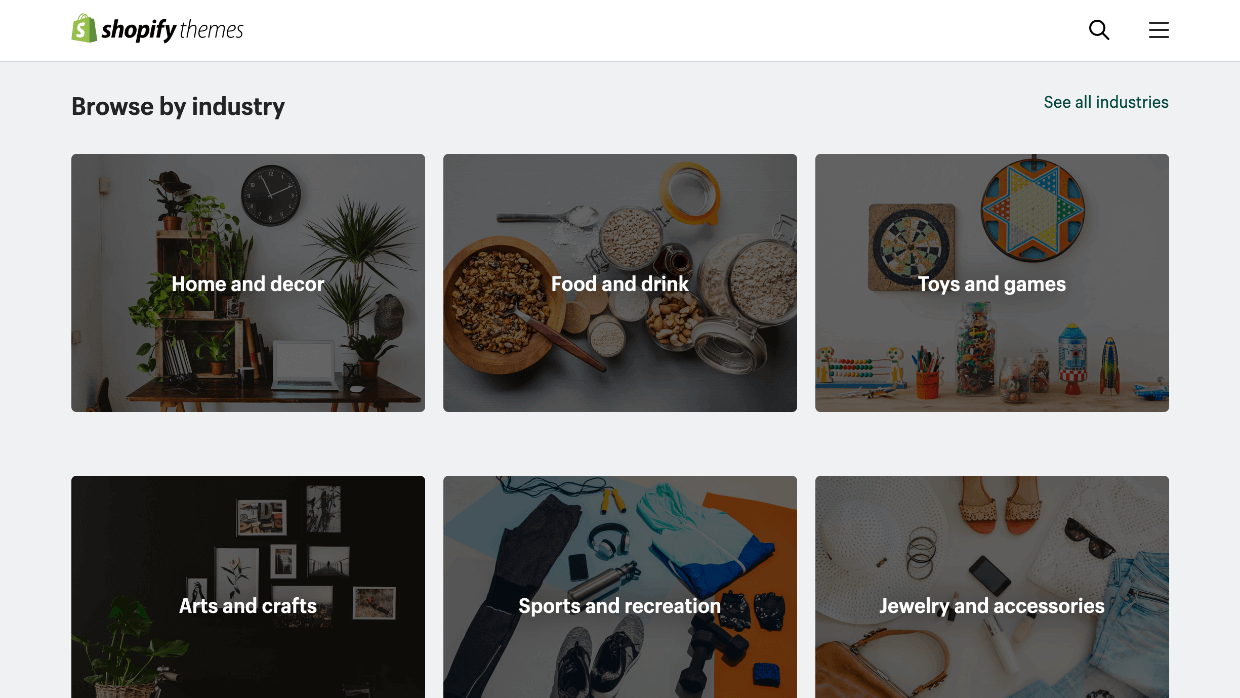
BigCommerce Customization
The free trial of BigCommerce included a theme called Cornerstone Light.
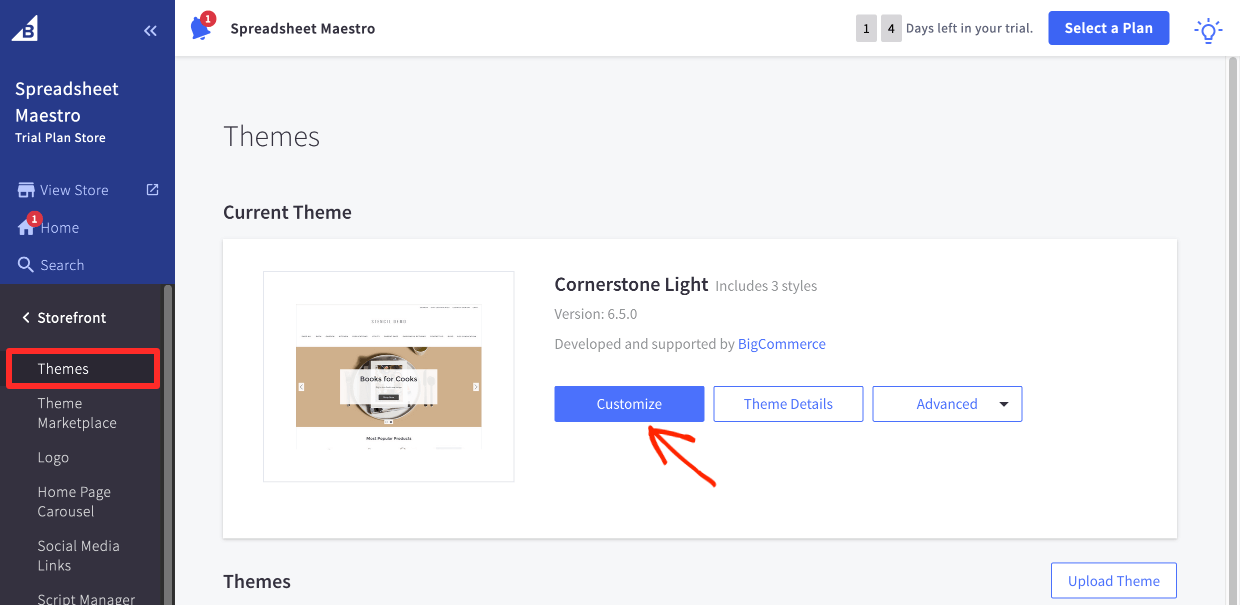
You can click Customize and make visual changes to this theme with a drag and drop interface.
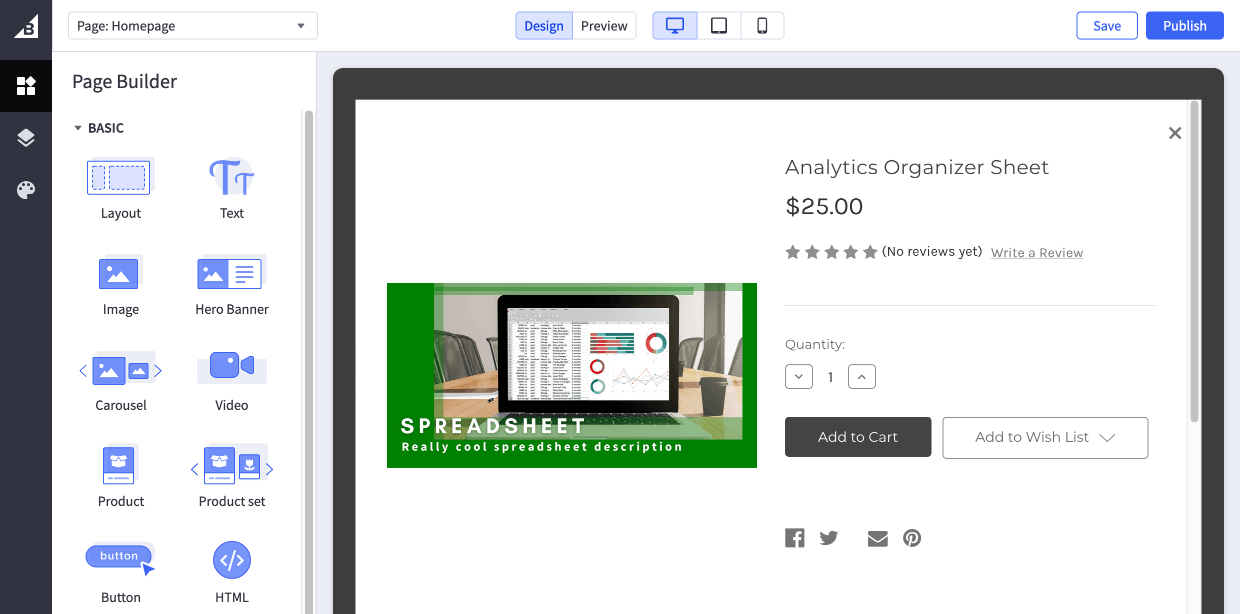
BigCommerce has a Theme Marketplace where you can browse free and paid themes. These themes are mostly developed and supported by third-party developers. Paid themes are usually priced from $130 to $250.
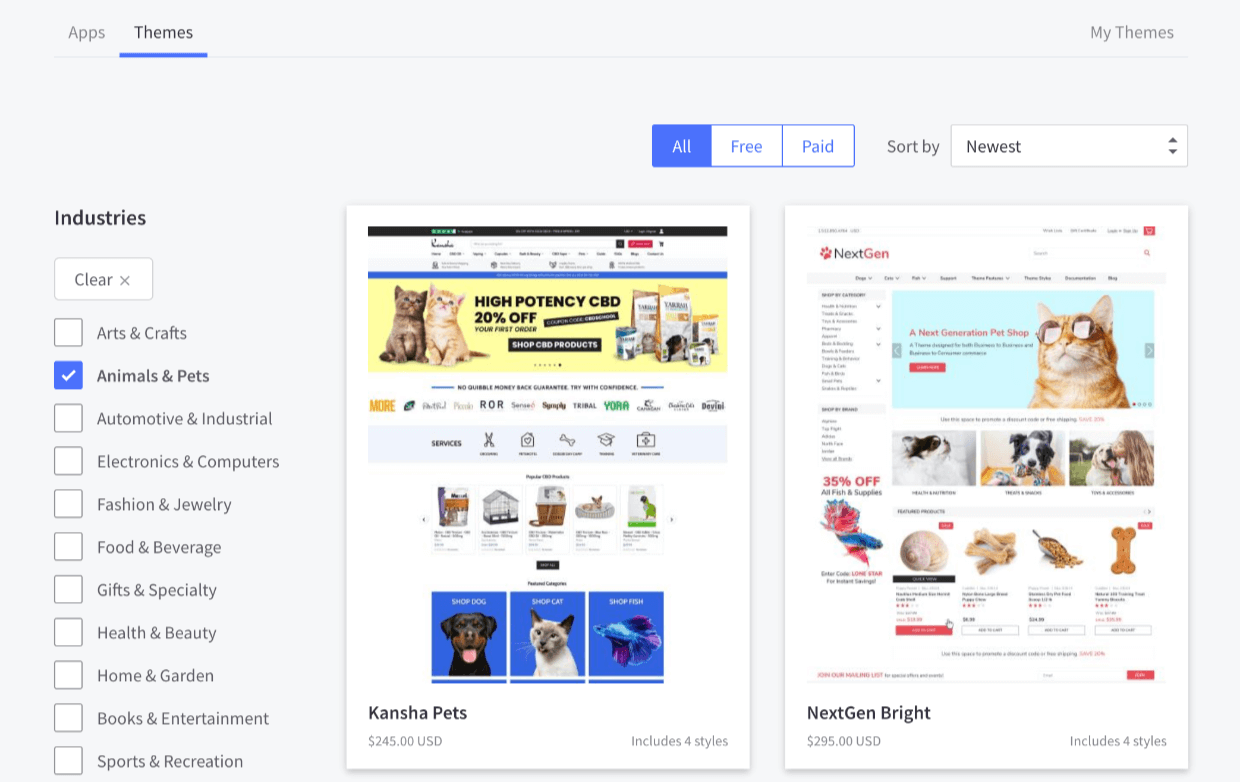
Easy Digital Downloads Customization
EDD works well with any WordPress theme. It’s styling is designed to inherit (match) the styles from your theme.
Most WordPress themes include a Customizer that allows you to easily tweak the visual appearance of your website and store.
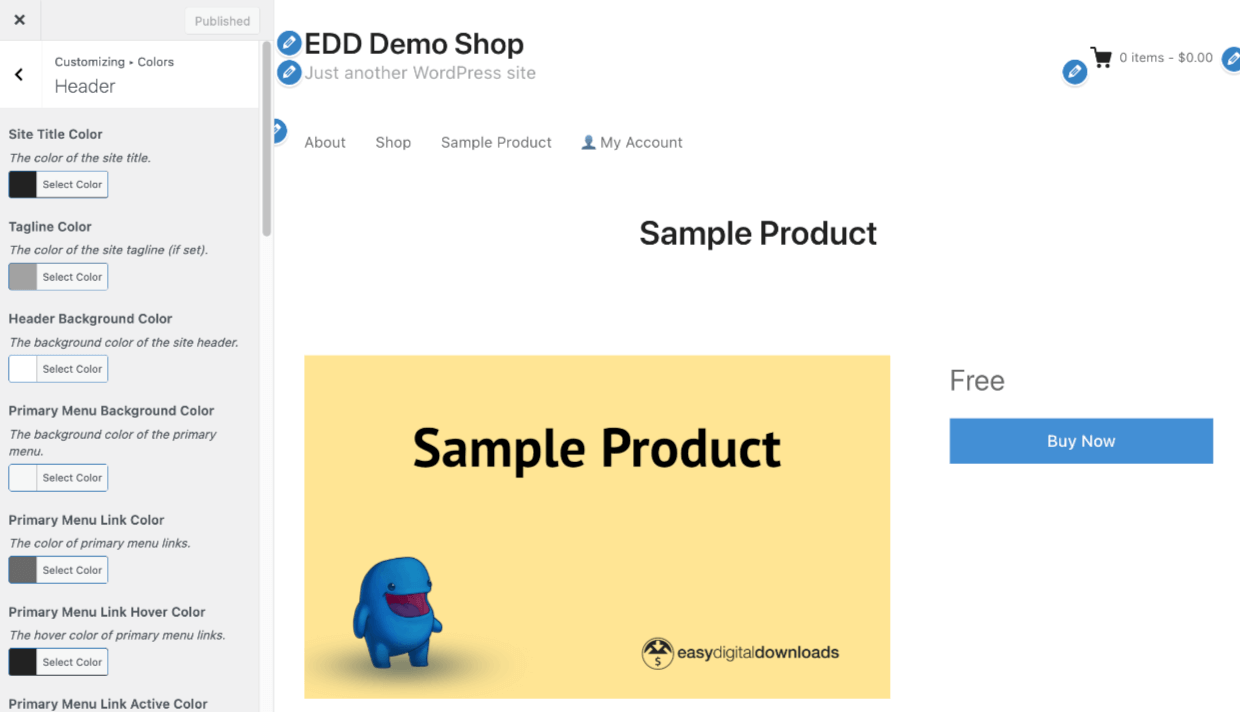
WordPress.org is also rolling out Full Site Editing (FSE). FSE compatible themes allow you to control the visual appearance of your website with an easy to use drag-and-drop interface.
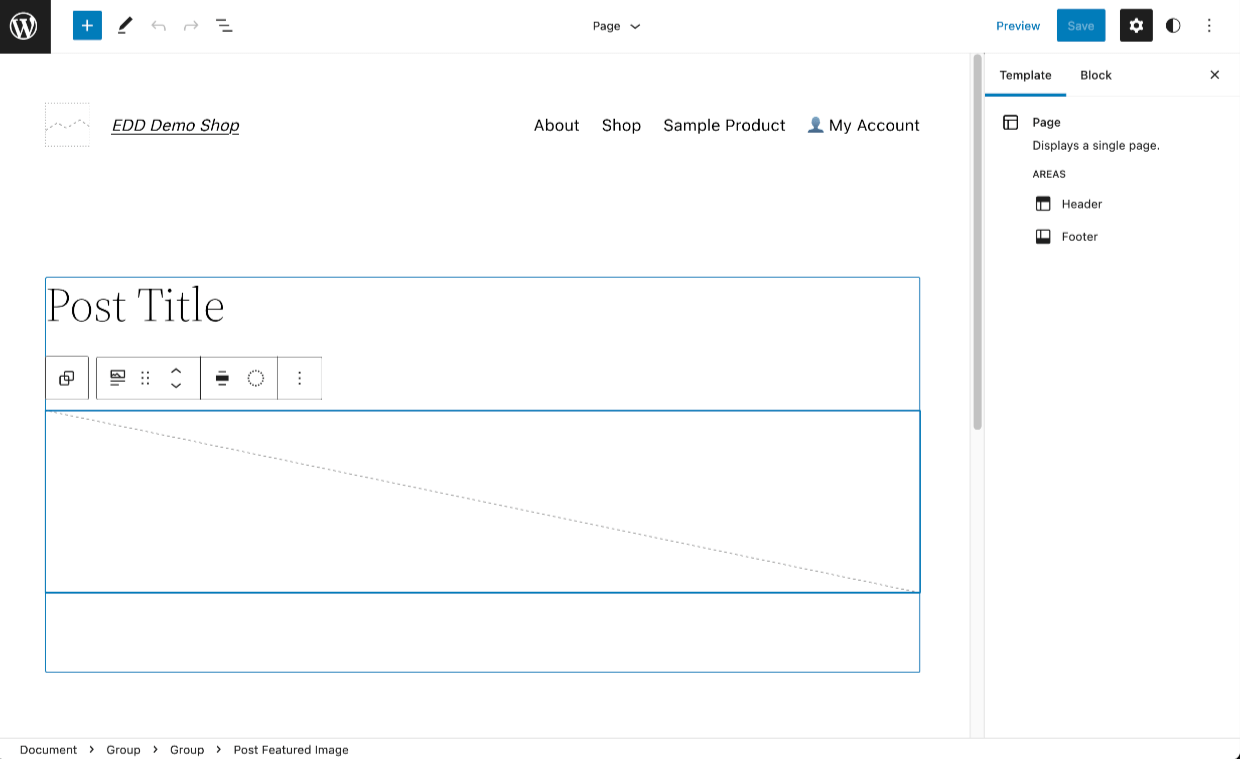
You can use any of the 9,000+ WordPress themes on the WordPress.org Theme Directory or look at our suggested themes.
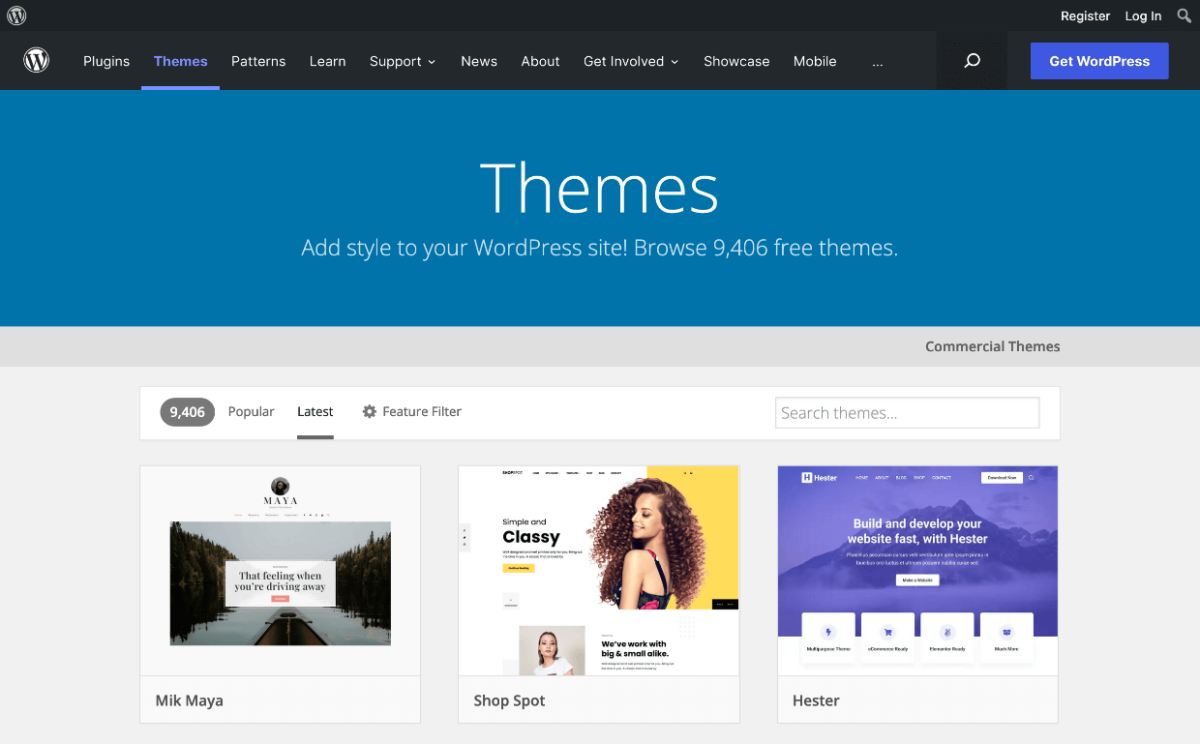
🏆 EDD is the winner when it comes to customization. There are far more free and paid theme options. The WordPress ecosystem is the largest in the world, giving you access to plenty of DIY tools and the largest network of developers and agencies to build something custom. You can get help at any price range.
- Check out our free and paid EDD-optimized theme suggestions
- Learn how to make your own custom theme, without writing any code!
Conclusion
Nice work. You’ve compared Shopify vs. BigCommerce vs. Easy Digital Downloads.
Which Should You Use?
We think EDD is your best option for selling digital products. Get started today!
- A WordPress site is powerful, affordable, and can adapt with you as you grow.
- Easy Digital Downloads is purpose-built for digital products and has digital-first features other solutions don’t have (or require third-party addons).
- Easier product creation
- Specialized features (like software licensing, custom invoices, frontend submissions for marketplaces)
- More advanced protection of your product files from unauthorized downloads
- Full control of branding, customer experience, and overhead expenses
If you do decide you want to go with a SaaS, we recommend BigCommerce because it’s easier to work with digital products using it than Shopify.
Another Alternative
A great alternative for selling physical products is WooCommerce. See how it stacks up:
- Shopify vs. WooCommerce
- BigCommerce vs. WooCommerce
- We recommend BlueHost Managed WooCommerce Premium for hosting your Woo site. They will install WooCommerce and WordPress on a server that has security features and is ready for traffic spikes.
Up Next!
We have a lot more resources for digital creators like you. What do you want to learn about next?
- 🤼 Marketplaces vs. Your Own Store
- 🏁 Product Ideas You Can Start Right Now
- 🤑 The Astonishing Benefits of Selling Digital Products
- 📈 The Most Popular Downloads To Sell
Be sure to subscribe to our newsletter or follow us on Facebook and Twitter to get our latest resources for digital creators.
Using WordPress and want to get Easy Digital Downloads for free?
Enter the URL to your WordPress website to install.
Disclosure: Our content is reader-supported. This means if you click on some of our links, then we may earn a commission. We only recommend products that we believe will add value to our readers.