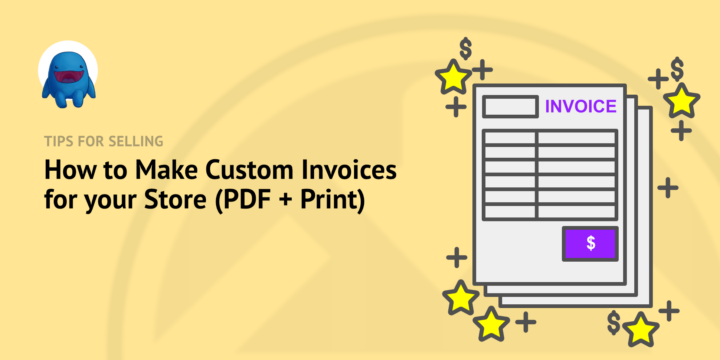
Are you selling digital products or services? Make it easy for your customers access their invoices (receipts) after buying something on your site.
When your online store is easy to use –before, during, and after– purchase you’re setting yourself up for happy repeat customers. 📈
In this article we’ll show you how to make custom invoices for PDF or print on a WordPress-based online store. This makes your store more easy to use.
The Best Way to Do Invoices
It’s best when invoices are automatically generated, attractive, and useful.
- Automatically generated so you or your support team don’t waste time making a new invoice each time someone needs one. This should be an automated task.
- Attractive because that makes the customer feel good about their recent purchase and demonstrates the professionalism and reliability of your brand.
- Useful meaning it contains all the information they need, purchase date, price, items, and (likely) your address and contact info for their records.
Benefits For Your Customers
You customers won’t even have to be logged in to their account to see invoices. Simply configure a few settings and all future invoices will be automatically generated on-demand! Customers can easy view invoices for tax reporting, accounting, reimbursements or any other reason.
You won’t have to do any custom coding for this functionality! Let’s go!
How To Make Automated Invoices
When you install Easy Digital Downloads you’ll have a full-featured eCommerce store complete with an invoice generator that makes professional invoices automatically in the background!
In This Article
- Step 1: Install EDD + Invoices
- Step 2: Customize Invoice Appearance
- Step 3: Set Up Invoice Content
- Step 4: Make It Simple for Customers to See Invoices
- Step 5: The End Results
Step 1: Install EDD + Invoices
To get set up to sell your digital products or services, complete with sweet invoices grab an EDD Personal Pass.
- 🔎 Click here to learn more about installing EDD or get SiteGround EDD Managed Web Hosting and let the experts handle everything for you!
- 🔎 Learn more about using Extensions with your Pass
After EDD is installed on your WordPress site you’ll have this new menu item called Downloads on the left side of your WordPress dashboard.
The digital products you sell are called ‘Downloads’ in EDD. On this menu tab you can easily manage your store.
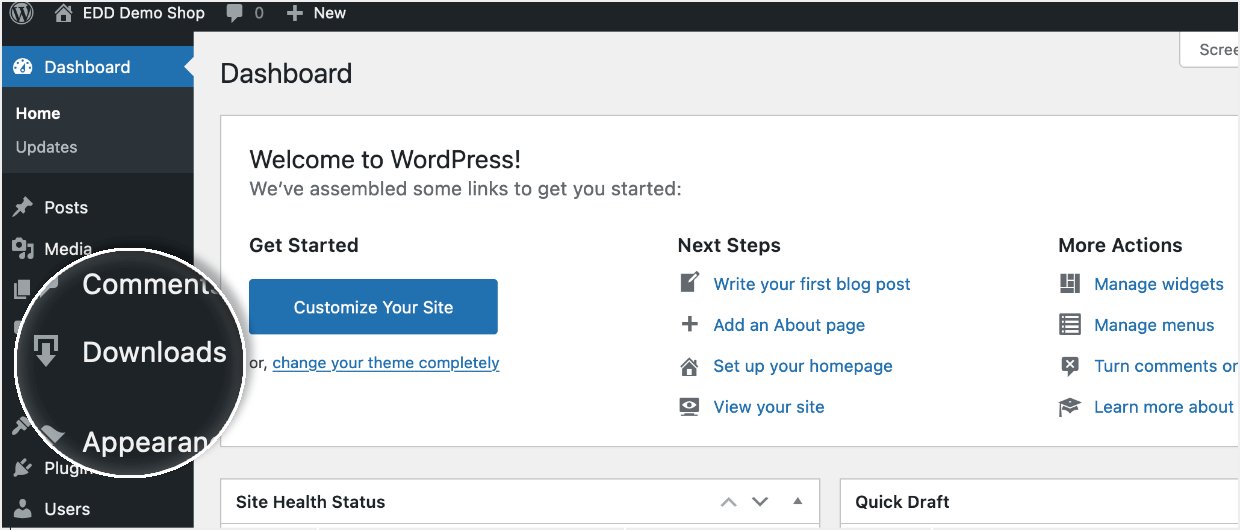
Next, download and install the Invoices plugin. Be sure to click Activate after installing.
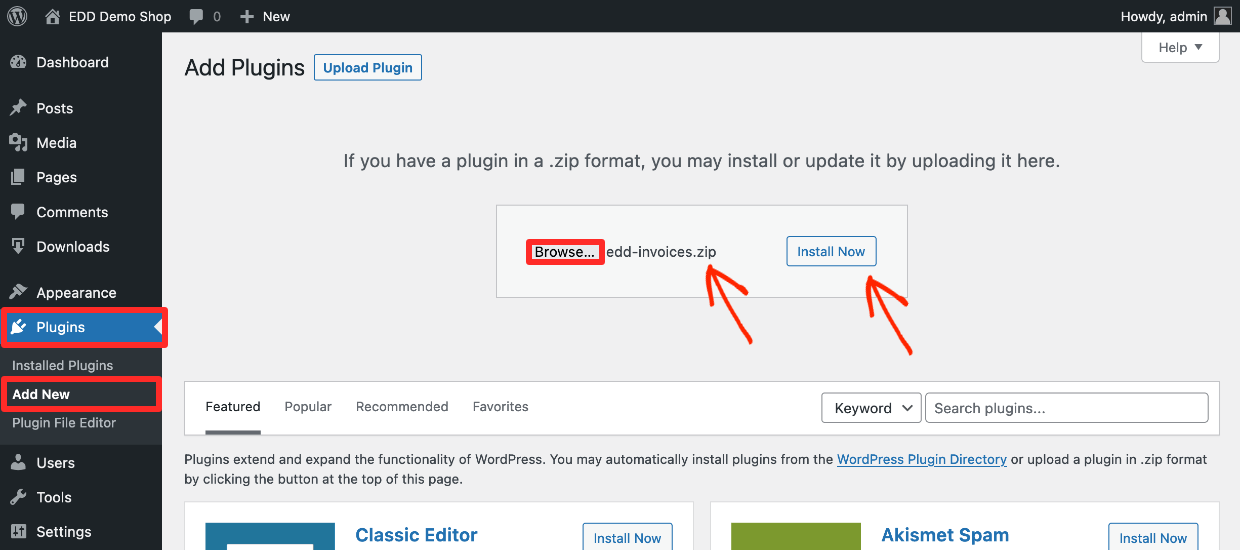
Step 2: Customize Invoice Appearance
In your WordPress dashboard head over to Downloads > Settings > Payments > Invoices. Here you can customize the appearance of your invoice template without any code.
- Disable Address Editing?: Click this checkbox to prevent the customer from having the ability to add and/or edit the billing address that appears on the invoice when they click ‘View Invoice’.
- Invoice Page: The page on your site used to display invoices. EDD has already made you an invoice page! If you want to show invoices on another page, paste in the {edd_invoices} shortcode.
- Under Logo URL enter a link or upload your company logo file for the header.
- Select an Invoice Style (template). The drop-down has three styles to choose from Default template, Minimal or Lines. See below for sample screenshots.
- Also be sure to select an Accent Color (note this does not apply to the Minimal style)
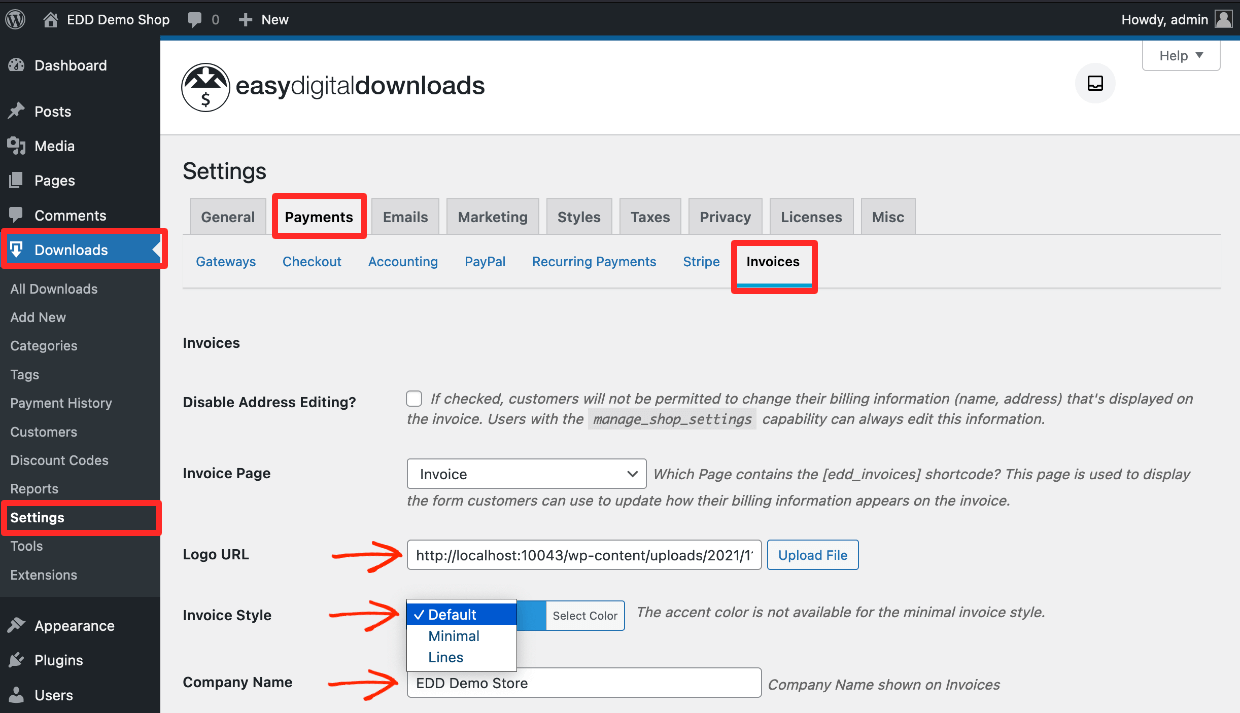
Here are some examples of some nice looking invoices! EDD + Invoices automatically generates and includes all the information a customer needs; line items (for each product purchased), subtotal, total, and payment status.
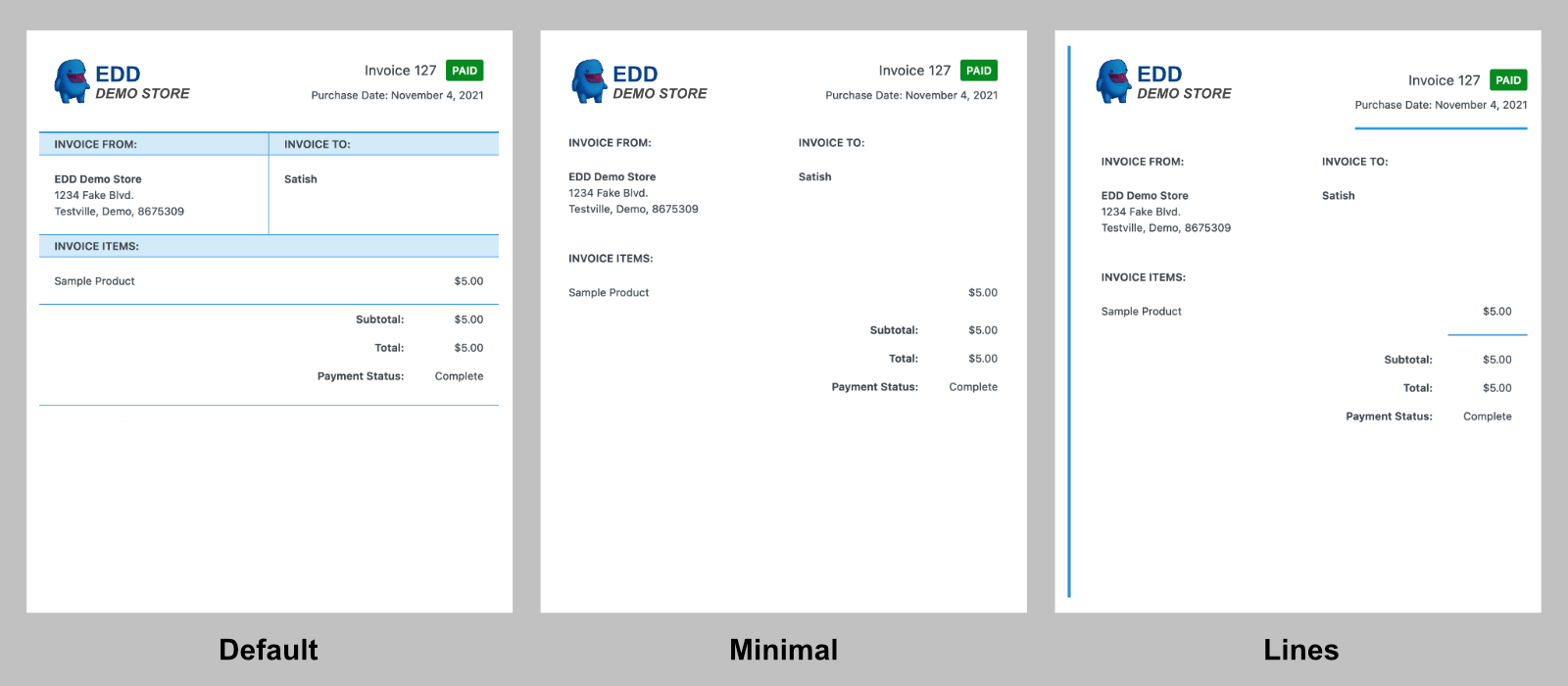
These three styles/templates are versatile enough for most situations. Use color or upload a grayscale logo and select the minimal template to have a custom printed invoice that uses no ink colors.
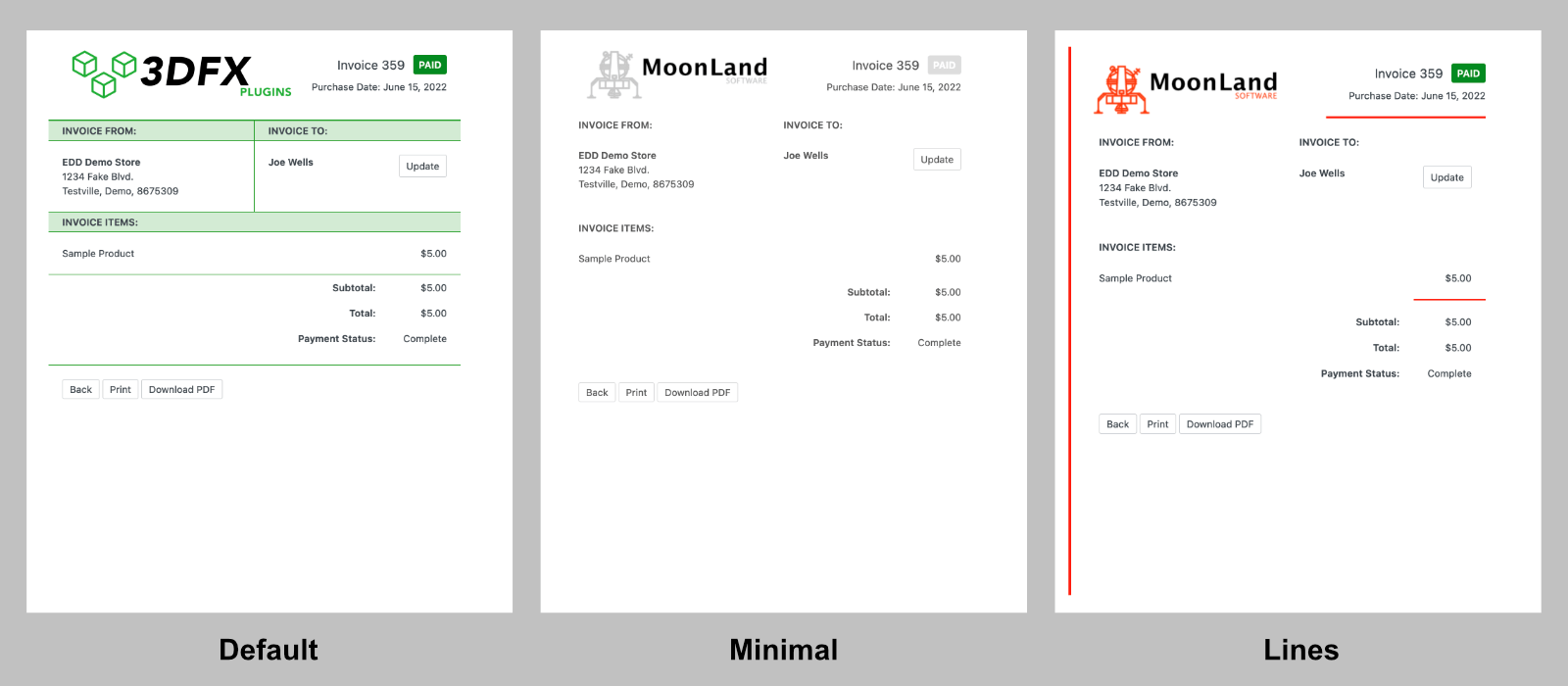
Each purchase ever made on your site will generate an invoice with the appearance you configure. If you change your logo or colors in the future…great! Just change the global settings and customers will see the updated look and feel when the re-click the invoice links.
Customize Further
The invoices are built with HTML, so you or a designer have the option to fully customize the style with CSS. There are hooks available to tweak or change the output for developers.
Step 3: Set Up Invoice Content
Next, configure the content that will be shown on the invoice. The purchase information line items are automatically added to each invoice. This is for your contact information or other non-orde-related text.
- Add Company Name (usually the official legal entity name)
- Company Address add your company’s street address. You can, if you want, also add other contact information (phone number, email address) here. Add anything you want to display on the invoice that helps the customer, each on a separate line.
- Registration Number, Tax/VAT Number (if applicable)
- Add any Additional Text.
- Be sure to hit Save Changes when you’re done.
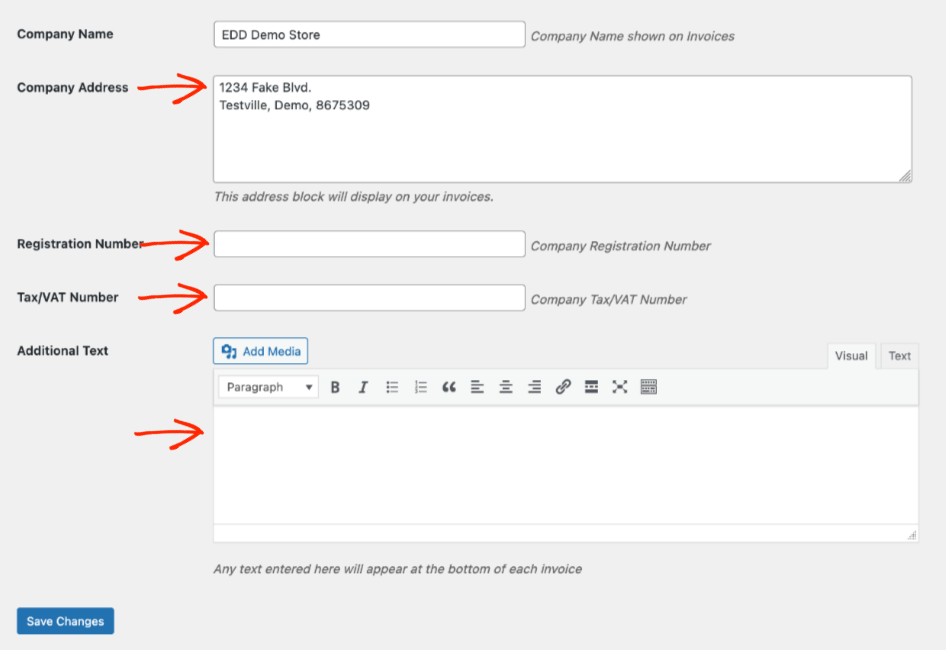
Pro Tip: You know your customer best. Be sure to use the Additional Text field to add order details your customers might require like; invoice number, work order number, purchase order number, or other fields they use internally. Read this Doc for more email template tag information.
Step 4: Make It Simple for Customers to See Invoices
Make it as easy for customers to see their invoices. It’s simple, just add an email template tag to the purchase confirmation email.
Go to Downloads > Settings > Email > Purchase Receipts.
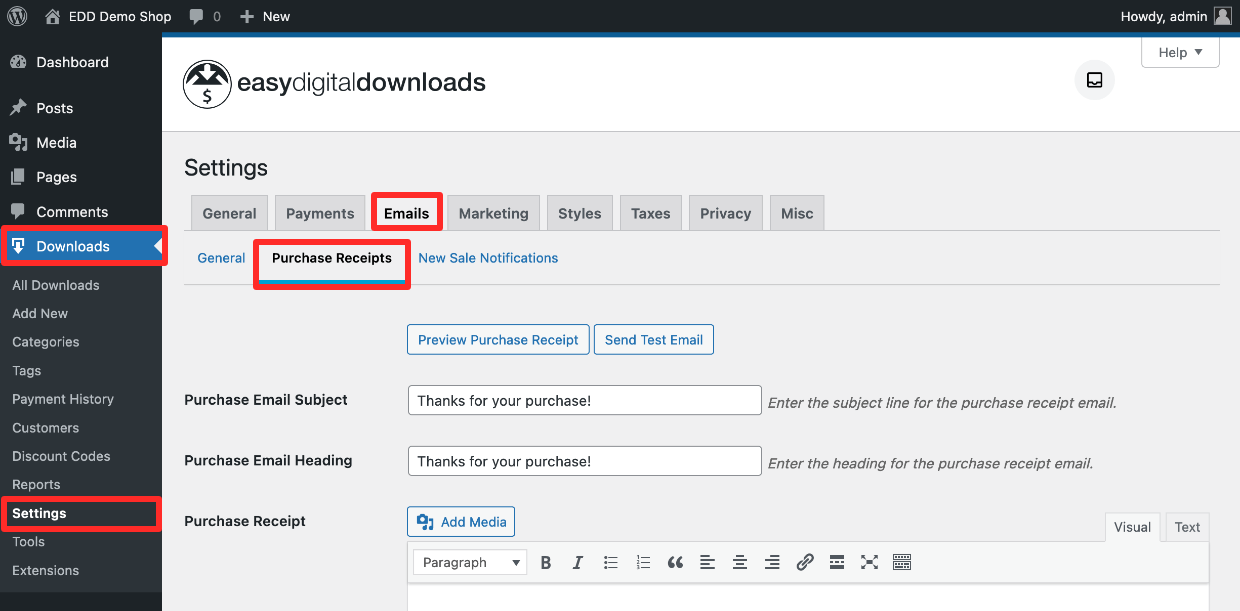
Below the free form text area you’ll see a list of email template tags. You use email template tags to add dynamic text to emails like price, names, or payment methods. EDD automatically adds the correct text for each order to each email in place of the items within brackets.
For example, {price} renders the actual amount paid onto each email automatically.
Once Invoices is installed there is a new tag called ‘{edd-invoice}’.
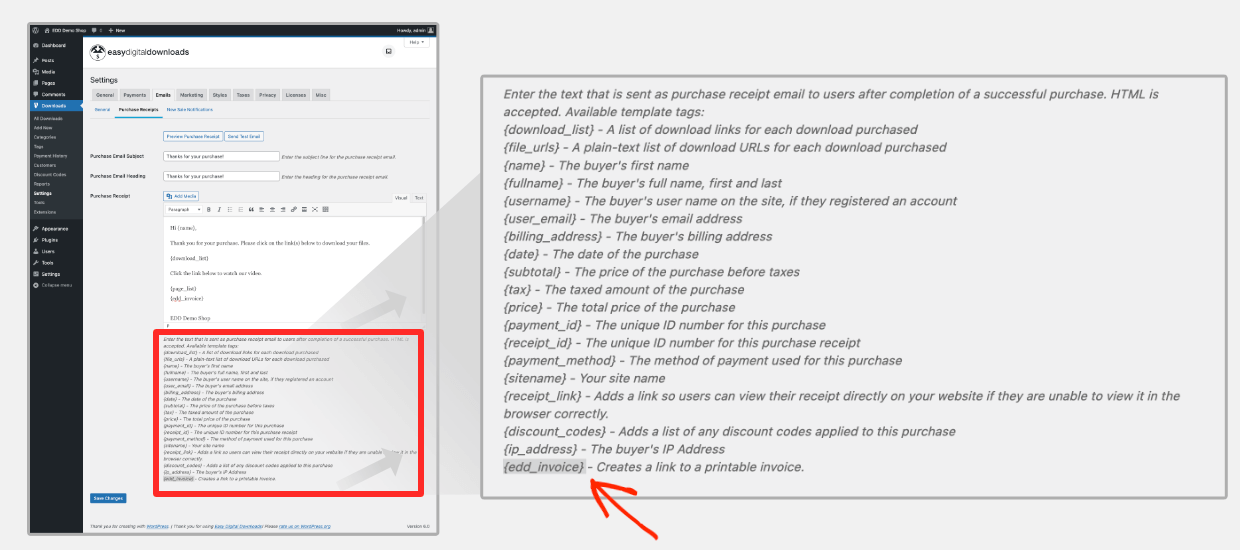
Copy/paste that wherever you’d like it to appear in the customer purchase confirmation email.
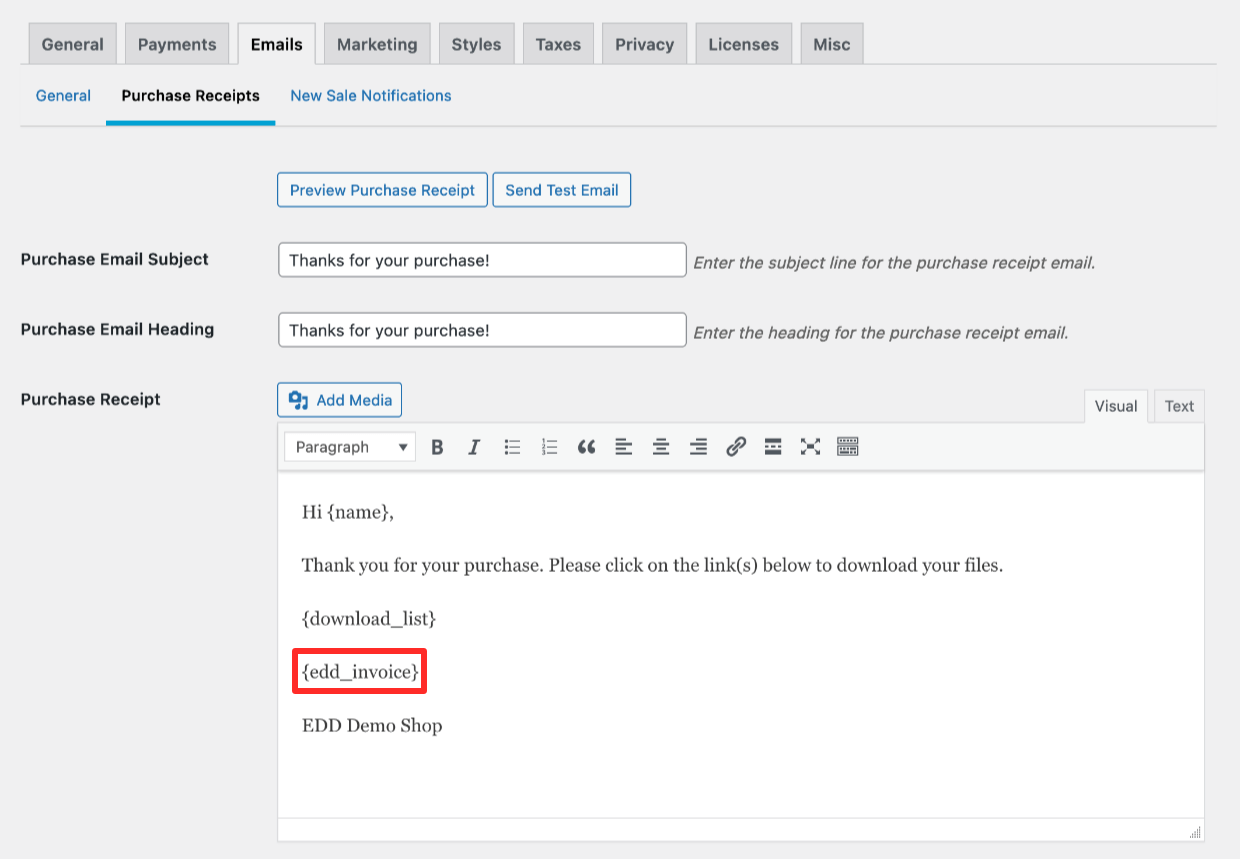
Step 5: The End Results
Upon purchase, your customers will see an order confirmation email that looks like this (yours will look different depending on how you write it and customize it). The customer can click on ‘View Invoice‘ to see their invoice.
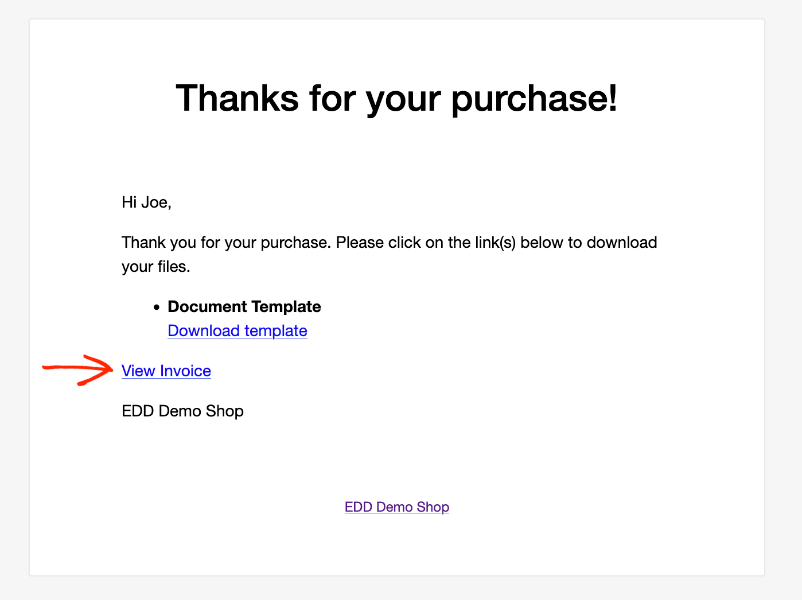
They don’t have to be logged in to your site!
- There are one-click buttons to print invoice or download it as a PDF file.
- They can share this private link with a coworker or accountant so they can easily see the PDF invoice or print it for their records.
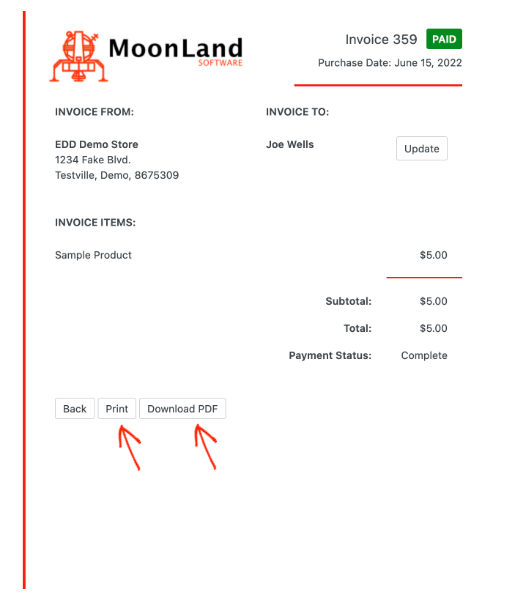
🔎 Read this Doc to learn more about working with Invoices
Easy Digital Downloads is purpose-built to help digital creators like you sell your creations online.
- 👎🏾 Other solutions, like WooCommerce, are great for selling physical products but aren’t designed for digital products first. Many require add-ons to sell digital files and have shipping and inventory tools you don’t need.
- 👎 Online marketplaces charge high fees. The more you make, the more they take. Plus your product is surrounded by competitors on a website you have little control over. You’ll have little or no direct communication with customers or potential customers.
👍🏽 Join the more than 50,000 websites taking full control with EDD. You’ll get:
- Unlimited number of product listings
- Full white-label control of branding and customer experience
- Protected product files, only paying customers will have access to your digital downloads
- Accept credit cards with Stripe, PayPal, or one of our other payment options
- Add Apple Pay, Google Pay, or Microsoft Pay with Stripe
- Full control over pricing
- Shopping cart
- Flexible checkout options
- Discount codes / coupons
- Customer management (basic CRM)
- eCommerce reports
- Import/export products and data with CSV (MS Excel or Google Sheets)
Conclusion
Great! You learned all about how to make custom invoices for PDF or print on your store.
Features like these help you reassure your customers they made a good decision when buying your products. Reassured customers are more likely to become repeat customers.
🙌 Best of luck with your online business!
We have a lot more resources for digital creators like you. What do you want to learn about next⁉️
- 📈 The Most Popular Digital Products You Can Sell Online
- 🖼 WordPress Themes To Make Your Store Look Amazing
- 🌠 How to Make Fantastic Digital Product Images (+ Free Templates)
- Selling Guides / Tutorials:
Be sure to subscribe to our newsletter or follow us on Facebook and Twitter to get our latest resources for digital creators.
Using WordPress and want to get Easy Digital Downloads for free?
Enter the URL to your WordPress website to install.
Disclosure: Our content is reader-supported. This means if you click on some of our links, then we may earn a commission. We only recommend products that we believe will add value to our readers.