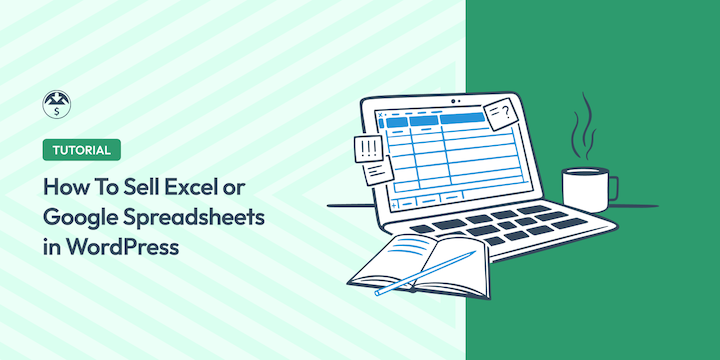
Do you want to sell Excel or Google spreadsheets?
Creating and selling spreadsheets or templates can be a profitable side hustle to bring in passive income. Who doesn’t want that?
Fortunately, with WordPress and Easy Digital Downloads, you can easily sell Excel or Google spreadsheets with no coding.
In this article, we’ll cover:
Why Sell Excel or Google Spreadsheets
Let’s face it, for many people, spreadsheets are not super easy to use, at least not for advanced work. That’s why many people look for Excel templates and Google Sheets templates, worksheets, etc.
This means there are plenty of opportunities to sell Excel or Google spreadsheets and worksheets and offer spreadsheet training online.
There are limitless ways to get things done with spreadsheets. Smart entrepreneurs, marketers, data scientists, and even creatives know the value of a good spreadsheet.
They can be used to:
- Store/track website analytics & complex datasets
- Manage expenses
- Bookkeeping
- Track customers & email lists
- Organize customer surveys
- Data analysis
- Track goals
- Manage donations
- Evaluate employee or freelancer productivity
- Project management
There is no limit to the ways you can use spreadsheets to store, compare, analyze, organize, and utilize information. They help you understand and use numbers in a way that would be impossible without them.
They are an essential business tool. The CEO of Microsoft has said that Excel is the most important product Microsoft ever made.
Where to Sell Excel or Google Spreadsheets
Deciding to sell spreadsheets or templates is one thing; figuring out where to sell them is another.
The best way to make the most money selling spreadsheet templates and other spreadsheet-related products is on your own website.
You need your own e-commerce store to build your own business. You can’t really build a successful online business on someone else’s website.
In the past this was hard, but now it’s totally doable DIY-style. You don’t have to know how to code.
In addition to the growing popularity of Excel Influencers, there are online marketplaces for spreadsheets. For instance, Spreadsheet Nut is an online marketplace dedicated to spreadsheet templates. You can even find Etsy shops dedicated to spreadsheets.
Unfortunately, these platforms and marketplaces charge middle-man fees and commissions.
For example:
- With Spreadsheet Nut they take 40% of your revenue. That’s pretty rough. That number does drop to 30% after you make your first $1,000. There’s also a minimum price point of $5 for any spreadsheet listed on their marketplace.
- With Etsy they take 6.5% of the total price set for digital downloads. They also take a 20-cent listing fee, no big deal, unless you have lots of products. Listings expire after 4 months, so you’ll need to renew them for another $0.20 if you want them to stay active in your shop.
I recommend selling spreadsheets on your own website. It’s the best way to keep most of your revenue.
Pros & Cons of Selling Spreadsheets on Marketplaces
| 🟢 Pros | 🔴 Cons |
|---|---|
| Platforms and Marketplaces already get lots of visitors to their site. This may make it easier for you to find an audience (but there’s no guarantee). | They take a cut of your revenue. The more you make the more they take. |
| It’s easier to list on other sites than build your own website | Your customers are not your customers, they are the platform’s customers |
| You may be able to build an audience more quickly | No way to do direct communication with ‘your’ customers |
| May have no way to follow up with ‘your’ customers after purchase, you may want to help them succeed (sometimes called onboarding) and not be able to | |
| Can’t build your own brand and customer experience on someone else’s website | |
| You have to follow their terms of use, which can change at any time | |
| Many platforms have limitations on what prices you can charge |
Many other eCommerce solutions are built for selling physical products. You’ll have to install and set up a bunch of shipping and inventory management tools that you don’t even need. In some cases, this can slow down your website. Selling spreadsheets on many platforms is an after-thought.
Best Way to Sell Excel or Google Spreadsheets: WordPress + EDD
The best way to build your own website is to use WordPress. WordPress offers the most power and flexibility while allowing you control over expenses.
The Content Management System (CMS) now powers 43% of the internet. It’s also open source, meaning you own it and can do whatever you want with it.
Here’s a secret that other platforms don’t want you to know: they cost more, do less, or are harder to use than WordPress.
WordPress has the world’s largest ecosystem of plugins, themes (templates), and services. No other platform has more ways to be expanded upon.
The best way to sell digital products like Google Sheets spreadsheets in WordPress is with Easy Digital Downloads (EDD):
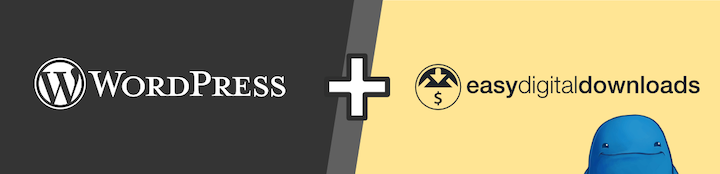
With WordPress and EDD, you have full control, powerful features, no middleman fees, and low overhead expenses. Learn more below.
How to Sell Excel or Google Spreadsheets
Ready to get started? Below, I’ll take you through the step-by-step process of selling spreadsheets on your own website.
Step 1. Set Up a WordPress Site
If you don’t have one yet, you need a WordPress site first. We can help you quickly get started.
To get started, the first thing you’ll need is a domain and hosting plan. I recommend SiteGround’s Managed EDD hosting, as it gives you everything you need to get an online store up and running:
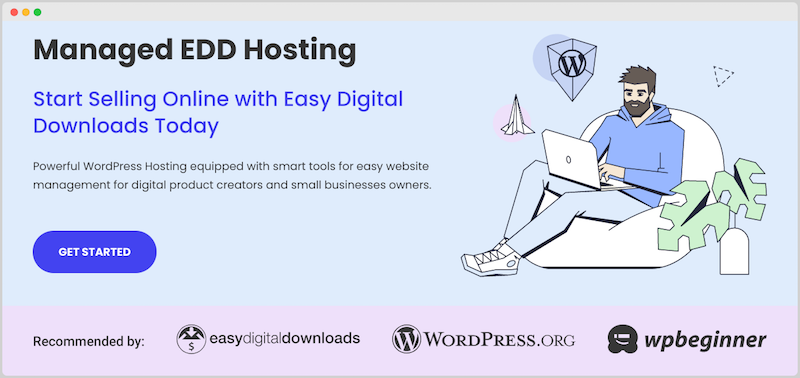
In addition to your hosting package, this also includes an SSL certificate and the core Easy Digital Downloads plugin.
Use this article to find a good web host, there are also discount codes!
Step 2. Install Easy Digital Downloads
If you haven’t already, the next step is to install and activate Easy Digital Downloads. EDD is a complete eCommerce solution that you can set up with just a few clicks.
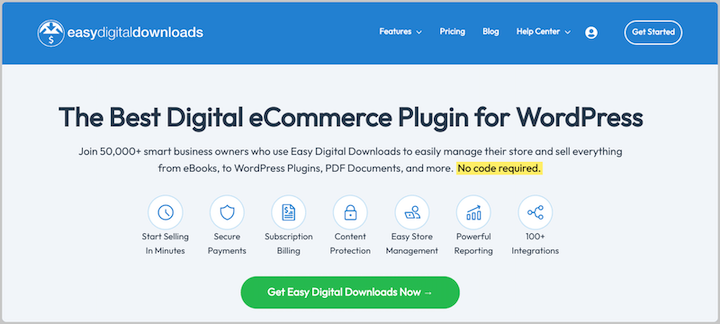
EDD is easy to use, even for beginners. It comes with everything you need to add eCommerce functionality to your WordPress site and sell digital products to make money online.
Out-of-the-box Easy Digital Downloads provides:
- Protected product files & user verification
- Full control over pricing
- Shopping cart
- Flexible checkout options
- Customer management (basic CRM)
- eCommerce reports
- Discount codes
- Stripe and/or PayPal integration
You can get started with EDD for free or grab a pass for advanced features and extensions:
Once your account is set up go to your account area and download the EDD plugin then upload it to your WordPress site (Plugins » Add New Plugin » Upload Plugin):
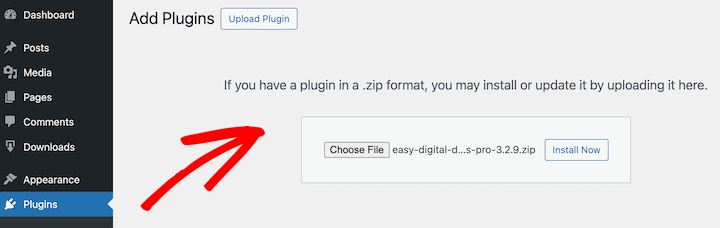
After installing Easy Digital Downloads, a new Downloads menu item appears on the left side of your WordPress dashboard. This is where you manage your store and spreadsheet products:
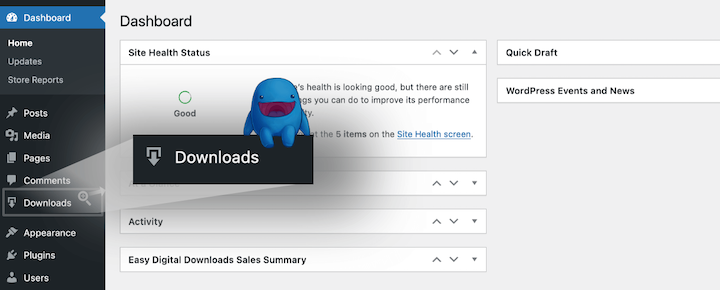
EDD has a helpful Onboarding Wizard you can use to get started. Feel free to use this video for step-by-step guidance:
Step 3. Select a Payment Processor
Once you have your online store set up, you need a way to accept payments from your customers.
I recommend using Stripe Pro. We use it here at Easy Digital Downloads. If Stripe is not available in your country, PayPal is another good option.
You can configure your payment gateways under Downloads » Settings » Payments:
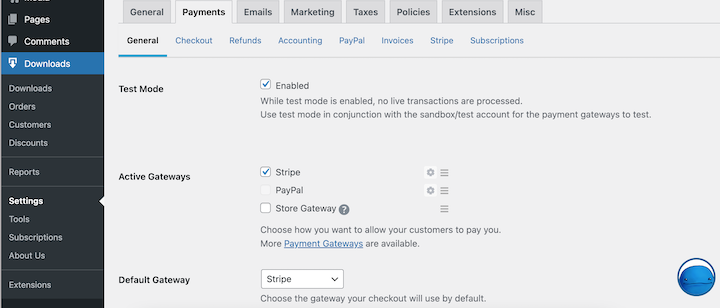
With Stripe you can accept credit cards and digital wallet payments like Apple Pay and Google Pay. It also lets you save customer payment details for future purchases:
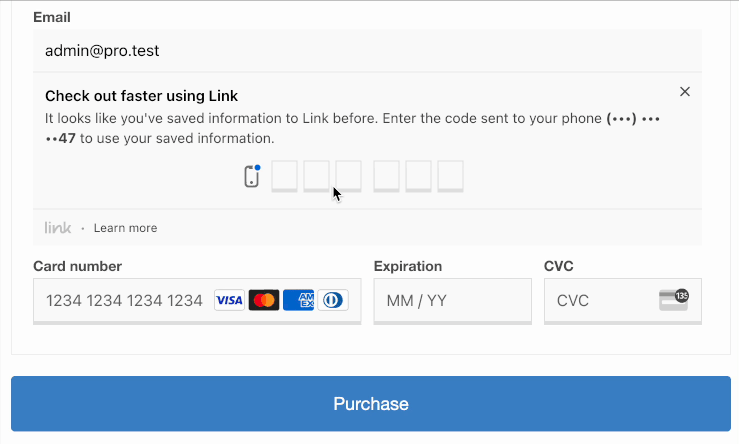
Click the links below to get set up:
Step 4. Add Your Spreadsheet for Sale
It only takes a few simple steps to set up your spreadsheet for selling. And since it’s a digital product you have unlimited inventory!
I’ll break down each substep.
The items you sell on your EDD store are called Downloads.
First, click Downloads and then Add New:
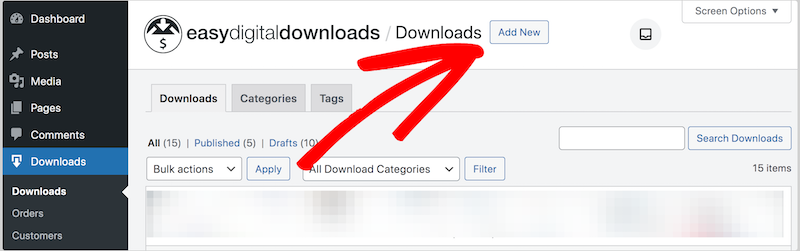
Next, give your Download a name and a description. Describe how your spreadsheet can solve the problems of the potential customer. Add technical details with a bullet list.
After that, give it a Price:
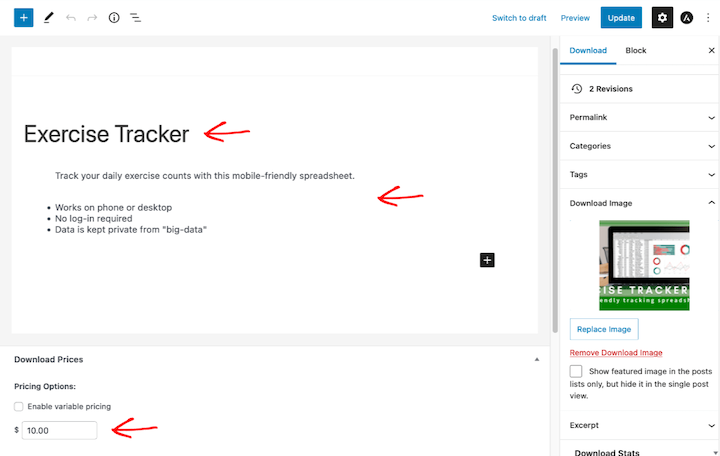
Download Image
Then, attach a Download Image to the spreadsheet. This is important. It’s the product image, a preview, of what the customer is buying. Make sure it looks nice and helps them understand what this product is.
Once you have an image ready, you can upload it under Download Image:
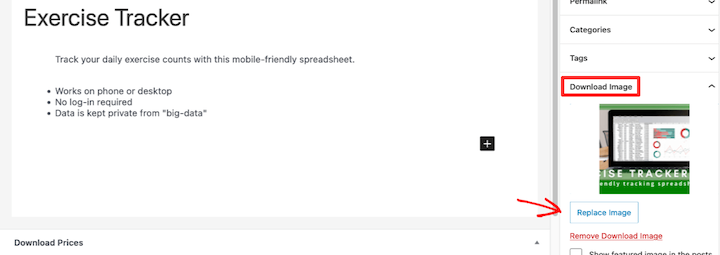
Not sure how to create a Download Image? Click here to download our free Canva spreadsheet product image template. You can edit and customize it all you want. You just need a free Canva account!
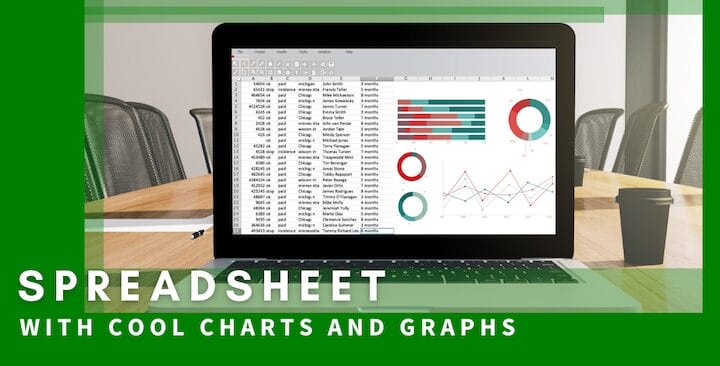
Also, check out our post on making attractive images (it has free templates too!).
Download Files
Next, configure the downloadable file or link under Download Files. This is what the customer gets after purchase on the purchase confirmation page and purchase receipt email. This is the spreadsheet you are going to deliver to the customer.
- If you are selling a Microsoft Excel file or Apple Numbers file you upload the file to your WordPress site.
- If you are selling a Google Sheet, you are selling access to a link or a ‘Certificate of Download’.
👉🏾 Important – I recommend converting your Excel or Apple Numbers spreadsheet file into a ZIP file. You can learn more about spreadsheet file formats further down in this post.
- Under File URL click Upload a File and upload your ZIP file (if selling MS Excel or Apple Numbers file). Otherwise paste in the Google Sheet link. Your link will automatically be protected from search bots and unauthorized downloads (by non-customers).
- Under File Name the name of your file will automatically be added upon upload. Or you can type a phrase like “Click here to download”. This is the clickable link text that will be used on the confirmation page and email.
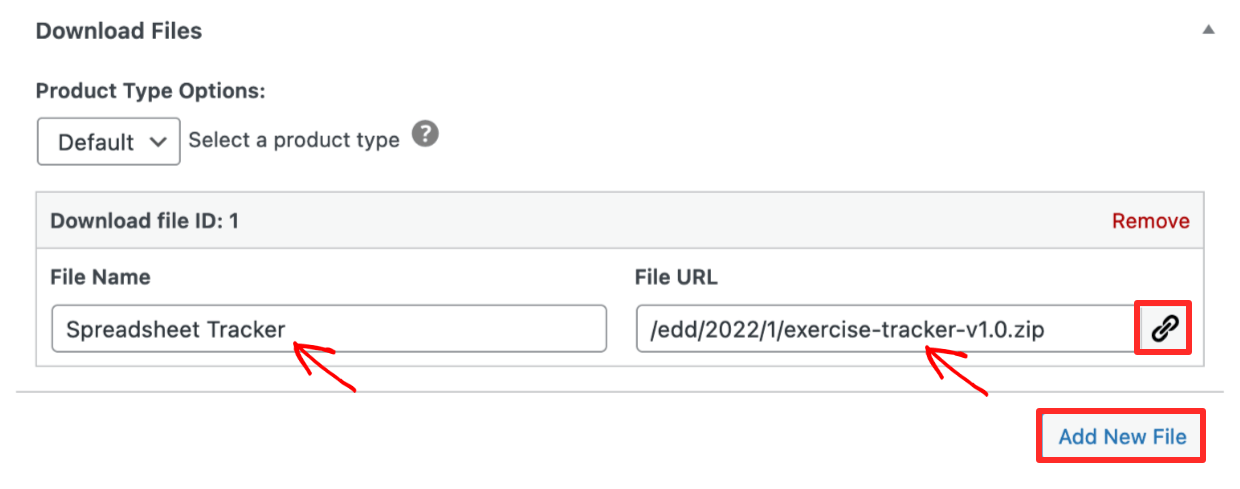
Selling Google Sheets Files
If you plan to sell Google Sheets, there is a small challenge. Google Sheet files only run in a web browser on Google Servers. So when you sell a Google Sheet, you’re really selling a web link.
Make A Copy Link
Open the Google Sheet you plan to sell a copy of within your web browser.
- Choose the Editor role option under Get Link under the Google Sheets share settings.
- Select the Anyone with the link setting.
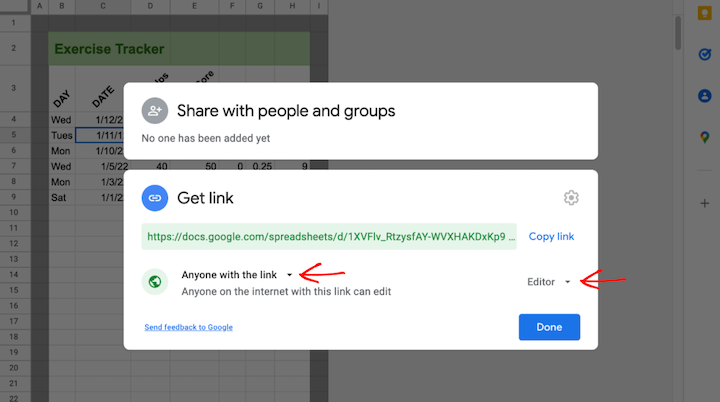
This last part is tricky, you need to make a “copy link”, which for some reason Google only allows you to do manually:
- Copy and paste the link Google Provides on the Get link box into a text editor
- Add “copy” to the end of the link, removing the word “edit”.
If your link was:
https://docs.google.com/spreadsheets/d/12345/edit?usp=sharing
Change it to:
https://docs.google.com/spreadsheets/d/12345/copy
When the customer clicks this link, they’ll be taken to a page that has them make a copy of the spreadsheet, leaving the original untouched!
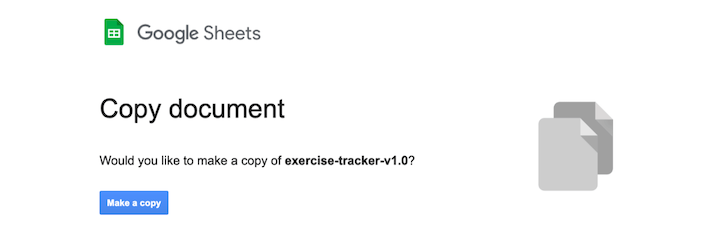
You have two options for selling access to this link.
Option 1: Place Link in File URL
Simply place the Google Sheets copy link in the File URL under Download Files (as demonstrated below):
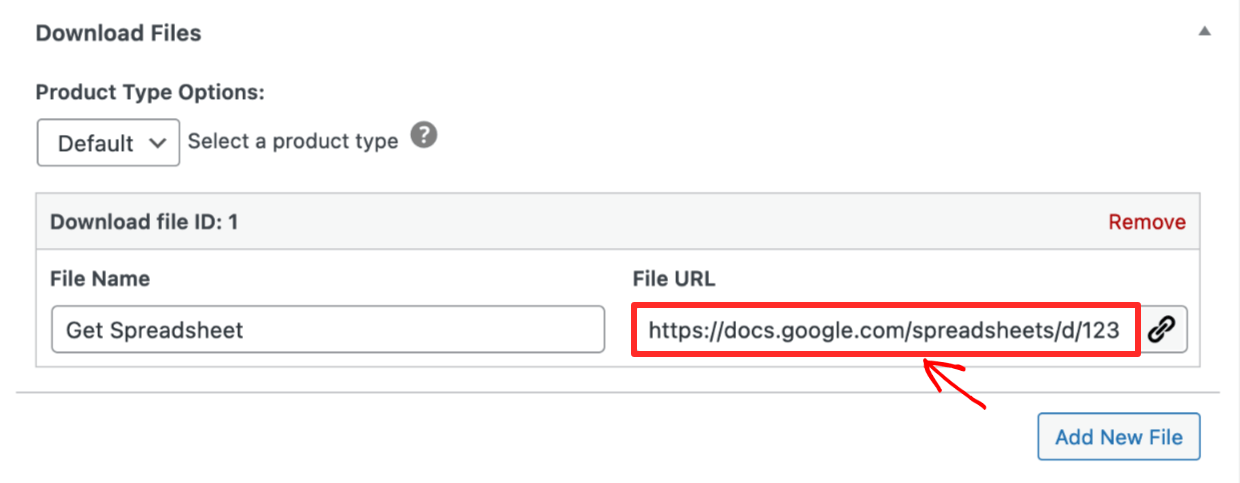
The disadvantage of this option is that the customer must be logged in to their Google Account when they click the link. If they’re not they’ll be redirected to a Google login. Some customers might find this confusing.
Option 2: Make a Certificate of Download
Since a link is not a downloadable file, you can create a ‘certificate of download’ document. This document will have instructions and the link to the Google Sheet on it. This is how it’s done on some other platforms like Etsy.
Use this Word/Google Doc file that contains instructions and the link. We’ve done this for you! Just edit the text and link in the document below:
📄 Click here to download a ZIP file of the certificate
It’s a Word Doc (.DOCX file) that you can also upload to Google Drive and convert into a Google Doc.
I recommend exporting this document as a PDF and uploading as the Download File:
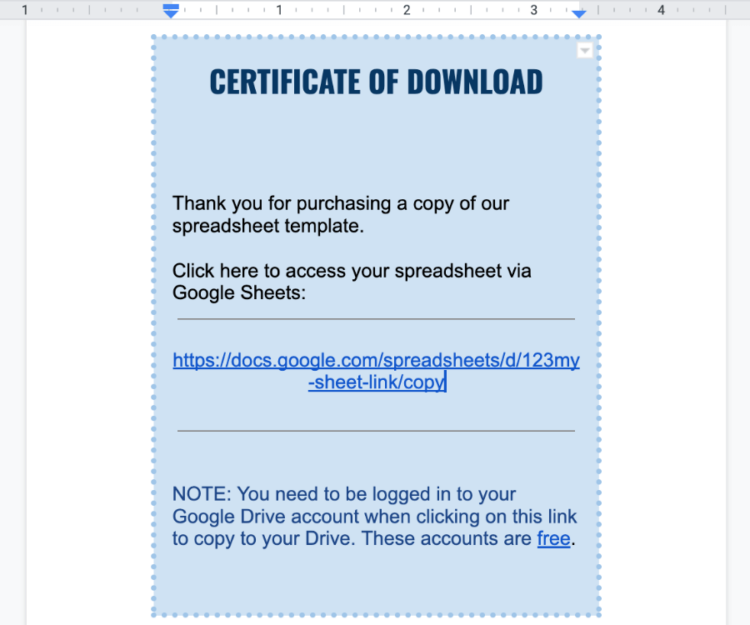
Great work! Click Publish and leave this tab open in your web browser.
Configuring Access Control
One thing that makes EDD special is that the Download File your customer gets will automatically be secured from unauthorized access.
- The link on their confirmation page and email will expire after 24 hours, preventing them from sharing it with non-customers. You can change that expiration time from 24 hours to anything you want. Learn more on this Doc.
- You can provide a new download link to customers who request one at any time with just a click.
- The download link is also not searchable on the web. No one but your customers will be able to access your products.
Step 5. Preview, Publish & Promote Your Spreadsheet
Your spreadsheet is set up as a product and you can accept payments. Let’s see the page how potential customers will see it.
Click on View Download button:
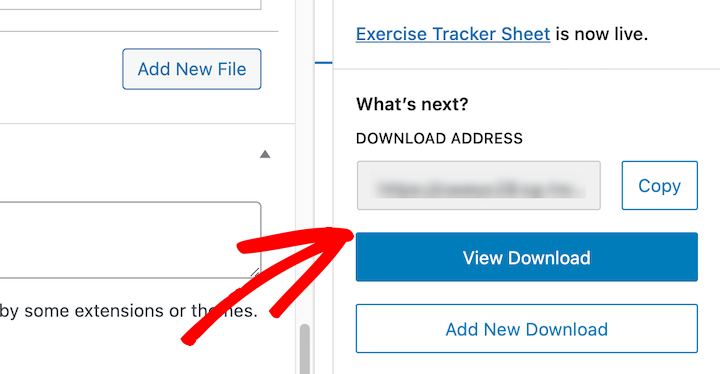
You’ll see your spreadsheet template page on the front-end of your website. In the example below we are using the Astra theme. EDD pages look good on any theme, click here for our free and recommended themes.
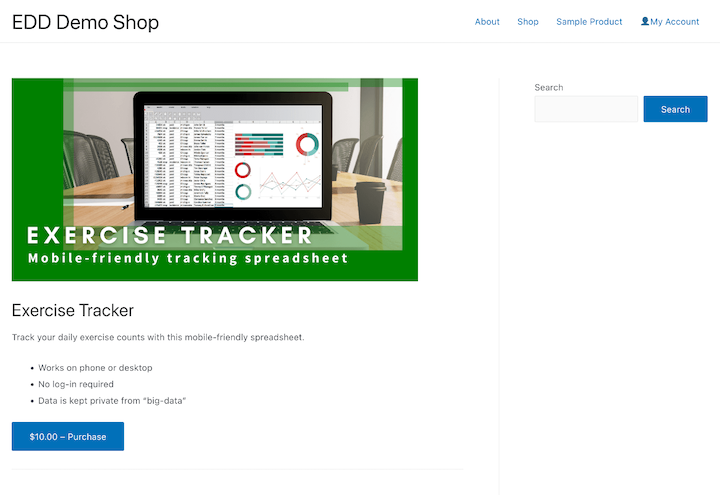
The look of your page will vary depending on which WordPress theme you have.
Customers click the Purchase button, add to their shopping cart, and checkout. Then they will be taken to the purchase confirmation page. This page will have a download link:
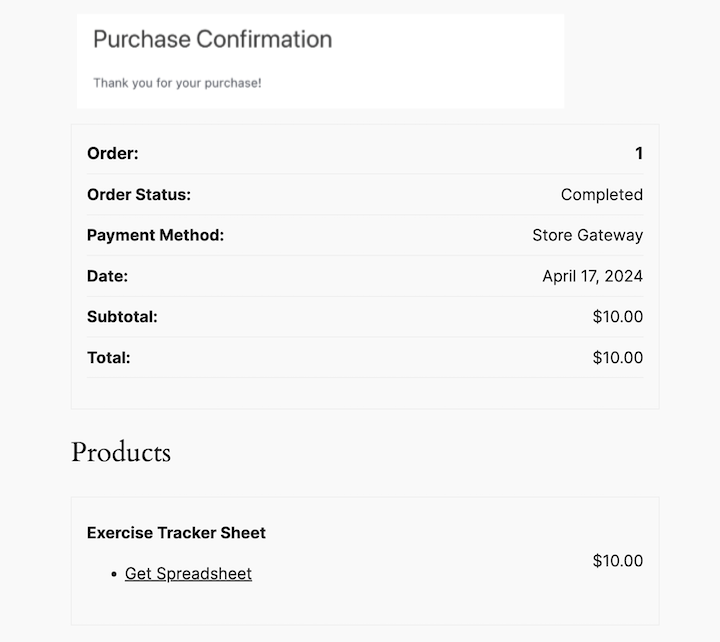
Customers also get a purchase receipt email with a download link:
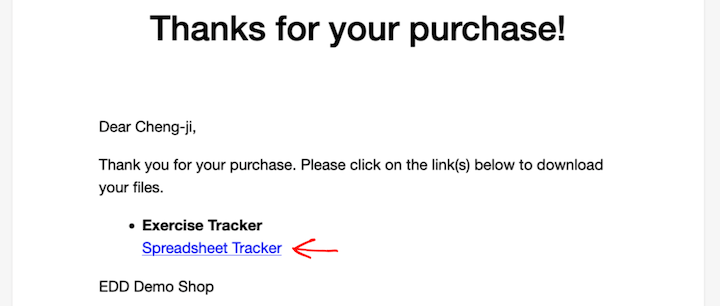
Understanding Spreadsheet File Formats
I want to provide some spreadsheet technical info and pro tips that will help you succeed in building a business.
CSVs & TSVs
Microsoft Excel spreadsheets, Google Sheets, and Apple Numbers documents can all import or export data as CSV or TSV.
- CSV – Comma-separated values
- TSV – Tab-separated values
These files can be imported into databases, SaaSs, web applications, and content management systems. They are used daily by data scientists, marketers, and web developers.
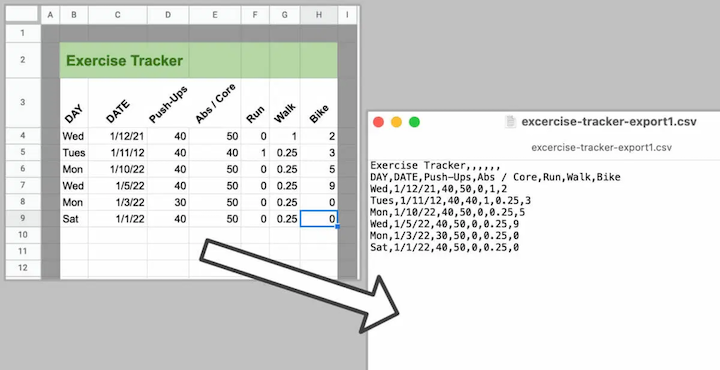
Using CSVs and TSVs is a standard practice in many industries. This helps make the market for spreadsheet templates and online courses large.
The key takeaway here is that your knowledge of spreadsheets is very valuable. Use it to create digital products that help others and make money while you’re at it. The market is there.
Most Common Spreadsheet File Formats
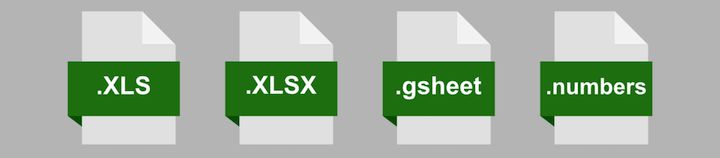
| EXTENSION | FORMAT INFO | NOTES |
|---|---|---|
| .XLSX | Microsoft Excel Spreadsheet | Microsoft Excel’s current format, sometimes called ‘Excel workbooks’ |
| .XLS | Microsoft Excel Spreadsheet (old version, sometimes called MS Excel) | Microsoft Excels original file format. This format was discontinued in 2007. You may find these files still, often it’s best to convert to XLSX |
| .gsheet | Google Sheet | Not really a file, but a link to a Google sheet online. Once open in a web browser Google Sheets can download/export to XLSX and XLS (as well as CSV). |
| .numbers | Apple Numbers Spreadsheet | Apple’s spreadsheet application. Apple Numbers can import and export XLSX and XLS files. |
| CSV | Comma-separated Values | A plain text file with columns and rows separated by commas, used for import/export between spreadsheet apps, databases, and other technology |
| TSV | Tab-separated Values | A plain text file with columns and rows separated by tab character (spaces), used for import/export between spreadsheet apps, databases, and other technology |
Not sure whether to use CSV or TSV? Go with CSV unless you have a reason not to. CSVs are more likely to work, and more common.
Moving Between Excel & Google Sheets Format
You can easily open an MS Excel sheet in GoogleDrive and either edit as a XLS file or convert it to a Google Sheet. But there are a few things that don’t work or get lost in the process.
If you insert Notes into a cell they become comments on the Google Sheet. This is not ideal and could cause confusion.
Sometimes, if you use color formatting it will get lost, or be missing just on the last column on the right side of your sheet. Be on the lookout for that.
Checkboxes don’t always transfer over, the cells where you used checkboxes might end up just saying ‘False’ in them.
Visual Basic for Applications (VBA)
Microsoft Excel includes a powerful scripting language called Visual Basic for Applications (VBA). It’s the backbone of Excel and all the Microsoft Office apps.
VBA allows the creation of Macros. Macros are used to automate complicated business processes. For example you could make a Macro in Excel that highlights a certain value a certain color.
Excel also has Power Queries for doing ‘business intelligence’ work. You can import data from many different sources and have the data modify and interact with data in Excel spreadsheets.
These powerful tools, arguably, makes Excel the most powerful of the spreadsheet apps. There is almost no limit to what you can do with it. Some people even use it to make video games that run inside Excel!
Google Sheets has its own Macros scripting language as well.
Tips to Sell Excel or Google Spreadsheets
Some people may think spreadsheets are boring. But don’t underestimate the humble little spreadsheet. Spreadsheets are powerful and still very useful! Here are some tips for marketing them.
1. Conduct Market & Competitor Research
Plenty of people think spreadsheets are cool and use them for both personal and professional reasons. Millions of people use them daily or occasionally at their jobs.
People make LOTS of money selling spreadsheet templates and online courses. Microsoft Excel is the most popular spreadsheet app. Also very popular are Google Sheets and Apple Numbers.
You can even be cool on social media by being an ‘Excel Influencer’. Here are some of the top ones out there:
- Miss Excel – with more than 960,000 TikTok followers
- Your Excel Friend – with more than 2.6 million TikTok followers
- Excel Daddy – with more than 493,000 TikTok followers
2. Use Tools to Pull Data
Spreadsheets organize data. They can often feed data from apps or pull data from apps.
You can use automator tools like Uncanny Automator, Zapier, or IFTTT to pull data from or put data into a spreadsheet. Tools like these are on the rise, being used to automate business processes.
Spreadsheets are the backbone of automation. Just about every business is trying to do more and more automation. So the market for templates and training will almost certainly grow.
3. Add a Unique Selling Point
You need to be aware that there are plenty of websites giving away free spreadsheet templates. This presents a challenge for you to sell templates, and to sell them at a high price.
Be sure your spreadsheet solves a problem. Make sure it’s easy to use and brings value. It needs to be easy to understand. People are still searching for a quick solution to their problem. If you solve it, and people can find it, they’ll pay money to solve their problem.
4. Sell Excel or Google Spreadsheets Training
Another option you can use to add a unique selling point is to provide spreadsheet training.If you also include a how-to video with your template, or if you train people to use spreadsheets themselves, that will help your product to stand out.
There are two ways we recommend doing this:
- Use EDD’s Content Restriction extension to build out pages that are only for customers. This is a great solution if you are selling both spreadsheet templates and training videos.
- Use MemberPress to build out a more advanced online course website. This is a great solution if you only plan to sell courses.
You could make a course on popular platforms like Udemy or LinkedIn Learning. But you’ll have to share revenue with the platform.
Take full control of the customer experience and overhead expenses. Get started with EDD today!
FAQs on Selling Spreadsheets
Let’s wrap up with some frequently asked questions on how to sell Excel or Google spreadsheets.
What is an Excel spreadsheet?
An Excel spreadsheet is a computer program application for creating and manipulating data in a grid format. It is part of the Microsoft Office suite and is a popular tool for accountants, analysts, and many other professions.
What is a Google Sheet?
A Google Sheet is a spreadsheet program included as part of the free online Google Docs Editors suite offered by Google. Google Sheets allows users to create and edit spreadsheets in collaboration with others.
Can I sell spreadsheets as a product?
Yes, you can sell Excel or Google spreadsheets as a product using WordPress and Easy Digital Downloads (EDD). Spreadsheets can be a passive income source.
Is it profitable to sell Excel or Google spreadsheets?
It depends on the value you provide in your spreadsheets and your marketing efforts. There is a market for informative and well-designed spreadsheets, but you’ll need to convince potential buyers that your spreadsheets are worth the price.
Use EDD to Sell Excel or Google Spreadsheets
Excel-ent! 😜 You have learned how to sell Excel or Google spreadsheets. You also know a lot more about the market, opportunities, and some techie nerdy details to give you an advantage.
Get started now with the most powerful digital product eCommerce solution:
We have a ton of articles for entrepreneurs and digital creators like you! What do you want to learn about next?
- 💸 Tips for Pricing Your Digital Products
- 🤑 The Astonishing Benefits of Selling Digital Products
- 💰 The Most Popular Digital Products You Can Sell
- 📄 Selling Documents
📣 P.S. Be sure to subscribe to our newsletter and follow us on Facebook or Twitter for more WordPress resources!
Using WordPress and want to get Easy Digital Downloads for free?
Enter the URL to your WordPress website to install.
Disclosure: Our content is reader-supported. This means if you click on some of our links, then we may earn a commission. We only recommend products that we believe will add value to our readers.