All Access – Setup & Overview
This document gives a general overview of the EDD All Access extension for Easy Digital Downloads.
Initial Setup:
Once installed and activated, All Access will need to be configured in two places:
EDD Settings:
Downloads → Settings → Extensions → All Access
Product Settings:
Downloads → All Downloads → Edit → All Access
Using All Access:
- Review the Important Concepts below. Due to the features and integrations available within All Access It’s important that you understand how the extension works so that it’s properly setup and provides the functionality you expect for you store.
- Configure the All Access settings.
- Configure the All Access product settings.
- (Optional) Integrate with other extensions.
- Setup Shortcodes for customer account pages and access to All Access products and content.
- If needed, you can manage customer’s All Access Pass post sale.
Important Concepts:
All Access Product:
An All Access Product is a special type of product in Easy Digital Downloads that, when purchased, gives a customer access to download many different products. You can define which products the customer has access to, how long their access lasts, and how many downloads they get per day/month.
Despite its name, an All Access Product does not need to give access to all products. For example, it can give all access to a specific category only. How you set it up depends on your needs as the store owner.
You can set up an unlimited number of different All Access Products. For example, you could set up one to give access to a “Photos” category only. Another could be set up to give access to a “Videos” category only. Customers could then purchase both All Access Products and have access to both “Photos” and “Videos”.
All Access Pass:
A purchased All Access Product is called an All Access Pass and is attached to the customer profile.
Activation:
When an All Access Pass is purchased, it is immediately activated which allows the customer to begin downloading products. The only time an All Access Pass will be activated at a different time than the purchase time is if it is being renewed. See “Renewals” below.
Expiration:
At the end of an All Access period, the customer’s All Access Pass expires. Once an All Access Pass is expired, it can not be re-activated unless it is repurchased with a new payment. This is also called a “renewal”.
Renewals:
When an All Access Pass is purchased a second time (or more), it is considered to be a renewal. The first All Access Pass will still be active until its expiration date. When the first All Access Pass expires, a new All Access Pass will be activated using the second renewal payment. The start date of the renewed All Access Pass is the time of the previous Pass’s expiration – not the time the payment took place. Thus, All Access Passes can be renewed prior to their expiration without losing any time from the All Access period. Any downloads that take place (using this All Access Pass) after the original All Access Pass expires will be attributed to the second payment’s All Access Pass. Any payments that took place before the original Pass’s expiration will be attributed to the original payment’s All Access Pass.
Note: If the same All Access Pass is purchased more than once by the same customer, only 1 will actually be “used” to download products. While a customer can have an unlimited number of different All Access Passes at the same time, they can only have 1 of each active at a time.
Upgrades:
If you want your customers to be able to upgrade from one All Access Pass to another, it’s important to consider your needs as a store. By default, if a customer purchases an All Access Pass and then buys a different one (upgrades), they will still have both valid All Access Passes. If 2 different All Access Passes give access to the same product, the most recently purchased All Access Pass will be used when the customer goes to download a product.
If you are using EDD Commissions with EDD All Access to generate fair commissions for Vendors in your store, you will want to use the upgrade path system in EDD Software Licensing, which will enable EDD All Access to automatically track which payments were preliminary ones and calculate commissions using the total value of all upgraded payments combined – instead of just splitting the value of the final upgraded payment. Using EDD All Access, EDD Commissions, and EDD Software Licensing together in this way will prevent unfair commission splitting for upgraded All Access Passes.
When an All Access Pass is truly/correctly upgraded through the Software Licensing upgrade path system, the start date of the upgraded All Access Pass will match the start date of the initial All Access Pass. The end date will match the settings for the upgraded All Access Pass. To keep your All Access Passes and Licenses expiring at the same time after they are upgraded, it is recommended to set the All Access Pass period to match the period for the license from Software Licensing.
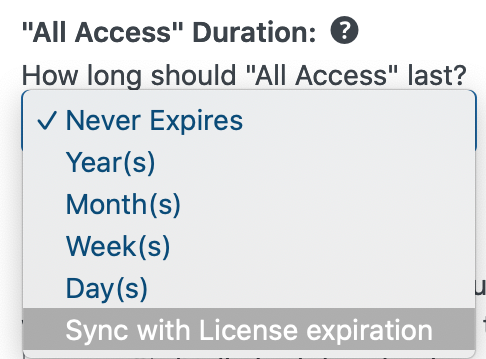
All Access Pass Status:
An All Access Pass could have 6 possible statuses:
- Active – This status means the All Access Pass can still be used by the customer.
- Expired – This status means the time period for an All Access pass has come to an end. Once a Pass has expired, it can not be re-activated except if it is re-purchased.
- Awaiting – This status means that this Pass is attached to a renewal payment and the currentl All Access Pass has not yet expired. When it does, this payment will reactive that All Access Pass and become the currently-used one by the customer.
- Renewed – This is the same as the “Expired” status – except that the customer has renewed this All Access Pass. While the renewed-to All Access Pass may or may not be active, we know the “Renewed” one is not attached to the most recent purchase of the All Access Product.
- Upgraded – This means the customer has upgraded to a new pass. Once a pass has been upgraded, it can no longer be re-activated unless it is repurchased.
- Invalid – This is any other status other than the ones mentioned above. For example, if a payment for an All Access Pass is refunded, the All Access Pass status is invalid. Another case where a pass would be invalid is if you deleted something using your admin account – either a payment, a product, or a price variation attached to a previously-purchased All Access product. If you delete an All Access product from your store, any customers that had it will now have invalid All Access Passes.
In-depth training and set-up video screencast:
If you would like to follow along with a complete setup process for All Access, here is a screencast of the entire basic set-up process.