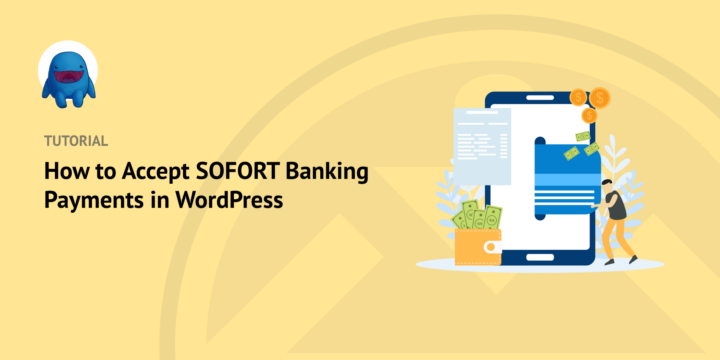
Do you want to learn how to accept Sofort payments in WordPress? It’s super simple.
As long as you have an eCommerce plugin like Easy Digital Downloads (EDD), you should be able to connect your online store to the popular German payment gateway.
🔎 In this article, we’ll cover:
Why Offer SOFORT as a Payment Gateway?
Having multiple payment gateways on your eCommerce site can be beneficial for several reasons. For example, doing so:
- Provides customers with more options when making purchases
- Enables you to reach a wider range of customers, as certain payment methods may not be available in certain countries or regions
- Helps enhance the customer experience and make transactions smoother and faster
Some of the most obvious and popular choices for payment processing include Stripe, PayPal, Google Pay, Apple Pay, etc. But there are also euro-centered options worth considering.
When deciding which payment gateways to offer, you might want to include Sofort. Sofort Banking is a bank based in Germany that allows customers to make payments directly from their bank account. It is widely used across Europe, including Belgium, Netherlands, Switzerland, Italy, and Austria.
Sofort Banking can be used for both eCommerce purchases and traditional brick-and-mortar transactions. The process is simple, secure, and fast. It also allows customers to pay in various currencies, which is great for international shoppers.
How to Accept SOFORT Payments in WordPress
Below, we’ll walk you through the tutorial on accepting SOFORT payments on your WordPress website:
Step 1: Install Easy Digital Downloads
If you haven’t already, the first step is to download and install the Easy Digital Downloads (EDD) plugin:

EDD is a complete eCommerce solution for selling digital products and downloads. It’s an ideal WooCommerce alternative if you don’t have physical items to sell. Note that you can use WooCommerce to accept Sofort payments on your website. It offers a premium Sofort.com Gateway for $79/year.
We also offer Sofort payment gateway support as a paid feature. But you get access to a plethora of additional extensions and eCommerce capabilities.
🏷 Click here to learn more about EDD Free vs Paid
To get started, visit the EDD website and choose your plan. There are four pricing tiers to choose from. You’ll need the Extended Pass or higher to use the Sofort payment plugin.
After you purchase your plan, go to your EDD account. From the File Downloads tab, click on Get Easy Digital Downloads:

This downloads the zip file of the Easy Digital Downloads pro plugin. Upload it to your WordPress website under Plugins » Add New » Upload Plugin:

If you need help with this, WPBeginner has a great guide on installing WordPress plugins.
Select the Install Now then Activate Plugin buttons. A Downloads menu item should appear in your admin area:
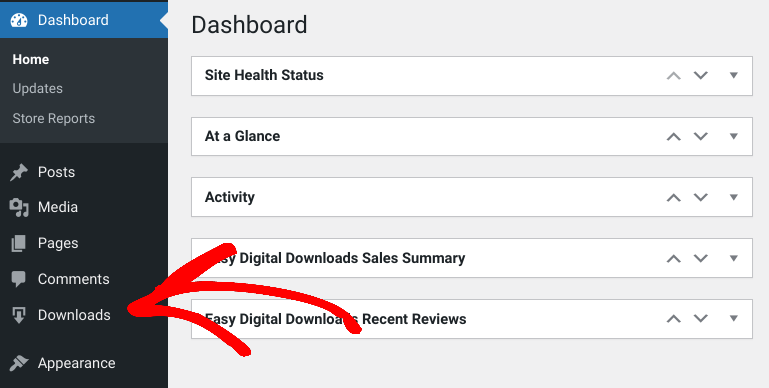
Step 2: Add the SOFORT Extension
Once your store is set up, you’ll need to connect your site to a payment gateway. This is what your customers use to send payments online.
Go to Downloads » Settings » Payments:
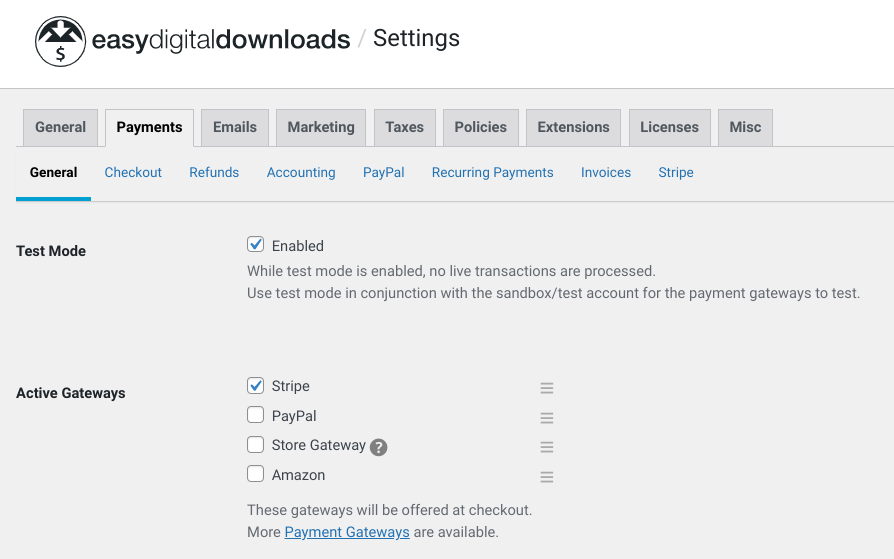
This is where you can choose your active payment gateways. As you can see, EDD includes PayPal, Stripe, and Amazon Pay. You can also select a default payment gateway from the drop-down menu and which icons to display at checkout:
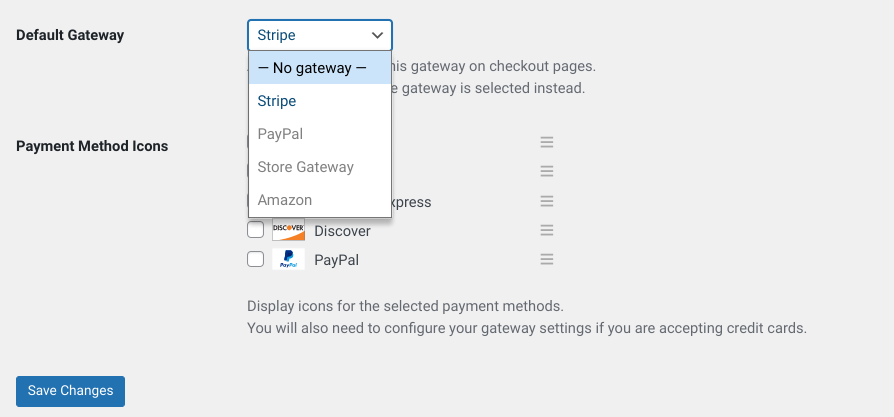
Obviously, Sofort isn’t an option yet. We need to install the SOFORT Banking add-on:
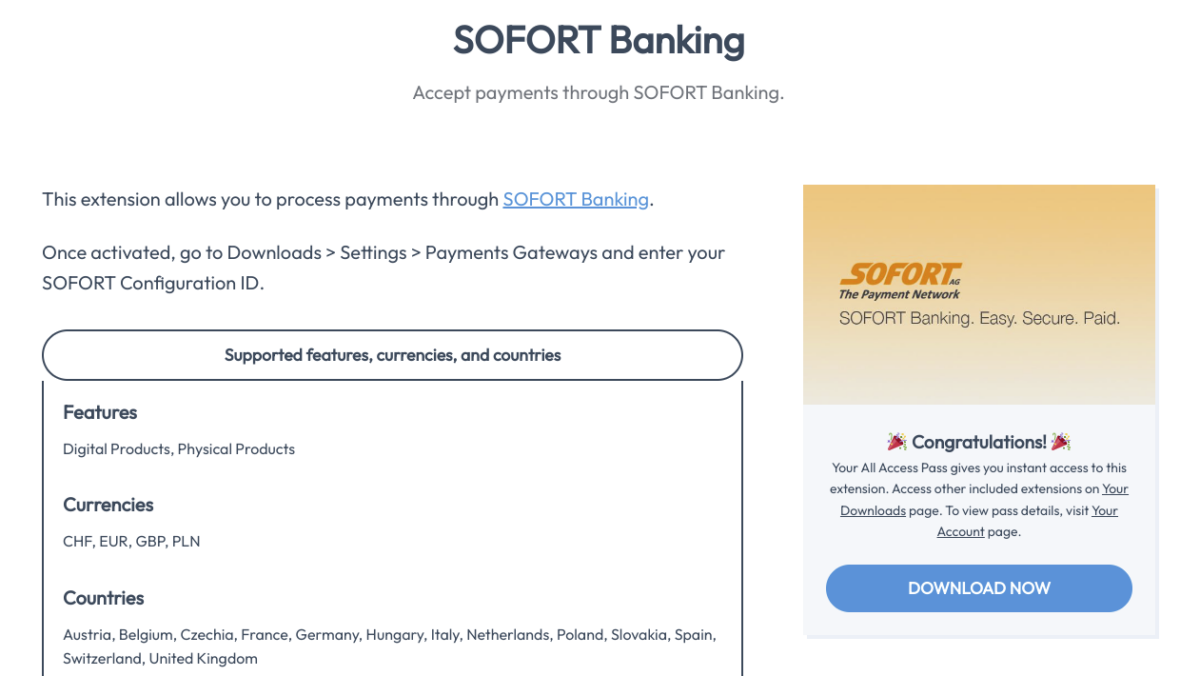
Go to your EDD Downloads page, then scroll to the SOFORT Banking option. Alternatively, go directly to the extension page and click on Download Now. After the file downloads, upload it to your WordPress site the same way you did the EDD plugin. Remember to activate it.
Step 3: Configure the Payment Gateway Settings
Once the Sofort extension is activated, return to the Downloads » Settings » Payments screen. There should be the SofortBanking option. Click the checkbox to enable Sofort:

Next, to set up the Sofort gateway, you’ll need to enter your Configuration ID under the SofortBanking Settings section:

You can find this ID in the API section of your Sofort account.
If you want, you can also set SofortBanking as the default payment gateway and select its icon under Accepted Payment Method Icons.
When you’re done, remember to click on the Save Changes button. That’s it!
Using PayPal Commerce Pro for Sofort Payments
Easy Digital Downloads offers an impressive amount of payment options and gateway providers. The free plugin comes with PayPal and Stripe as default gateways.
But there is also a premium PayPal Commerce Pro extension you can use with an Extended Pass (or higher). If you have this add-on, you can enable on-site checkout for multiple payment options, including Sofort. Refer to the PayPal Setup Documentation to learn more.
Use EDD to Easily Accept Payments in WordPress
By offering Sofort Banking alongside other secure payment gateways such as PayPal and credit card payments, you can ensure that your customers have the best possible checkout experience.
If you sell digital products, file downloads, or subscriptions, the easiest way to do that is to use the Sofort Banking extension. Buy or upgrade to Easy Digital Downloads Pro today to start accepting payments through Sofort in minutes!
📣 P.S. Be sure to subscribe to our newsletter and follow us on Facebook or Twitter for more WordPress resources!
Using WordPress and want to get Easy Digital Downloads for free?
Enter the URL to your WordPress website to install.
Disclosure: Our content is reader-supported. This means if you click on some of our links, then we may earn a commission. We only recommend products that we believe will add value to our readers.