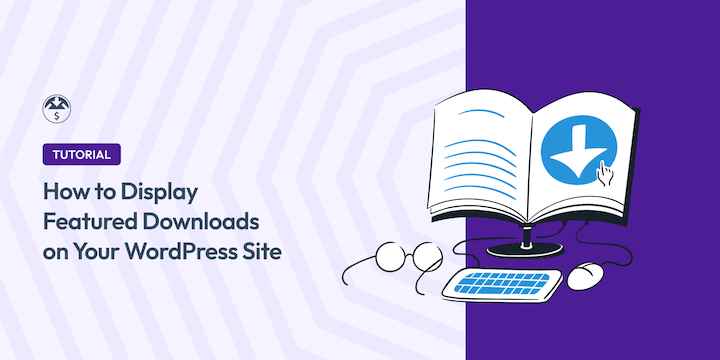
You likely create amazing digital products. But without a way to highlight key downloads, even your most profitable products can get buried.
A simple way to prevent this is unnecessary loss of sales is to strategically showcase your star products so they’re nearly impossible to miss. Easy Digital Downloads makes displaying featured downloads in WordPress incredibly easy.
The built-in functionality lets you mark specific products as “featured” and display them prominently throughout your eCommerce site.
🔎 In this article, I’ll show you exactly how.
Why Display Featured Downloads?
Before diving into the setup, let’s talk about why featuring certain downloads can transform your store’s performance.
✅ Boost Conversion Rates
When you highlight your best products upfront, customers spend less time hunting for quality options. I’ve found that stores featuring their top downloads see higher conversion rates because visitors can quickly identify proven, popular products.
👀 Guide Customer Attention
Featured downloads act like digital spotlights, directing customer focus to your most important offerings. Think of it as creating a “recommended” section that helps indecisive shoppers make faster purchasing decisions.
🛒 Increase Average Order Value
By strategically featuring complementary products or higher-priced items, you can naturally encourage customers to explore premium options. This works especially well when you feature bundles or advanced versions of basic products.
👉 Create Visual Hierarchy
Highlighting featured downloads can add variety to dull product grids and enhance the visual appeal of your pages. They help organize your store’s layout in a way that feels intentional rather than overwhelming.
How to Add Featured Downloads in WordPress
Ready to spotlight your best products? Here’s how to set up and customize featured downloads in WordPress using Easy Digital Downloads —the #1 digital eCommerce plugin for WordPress.
Current Easy Digital Downloads users, feel free to jump to Step 2.
Step 1. Install Easy Digital Downloads
First things first—you’ll need Easy Digital Downloads installed and activated on your WordPress site.
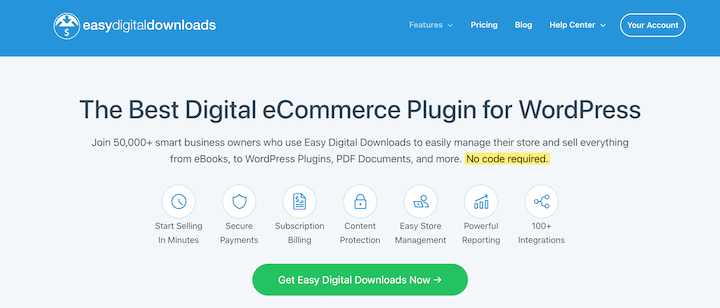
You can download the Lite version for free from the WordPress Plugin Directory. From your WordPress admin area, head to Plugins » Add New Plugin and search for “Easy Digital Downloads.”
Alternatively, I highly recommend upgrading to Easy Digital Downloads Pro. While the Lite version lets you use the Featured Downloads setting, the Pro plugin provides additional options and benefits, including customizable styles.
Once you install and activate the EDD plugin, a new Downloads menu item is added to your WordPress admin area.
To get your EDD store up and running within minutes, launch the setup wizard by going to Downloads » Setup » Get Started. You’ll configure basic store settings like your business name, location, and currency—all essential groundwork for your digital store.
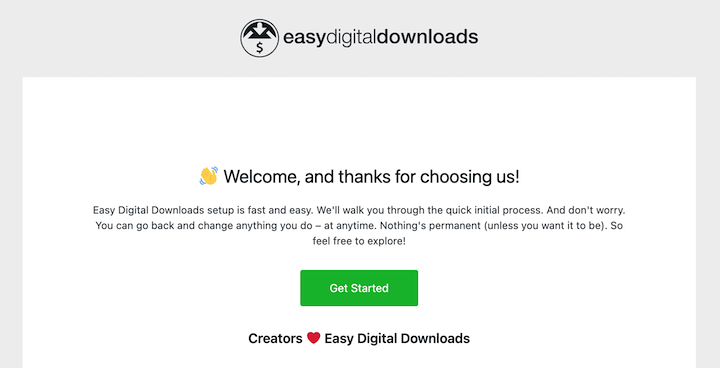
Before continuing with the following steps, you’ll need to create and add your digital products to your store.
⚙️ If you need help, feel free to explore the following guides:
Step 2. Choose & Add Your Featured Downloads
Now for the fun part—deciding which downloads deserve the spotlight. Navigate to Downloads » All Downloads to see your complete product list.
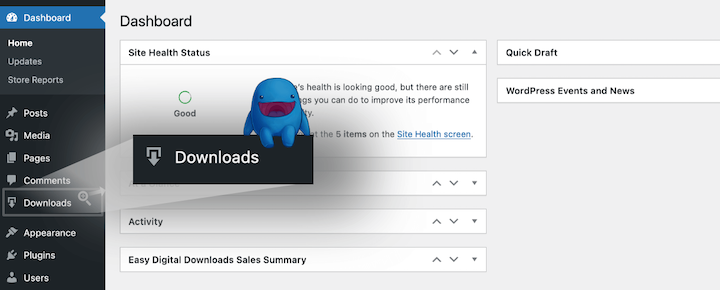
You can feature products in two ways: when creating new downloads or by editing existing ones. For existing products, click Edit on any download you want to feature.
Once you’ve decided which product(s) to feature, select the product page to edit from your Downloads list.
Scroll down to Download Details beneath the editor. You’ll see a toggle option labeled Feature this download in the store—flip that switch to “on” and save your changes.
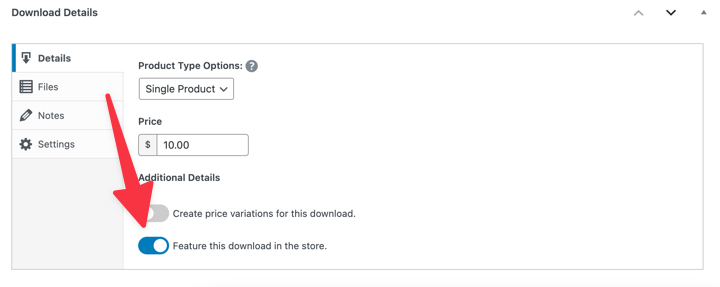
Repeat this process for each product you want to highlight. I typically recommend featuring 3-6 products at most to avoid diluting their impact. Choose your bestsellers, newest releases, or products with the highest profit margins.
💡 Tip: You can quickly see which downloads are featured from the main Downloads list. They’ll have a “Featured” label visible at a glance.
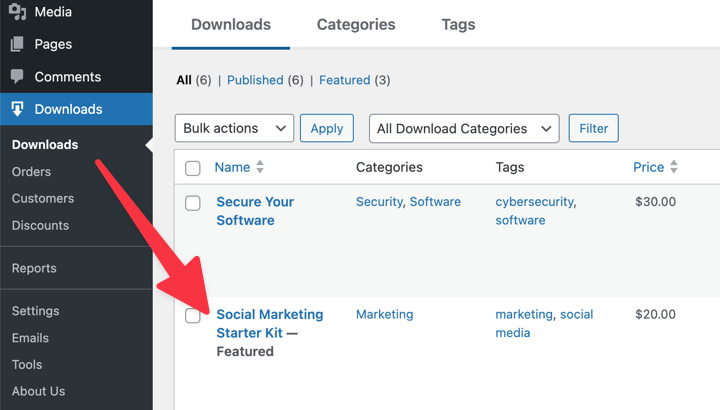
Step 3. Display Your Featured Downloads in WordPress
With your featured products selected, it’s time to display them where customers can see them. The easiest method is using the EDD Products block, which gives you flexible display options.
Navigate to any page or post where you want to show the featured products section. Your homepage, shop page, or a dedicated “recommended products” section work great.
Click the + icon in the WordPress editor, then find and select the “EDD Products” block.
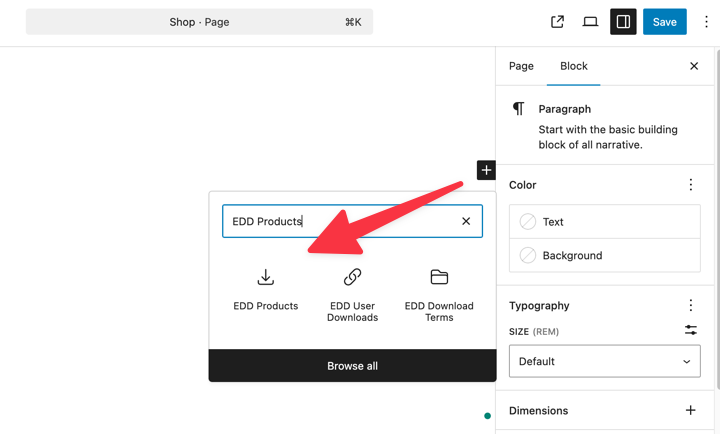
Once you’ve added the block, check the right-hand settings panel for Product Block Settings.
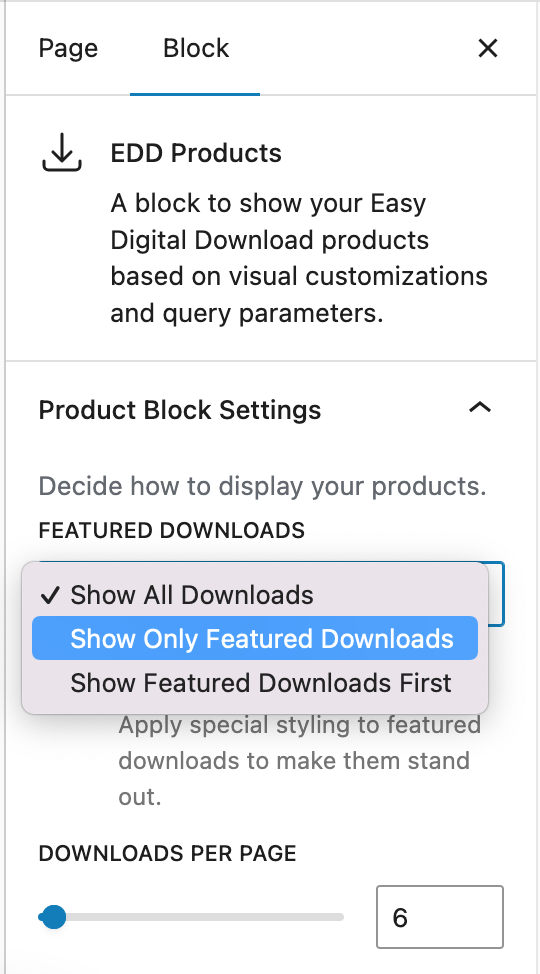
The Featured Downloads dropdown gives you three display options.
- All Downloads: Displays every product in your store. This works well for main shop pages where you want comprehensive product listings.
- Only Featured Downloads: Creates a curated section showing exclusively your highlighted products. Perfect for homepage sections or special promotional areas.
- Featured Downloads First: Mixes both approaches—featured products appear at the top, followed by your regular inventory. This gives featured items priority while still showing your complete catalog.
Select the option that best fits your page’s purpose and save your changes.
Alternative Display Methods
There are two other methods you can use to display your featured downloads in WordPress via EDD.
If you prefer using shortcodes, add [downloads featured="yes"] anywhere you want to display only featured products.
For developers comfortable with custom code, you can use a template tag in your theme files. Learn more.
Step 4. Customize the Featured Styling
Here’s where EDD Pro users get extra customization power. While anyone can mark downloads as featured, only Pro pass holders can style them with badges, borders, and custom colors to help them stand out.
In your EDD Products block settings, look for Enable Featured Styling and turn it on.
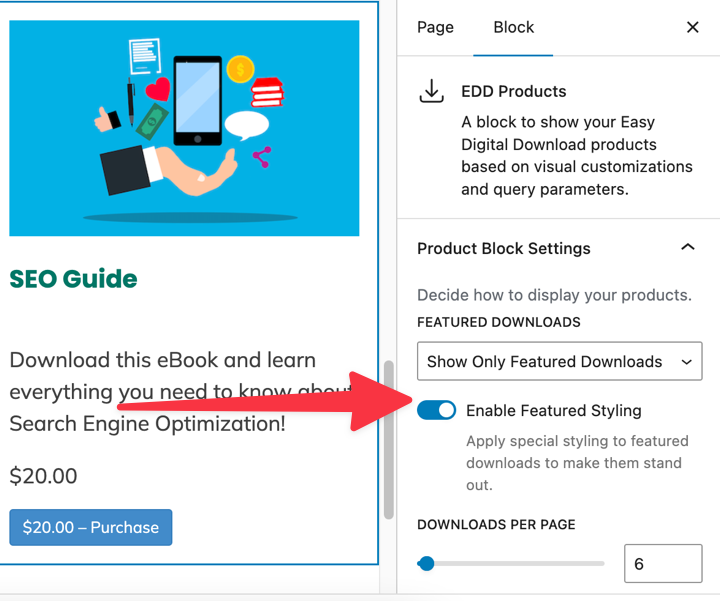
This unlocks the Featured Downloads Styling section further down.
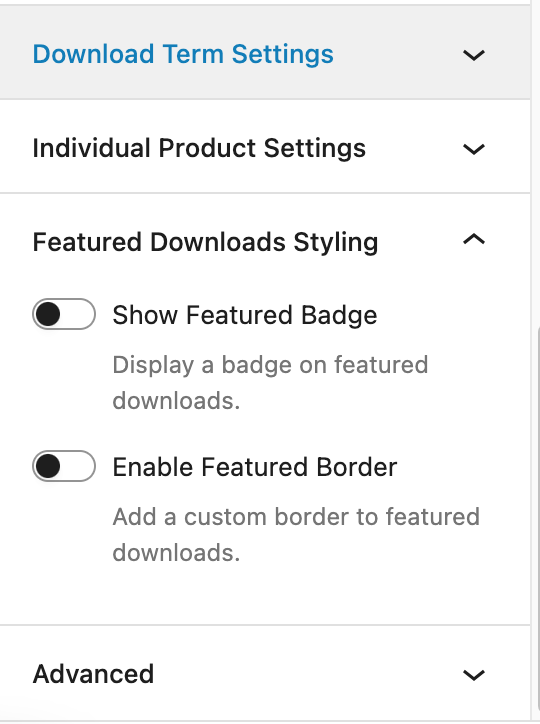
Enable Show Featured Badge to add eye-catching labels to your highlighted products. You can customize the badge text (the default is “Featured”) and adjust both background and text colors to match your brand.
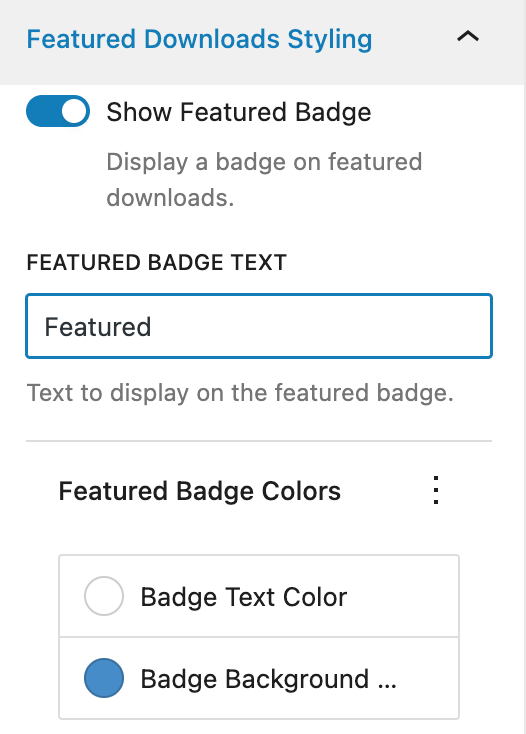
Toggle Enable Featured Border to add colored borders around your featured downloads. Customize the border color, width, and corner radius to create the perfect visual emphasis.

You can choose from four border styles: Solid, Dashed, Double, or Dotted.
Remember to Save/Publish your changes and preview your site to see how it looks.
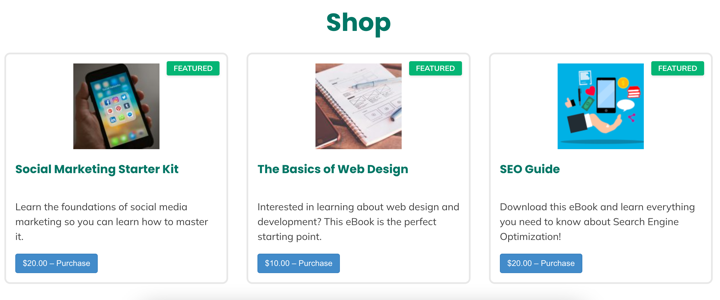
That’s it!
🔎 For more settings and options, explore our Featured Downloads Setup Documentation.
Tips for Using Featured Downloads
Strategic Product Selection
Don’t just feature your personal favorites—use data to guide your choices. Featured downloads should typically be your bestsellers, highest-rated products, or items with the best profit margins.
Seasonal Rotation
Consider rotating featured products quarterly or during special promotions. This keeps your store feeling fresh and gives different products a chance to shine.
Mobile Optimization
Always preview your featured downloads on mobile devices. Badges and borders that look great on desktop might need adjustment for smaller screens.
FAQs: Featured Downloads in WordPress
Let’s wrap up by answering some frequently asked questions.
Can I use featured downloads with the free EDD plugin?
Yes! The core featured downloads functionality works with EDD’s free version. You can mark any product as featured and display it using the basic options. However, styling customizations like badges and borders require EDD Pro.
How many products should I feature at once?
I recommend featuring 3-6 products maximum. Too many featured items dilute their impact and overwhelm customers. Focus on your absolute best performers or strategic promotional items.
Will featured downloads work with any WordPress theme?
Featured downloads work with any WordPress theme that properly supports Easy Digital Downloads. The styling inherits your theme’s design, though Pro users can customize badges and borders to match their brand.
Can I customize the featured badge text?
EDD Pro users can change badge text from the default “Featured” to anything they want—”Bestseller,” “New,” “Popular,” or custom promotional text.
How do I remove the featured status from a product?
Simply edit the download and toggle off the “Feature this download in the store” option in the Download Details section. The change takes effect immediately across your site.
Add Featured Downloads in WordPress
Displaying featured downloads in WordPress can help boost sales and create a better customer shopping experience. With the right product selection and strategic placement, it can effectively draw attention to important offers and help you reach new customers.
Grab your Easy Digital Downloads pass today to get started.
Want to boost your average order value even further? Learn how to create product bundles that encourage customers to buy multiple downloads together.
📣 P.S. Be sure to subscribe to our newsletter and follow us on Facebook, Twitter/X, or LinkedIn for more WordPress resources!
Using WordPress and want to get Easy Digital Downloads for free?
Enter the URL to your WordPress website to install.
Disclosure: Our content is reader-supported. This means if you click on some of our links, then we may earn a commission. We only recommend products that we believe will add value to our readers.