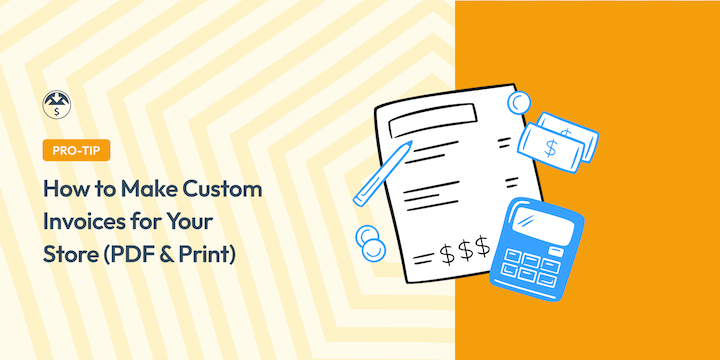
Are your invoices a little…underwhelming? Generic invoices can easily get lost in the shuffle. But you can create custom invoices in WordPress that make a statement, reinforce your brand, and even boost customer loyalty.
Working in the digital marketing and eCommerce space for nearly 15 years, I’ve seen how much of a difference professional, polished docs and materials — digital or print — make.
It’s not just about requesting payment; it’s about presenting your business in the best possible light. This post will guide you through how to create custom invoices in WordPress that are both beautiful and functional.
🔎 In this article, you’ll learn:
Why Create Custom Invoices?
Let’s start with the big question: why should you bother customizing your invoices in the first place? Several compelling reasons make this investment worthwhile.
Professional Branding 🎨
Every time you send an invoice, you have an opportunity to connect with your customer. Custom invoices aren’t just about looking pretty – they’re a powerful branding tool.
When your invoices feature your logo, brand colors, and consistent styling, you’re reinforcing your brand identity with every transaction. This level of professionalism can set you apart from competitors who use generic templates.
Custom invoices are a secret weapon for online sellers. They instantly elevate your brand, making your business look professional and trustworthy.
A generic invoice might get the job done. But a custom invoice shows you care about the details and adds a touch of personalization that customers appreciate.
Legal Compliance ⚖️
Different countries and regions have varying requirements for what must be included on an invoice. Custom invoices allow you to ensure you’re meeting all legal obligations while maintaining your brand identity. This includes adding specific tax information, business registration numbers, and required disclaimers.
Better Organization 📊
Custom invoices can be designed to include exactly the information you need for your business. This might include:
- Project codes or reference numbers
- Department allocations
- Custom payment terms
- Special instructions or policies
Multiple Format Benefits 📑
Custom invoices can be created in various formats, each serving different purposes. Customization offers the flexibility to meet your specific needs and easily create invoices that can be used across multiple channels.
For instance, PDF invoices are perfect for quick online delivery. They provide universal compatibility and are easy to store, archive, and share as email attachments.
Similarly, print invoices are ideal for businesses and customers who prefer physical copies. While print invoices are necessary for some traditional businesses, others simply prefer having them for record-keeping.
Popular Ways to Create Custom Invoices
Creating custom invoices doesn’t have to be complicated. There are various methods available, each catering to different skill levels and budgets. Let’s explore some of the most common options.
Free Invoice Templates (Word, Excel, Google Docs)
This is often the starting point for many small businesses. Word processors and spreadsheet software offer pre-built invoice templates that you can adapt. Using pre-made templates is typically free, quick, and readily accessible, making it a good option for those on a tight budget.
However, customization options are often limited. Plus, creating invoices from templates can be time-consuming, especially if you have many products or services.
Dedicated Invoicing Software
Dedicated invoicing software provides a more robust solution. These platforms typically offer features like automated invoice generation, payment tracking, and reporting tools.
While invoicing software can streamline your workflow and provide advanced features, it often comes with a subscription fee. Popular examples of invoicing software include FreshBooks, Zoho Invoice, and Wave. Depending on your business, you may not need everything offered in this kind of plan.
From Scratch With Design Software
For those seeking maximum design control, using design software like Canva, InDesign, or even Photoshop might seem like the best approach. This method gives you complete freedom to create invoices that perfectly match your brand aesthetic.
However, it requires some design skills and can be the most time-consuming option.
WordPress Invoice Plugins
If you’re using WordPress, plugins offer a straightforward way to create and manage invoices. An invoice plugin is the easiest way to generate and customize invoices.
These plugins integrate seamlessly with your website, automate invoicing-related tasks, and often provide a variety of customization options.
The key is deciding which plugin to use. The best option depends on what you’re selling and which eCommerce solution you’re using.
What to Look for in an Invoice Solution
Regardless of the method you choose, there are some essential features to consider when selecting an invoicing solution.
Customization options. The ability to customize the look and feel of your invoices is paramount. Look for options to change colors, fonts, add your logo, and personalize the layout to match your brand.
Payment gateway integrations. Seamless integration with popular payment gateways like PayPal, Stripe, or Square allows you to accept payments directly through your invoices, simplifying the payment process for your customers and reducing administrative overhead.
Reporting capabilities. Robust reporting features can provide valuable insights into your sales and revenue. Look for solutions that offer detailed reports on invoice payments, outstanding invoices, and overall sales trends.
How to Create Custom Invoices in WordPress
If you’re selling digital products in WordPress, Easy Digital Downloads Invoices offers the perfect solution. With Easy Digital Downloads, you can easily build a full-featured eCommerce store, complete with an invoice generator to automate your workflow.
You can create printable PDF invoices in WordPress with just a few simple clicks.
Below, I’ll show you how to create custom invoices in WordPress using Easy Digital Downloads.
Don’t have a WordPress site yet? No worries. Sign up for WordPress hosting with SiteGround EDD Managed Web Hosting and get everything you need to create an eCommerce site in no time.
Step 1. Install Easy Digital Downloads
Before you can start creating stunning invoices, you’ll need to install Easy Digital Downloads and the Invoices add-on.
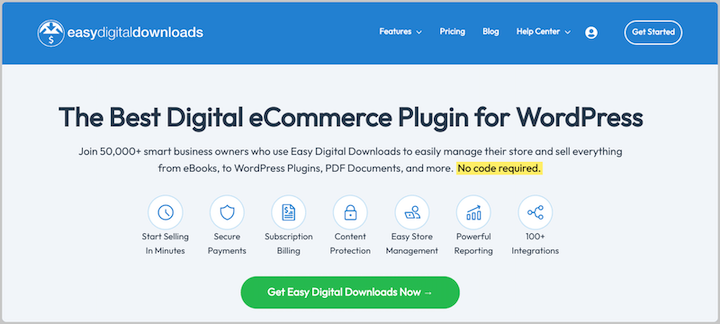
If you have a Personal pass or higher, access to this extension is included in your license. After you purchase your plan, you can download the EDD Pro plugin zip file from your account dashboard.
Next, from your WordPress dashboard, navigate to Plugins » Add New Plugin. Select Upload Plugin » Choose File, and select the zip file. Then click on Install Now followed by Activate.
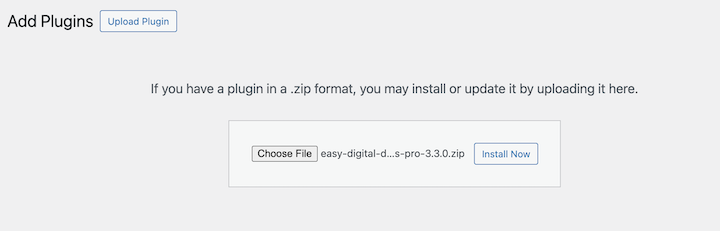
You can follow the Setup Wizard to get your digital download store up and running. Feel free to refer to our EDD Quickstart Guide for assistance or use the video below for step-by-step guidance.
Next, to install EDD Invoices, go to Downloads » Extensions. Search for Invoices, then select Install.
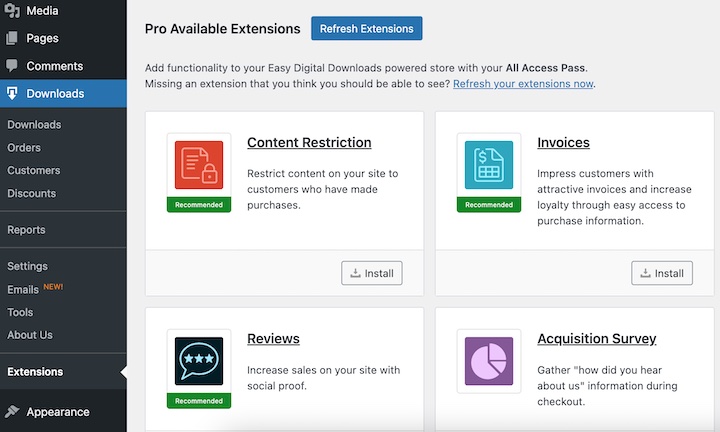
The extension activates automatically.
Step 2. Configure the Invoice Settings
Next, configure the settings to match your business needs. Head over to Downloads » Settings » Payments » Invoices.
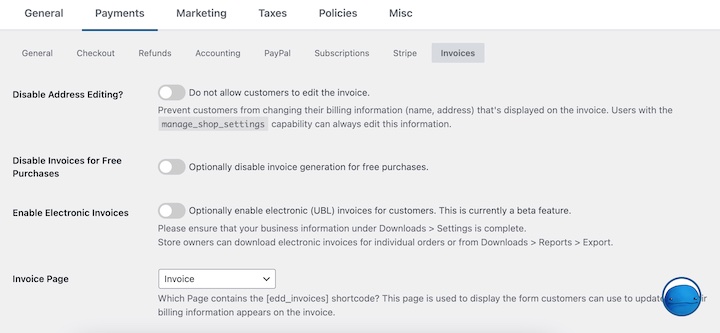
Here you can customize the appearance of your invoice template without any code.
Disable Address Editing? Click this checkbox to prevent the customer from having the ability to add and/or edit the billing address that appears on the invoice when they click ‘View Invoice’.
Invoice Page. The page on your site used to display invoices. EDD has already made you an invoice page! If you want to show invoices on another page, paste in the {edd_invoices} shortcode.
Step 3. Customize Your Invoice Template
Further down the page are more settings. Let’s start with the Invoice style.
In the Logo URL field, enter a link or select Attach File to upload your company logo file for the header.
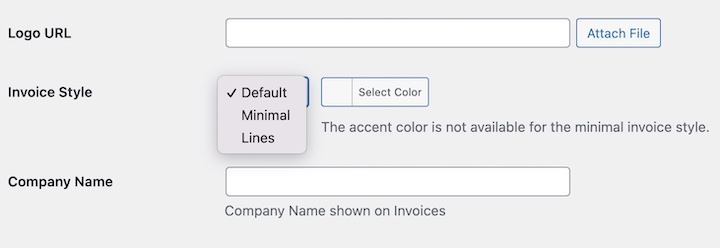
Select an Invoice Style (template). The drop-down has three styles to choose from Default, Minimal and Lines.
Also be sure to select an Accent Color (this does not apply to the Minimal style).
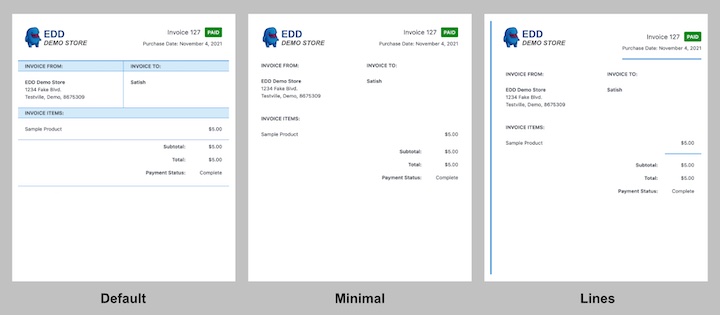
EDD Invoices automatically generates and includes all the information a customer needs. This includes line items (for each product purchased), subtotal, total, and payment status.
These three styles/templates are versatile enough for most situations. Use color or upload a grayscale logo and select the minimal template to have a custom-printed invoice that uses no ink colors.
Each purchase made on your site generates an invoice with the appearance you configure.
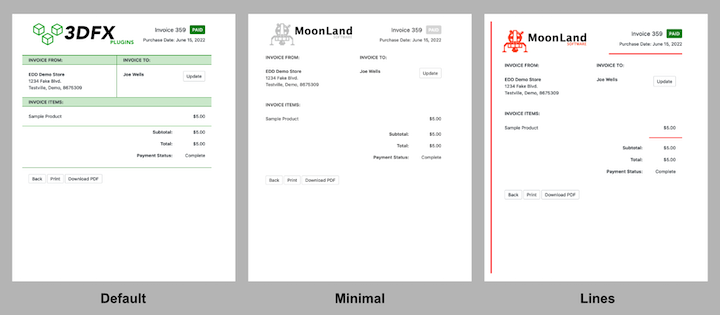
For more advanced customization, you can add your own CSS to style the invoice template. This allows you to fine-tune the appearance to perfectly match your brand.
Once you’ve selected your invoice template style, you can customize the content.
The purchase information line items are automatically added to each invoice. This is for your contact information or other non-order-related text.
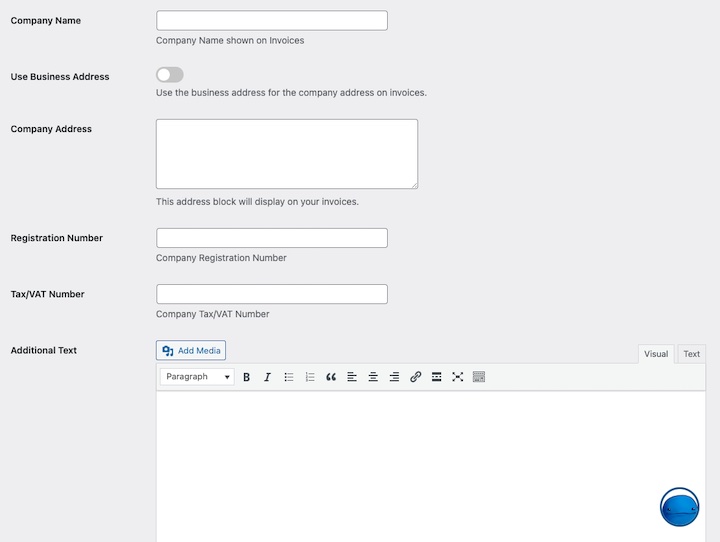
Here, you can add the:
- Company Name (usually the official legal entity name).
- Company Address and other contact information (phone number, email address, etc.). Add anything you want to display on the invoice that helps the customer, each on a separate line.
- Registration Number, Tax/VAT Number (if applicable).
- Additional Text.
Pro Tip: Use the Additional Text field to add order details your customers might require. This could include: invoice number, work order number, purchase order number, or other fields they use internally. Learn more about email template tags
Be sure to hit Save Changes when you’re done.
Step 4. Add Invoice Tag to Confirmation Emails
Make it as easy for customers to see their invoices. It’s as easy as adding an email template tag to your purchase confirmation email template.
Go to Downloads » Emails » Purchase Receipts.
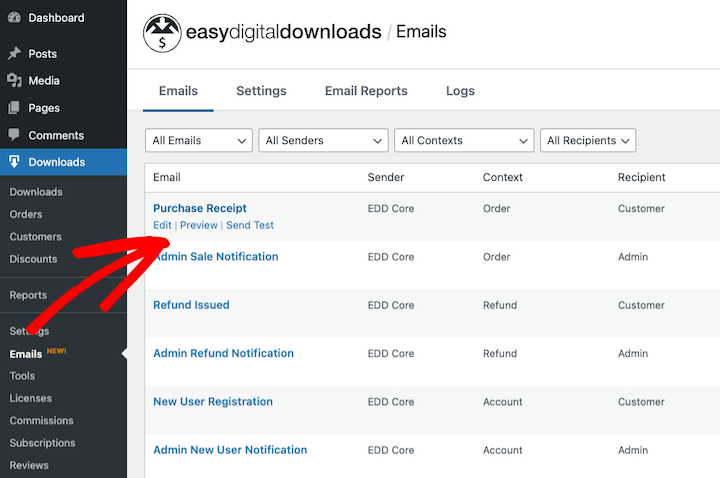
Along the editor toolbar of the body message, select Insert Tag.
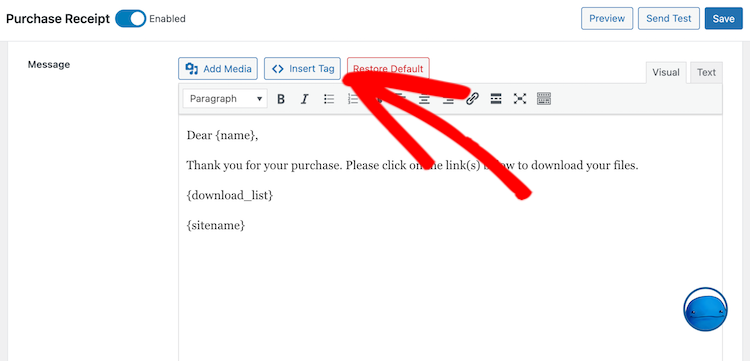
This opens the list of tag markers.
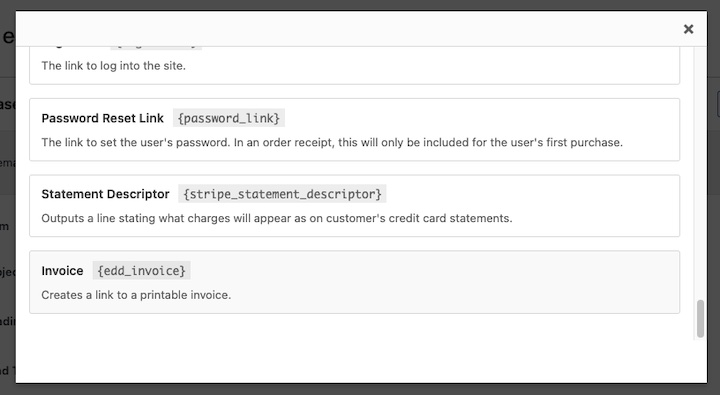
Locate and click on Invoice. This inserts the tag HTMl marker {edd-invoice}.
Remember to save your changes.
🔎 Learn more about using email smart tags.
Step 5. Preview & Test Your Custom Invoice
When you’re done customizing your invoice, select Preview and/or Send Test to see what it looks like to customers.
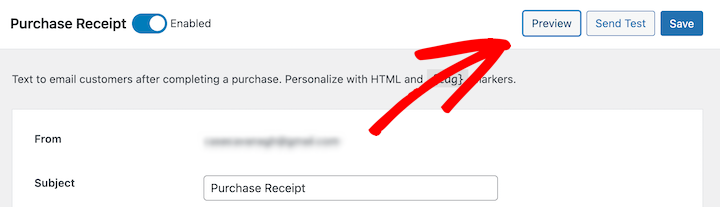
Upon purchase, your customers will see an order confirmation email that looks something like the following.
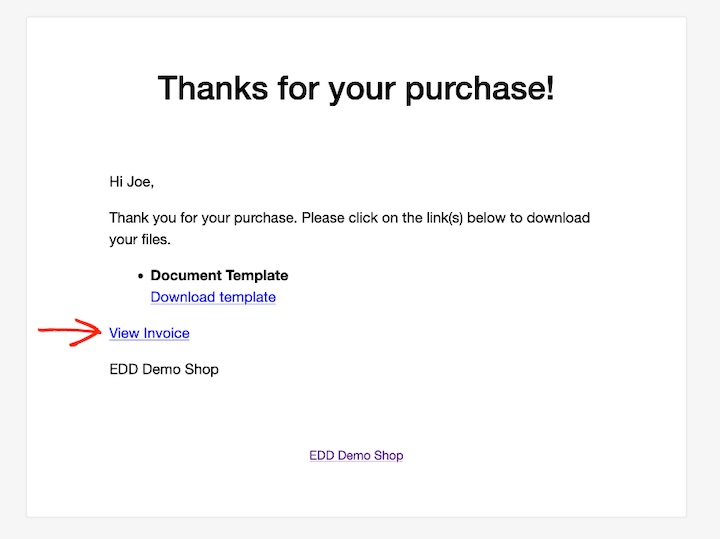
The customer can click on View Invoice to see their invoice.
They don’t have to be logged in to your site. There are one-click buttons to Print the invoice or Download PDF to download it as a PDF file.
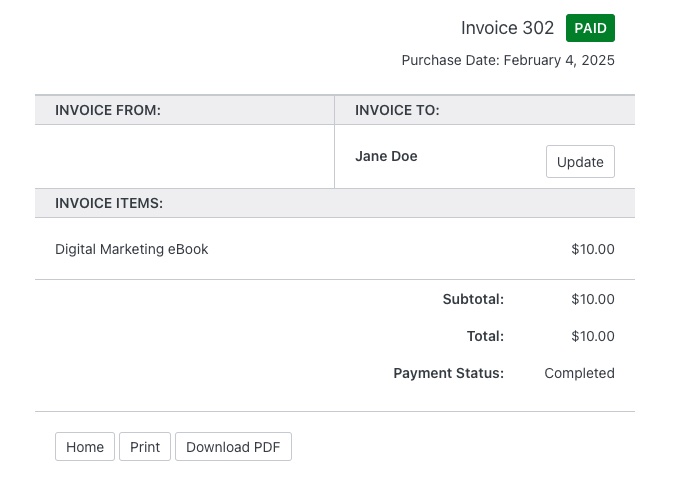
Customers can share this private link with a coworker or accountant to easily see the PDF invoice or print it for their records.
Refer to our Invoice documentation for more guidance.
Other WordPress Invoice Plugins
While EDD Invoices is an excellent option for creating PDF invoices, here are a few other WordPress invoice plugins to consider.
| WPForms | While primarily a form builder, WPForms can be used to automatically create an invoice form that integrates with payment gateways. It’s a good option for those who need a simple invoicing solution without the advanced features of a dedicated plugin. |
| WP Simple Pay | This plugin focuses on simplifying online payments and offers basic invoicing functionality. It’s a good choice for those who primarily sell services or need a straightforward way to accept one-time payments. If you don’t have an online store but still need a basic and straightway way to generate an invoice, it’s a good option. |
| WooCommerce PDF Invoices & Packing Slips | If you’re looking for an invoice plugin for WooCommerce specifically, this plugin automatically generates PDF invoices and packing slips for your orders. It’s a must-have for any WooCommerce store that needs professional invoicing capabilities. |
FAQs: Creating Custom WordPress Invoices
Here are some frequently asked questions among store owners about creating custom invoices.
What are the best WordPress plugins for creating invoices?
If you sell digital products, the best WordPress invoice plugin is Easy Digital Downloads. If you don’t have an online store, WP Simple Pay is a popular option. WooCommerce store owners frequently recommend WooCommerce PDF Invoices & Packing Slips.
How do I create custom invoices in WordPress?
To create custom invoices in WordPress, install an invoice plugin like EDD Invoices. Navigate to the template settings, upload your logo, customize colors and fonts, add your business information, and save your template. Most plugins offer visual customization tools for easy template creation.
Where can I find free invoice templates?
There are many different places to find free invoice templates and free invoice generators online. For example, many WordPress invoicing plugins come with pre-built templates. You also typically have the option to create custom invoices and templates from scratch and customize them to fit your branding.
You can also find free invoice templates from Microsoft Office Online, Google Workspace, Canva, and other third-party platforms.
Create Custom Invoices in WordPress
Creating custom invoices for your WordPress store doesn’t have to be complicated. With the right tools and approach, you can create professional, branded invoices that enhance your business image and streamline your payment process.
Ready to take your invoicing to the next level? Grab an Easy Digital Downloads pass today and get access to Invoices, along with other essential tools for your digital store.
Interested in learning more ways to enhance your invoicing? Learn how to use EDD to bulk generate invoices!
📣 P.S. Be sure to subscribe to our newsletter and follow us on Facebook, Twitter/X, or LinkedIn for more WordPress resources!
Using WordPress and want to get Easy Digital Downloads for free?
Enter the URL to your WordPress website to install.
Disclosure: Our content is reader-supported. This means if you click on some of our links, then we may earn a commission. We only recommend products that we believe will add value to our readers.
2 comments
Comments are closed.
Dear Casey,
I almost jumped for joy when I saw the email about this blog post in my inbox. You wrote:
“Imagine this: Your customer makes a purchase, and before they can even think about requesting an invoice, it’s already in their inbox.”
Ich dachte, dass meine unzähligen Gebete und Support-Anfragen an Amir, Mihai und den Rest des Teams endlich erhört wurden, und die Rechnungen wieder als angehängte PDF Dateien in meiner und der Inbox meiner Kunden landen.
Unfortunately, I then discovered that there was nothing new in this blog post. I have been adding the invoice tag for years, but it doesn’t help me much, when it’s about accounting. I really urgently need the physical PDF file attached to my emails, or at least a way for the file to be generated immediately upon payment, so that I can access it via Zapier or MAKE.
Why?
I have a lot of plugin sales and I have to generate the PDFs individually for my accounting every time, in order to attach them as proof. Do you know how much time this costs me 3 times a month? Hours!
You would help me if I had the PDFs physically, because:
As soon as the PDF is created and stored on the server, I could pass the file name to my accounting tool. With the payment received, the link to the proof would also be saved, and I could save 80% of my work, we’re speaking of at least 8-12 hours a month!
Because I’m unfortunately not getting anywhere with Amir and Mihai, I hope that someone from the team will finally get in touch with me so that we can automate the problem. Maybe you have an even better idea of how the PDF or the link to a generated PDF can be created and saved. I’m asking you again: Please help me already :-).
Your big fan!
Cheers,
Albert
Hi Albert, We do have that as a planned feature (attaching the PDF to the email). I’ve passed along this feedback to our team as well. I’ll be editing this post for clarity. Thanks, Casey