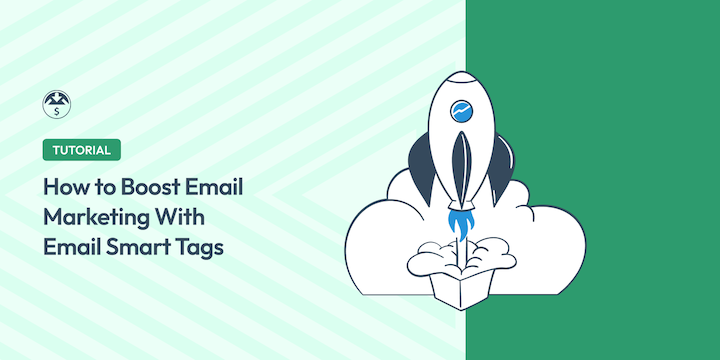
Are you using smart tags in email marketing campaigns?
If not, you’re missing the chance to grab potential customers’ attention and drive conversions.
Smart tags personalize emails with information relevant to the recipients so that the messages resonate and drive higher engagement.
The best part is that they’re super easy to incorporate into your email marketing strategy!
🔎 In this article, I’ll cover:
What Are Smart Tags?
Smart tags are placeholders that can be inserted into your email templates.
Once the email is sent, the placeholder is replaced with content relevant to the recipient—a process known as dynamic text placement.
This isn’t to be confused with email tagging. Smart tagging is used for external email personalization and marketing. Email tagging is a labeling and categorizing system for internal email organization and tracking.
Smart or dynamic content adapts and changes in real time based on specific criteria—usually subscriber data. The purpose is to offer a more relevant experience to the user.
Why Use Smart Tags in Email Marketing?
Email personalization is incredibly important.
A recent State of Messaging Report found that:
- Nearly 70% of brands see an increasing effectiveness in email marketing.
- 81% agree personalization is crucial in their messaging strategies.
- Behavioral triggers (63%) and dynamic content (40%) are the personalization tactics with the highest ROI.
Personalizing emails with dynamic tags can lead to:
- Increased personalization. Tagging allows you to tailor your emails to each recipient, making them feel more relevant and valuable.
- Improved email segmentation. You can segment your email list based on specific criteria and send targeted messages that are more likely to convert.
- Enhanced customer engagement. Personalized emails can help you build stronger relationships with your customers and increase their loyalty.
- Better campaign tracking. Dynamic tagging can help you track the performance of your email campaigns and measure the impact of personalization.
Types of Smart Tags
While it’s commonly used in email marketing, dynamic smart tagging is not exclusive to emails.
It can also be implemented across other channels like websites and social media. For instance, WordPress plugins like WPForms and OptinMonster let you add smart tags in website forms and on-site campaigns.
There are a handful of commonly used smart tags in email marketing.
| Personalized Recommendation | Recipient Informaiton | Campaign Data | Product or Service |
|---|---|---|---|
| Interests Purchase history Behavior | First name Last name Address | Campaign name Subject line Date Offer | Name Price Image |
How to Implement Smart Tags in Emails
Each email service or marketing platform has its own unique set of features and capabilities. So the exact process of implementing smart tags in your email templates may vary.
Some may offer drag-and-drop interfaces or pre-designed templates that support smart tags. Others may require custom coding or more advanced technical knowledge.
Either way, the general process of implementing smart tags typically involves similar steps.
If you currently use Easy Digital Downloads or want to see the implementation of smart tags in action, feel free to jump to the Using Smart Tags in the EDD section.
1. Identify the Data
Determine the specific information you want to personalize your emails with. This could be the subscriber’s name, purchase history, location, or any other relevant data.
You can get customer information from your Customer Relationship Management (CRM) software, product recommendations from your e-commerce platform, or event details from your marketing calendar.
Establish a connection between your email platform and the data sources you’ve identified. This may involve configuring APIs, connecting through plugins, or manually importing data into your platform.
2. Create Smart Tags
The next step is to create and add smart tags. Many eCommerce and email marketing platforms provide a way to create custom smart tags.
This typically involves assigning a unique identifier to the data you want to use. For example, you might create a smart tag called [FirstName] to represent the subscriber’s first name.
3. Add Smart Tags in Emails
Once you’ve created your smart tags, insert them into your email content where you want the personalized information to appear. For instance, you might write, “Hi [FirstName], welcome to our store!”
4. Preview and Test Tags
Before sending your emails, preview them to ensure that the smart tags are working correctly. Send test emails to yourself or a small group to verify that the personalized information is being pulled correctly.
Once you’re satisfied with the results, deploy your email campaign and monitor its performance. Track metrics such as open rates, click-through rates, and conversions to gauge the effectiveness of your smart tag implementation.
Using Smart Tags in Easy Digital Downloads
As the #1 WordPress solution for digital selling, Easy Digital Downloads (EDD) makes adding and using smart tags in eCommerce emails a breeze.
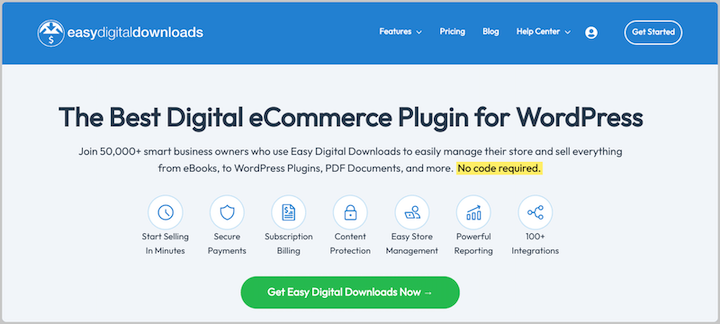
In addition to a full shopping cart, secure payment gateways, and simple store setup and management, EDD comes with a ton of email management tools. This includes built-in marketing automation features as well as premium extensions and integrations.
By default, EDD offers a variety of pre-built email templates. For each, you can add smart tags such as:
- Download list
- File URLs
- First or last name
- Shipping and billing address
- Subtotal, fees, and price
- Payment ID
- Receipt ID
- Payment method
- Receipt
- Discount codes
- Tracking IDs
- License keys
- Subscription details
- Site name
⚙️ To use smart tags in Easy Digital Downloads, go to Downloads » Emails from your WordPress dashboard.
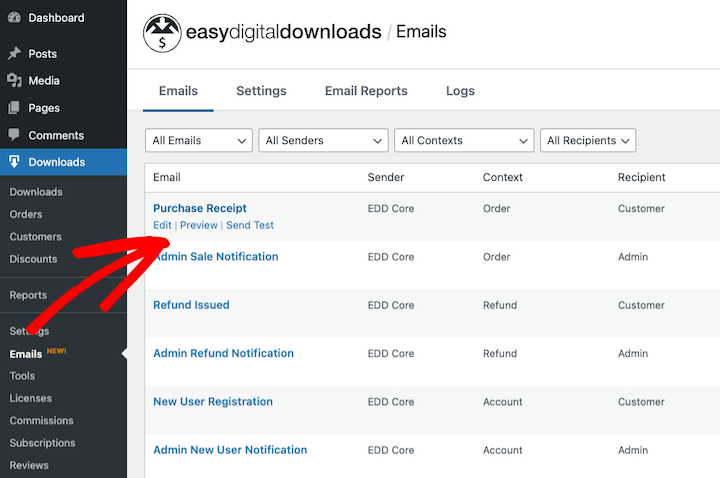
Select the email template you want to edit. Within the email message template editor, click the Insert Tag button.
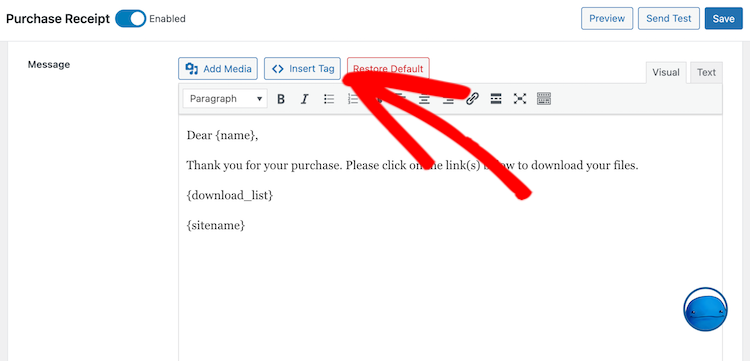
Browse the list and insert the desired tags into your email content.
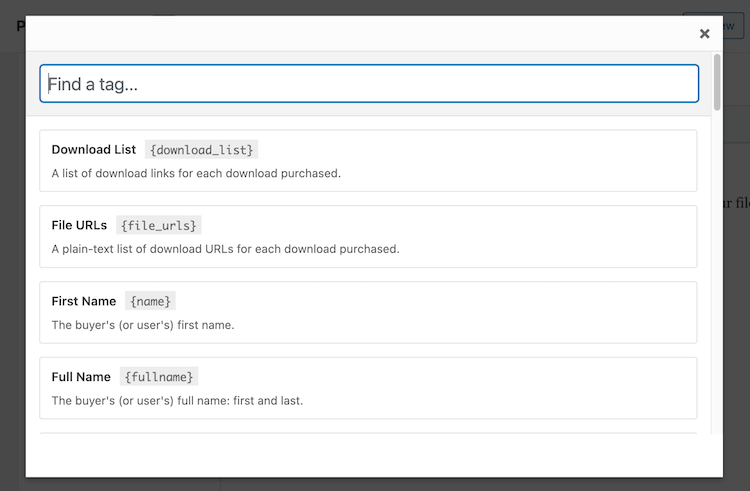
You can add as many as you want. When you’re done, select Save.
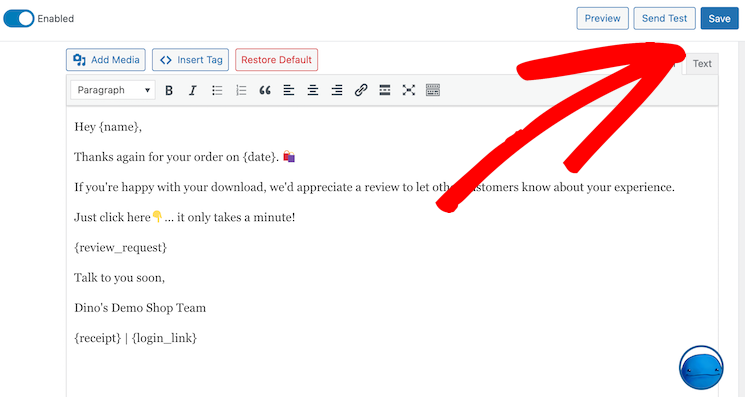
Then click Preview or Send Test to see how the email will appear to your users!
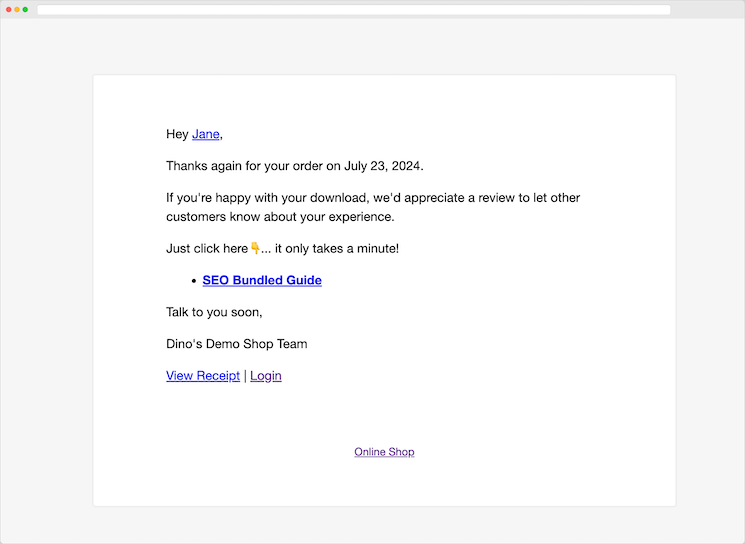
Email Personalization Best Practices
There are some key email marketing strategies and tips you can use to help increase your chances of success.
- Keep it simple. While personalization is important, you don’t want to overdo it. Avoid using too many smart tags in a single email, as this can make your emails appear cluttered.
- Use a personalized subject line to increase your open rates.
- Segment your email list based on factors such as demographics, behavior, or purchase history. These targeted emails are more likely to be relevant and engaging.
- Leverage your platform’s features. Many email marketing platforms offer advanced features for using smart tags, such as conditional logic and dynamic content blocks. Take advantage of these features to create highly personalized emails.
- Use a consistent brand voice in all of your emails to create a strong and recognizable identity for your business.
- Test your emails before sending them to ensure that they display correctly on all devices. Also, A/B testing is a great way to determine which smart tags and personalization strategies are most effective.
- Track the results of your email campaigns to see what’s working and what’s not. Optimize and make adjustments accordingly.
Finally, remember that email personalization and marketing automation are ongoing efforts. Continuously refine your strategy over time to improve your results.
FAQs About Smart Tags in Email Marketing
Let’s wrap up with some frequently asked questions.
What are smart tags in email marketing?
In email marketing, smart tags serve as placeholders that get automatically substituted with specific, dynamic content upon sending an email. This content usually comes from subscriber data, such as their name, past purchases, or geographic location.
How do email smart tags improve personalization?
Smart tags allow you to tailor your emails to each individual recipient, making them more relevant and engaging. You can address the recipients by their name and customize the message to include specific details about them.
For example, a tag might be used to insert a subscriber’s name into the email greeting or to recommend products based on their past purchases.
How do I use smart tags in emails?
The process of implementing smart tags will vary depending on the email marketing platform you’re using. For instance, in Easy Digital Downloads, you can simply click to insert a tag from the list in the email template editor.
How do I measure the success of smart tags in email marketing campaigns?
You can track the performance of your email campaigns using metrics such as open rates, click-through rates, and conversions.
Use Smart Tags in Email Campaigns With EDD
By using smart tags effectively, you can create personalized email campaigns that drive higher engagement, conversions, and customer loyalty. So, what are you waiting for? Start using smart tags in your email marketing today!
Don’t have Easy Digital Downloads yet? Take your eCommerce email marketing to the next level and grab your pass today:
Want more email marketing tips to improve your eCommerce success? Check out how to leverage email marketing automation in EDD!
📣 P.S. Be sure to subscribe to our newsletter and follow us on Facebook or Twitter for more WordPress resources!
Using WordPress and want to get Easy Digital Downloads for free?
Enter the URL to your WordPress website to install.
Disclosure: Our content is reader-supported. This means if you click on some of our links, then we may earn a commission. We only recommend products that we believe will add value to our readers.