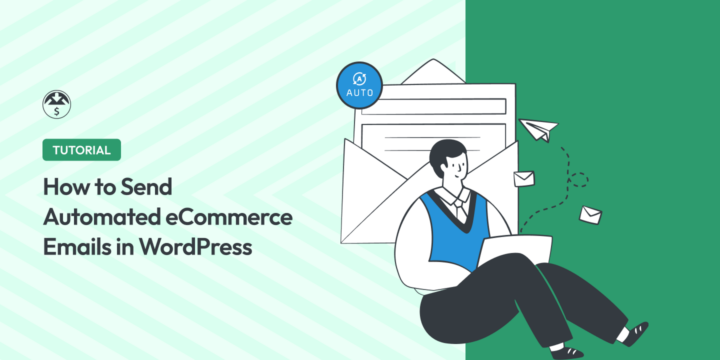
Do you want to learn how to send automated eCommerce emails in WordPress? This guide has you covered!
Automating emails can save you time and effort while ensuring consistent and timely customer communication. Plus, when you use a digital selling solution like Easy Digital Downloads (EDD), you can create, customize, and configure your emails with ease.
🔎 In this article, we’ll cover:
Benefits of Automated eCommerce Emails
Automated eCommerce emails bring a range of benefits to your online business.
First, you save significant time and effort. Once you set up the automation, the system sends emails based on predefined triggers, such as purchases or abandoned carts. This frees up your time to focus on other essential aspects of your business.
Automated eCommerce emails help ensure consistent and timely communication with your customers. Ultimately, this can help increase satisfaction, trust, and loyalty.
Why Use Easy Digital Downloads for eCommerce Emails?
When you use Easy Digital Downloads, you can seamlessly send emails like purchase receipts and order confirmations so your customers receive essential information promptly. It also lets you personalize your automated eCommerce emails, which can lead to higher customer engagement.
EDD’s automated eCommerce email features & functionalities can help you with:
- Recovering lost sales. With Easy Digital Downloads’ automated eCommerce emails, you can recover lost sales from abandoned carts. Automated reminders can be sent to customers who left items behind, enticing them to complete their purchases. This helps you capture potential revenue that may have otherwise slipped away.
- Upselling and cross-selling opportunities. Automated emails provide excellent opportunities for upselling and cross-selling. With Easy Digital Downloads, you can strategically recommend complementary or upgraded products to customers based on their purchase history. This enables you to increase the average order value and drive additional sales.
- Data-driven optimization. Easy Digital Downloads offers built-in analytics and reporting features you can use to gather valuable data. You can track key metrics and get daily, weekly, or monthly snapshot summaries of your store’s performance directly to your inbox.
EDD also offers an extensive extension library you can use to enhance and expand the functionality of your online store. Many can help with automated eCommerce emails.
Summary of EDD Email Extensions
| 🔌EDD Feature/Addon | ✅ Best For | 🔑 Pass Needed |
|---|---|---|
| Automated Purchase Receipts | Send purchase receipts to customers post-purchase | EDD Lite/Free plan |
| Per Product Emails | Send custom emails on a per-product basis | Personal Pass |
| Download Email Attachments | Send download files to users as email attachments | All Access Pass |
| Conditional Emails | Send automated eCommerce emails based on pre-defined conditions | Personal Pass |
| EDD Email Reports | Get detailed sales reports delivered directly to your inbox | All Access Pass |
In the next section, I’ll dive into each extension and how to use it for your automated eCommerce emails in WordPress.
How to Send Automated eCommerce Emails in WP
Ready to get started? In this step-by-step tutorial, I’ll show you how to configure and send automated eCommerce emails in WordPress using EDD.
Step 1: Install Easy Digital Downloads Plugin
Before you can start sending automated eCommerce emails, you need to install and activate the Easy Digital Downloads plugin on your WordPress site:

This complete eCommerce WordPress plugin is the ideal WooCommerce alternative if you don’t sell physical goods. EDD has a user-friendly interface and intuitive features that make it simple to set up and operate an online store. It provides a seamless and efficient solution for selling digital products such as eBooks, software, music, courses, and more.
EDD’s features are tailored specifically for digital product sales, ensuring a smooth customer and checkout experience.
The email marketing automation and email-sending features include the ability to optimize email marketing campaigns, send transactional emails & follow-up emails, integrate with popular email marketing platforms, and streamline WordPress email workflows.
To get started, you can grab an EDD pass from our website.
🏷 Learn more about EDD Free vs EDD Pro
After you purchase your EDD pass and download the EDD plugin, you can upload, install, and activate it on your WordPress site. Then you can follow the Onboarding Wizard to get your store set up:
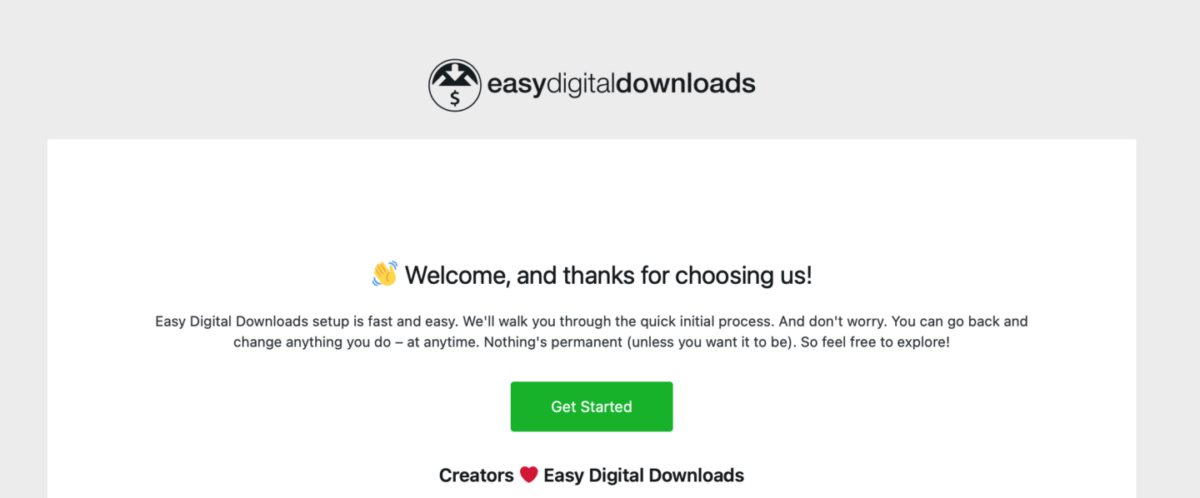
⚙️ For help configuring your EDD store, you can use these guides:
Step 2: Configure Purchase Receipt Email Settings
Once activated, you can set up the email settings in EDD. To get started, go to Downloads » Settings » Emails:
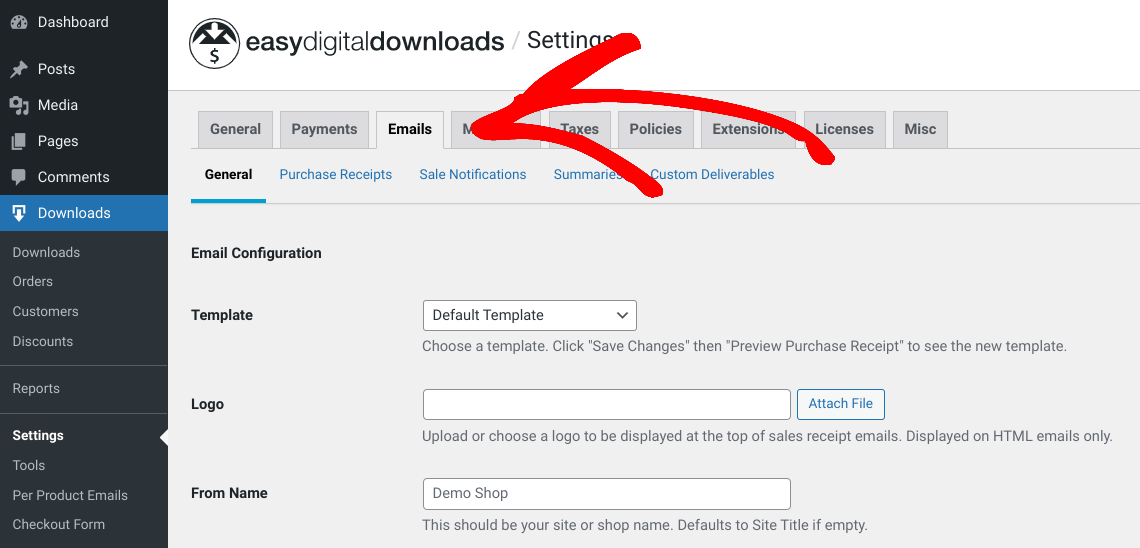
Here, you’ll find various email settings for your WordPress website and online store. Under the General tab, you can choose the default email template or change it to plain text only. Next, you can upload a logo to include in your sales receipt emails to customers.
In the From Name field, you can add your site or shop name that will appear in the ‘From’ section of users’ email inbox. You can do the same in the From Email field, which is also the email that will receive email messages when customers hit ‘reply’.
When you’re done, click on the Save Changes button at the bottom of the screen.
Configuring Purchase Receipts Settings
Next, you can go to the Purchase Receipts tab:
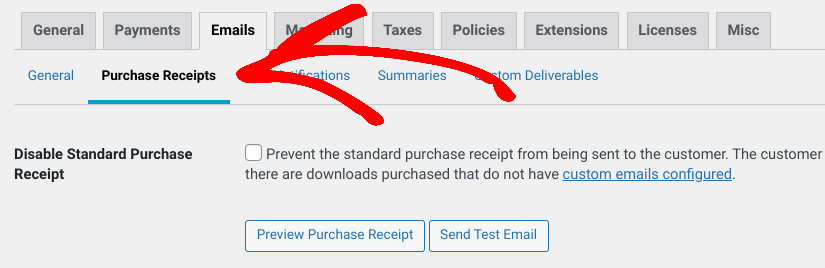
On this screen, you’ll find a ton of options for creating and customizing your purchase receipts. These are the automated eCommerce emails that get sent to your customers once they make a purchase from your website.
The first checkbox, Disable Standard Purchase Receipt, only applies if you configure custom emails. You can ignore this for now. I’ll get into custom per-product emails in a moment.
By default, the EDD purchase receipt emails follow this template:
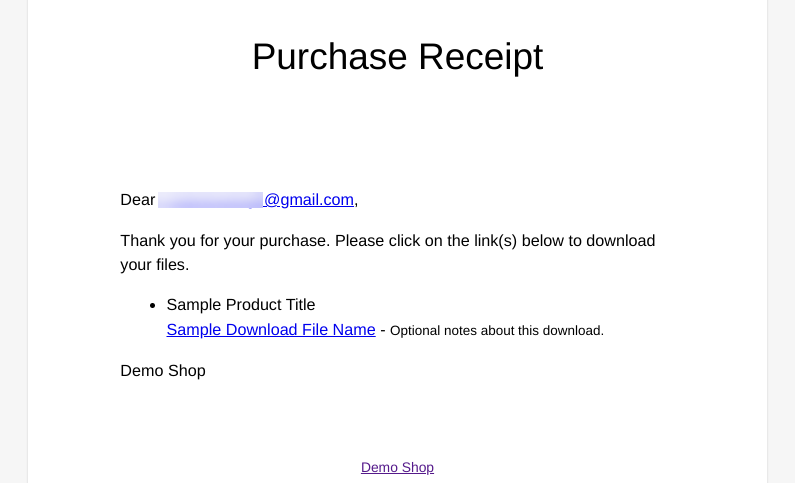
To customize this template, you can enter the Purchase Email Subject line, Header, and body text in the next fields:
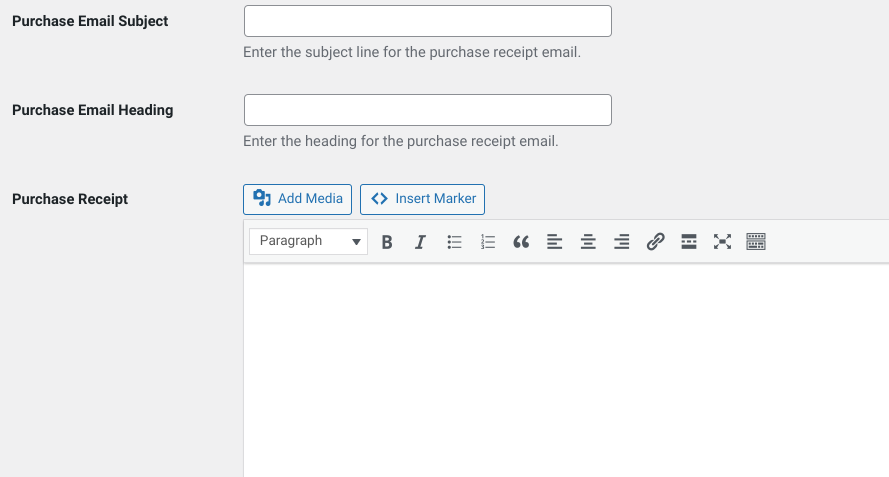
To customize your automated eCommerce emails, I recommend using the HTML and {tag} markers that EDD offers/supports. You can find a list of them below the email body text field:
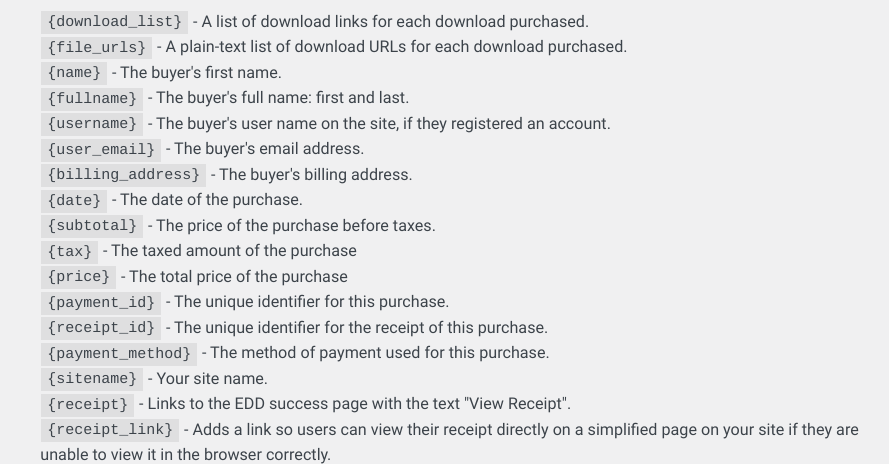
Remember to select Save Changes when you’re done.
Configuring Other EDD Email Settings
There are a handful of additional email settings EDD offers that you can configure. However, these have to do with the emails sent to you to help keep you updated on your store activity.
For instance, under the Sales Notifications tab, you can configure the emails automatically sent to you (or another admin email you enter on this page) that alert you when a sale is made.
Under the Summaries tab, you can configure the settings for the emails sent to you highlighting store activity summaries. This email reports something like this:
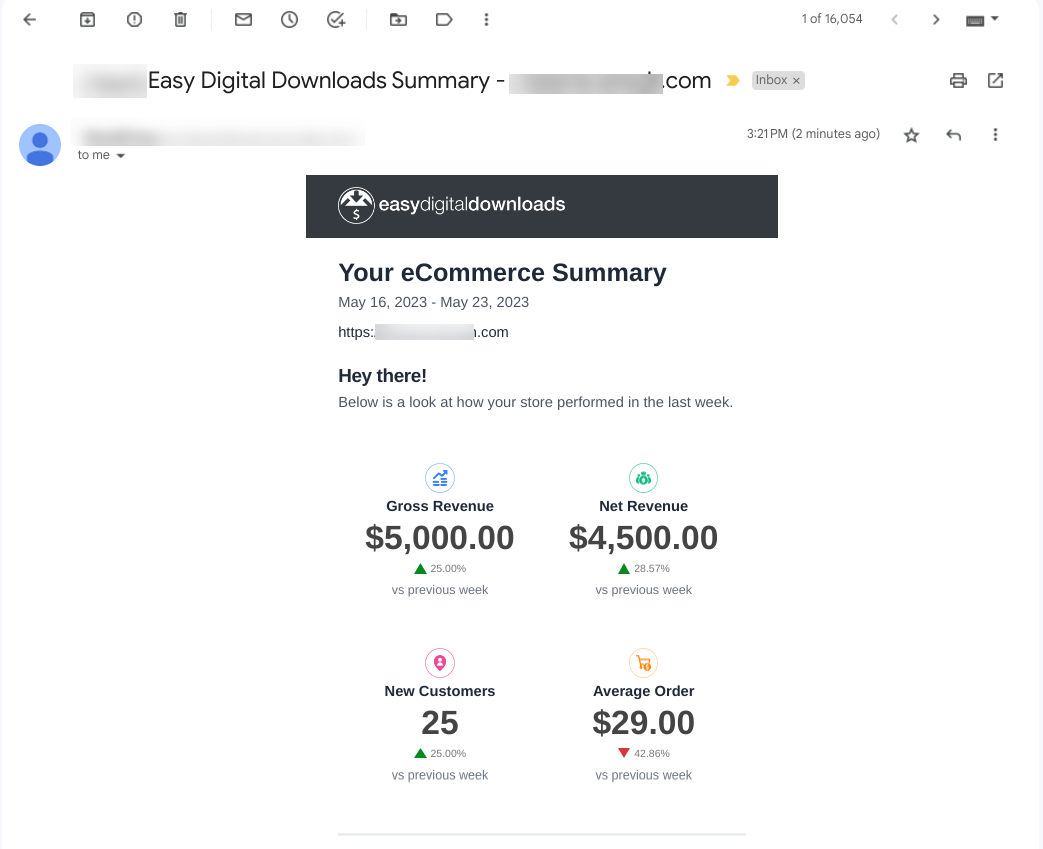
You can select the Email Frequency (Weekly or Monthly) and choose the Email Recipient (administrator by default or add custom receipts from the dropdown menu). You can also Send Test Email and Disable Email Summary altogether:
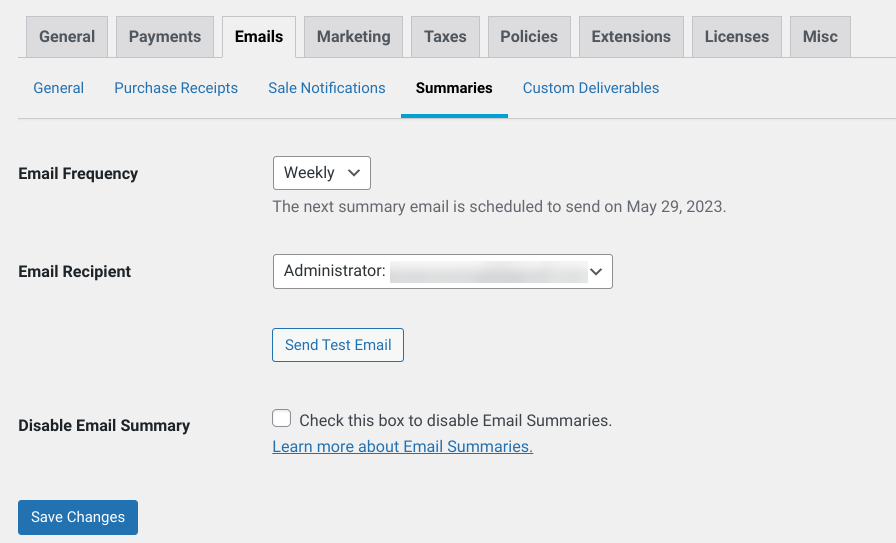
Step 3: Test/Preview Your Automated eCommerce Emails
Once you’re done configuring your email settings, you can test them to preview how they look. To see how your purchase receipt emails will look to your customers, you can go to Downloads » Settings » Emails » Purchase Receipts, then select the Preview Purchase Receipt and/or Send Test Email buttons:
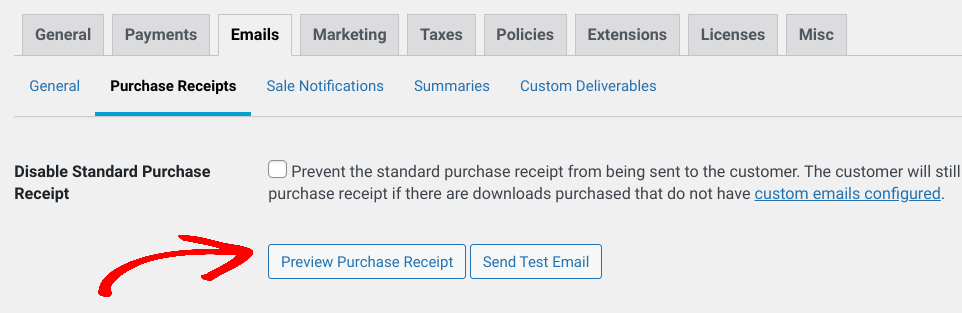
The preview option opens the email in a new browser tab. The test email is sent to your administrator email for your WordPress website/eCommerce store.
Step 4: Install & Set Up EDD Email Addons
As I mentioned earlier, EDD offers a ton of extensions, including email-related addons, that you can use for more advanced features and capabilities. The extensions you can access vary depending on which EDD plan you have. With an All Access Pass, you can access the entire library of premium addons.
To search and install available EDD extensions, you can go to Downloads » Extensions from your WordPress dashboard:
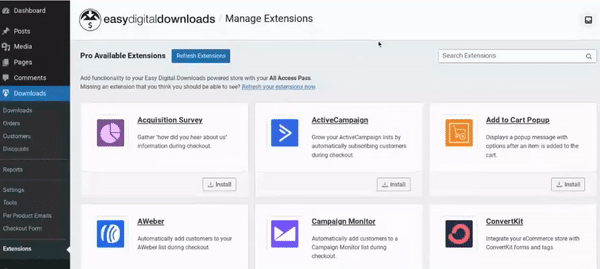
You’ll also have the option to upgrade to EDD Pro to unlock access to addons your pass may not currently cover. If you need help, check out our guide on installing EDD extensions.
Below, I’ll cover some of the top EDD email extensions and why/how to configure them.
Per Product Emails
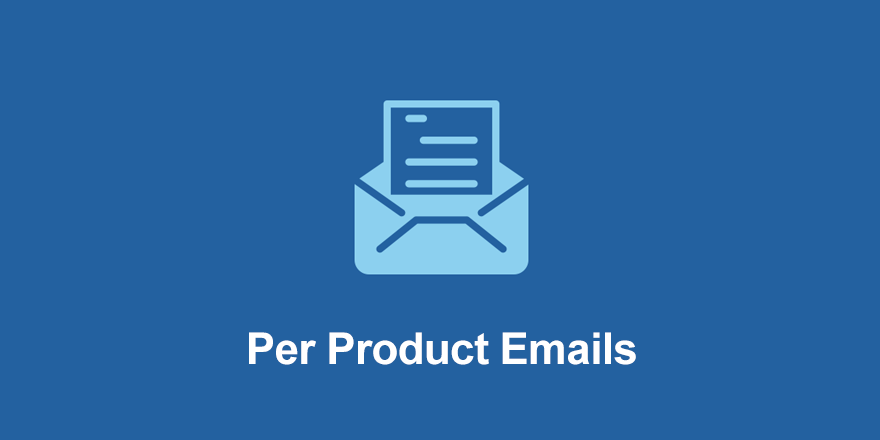
EDD lets you automatically send an email to the customer with every sale. But with the Per Product Emails addon, you can also send customized emails to customers for individual products or downloads. This can help you with personalized communication, targeted marketing, and increased conversions.
You can use it to optimize your automated eCommerce email efforts and deliver a more tailored and impactful experience to your customers.
Once activated, you can go to Downloads » Per Product Emails then select Add New:
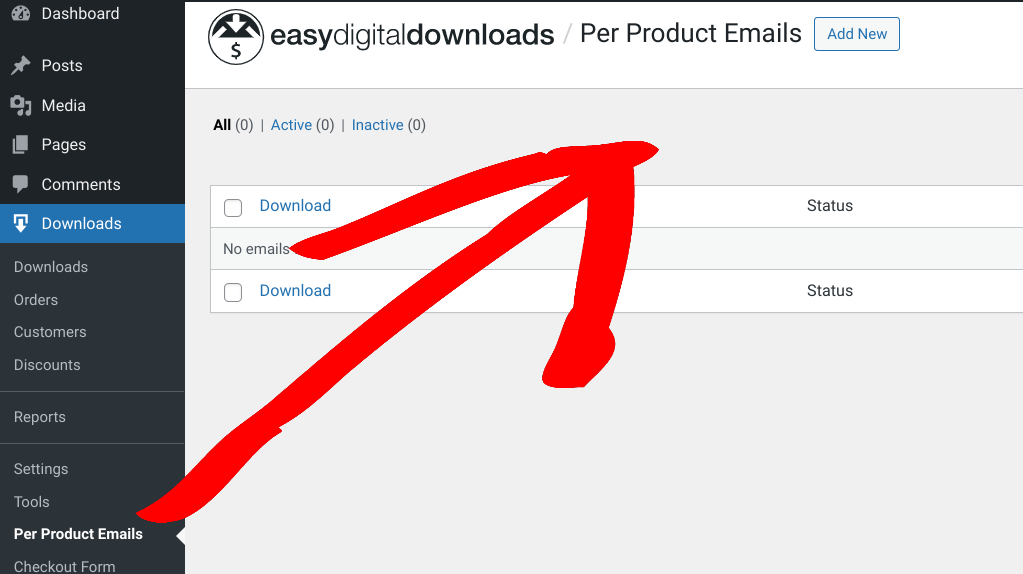
Next, you’ll find an interface similar to the default EDD Purchase Receipt settings from Step 2:
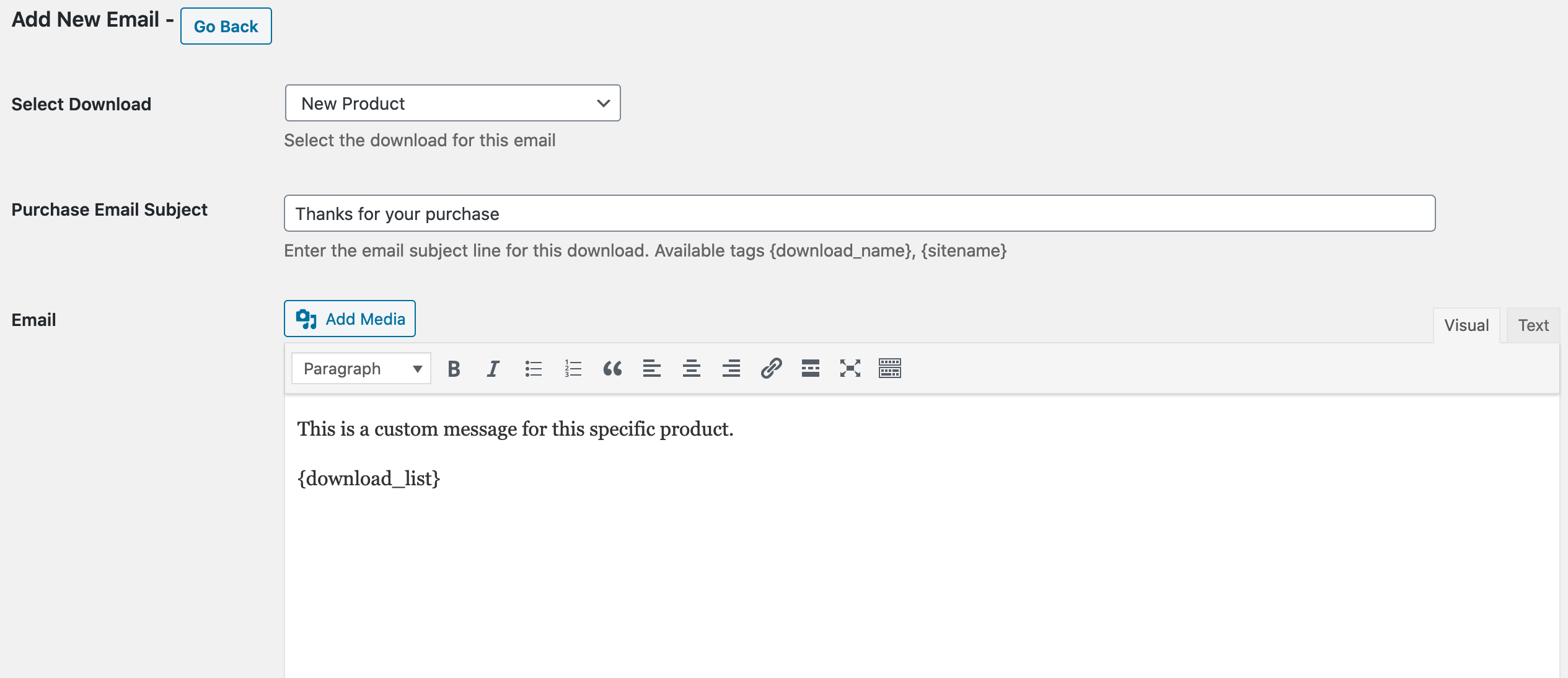
On this page you choose a product from the Select Download dropdown menu, enter a Purchase Email Subject, and add the Email body text. Next, you can set the Status to Active or Inactive:
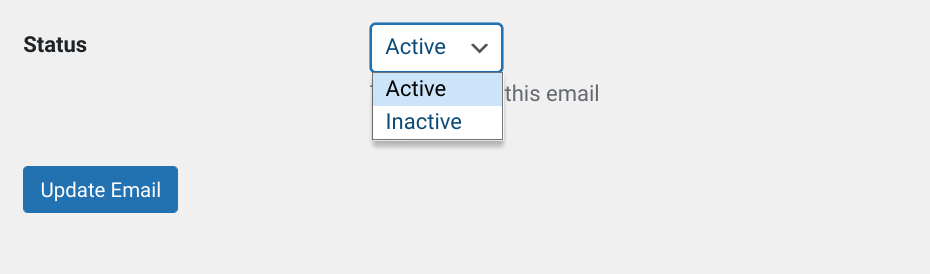
⚙️ For further assistance, you can refer to our Per Product Emails documentation
Download Email Attachments
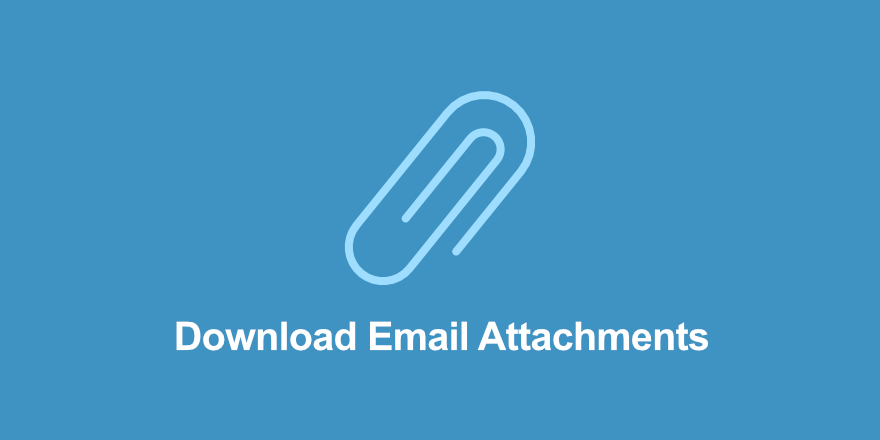
The Download Email Attachments extension lets you automatically send download files (including bundled downloads) as email attachments in the purchase receipt(s) to customers. This feature can be customized on a per-download basis.
Also, with this extension enabled, the download links still appear on purchase receipt emails and order confirmation pages. However, you can manually remove these links if you want.
Once installed and activated, you can configure the extension settings under Downloads » Settings » Emails » General. Toward the bottom, you’ll find the Download Email Attachments section with an Enable per download file attachments checkbox:

If this setting is not enabled, all downloads will have email attachments for the file downloads. On the other hand, if you select/enable this option, you’ll have to manually enable the functionality on each download you want to use it for.
You can do this from the download product page. Navigate to Download Prices » Download Attachments. Then select Send file downloads as email attachments:
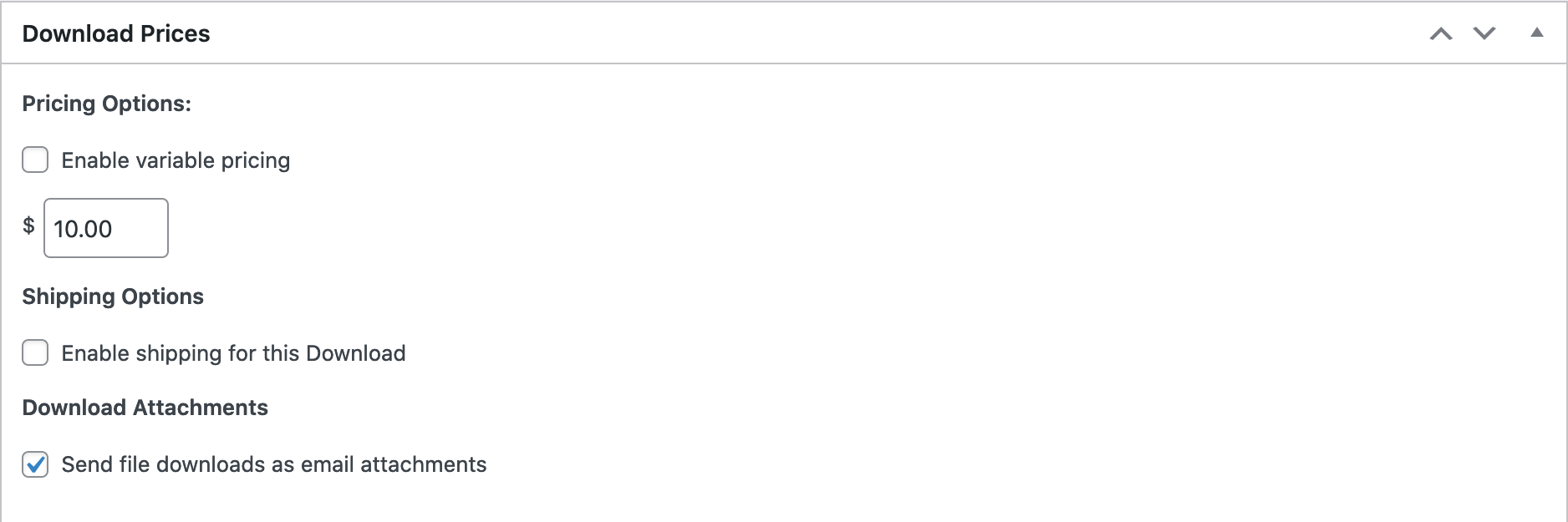
⚙️ Download Email Attachments Documentation
Conditional Emails
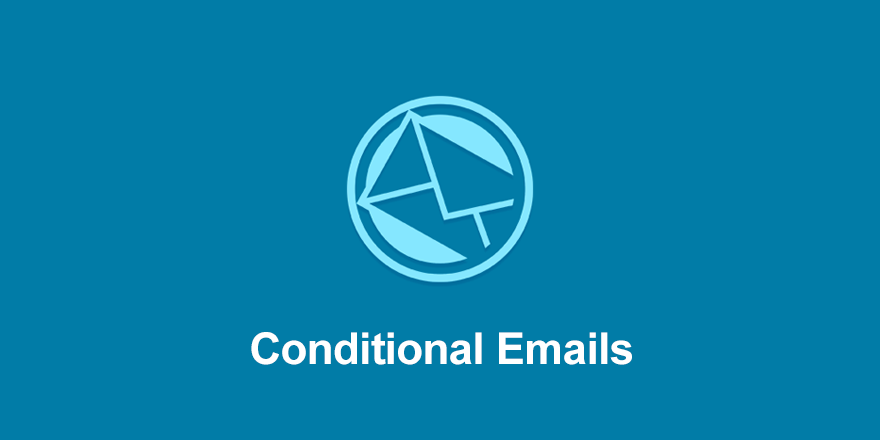
With Conditional Emails, you can generate automated eCommerce emails triggered by specific conditions/events. For instance, you can configure an email to send when a customer makes a specific purchase, abandons their cart, or meets any other condition you define.
Similarly, you can set up an email to send to your site administrators whenever there is a change in the payment status of an order.
Once you install and activate this extension, you can go to Downloads » Settings » Emails. Then click on the Conditional Emails tab, followed by Add Email:
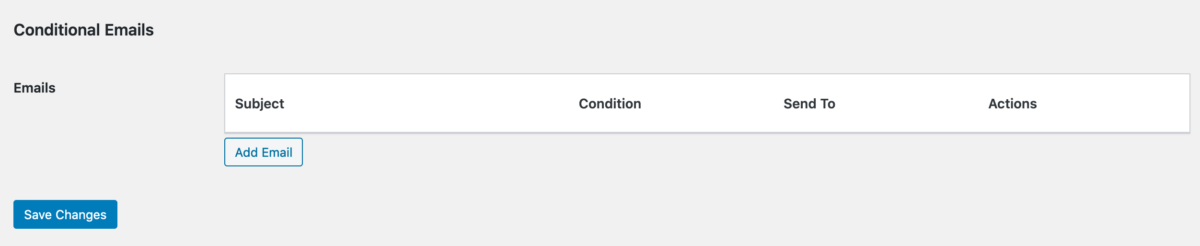
Next, you can configure the email condition, the status conditions, and where the email should be sent:
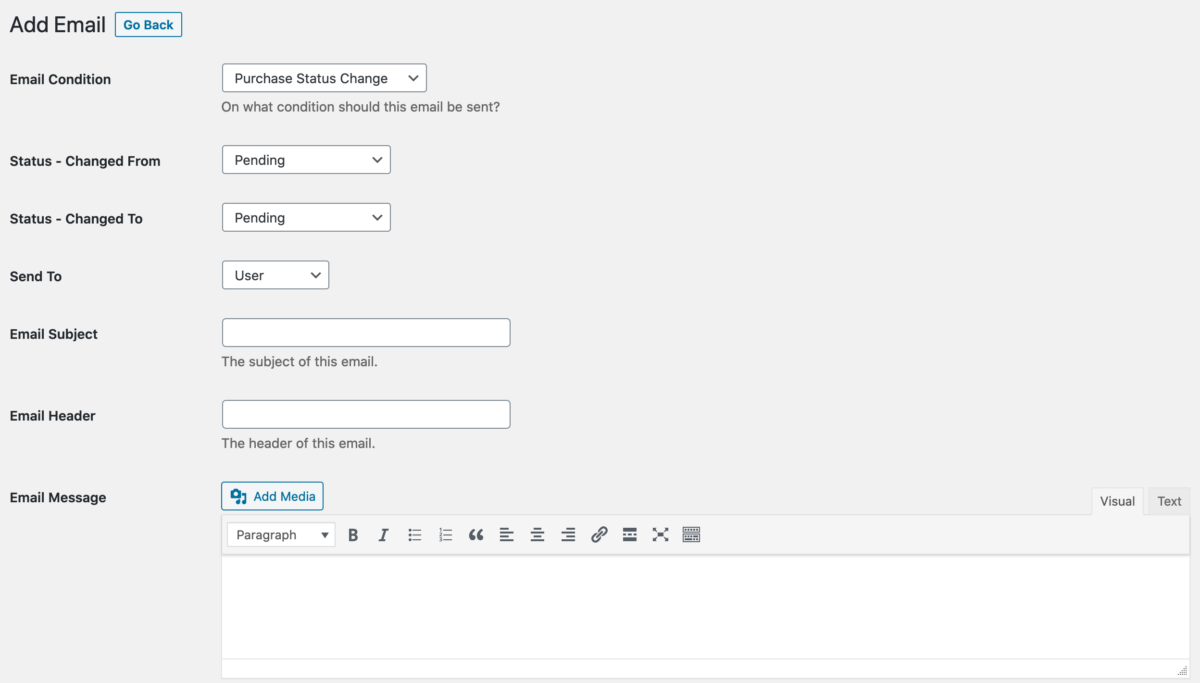
You can also enter the email Subject, Header, and Message. When you’re done, select Update Email.
⚙️ Need help? Refer to our documentation on setting up Conditional Emails
EDD Email Reports

The EDD Email Reports extension delivers a detailed sales report directly to your email inbox on a daily basis. As you might recall, you can configure email summaries with the EDD built-in settings.
But with this plugin, you can configure email reports to automatically send once per day. You can view, track, and manage the performance of your eCommerce site with ease. The extension helps empower you to make data-driven decisions, optimize eCommerce marketing campaigns, and drive conversions and revenue.
Once activated, you can go to Downloads » Settings » Emails. Next, under the General tab, scroll to Email Reports Settings:
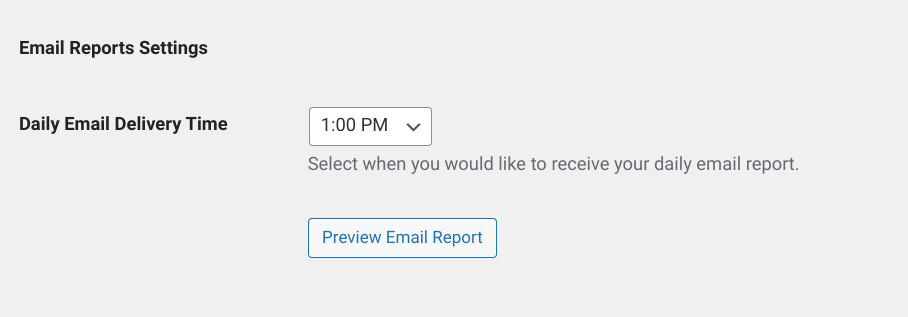
From the Daily Email Delivery Time dropdown menu, you can select the preferred time for these reports. You can select Preview Email Report to get an idea of what these reports will look like.
When you’re done, remember to click on Save Changes.
⚙️ To learn more, check out our EDD Email Reports documentation
WP Mail SMTP
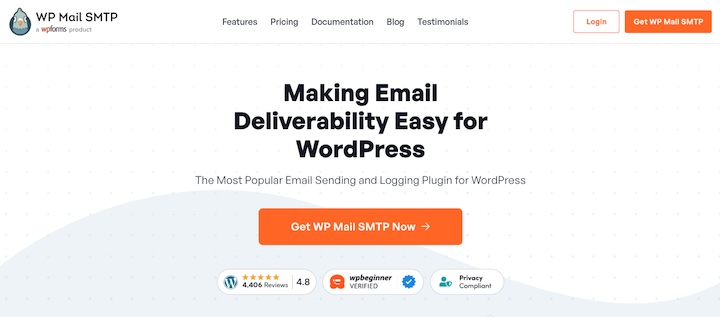
Transactional emails are a crucial part of any successful online business. But email deliverability issues aren’t uncommon.
To prevent issues such as your emails not sending, I highly recommend installing WP Mail SMTP. This powerful plugin by the WPForms team helps ensure your emails get delivered to your customers with consistency and reliability.
Learn more about using WP Mail SMTP to improve email deliverability.
FAQs WordPress Automated eCommerce Emails
Can I customize email templates with EDD?
Yes, Easy Digital Downloads allows you to customize email templates to match your branding, like adding your logo. Additionally, you can use tags to personalize your email content.
Can I integrate EDD with email marketing platforms?
Absolutely! Easy Digital Downloads offers seamless integrations with popular email marketing tools and email marketing service providers. Combining these platforms can help you build your email list and make it easy for visitors to opt-in to email campaigns.
EDD has addons for Mailchimp, MailPoet, AWeber, GetResponse, Mad Mimi, etc. These integrations enable you to sync customer data, attract new subscribers & email newsletter signups, and much more.
Send Automated eCommerce Emails With EDD
From saving time and effort to delivering personalized communication, recovering lost sales, and enhancing customer satisfaction, automated eCommerce emails in WordPress helps you optimize your email efforts and drive growth. You can streamline your operations, boost customer engagement, and ultimately increase sales and revenue.
Get Easy Digital Downloads today to get started!
📣 P.S. Be sure to subscribe to our newsletter and follow us on Facebook or Twitter for more WordPress resources!
Using WordPress and want to get Easy Digital Downloads for free?
Enter the URL to your WordPress website to install.
Disclosure: Our content is reader-supported. This means if you click on some of our links, then we may earn a commission. We only recommend products that we believe will add value to our readers.
Hi there,
I really enjoyed reading your blog post on how to send automated eCommerce emails in WordPress. I’m currently setting up an online store and I’m looking for ways to improve my customer experience. I was wondering if you could recommend any additional plugins or extensions that would help me send more personalized and targeted emails to my customers.
Thanks for your help!
Hi, Sarah! Are you currently using Easy Digital Downloads? We have a ton of extensions that can help