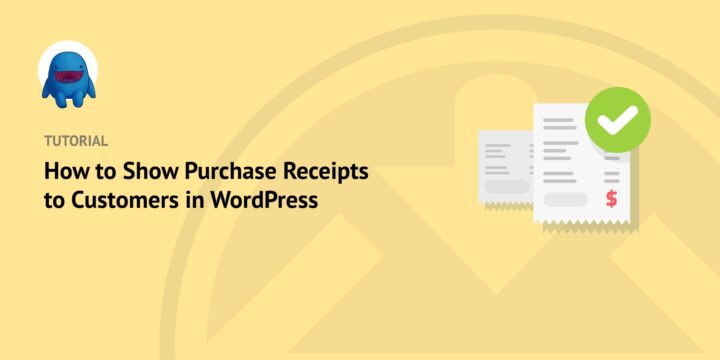
As an eCommerce business owner, it’s important to know how to show purchase receipts to customers in WordPress.
Many online shoppers wish to keep records of their orders and transactions. One research study found that 89% of consumers want retailers to offer a digital receipt option.
The good news is that the Easy Digital Downloads (EDD) plugin makes generating and delivering purchase receipts a breeze.
In this tutorial, we’ll cover:
Why Show the Purchase Receipt to Customers?
It’s common for customers to want proof of purchase when buying products online. They’re often helpful for managing finances, tracking spending patterns, and budgeting.
Order receipts, which are delivered post-purchase either directly on the website or via email, typically contain information such as:
- Date of purchase
- Total amount
- Special offers, coupons, or discounts used
- Links to PDF invoices
Keeping track of order and billing history is important for any eCommerce website. But manually sending purchase receipts after each order is time-consuming. Fortunately, using a WordPress plugin can make it easy.
When you use a plugin to show purchase receipts to customers in WordPress, all purchase details about each transaction are delivered in an organized, easy-to-read format. Both you and your customers can access them whenever necessary.
How to Show Purchase Receipts to Customers in WordPress
If you sell digital products, Easy Digital Downloads is a must-have plugin. This powerful tool lets you easily sell a wide range of goods, including eBooks, software, PDFs, and more. It’s an excellent WooCommerce alternative, especially if you don’t sell physical items.
Below, we’ll show you how you can use EDD to show purchase receipts to customers in WordPress.
Step 1: Install and Activate Easy Digital Downloads
If you want an easy way to show purchase receipts to customers in WordPress, Easy Digital Downloads has you covered.

You can use it to create an online store, sell digital products and downloads, and streamline all aspects of customer and order management. This includes automating email notifications and confirmation emails as well as invoices. There is a lite version you can use that includes built-in purchase receipt functionality.
But to make the most of the plugin and access all of its premium features and add-ons, we recommend grabbing a professional license. This will give you more payment options, email marketing services, and other tools to enhance your online business.
Once you purchase the plugin, you can download Easy Digital Downloads from the File Downloads tab in your account dashboard:

Next, you can upload it to your WordPress site by going to Plugins » Add New » Upload Plugin from your dashboard:

Once the plugin is activated, you configure the basic setup prompts and choose a payment gateway (Stripe, PayPal, etc.). It’s also important to make sure that your Receipt Page is assigned.
EDD automatically creates a Receipt Page. But to ensure yours is set correctly, you can go to Downloads » Settings » Pages:
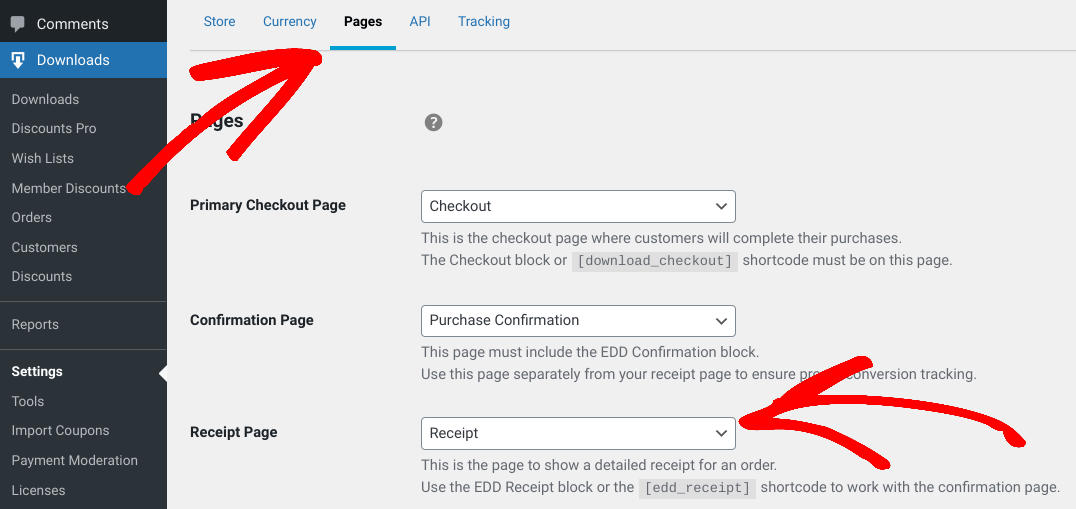
Confirm that the Receipt Page is set to Receipt from the drop-down menu.
Step 2: Add the Receipt Block
If you want to add the purchase receipt to another area of your WordPress website, you can do so using the EDD Receipt block.
Similar to the receipt shortcode, the block lets you automatically provide customers with detailed receipts that contain important information. This includes their order status, payment method, date, total, and more.
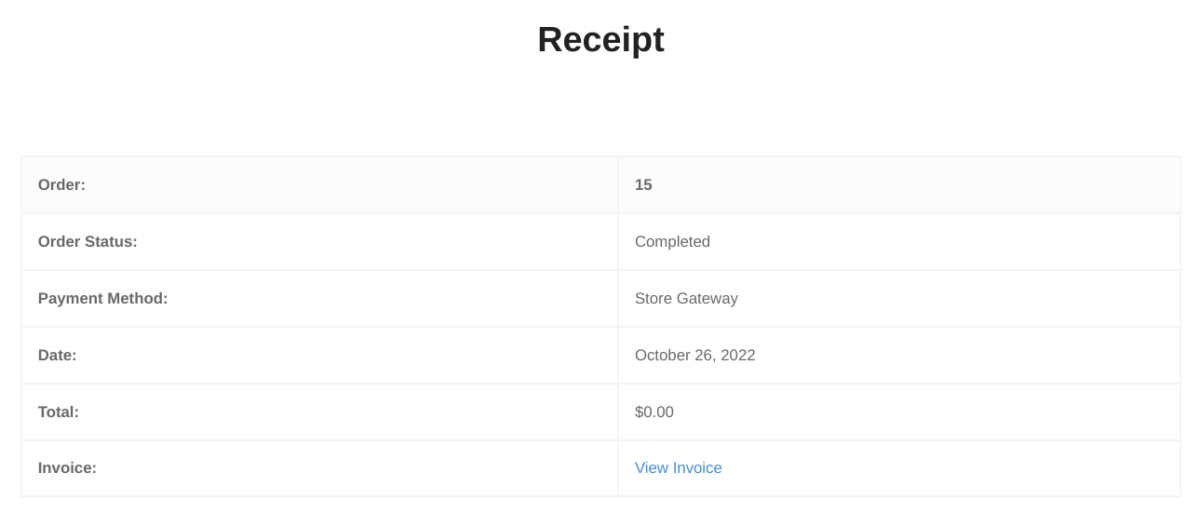
You can use it on the Success/Receipt Page. It also supports guest checkout and is super simple to use.
If you’re familiar with WordPress blocks, you can insert the Receipt block the same way. Navigate to the page then click on the Add Block (+ icon) button in the editor. Search for “receipt”, then select the EDD Receipt block:
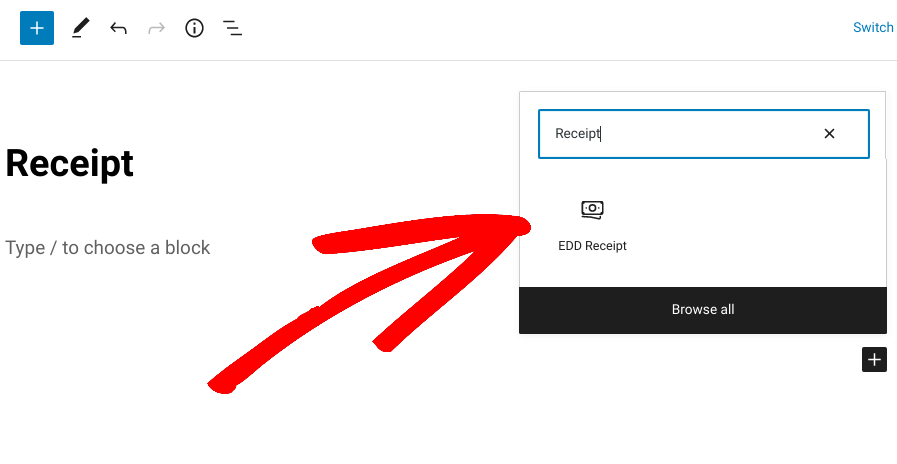
Once you place the block, there are a few settings to the right. You can show or hide the Payment Key as well as the Gateway:
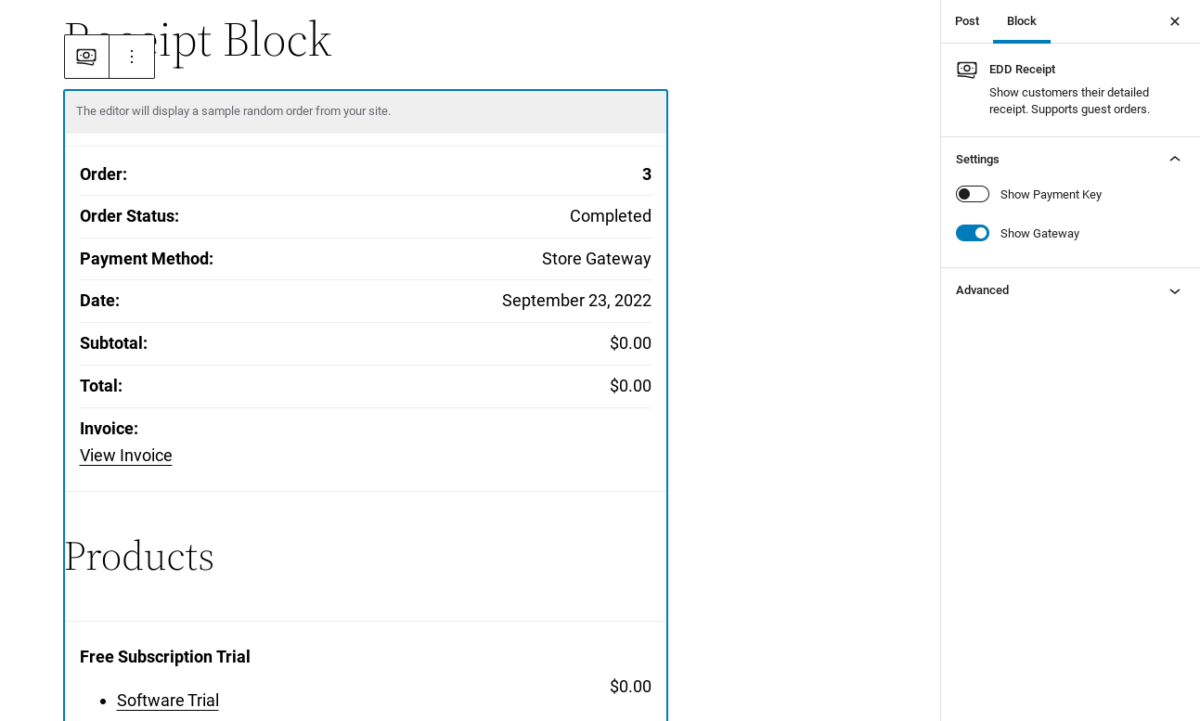
Note that the Receipt block should not be confused with the Confirmation block. Though similar, the latter is used with the Confirmation Page and intended for conversion tracking purposes.
To preview what the customer-facing receipt looks like, you can go to Downloads » Orders from your WordPress admin dashboard. Then click on the View Receipt link under the order:
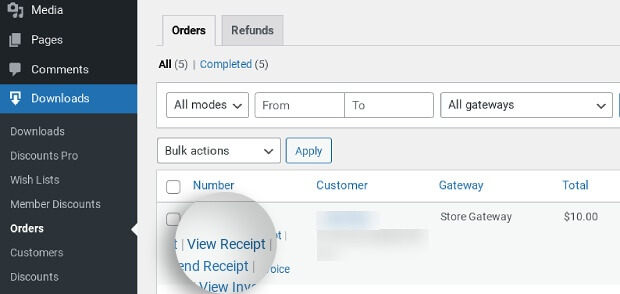
Your customers will always be able to view their purchase history from their account page.
Step 3: Send Purchase Receipt Emails to Customers
Another popular method you can use to show purchase receipts to customers using Easy Digital Downloads is the built-in email receipts feature. This lets you automatically generate and send customized purchase receipts directly to your customers whenever a transaction occurs on your site:
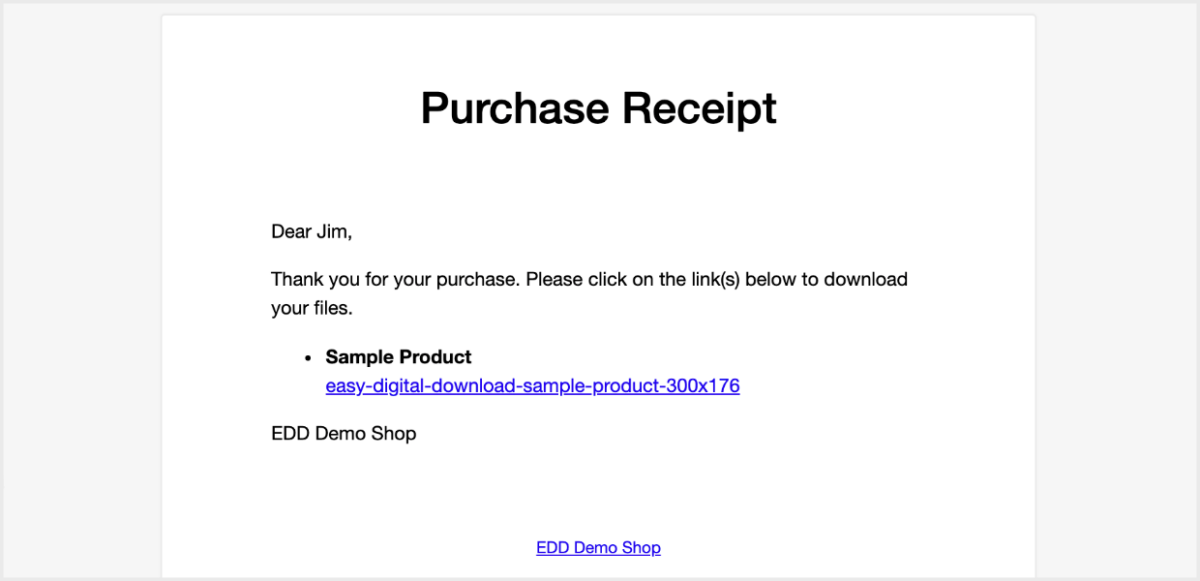
Some key features include:
- Ability to add custom text and branding elements (logo)
- Option to add tracking information to keep tabs on sales performance
- Add-ons for customization options, such as follow-up emails, notification messages based on behavior, etc.
- Ability to Resend Receipts
To automate and customize the emails sent with purchase receipts to customers in WordPress, go to Downloads » Settings » Emails » Purchase Receipts:
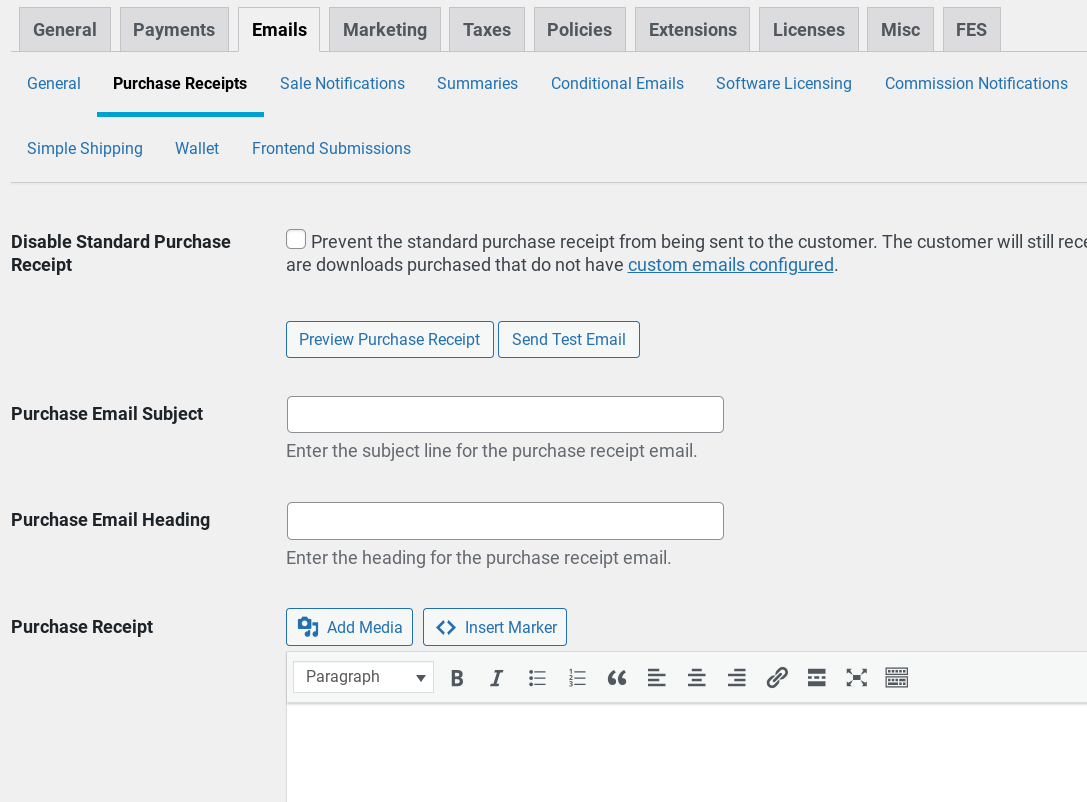
Purchase receipt emails are automatically sent by default. But you can select the first setting if you ever want to turn this option off. You can also enable/disable the setting on any manual eCommerce orders that you create.
You can Preview Purchase Receipt and Send Test Email. If you want to modify the purchase receipt messaging, you can do so using the text fields:
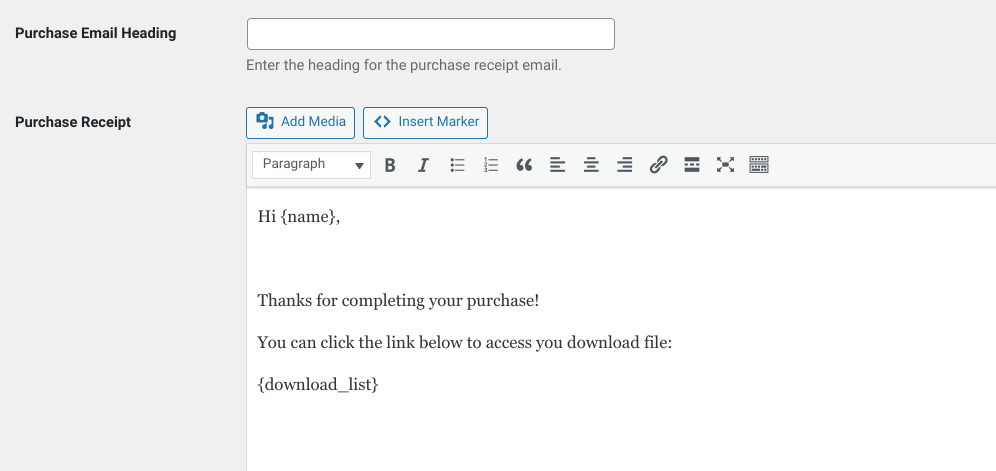
You can change the email subject, heading, and body text. Below the body text field, you can find a list of HTML and tag markers that you can use to personalize your purchase receipt emails:
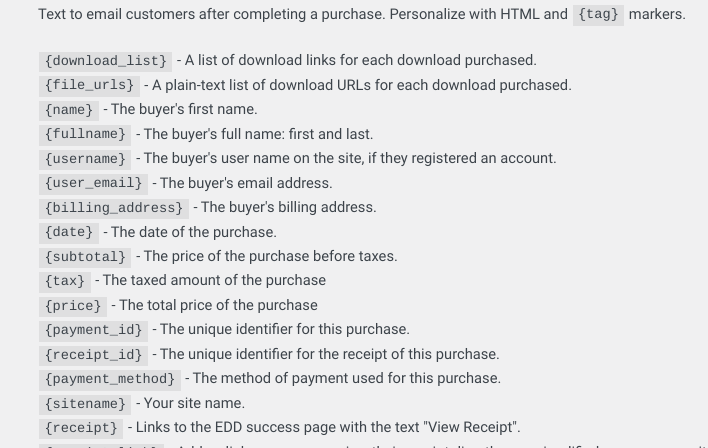
For instance, you can use the {receipt} tag where “View Receipt” will be the anchor text. When you’re done, select Save Changes at the bottom.
Show Purchase Receipts in WordPress
Providing a quick, clean way for customers to view their order and purchase history is an important part of the eCommerce experience. With the right plugin, you can automate the process and show purchase receipts to customers in WordPress after each transaction without any manual work or configuration.
To streamline your customer and order management, grab an Easy Digital Downloads pass today. If you’re looking for ways to boost sales on your site, check out How to Add a Buy Now Button in WordPress!
Be sure to subscribe to our newsletter and follow us on Facebook or Twitter for more WordPress resources!
Using WordPress and want to get Easy Digital Downloads for free?
Enter the URL to your WordPress website to install.
Disclosure: Our content is reader-supported. This means if you click on some of our links, then we may earn a commission. We only recommend products that we believe will add value to our readers.
Helllo,
We are non-profit and want to give out IT compliant reciepts, can you help?
Thanks
Hi Anil, please reach out to our support team & they can help 🙂