Customize Checkout Address Fields
This document explains how to find and customize checkout address fields displayed on your Easy Digital Downloads checkout page. This feature allows you to streamline the checkout process, potentially reducing cart abandonment by removing unnecessary fields.
The checkout address fields’ custom controls are built directly into EDD core, requiring no additional add-ons like Checkout Fields Manager or custom checkout fields code.
You must have EDD v3.3.8 or later to use this feature.
- Accessing the Checkout Field Settings
- Using the Custom Address Fields Settings
- Saving & Previewing Changes
- Other Considerations
Accessing the Checkout Field Settings
Find these settings by going to Downloads → Settings → Payments from your WordPress dashboard.
Then select the Checkout tab.
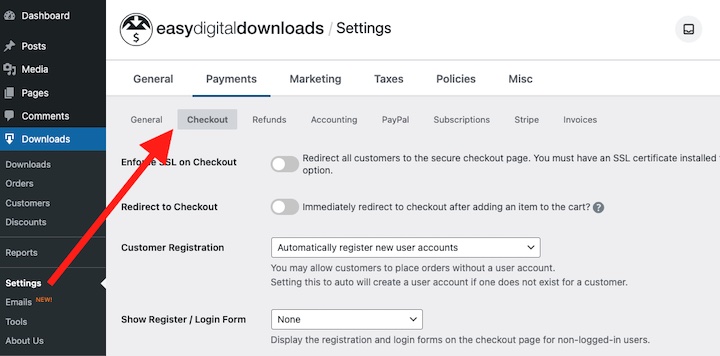
Scroll down to the Checkout Address Fields section.
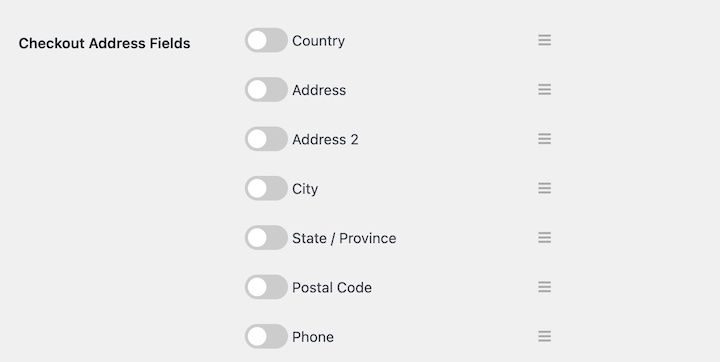
Using the Custom Address Fields Settings
The Checkout Address Fields section provides functionality to manage the visibility and order of the fields.
- Country
- Address
- Address 2
- City
- State / Province
- Postal Code
- Phone
Toggling Field Visibility
Enable or disable individual fields by clicking the toggle switch next to each field name.
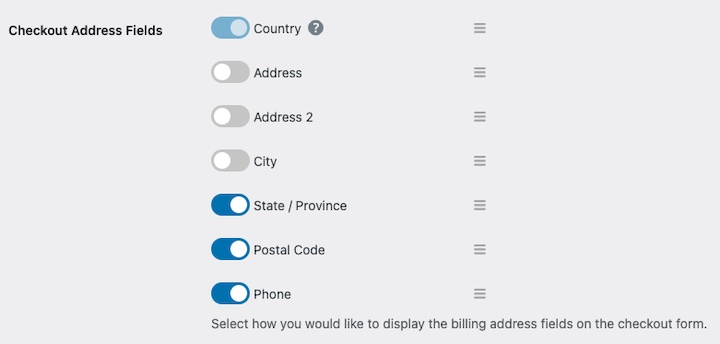
A blue toggle indicates the field is enabled and will be displayed on the checkout page. A grey toggle indicates the field is disabled.
Reordering Fields
Drag and drop the fields to rearrange their order on the checkout page. Click and hold the hamburger icon (three vertical lines) next to a field name, then drag it to the desired position.
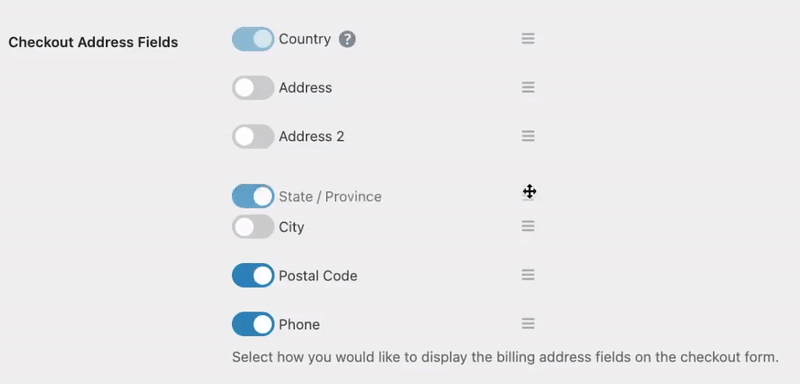
Required Fields
Note that certain fields, such as Country and potentially State/Province, might be required if tax settings are enabled on your EDD site. These fields will be indicated and cannot be disabled.
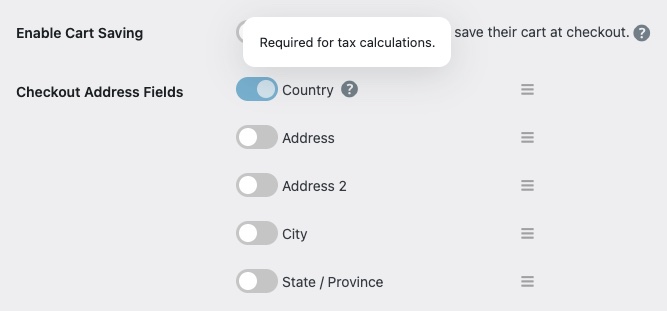
Saving and Previewing Changes
After making any changes, click the Save Changes button at the bottom of the page to apply your modifications.
Preview the checkout page to ensure everything looks good on the front end.
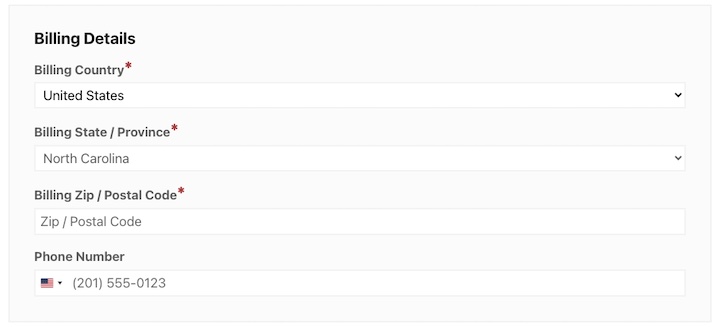
The default Checkout page (under Pages) contains and uses the EDD Checkout block to display the checkout form. The [download_checkout] shortcode can also be used.
Other Considerations
- Tax Requirements: Be mindful of tax regulations in your region and ensure you collect the necessary information.
- Payment Gateway Compatibility: These checkout field controls are compatible with all EDD-supported payment gateways.
- User Experience: While removing fields can simplify checkout, ensure you collect enough information to process orders efficiently.
More Resources