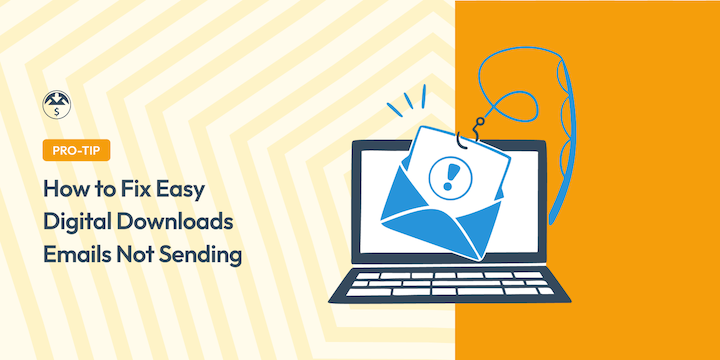
If you’re dealing with your Easy Digital Downloads emails not sending, don’t worry.
While it’s incredibly frustrating (for both you and your customers), these kinds of email deliverability issues occur often across platforms for various reasons.
The good news? They’re typically easy to fix — especially with the right tools and guidance.
In this guide, I’ll explain why your WordPress emails likely aren’t sending and what to do to fix and prevent it.
🔎 What you’ll learn:
Reasons for EDD Emails Not Sending
If you’re reading this, you’re probably having trouble with either your purchase receipt emails or admin sale notification emails.
So why is it happening?
Email delivery like sending a letter through the postal system – multiple steps must be completed correctly for your message to reach its destination. 📬
This means there are several incidents that could occur to cause Easy Digital Downloads emails not to send. Below are some of the most common culprits.
| ⚙️ Incorrect configuration settings. – Misconfigured “From” email address that doesn’t match your domain. – Improperly set up email templates causing formatting errors. – Wrong purchase receipt settings in EDD configuration. |
| 💻 Server and authentication issues. Your server might be blocking the necessary ports. Think of it like trying to send a letter through a closed mailbox. – Default PHP mail function wp_mail() limitations on your hosting server.– Missing or incorrect mail server settings or routing configuration errors. – Missing SPF (Sender Policy Framework), DKIM (DomainKeys Identified Mail), or DMARC (Domain-based Message Authentication) records. – Server IP blacklisting. |
| 🗑 Spam filtering. Your emails might be landing in spam folders instead of inboxes. |
| 🛠 Test Mode-related issues. – Store in Test Mode but using live payment gateway. – Test Mode emails being filtered differently. – Incorrect Test Mode email settings. |
| 🔌 Conflicts with other plugins. Sometimes plugins can interfere with each other. Think of it like trying to track a package with a different carrier than it was shipped with. |
Diagnosing the Email Deliverability Problem
As with all types of emails, Easy Digital Downloads emails not sending is commonly due to misconfigurations with either your WordPress settings or hosting server.
I highly recommend checking out our troubleshooting doc and following the steps to diagnose the email issues.
This includes checking:
- Order’s Deferred Actions.
- EDD logs.
- Whether other WP emails are sending.
- Your spam/junk folders.
Fix Easy Digital Downloads Emails Not Sending
Now let’s get into how to fix your Easy Digital Downloads emails not sending. I’ll walk you through how to do it by checking your basic WordPress and EDD email settings. Then I’ll walk you through the step-by-step process of resolving email delivarbility issues with WP Mail SMTP.
Step 1. Check Your WordPress Email Settings
First, verify your email settings in your WordPress dashboard and EDD plugin.
Verify the ‘From’ Email
Check your Easy Digital Downloads email settings to ensure that you’re using the correct “From” address.
To do this, go to Downloads » Emails » Settings from your WordPress dashboard.
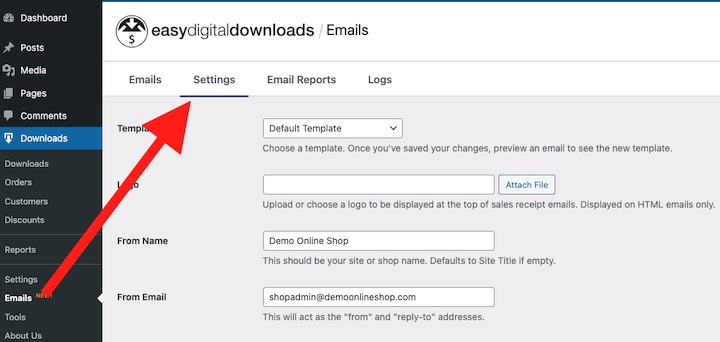
Check the From Email.
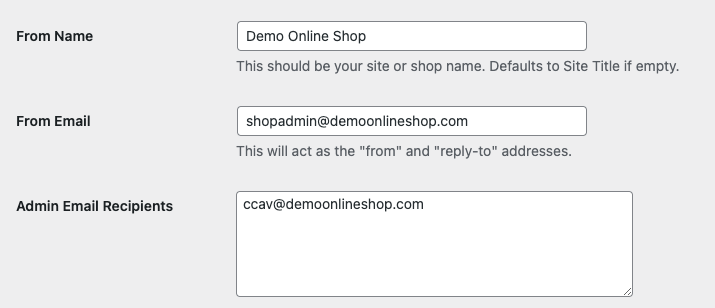
Make sure that it is spelled correctly without typos.
💡Tip: Always use a professional name and dedicated email address that matches your website’s domain (e.g., “Your Store Name” and [email protected] rather than gmail.com). This helps build trust and avoid spam filters.
If you make any edits, be sure to click Save Changes before proceeding.
Check Your Email Template Settings
Next, check the content and settings for your purchase receipt and sales notification email templates.
Go to Downloads » Emails. From the list, check the Status column to ensure both the Purchase Receipt and Admin Sale Notification templates are enabled.
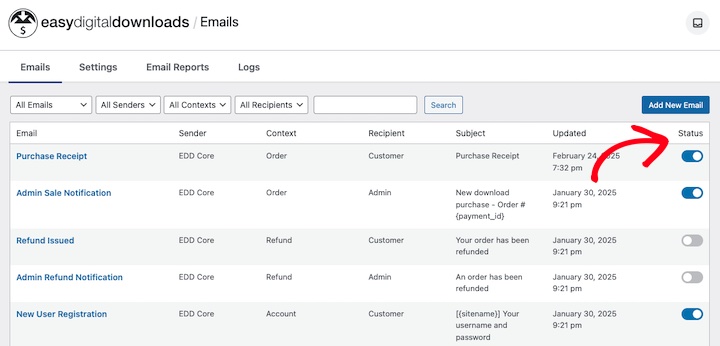
Next, click on Purchase Receipt.
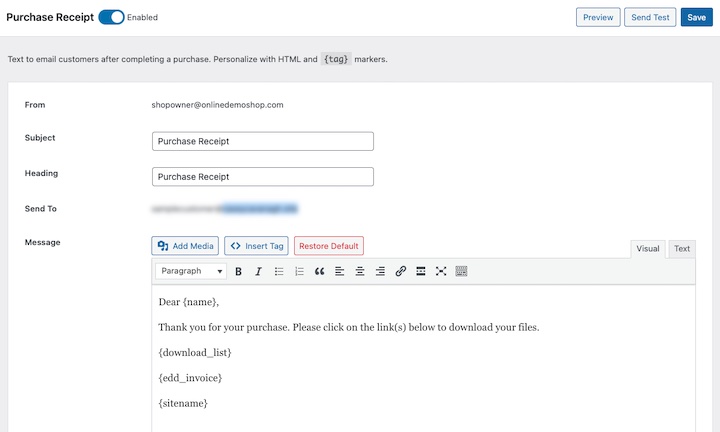
Confirm that the From email is correct. Then, review the email content, especially the Subject and Heading.
Avoid using overly salesy phrases (“Click here”, “free”, etc.) that could result in emails being marked as junk and sent to spam.
When you’re done, click on Save.
Repeat this process for the Admin Sale Notification email template.
Send Test Emails
Now send yourself test emails. You can do this within the individual template settings page.
Alternatively, hover over the email name from the list of templates and select Send Test.
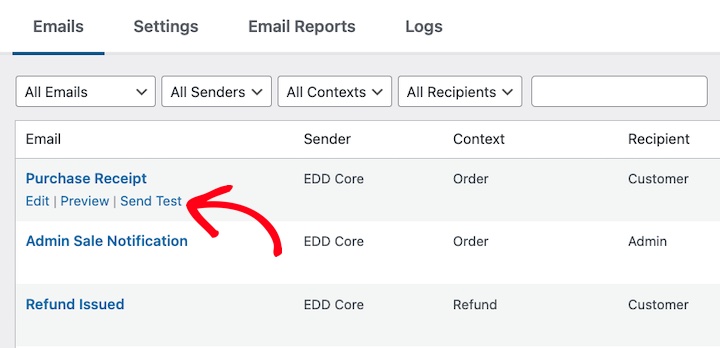
Check your inbox, including your spam folder, to verify whether the test email was delivered. If not, the issue may be server-related.
However, while a successful test email is a good start, it may not mean all your Easy Digital Downloads emails will be delivered without exception.
Either way, the next step is to install a Simple Mail Transfer Protocol (SMTP) plugin. This is the best way to resolve email deliverability issues (including server-related ones) and prevent them from happening in the future.
Step 2. Install WP Mail SMTP
A WordPress SMTP plugin reroutes your website’s emails through a dedicated SMTP server. This is particularly important for e-commerce sites dealing with transaction-related emails.
It’s like having a dedicated mail carrier for your digital store. It uses proper authentication and bypasses common server limitations. Ultimately, this significantly improves email deliverability and reduces the likelihood of them ending up in spam folders.
I recommend WP Mail SMTP, especially for Easy Digital Downloads users.
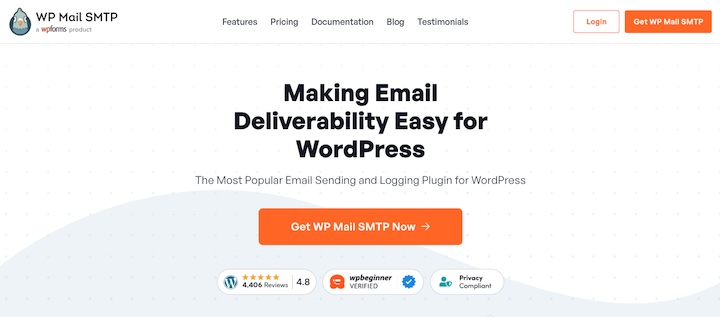
WP Mail SMTP acts as a reliable bridge between your WordPress site and your email provider.
With Easy Digital Downloads already installed and activated, you can add WP Mail SMTP directly within WordPress under Downloads » Emails » Settings.
Next to Improve Email Deliverability is the option to install and/or activate WP Mail SMTP (if you have not already done so).
Select Run the WP Mail SMTP Setup Wizard.
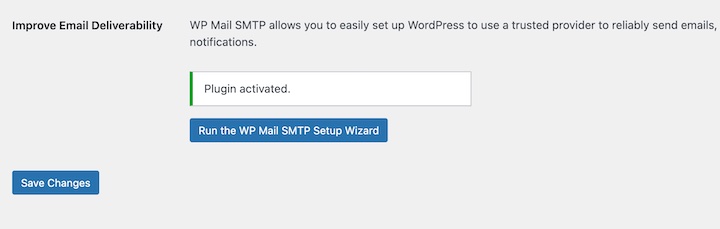
Alternatively, you can manually install it by going to Plugins » Add New. Just search for “WP Mail SMTP” and click on Install then Activate.
Once you launch the WP Mail SMTP Setup Wizard click on Let’s Get Started.
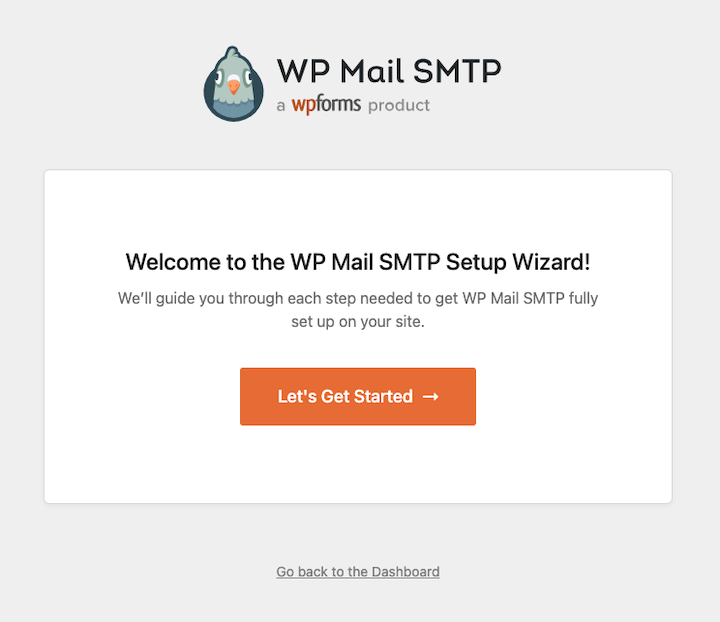
Step 3. Choose and Configure Your Mailer
The first step is to choose your SMTP mailer (email provider).
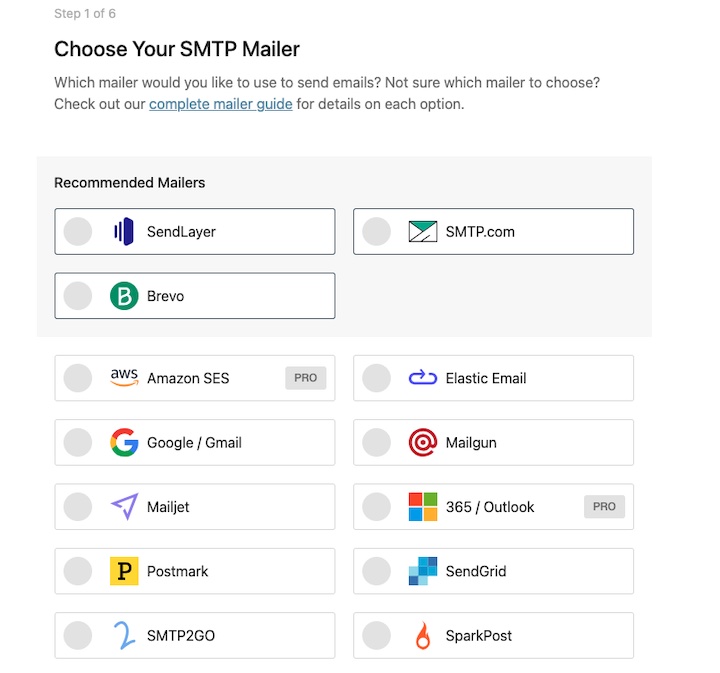
WP Mail SMTP supports several. The best option depends on how many emails you send.
I recommend SendLayer, SMTP.com, or Brevo (previously Sendinblue) for businesses sending a high volume of emails.
Beginners with smaller email lists can use Gmail’s free SMTP service.
WP Mail SMTP Pro offers even more mailer options, like Amazon SES and Outlook, rand more advanced configurations, detailed logs, and more. I presonally like the Pro version because of the instant email alerts that get sent anytime an email isn’t delivered properly.
Once you’ve chosen your mailer, configure it within WP Mail SMTP. The exact steps vary by mailer. You can find clear instructions within the WP Mail SMTP settings or refer to their mailer documentation.
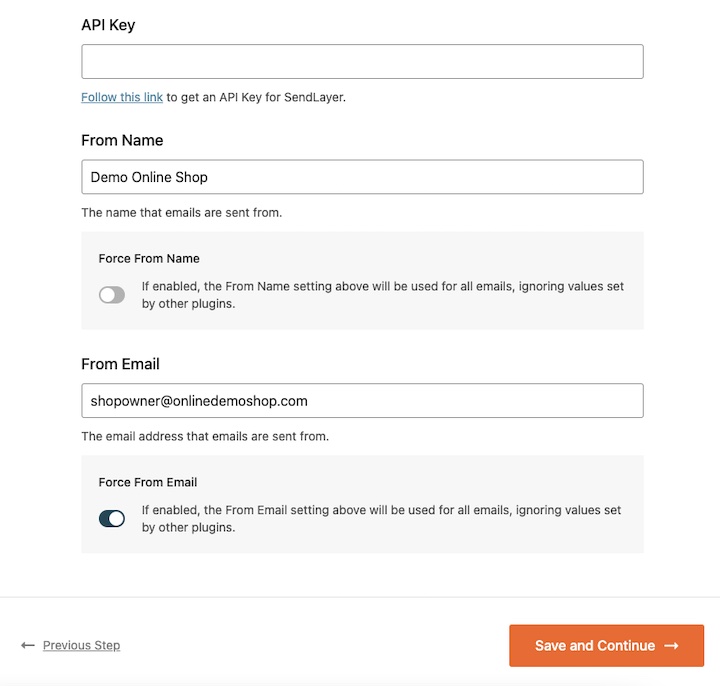
Usually, you’ll need to enter API keys or SMTP server credentials provided by your email service.
Finish up by selecting your WP Mail SMTP email features.
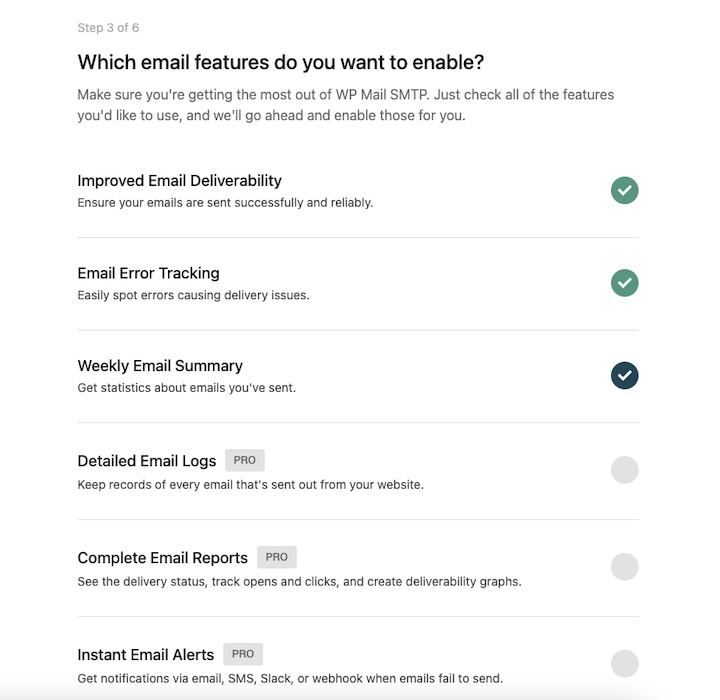
Ones selected by default include:
- Improved Email Deliverability
- Email Error Tracking
Both help ensure your emails are sent and delivered without issue. You’ll also get weekly summaries. A Pro plan gives you options for more detailed email logs, reports, and instant alerts.
When you’re done, select the option to finish your setup.
Step 4. Test Your Setup
After configuring your mailer, it’s essential to test everything. WP Mail SMTP includes an email testing tool. This allows you to send a test email to ensure your settings are correct.
From your WordPress dashboard, find this tool under WP Mail SMTP » Tools » Email Test.
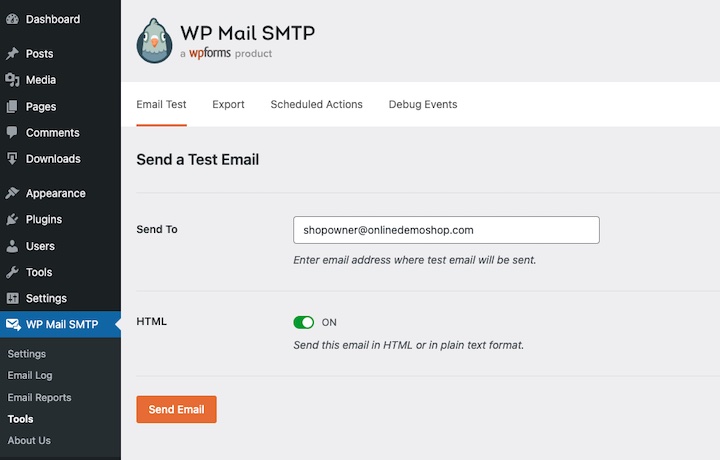
Remember that you can use the built-in EDD test email function discussed in Step 1. There are also third-party tools like Mail-tester.com to verify delivery and check spam scores.
Additional Email Troubleshooting Tips
Hopefully, the above steps have fixed Easy Digital Downloads emails not sending. If you’re still experiencing issues, consider the following troubleshooting tips.
Check Email Logs and Test Configurations
Examine your email logs for error messages. These logs, often found in your hosting control panel, can provide valuable insights into why emails aren’t sending.
Look for failed delivery notifications and monitor bounce reports for recurring issues.
Ensure that any test mode settings for your payment gateway or EDD are correctly configured. Double-check that you’re using designated test email addresses when conducting these trials, and carefully review the test purchase process to pinpoint where the email failure occurs.
Contact Support Resources
If you’ve exhausted basic troubleshooting steps, it may be time to turn to the experts for help.
Reach out to your web host, especially if you suspect server-specific problems or require assistance with email authentication setup.
You may also want to contact EDD or WP Mail SMTP support teams.
When contacting support, be prepared to provide detailed information, including error messages, email testing results, and your current email configuration.
Email Deliverability Tips & Best Practices
Beyond troubleshooting specific issues, implementing preventative measures and best practices will significantly improve your long-term email deliverability.
Perform Regular Email Maintenance
Regular maintenance is crucial. Creating a schedule to follow can help keep you organized and operating optimally. Typically, it’s best to:
- Monitor delivery rates and log files weekly.
- Check spam scores and test email delivery monthly.
- Update email templates quarterly.
- Review authentication records validity annually.
Always verify your email settings after any plugin or WordPress updates.
Keep Your Email List Clean
Maintaining a healthy email list is essential for optimal deliverability. Promptly remove bounced emails and consider implementing a double opt-in strategy to confirm subscriber engagement.
Regularly cleaning your email list, ideally every six months, will eliminate inactive or invalid addresses, improving your sending reputation. Monitoring engagement metrics like open and click-through rates helps identify unengaged subscribers that may need to be removed.
Optimize Your Technical Setup
Ensure your WordPress installation and all plugins, including Easy Digital Downloads and WP Mail SMTP, are kept up-to-date.
Use domain-matched emails (e.g., [email protected]) to enhance deliverability and avoid being flagged as spam.
Implement proper email authentication (SPF, DKIM, and DMARC) to verify your sending identity.
Regularly back up your email settings within WP Mail SMTP to prevent accidental misconfiguration.
Finally, continuously monitor your server performance, as slow server response times can negatively impact email delivery. Consistent testing of your email delivery through various methods will help catch issues early.
FAQs Easy Digital Downloads Emails Not Sending
Here are answers to a few frequently asked questions about Easy Digital Downloads emails not sending and other email delivery issues.
What is the best SMTP plugin for Easy Digital Downloads?
The best WordPress SMTP plugin for Easy Digital Downloads is WP Mail SMTP. It’s inexpensiove, reliable, and easy to use. It automativally prevents and resolves a variety of common email deliverability issues and works effortlessly with WordPress and EDD.
Why are my emails going to spam?
Top reasons WordPress emails end up in spam include too many trigger words in email content (like “click here” or “free”), incorrect or missing records, and a blacklisted email server.
Should I use PHP mail() or SMTP?
When it comes to WordPress and email deliverability, SMTP is generally more reliable and consistent than the PHP mail function. SMTP has better authentication and handling of server reputation, reducing the likelihood of emails being marked as spam.
Why did my EDD emails suddenly stop sending?
If your emails suddenly stopped sending, it’s likely because there were recent server changes, WordPress updates, or plugin conflicts. Check recent changes and review your email settings and configurations.
How do I check my EDD email logs?
Find logs for Easy Digital Downloads emails under Downloads » Emails » Email Logs. You can also check /wp-content/uploads/edd-logs/ for email_receipts.log and other relevant logs.
WP Mail SMTP Pro also offers detailed email logs. This allows you to see the status of each email sent from your site and troubleshoot any delivery problems.
Enhance EDD Email Deliverability
Email delivery issues in Easy Digital Downloads are solvable with the right approach. By following these official EDD recommendations and implementing proper SMTP configuration, you can ensure reliable delivery of both purchase receipts and sale notifications.
To access all of Easy Digital Downloads’ email features, tools, and integrations, upgrade your pass today!
If you’re looking for more EDD email tips and guidance, check out our guide to post-purchase emails.
📣 P.S. Be sure to subscribe to our newsletter and follow us on Facebook, Twitter/X, or LinkedIn for more WordPress resources!
Using WordPress and want to get Easy Digital Downloads for free?
Enter the URL to your WordPress website to install.
Disclosure: Our content is reader-supported. This means if you click on some of our links, then we may earn a commission. We only recommend products that we believe will add value to our readers.