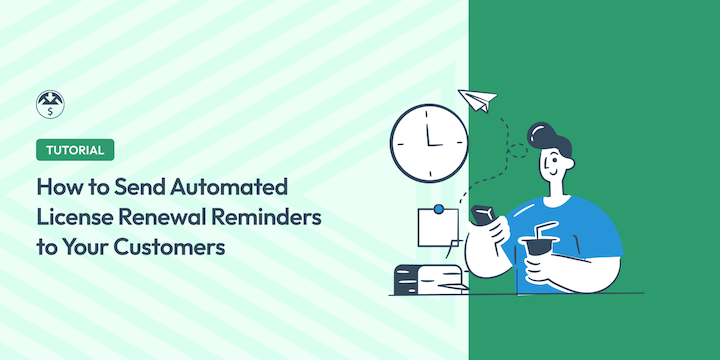
Do you want an easy way to automate license renewal reminders to send to users?
Keeping your customers happy and engaged is essential for any online business. It’s particularly crucial when dealing with recurring revenue models like software licenses.
License renewal reminder notifications are automated nudges that help ensure your customers stay on board and continue enjoying the value you provide.
Why Send License Renewal Reminders?
When selling digital products like annual subscriptions, SaaS, and software licenses, you want to deliver a seamless experience for your customers, including the timely renewal of their licenses.
With subscription renewal dates being so easy to slip by unnoticed, it’s smart to leverage automatic renewal reminder emails. These automated messages—sent to subscribers before their license expiration dates—prevent disruptions in product usage. They could also mean the difference between a loyal customer and a lost sale.
There are numerous advantages to employing automatic license renewal reminders, including:
- Improved customer retention: By reminding customers about expiry licenses, the likelihood of renewal increases, leading to reduced churn and enhanced customer retention rates.
- Increased Customer Lifetime Value (CLTV): Retaining existing customers is significantly cheaper than acquiring new ones. Reminders help ensure your customers stay on board, maximizing their lifetime value and reducing the hassle of recapturing them.
- Boosted revenue: By streamlining the renewal process workflow and facilitating easy license renewal for customers, you can boost your revenue and maintain a steady income stream.
- Enhanced customer experience: Timely reminders contribute to a positive customer support experience, demonstrating your commitment to customer satisfaction and smooth transitions. This can help build trust.
Automate License Renewal Reminders in EDD
As the best WordPress eCommerce plugin for digital selling, Easy Digital Downloads (EDD) is the ideal solution for selling and managing licenses and subscriptions:
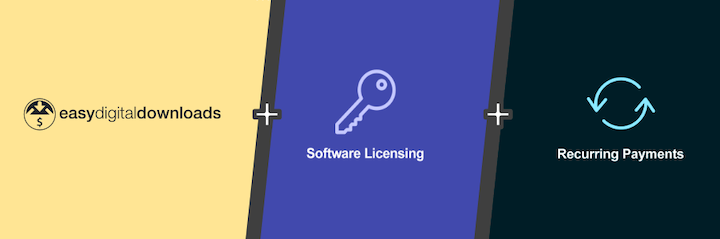
It simplifies all software license key distribution and management aspects, including renewal reminders. With plenty of payment gateway integration options, EDD makes it easy for customers to use their preferred processor for credit card payments.
For this post, I’ll assume you already use Easy Digital Downloads, as well as the Software Licensing extension. If not, feel free to refer to the EDD Quickstart Guide and How to License & Sell Software to learn more.
Note 💡 For stores using both Software Licensing and Recurring Payments:
When a license is associated with a Recurring Payments Subscription, the Recurring Payments emails are used instead of the Software Licensing renewal emails.
Learn more about Recurring Payments + Software Licensing integration.
Otherwise, let’s jump into the following tutorial to learn how to set up automatic license renewal reminders using Easy Digital Downloads.
Step 1: Enable Software License Renewal Reminders
The EDD Software Licensing renewal system lets you manually renew license keys on behalf of your customers and manually send them renewal/expiration reminders as needed.
It also comes with built-in functionality for sending automated email reminders to your customers when their licenses are about to expire.
With a single click within the email, your customers can go directly to your store to renew their license keys. You can incentivize users to renew their license keys by configuring renewal discounts.
The first step is to enable these renewal/expiration reminders. To do this, go to your WordPress dashboard and navigate to Downloads » Settings » Emails:
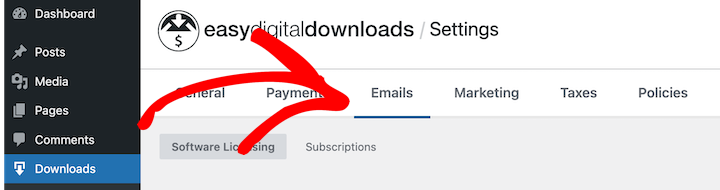
From the Software Licensing tab, select the Send Renewal Reminders option:

The exact location of this tab may vary depending on which version of EDD you’re using. If you’re using an outdated version, you’ll likely find this setting under Settings » Extensions » Software Licensing.
Step 2: Configure the Renewal Reminder Settings
Once you’ve enabled the reminders, the next step is to configure the renewal notice settings.
Under Renewal Notices, you’ll see that, by default, EDD creates a Your License Key is About to Expire reminder set to be sent One month before expiration:
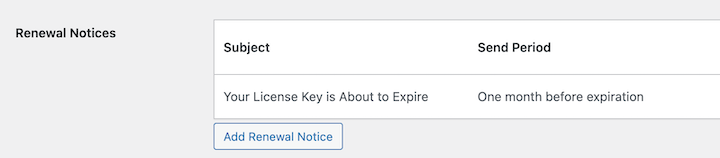
To change the settings for this license renewal reminder email, select Edit under the Actions column:

On the next screen, you can modify the Email Subject, Email Period, and Email Message:
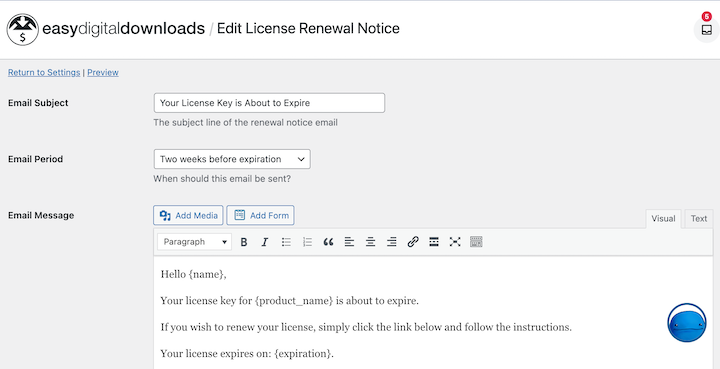
Simply click within the subject line text field to customize it. To change when the reminder email is sent, click on the Email Period dropdown menu to select your preferred option from the list:
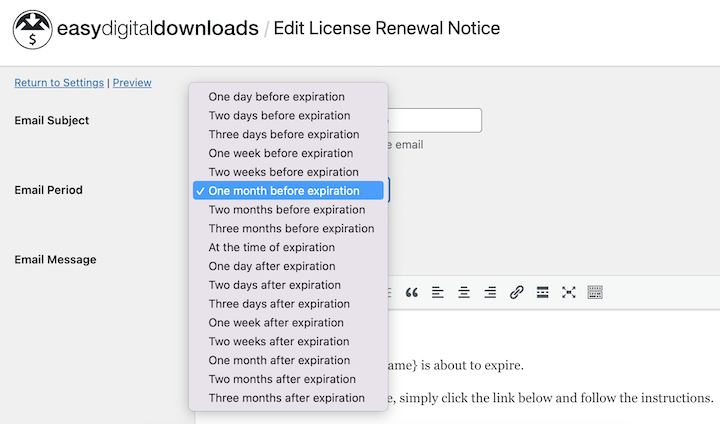
The periods range from One day before expiration to Three months after expiration.
Step 3: Customize the Reminder Email Template
Once you’ve defined the period to send the email, utilize the built-in email editor to craft your license renewal reminder message.
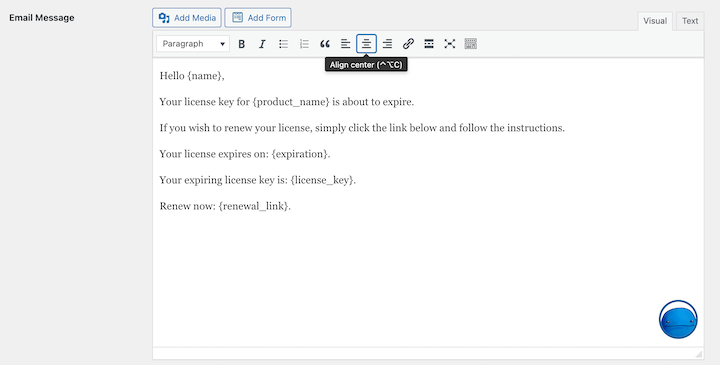
Customize it with placeholders like customer names, license details, and a clear call to action for renewal. Personalize the renewal email with the available merge tags listed below the editor:
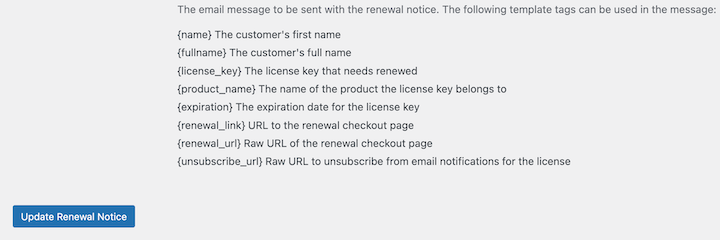
Enhance your license renewal reminder emails by including the specific benefits of renewing the license. Highlight new features, updates, or exclusive content they’ll gain by continuing their subscription.
Additionally, I recommend including important license renewal and payment details, which could include things like the end date for the current billing cycle, the due date for renewal, options for auto-renewal if available, and any pricing changes they should expect.
When you’re done, click on the Update Renewal Notice button at the bottom of the screen.
Step 4: Test & Save Your License Renewal Reminders
Before sending out the renewal reminders, be sure to preview the email to ensure everything looks as intended. Once you save your changes, click on Preview at the top of the screen:
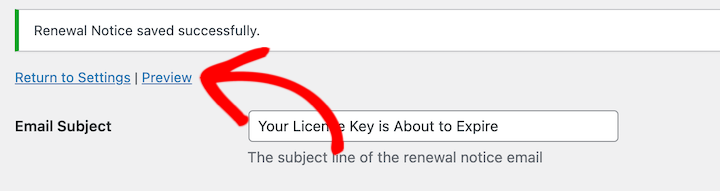
Then you can see an example of what your customers will see on their end once they open the reminder email. It should look something like this screenshot:
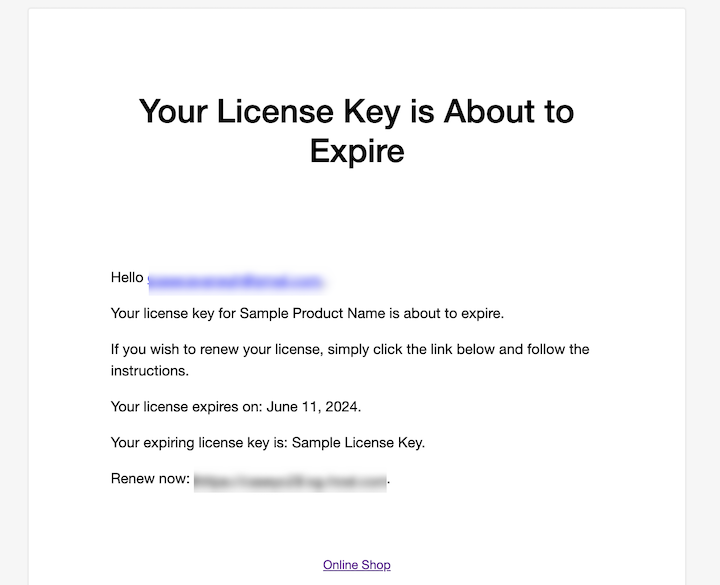
If you’re satisfied, return to the main Software Licensing Emails settings page, and select Save Changes.
Feel free to repeat this process for as many automated license renewal reminders as you wish to create. To add more notices, you can Clone and modify the default one or click on Add Renewal Notice under the Renewal Notices section:
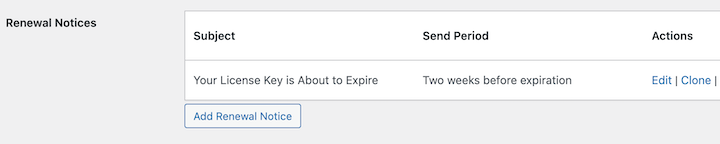
Software Licensing includes complete reporting that lets you easily track renewals over time, as well as other aspects of software renewal management. Find this information under Downloads » Reports » License Renewals:
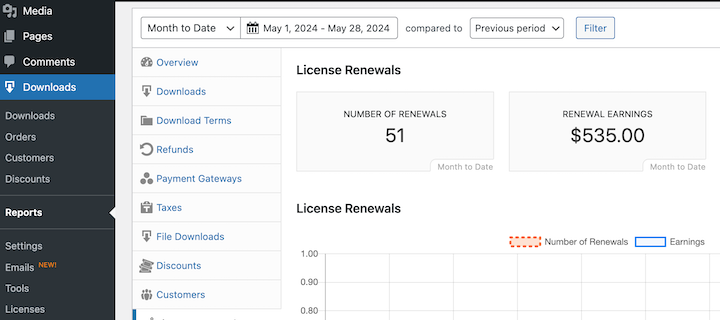
To learn more about licensing renewal reminders and emails, including an explanation of each available email tag, check out our EDD Software Licensing documentation.
FAQs on Software License Renewal Reminders
Let’s wrap up with some frequently asked questions about configuring and using automated software license renewal reminders for Easy Digital Downloads.
How often should I send renewal reminders?
Generally, software license renewal reminder emails should be sent 7-14 days before the license expires. You can experiment and find the sweet spot that maximizes your renewal rates without bombarding your customers.
What if a user ignores the email & their license expires?
If a customer ignores a renewal reminder and lets their license expire, you can send a follow-up email. This email should offer a grace period for renewal and potentially a discount code as an incentive.
Easy Digital Downloads lets you automatically send follow-up emails to customers up to 90 days after their license expires.
Can I exclude certain customers from receiving renewal reminders?
Yes, you can exclude specific customers from receiving renewal reminder emails. From the customer’s record, go to the Licenses tab, then select View under the Actions column. Next, scroll down to Email Notifications and click on Unsubscribe.
Use EDD to Send License Renewal Reminders
Implementing automatic software license expiration reminders helps streamline the renewal process for your users, bolster customer retention, minimize churn, and enhance the overall customer experience.
Easy Digital Downloads offers a user-friendly platform for setting up and managing automatic license renewal reminders, enabling you to focus on business growth and delivering exceptional customer service.
Don’t have Easy Digital Downloads Pro yet? Get your pass to start using the Software Licensing extension today:
What’s next? Learn how to build recurring revenue streams with digital products.
📣 P.S. Be sure to subscribe to our newsletter and follow us on Facebook or Twitter for more WordPress resources!
Using WordPress and want to get Easy Digital Downloads for free?
Enter the URL to your WordPress website to install.
Disclosure: Our content is reader-supported. This means if you click on some of our links, then we may earn a commission. We only recommend products that we believe will add value to our readers.