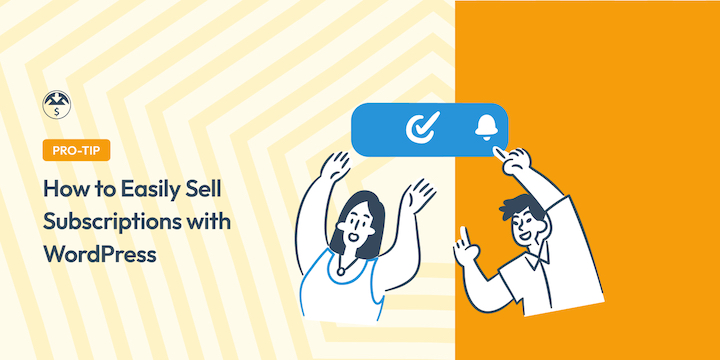
Imagine starting each month with a clear, predictable forecast of your revenue. The most flexible and powerful way to achieve this stability with your business is to sell subscriptions with WordPress.
But knowing you should do it and knowing how to do it easily are two very different things. That’s where this guide comes in.
I’ll walk through every step of the process using Easy Digital Downloads (EDD) and our powerful Recurring Payments extension. By the time you’re finished, you’ll have a fully functional subscription product live on your site, ready to create a predictable income stream for your business.
Let’s dive in!
Why Sell Subscriptions with WordPress?
Let’s talk briefly about why subscriptions make sense for your business. I’ve seen firsthand how switching to a subscription model can transform a struggling online business into a thriving one.
Predictable Recurring Revenue 💸
Instead of the feast-or-famine cycle of one-time sales, subscriptions give you consistent monthly income you can count on. It’s like having a steady paycheck from your customers. This makes planning and growing your business so much easier.
Increased Customer Loyalty ⭐️
Subscription customers stick around longer. They’re not just making a purchase; they’re joining your community. I’ve found that my subscription customers are more engaged, provide better feedback, and become genuine advocates for my business.
Higher Customer Lifetime Value (CLV) 🛍
A customer who pays $29 once is worth $29. A customer who pays $29 monthly for a year? That′s $348 in value from the same person. The math speaks for itself.
Automated Growth 📊
Once your subscription system is running, it works while you sleep. New subscribers join, payments process automatically, and your revenue grows without you manually handling each transaction.
What You Need to Sell Subscriptions
Getting started with WordPress subscriptions requires just a few key components.
A self-hosted WordPress website
There are so many different types of eCommerce platforms out there. But few, if any, give you the kind of control, flexibility, and ownership that a self-hosted WordPress site does.
Affordable, user-friendly, and completely customizable, WordPress lets you easily create a website to sell subscriptions and other products in no time.
An eCommerce plugin
WordPress doesn’t come with built-in eCommerce functionality. To accept payments on your site, you’ll need to install a plugin.
If you’re familiar with WordPress, you’ve likely heard of WooCommerce. And while Woo is the most popular all-in-one, ‘generalized’ eCommerce plugin for WordPress, it doesn’t specialize in digital products like subscriptions.
The best WordPress plugin to sell subscriptions is Easy Digital Downloads (EDD).
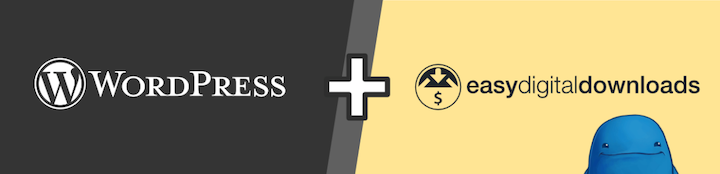
EDD is quicker to set up and easier to use if you don’t need things like shipping and inventory. Solutions designed for physical products have features and settings you won’t need. Things that get in the way and slow you down. EDD is purpose-built for digital creators.
EDD is trusted by more than 50,000 sites to sell anything from software and eBooks to subscriptions and online courses. Anything your customers download. No coding needed.
EDD also comes with native recurring payments functionality. You don’t need expensive third-party platforms that take a cut of every sale or complex membership site builders that cost hundreds per month.
How to Sell Subscriptions with WordPress
Ready to learn how to sell subscriptions with WordPress and Easy Digital Downloads? Below, I’ll walk you through the entire process, from installing the plugin to collecting your first recurring payment.
Step 1: Get the Easy Digital Downloads Plugin
First, you need the foundation — the Easy Digital Downloads plugin. The free version of EDD handles one-time payments perfectly.
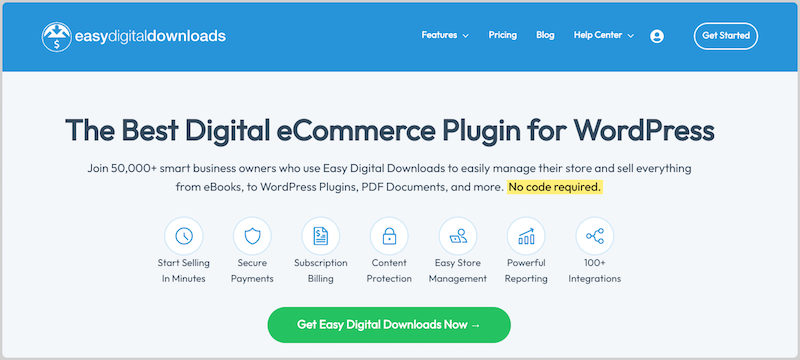
However, for subscriptions, you’ll need a Pro pass for the Recurring Payments feature.
This powerful add-on handles all the complex billing logic — automatic renewals, failed payment retry attempts, subscription status management, and customer notifications.
Once you select your plan and create your EDD account, download the Easy Digital Downloads (Pro) plugin from your account dashboard.
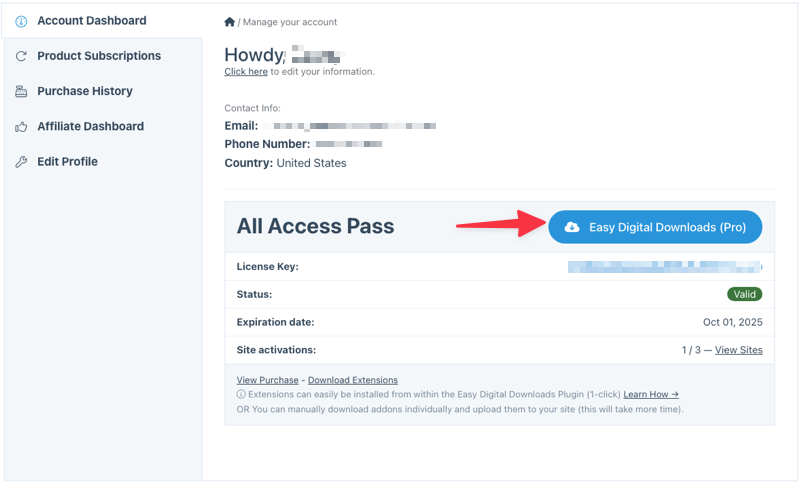
Next, from your WordPress dashboard, go to Plugins » Add Plugin. Select Upload Plugin » Choose File, then add the zip file for the EDD plugin.
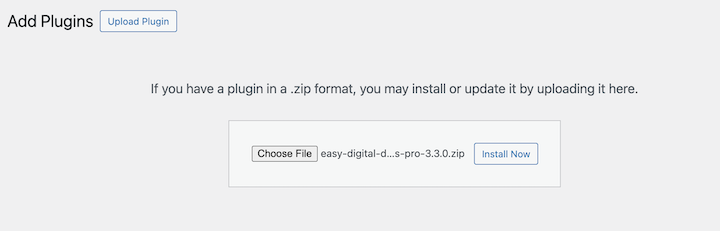
Click Install Now followed by Activate Plugin.
After activation, you’ll see a new Downloads menu in your WordPress dashboard.
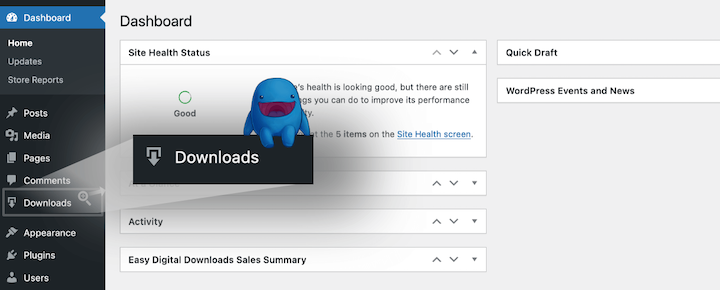
Click Get Started to launch the setup wizard, which will guide you through basic configuration like your store’s currency, location, and tax settings.
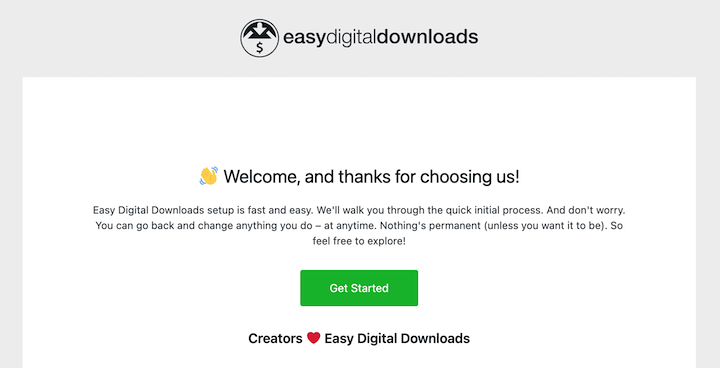
You can also activate your license key under Downloads » Settings.
Check out the video below for step-by-step guidance.
Step 2: Install Recurring Payments
Next, you’ll need to activate the Recurring Payments feature.
From your admin area, go to Downloads » Extensions. Locate Recurring Payments and select Install.
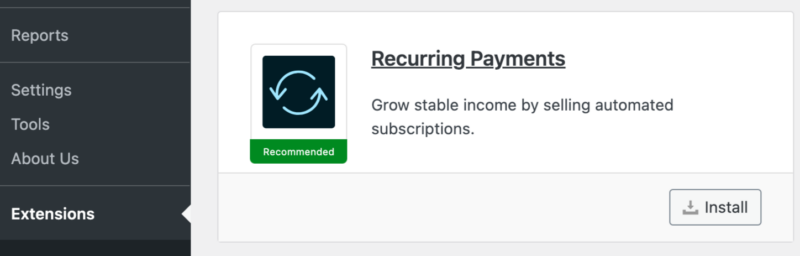
The extension activates automatically.
Step 3: Configure Your Payment Gateway
Recurring payments need a gateway that can handle automatic billing. If you haven’t connected your payment gateway yet, now is the time.
Stripe is my top recommendation because it’s reliable, secure, and integrates seamlessly with EDD.
Navigate to Downloads » Settings » Payments. Under the General tab, make sure Stripe is selected as both your default and active gateway.
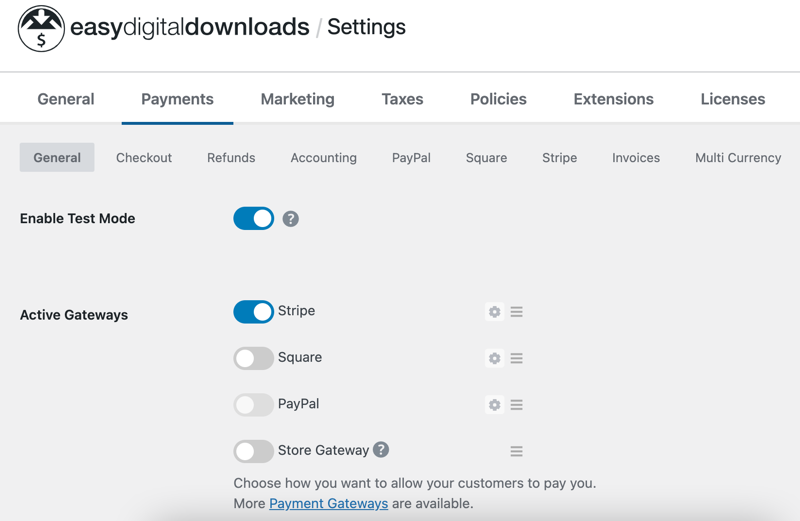
Click on the Stripe tab to configure your connection. If you haven’t connected Stripe yet, click Connect with Stripe and follow the prompts to link your account.
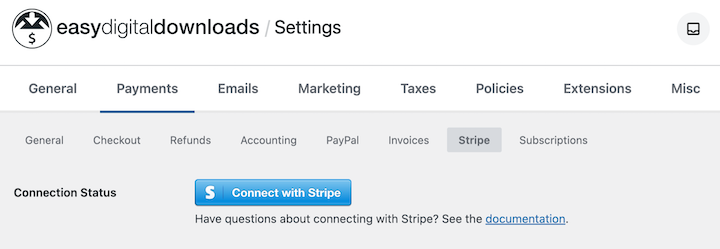
The process takes about two minutes and handles all the technical setup automatically. If you don’t have one, you can create one for free.
⚙️ Follow our Stripe setup doc for step-by-step instructions.
Step 4: Create Your First Subscription Product
Now for the exciting part — creating your actual subscription product. In EDD, products are called ‘downloads’.
Go to Downloads » Add New Download to create your first offering.
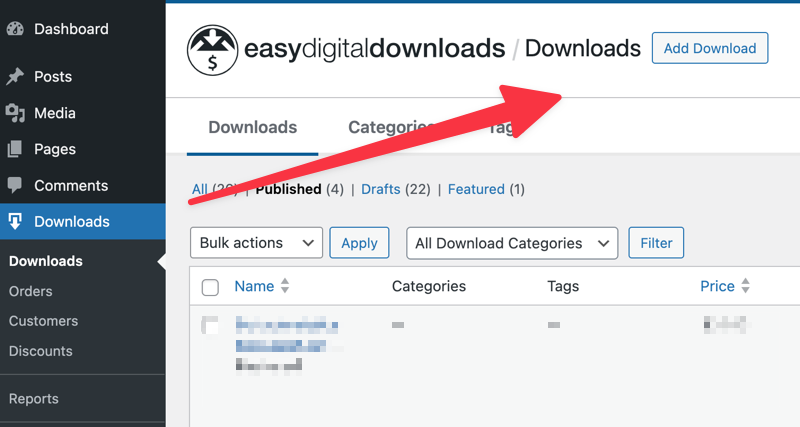
In the example below, I’ll use a monthly Marketing Trends Report in which users subscribe for a monthly fee to see updated data.
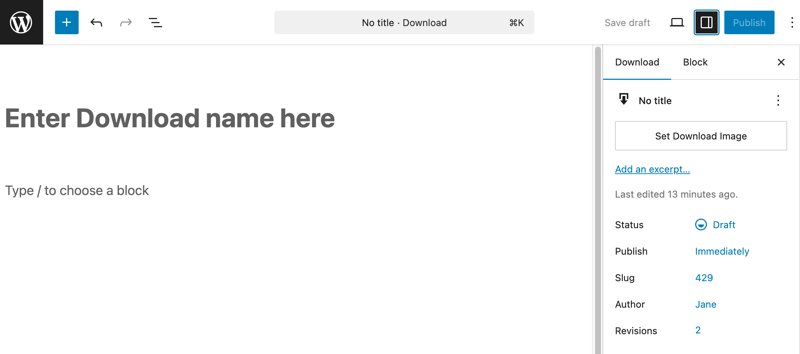
Start with the basics. Give your subscription a compelling title, write a description that clearly explains what customers get, and add an attractive featured image.
Think of this like any other product page; it needs to convince visitors to subscribe.
Under Download Details, you can configure a variety of settings to make it the type of subscription you want.
Configure Subscription Pricing
In the Price section, set your base subscription price. Next, under Recurring, select Yes from the drop-down.
The Period dropdown lets you choose how often customers get billed — daily, weekly, monthly, or yearly. Monthly is the most popular choice for most subscription businesses.
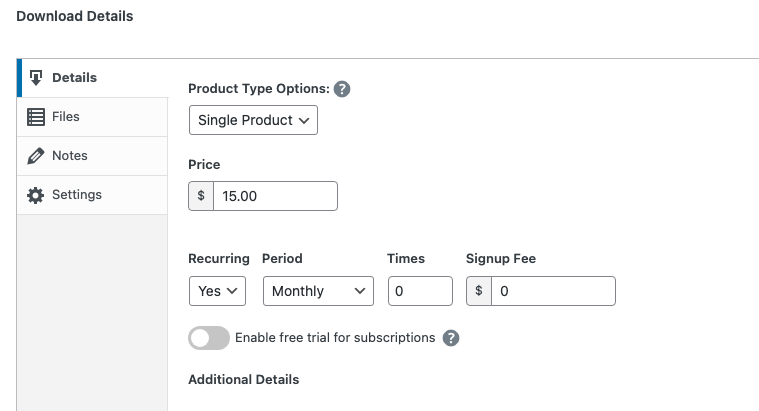
The Times field controls how many payments to collect. Leave it blank for indefinite subscriptions (customers stay subscribed until they cancel) or enter a number for limited-time subscriptions.
Want to charge a setup fee? Enter it in the Signup Fee field. This one-time charge gets added to the first payment.
The Free Trial option is powerful for conversion. You can offer 7, 14, or 30-day trials to let customers test your service risk-free.
Add Product Files
If you are offering a downloadable product as part of the subscription, such as a PDF, you can add it under the Files tab.
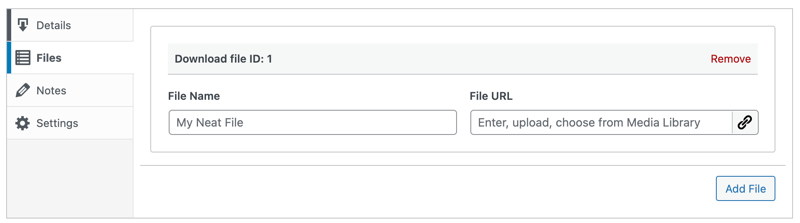
The file Name is the clickable text users select to download the product.
You can add specific download instructions under Notes. There are also a variety of additional settings you can configure under the Settings tab.
Publish and Preview Product
When you’re done, click on Save draft followed by Publish.
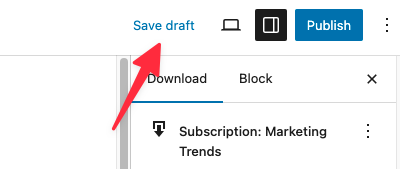
After publishing your download a banner will appear at the top with a View Download link.
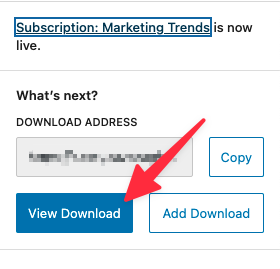
Click View Download to see your new subscription product on the front-end of your website.
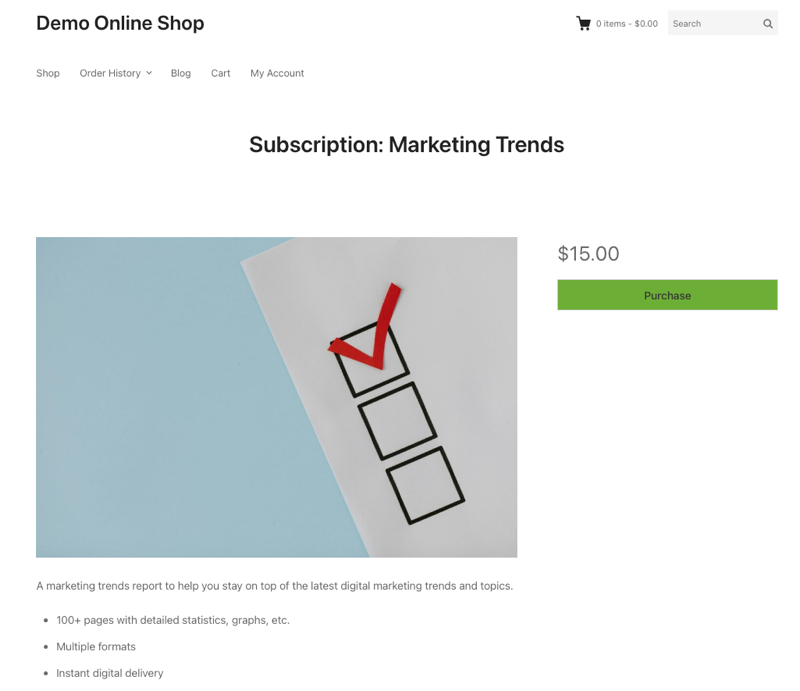
⚙️ For more info on each option, check out our Creating Products documentation.
Step 5: Test and Launch Your Subscription
Before going live, test everything thoroughly.
Under Downloads » Settings » Payments, enable Test Mode. This lets you process fake transactions without charging real money.
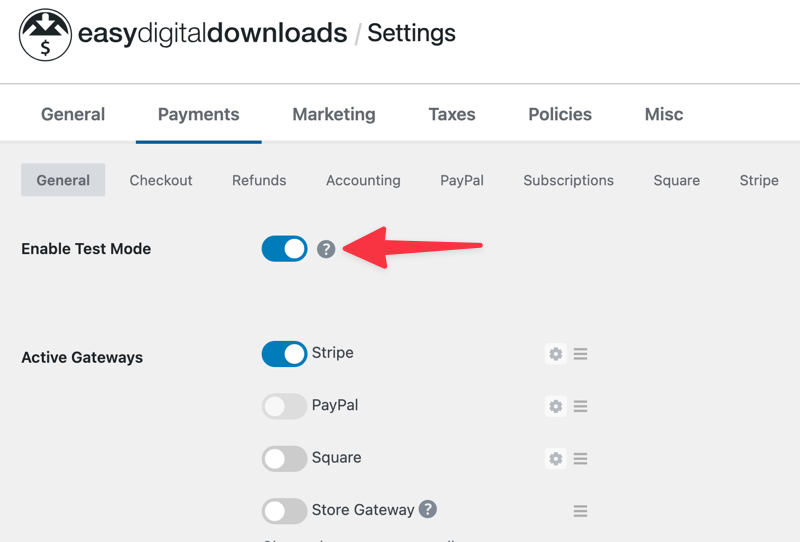
Visit the page from your site’s front end and complete a test purchase using Stripe’s test card number (4242 4242 4242 4242).
You should see the subscription created in Downloads » Subscriptions.
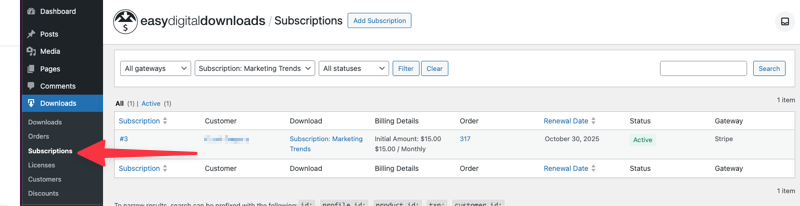
Learn more about how to test payments.
Once testing looks good, disable test mode and you’re live!
Managing Your Subscriptions and Customers
Creating the subscription is just the beginning. EDD provides comprehensive tools for ongoing management.
Under Downloads » Subscriptions, you can view all active, expired, and canceled subscriptions.
Each entry shows the customer’s name, subscription status, next renewal date, and total amount paid.
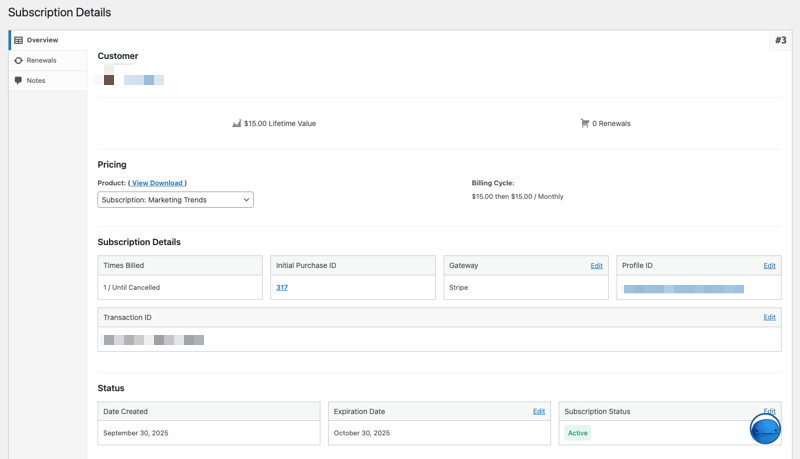
You can manually update subscription details, process refunds, or change renewal dates when needed. The system also tracks failed payments and automatically retries them based on your settings.
Your customers get their own account page where they can view subscription details, update payment methods, and cancel if needed. This self-service approach reduces support requests while giving customers control.
⚙️ Learn more about managing subscriptions.
FAQs on Selling Subscriptions With WordPress
Let’s wrap up by answering some frequently asked questions about the best way to sell subscriptions with WordPress.
What’s the easiest way to sell subscriptions from WordPress?
The easiest way to sell subscriptions with WordPress is to use the Easy Digital Downloads plugin and its Recurring Payments feature. It handles all billing complexity automatically while keeping you in complete control.
What is the difference between a subscription and a membership?
Subscriptions focus on recurring billing for ongoing access to products or services. Memberships typically involve community features, user roles, and content restrictions. EDD handles the billing side; you’d use additional plugins for membership site features.
Can I offer different subscription levels (Basic, Pro)?
Absolutely. Use EDD’s Variable Pricing feature to create multiple subscription tiers on a single product. Each tier can have different pricing, billing periods, and trial lengths.
Does Easy Digital Downloads take a percentage of my sales?
No, EDD doesn’t take any commission or transaction fees. You only pay standard payment processor fees (typically 2.9% + 30¢ for Stripe) — though you can eliminate this with higher tier plans. This self-hosted approach saves significant money compared to hosted platforms.
How do I set up recurring payments in WordPress?
Install Easy Digital Downloads, add the Recurring Payments extension, connect a payment gateway like Stripe, create a subscription product, and configure the billing settings. The entire process takes about 30 minutes.
Sell Subscriptions With WordPress + EDD
It doesn’t have to be complicated or expensive to sell subscriptions with WordPress. With Easy Digital Downloads, you have everything needed to build a thriving subscription business.
Whether you’re selling software licenses, premium content, online courses, or ongoing services, this setup scales from your first subscriber to thousands of recurring customers.
Ready to start building your subscription business? Get your EDD Pro pass today and transform your one-time sales into predictable recurring revenue.
Next, explore strategies for boosting sales with upsells and cross-sells.
📣 P.S. Be sure to subscribe to our newsletter and follow us on Facebook, Twitter/X, or LinkedIn for more WordPress resources!
Using WordPress and want to get Easy Digital Downloads for free?
Enter the URL to your WordPress website to install.
Disclosure: Our content is reader-supported. This means if you click on some of our links, then we may earn a commission. We only recommend products that we believe will add value to our readers.