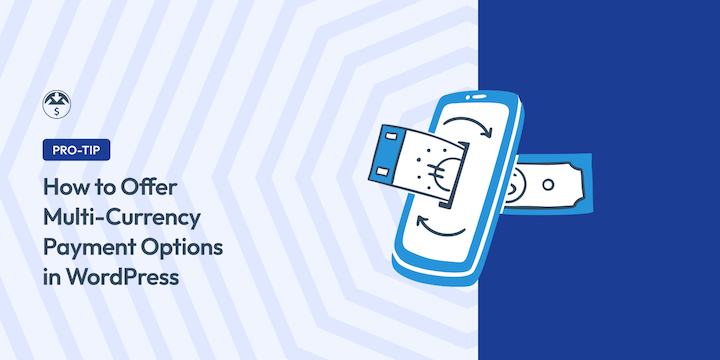
As an online seller running a WordPress site, It’s frustrating to have customers fill their cart and reach checkout, only to abandon it because they’re unable to pay in their preferred currency.
If you sell digital products, Easy Digital Downloads’ Multi Currency feature makes it super easy to solve this exact problem. Instead of losing potential sales to currency confusion, you can offer seamless payment options in multiple currencies right from your WordPress site.
This step-by-step guide will show you exactly how to set up multi-currency payment options on your WordPress site.
🔎 In this article, I’ll cover:
What Are Multi-Currency Payments?
Multi-currency payment methods allow your online store to display prices and accept payments in multiple currencies. Popular examples include:
| Abbreviation | Currency Name | Symbol |
|---|---|---|
| USD | US Dollar | $ |
| EUR | Euro | € |
| JPY | Japanese Yen | ¥ |
| GBP | British Pound | £ |
| AUD | Australian Dollar | A$ |
| CAD | Canadian Dollar | C$ |
| CNY | Chinese Yuan | ¥ |
| INR | Indian Rupee | ₹ |
| BRL | Brazilian Real | R$ |
Local currency refers to the primary currency used in a specific geographical location. It’s the currency most often accepted by businesses and individuals within that region.
Multi-currency options on a checkout page mean customers can see product prices and pay in their familiar currency. This helps cut confusion, expand global reach, and simplify the buying process.
Why Offer Multi-Currency Payment Options?
In our digital-forward world, offering multi-currency payment options in your eCommerce store can be a game-changer. Here’s why:
- Increased sales. By allowing customers to pay in their preferred currency, you cut the friction. For instance, there’s no longer the hassle of mental calculations and currency conversion fees. It gives you a competitive advantage that could boost your sales.
- Enhanced customer experience. A seamless multi-currency experience fosters trust. It also makes your products more accessible to international buyers. This improved user experience can lead to better engagement and SEO metrics.
- Global reach. Ready to grow your market beyond geographical barriers? Tap into a vast pool of potential customers worldwide.
Allowing multi-currency options on your website isn’t without its challenges. It’s important to track currency changes and exchange rate updates. You also need to follow international tax regulations. But the right WordPress multi-currency plugin can simplify all this for you.
How Multi-Currency Payment Processing Works
Multi-currency payment processing is a win-win. Here’s a breakdown of the key steps:
- The customer visits your site and sees product prices displayed in their local currency.
- They proceed to checkout and confirm the purchase in their preferred currency.
- Your multi-currency plugin retrieves real-time exchange rates and converts the product price from the customer’s chosen currency to your store’s payout currency based on the retrieved exchange rate.
- The customer makes the payment through your chosen payment gateway.
- The payment gateway handles the transaction.
- You receive the final payment amount in your chosen payout currency, minus any transaction fees or currency exchange rates associated with the payment gateway.
Multi-currency payment options offer a smooth experience for both you and your international customers. They pay in their familiar currency without worrying about conversions. Meanwhile, you receive the payment in your preferred currency. This translates to easier accounting and business management.
Popular Multi-Currency Payment Plugins
You’ll need a plugin to incorporate multi-currency payment options into your WordPress site. The best option depends on a handful of factors. For example, the type of products you’re selling and which eCommerce plugin you’re using.
If you only sell physical products, you likely use the WooCommerce plugin. Several WooCommerce extensions and add-ons are available to add multi-currency support, including:
- YITH Multi-Currency Switcher for WooCommerce stores: Enables multi-currency WooCommerce payment options.
- CURCY (Multi Currency for WooCommerce): Free plugin with an optional pro version that lets customers pay for WooCommerce products in local currencies.
- WPML: For adding multilingual and multi-currency functionality to WooCommerce stores and WordPress sites.
WP Simple Pay is another popular and reliable option if you don’t need a full shopping cart system. This Stripe payment plugin offers multi-currency support alongside other payment gateway integrations.
EDD Multi Currency
If you currently or plan to sell digital products, Easy Digital Downloads (EDD) is the ideal option.
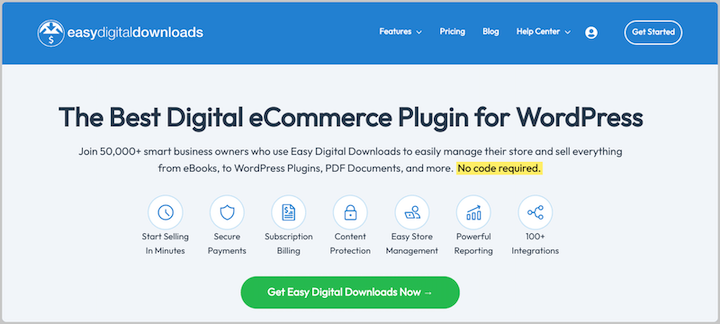
EDD is a powerful platform for selling digital downloads ( eBooks, software, music, etc.). EDD Multi Currency is the perfect add-on for adding multi-currency options to your WordPress store.

It supports over 20 currencies and lets you control the exchange rates. You can auto-update the exchange rates and convert prices from USD to the customer’s location/country currency. Or you can manually set the exchange rate yourself.
How to Set Up Multi-Currency Payment Options
Ready to add multi-currency options to your WordPress site? In this step-by-step tutorial, I’ll show you how to add and configure multi-currency options using Easy Digital Downloads.
Step 1. Install & Activate Easy Digital Downloads
If you haven’t already, the first step is to install and activate the Easy Digital Downloads plugin.
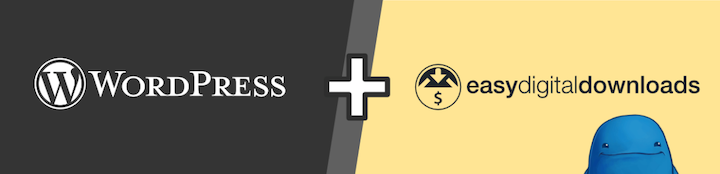
You’ll need a Pro pass to unlock access to the Multi Currency extension.
Refer to the video below for guidance on installing and setting up your EDD store.
As part of your initial setup process, you’ll select your primary currency and choose and configure your payment gateway. I recommend Stripe, though PayPal and other payment gateways are also available.
Step 2. Install the EDD Multi Currency Extension
Once you have your EDD store up and running, you’ll need to add the Multi Currency extension. To do so, go to Downloads » Extensions from your WordPress dashboard.
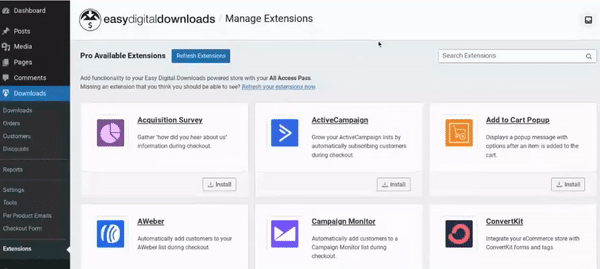
Locate the Multi Currency addon, then select Install.
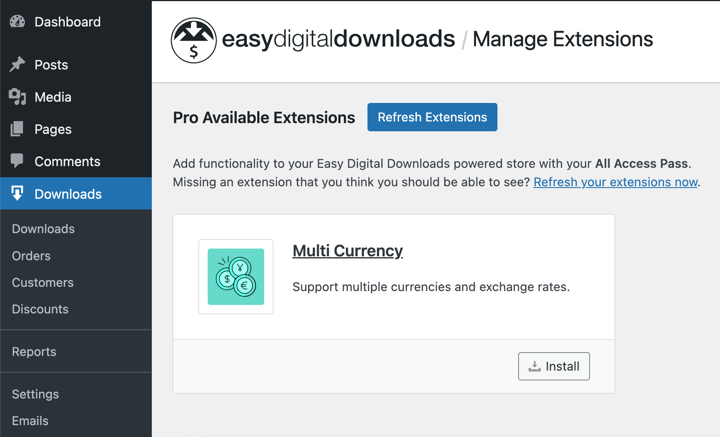
The extension activates automatically.
Step 3. Set Your General Currency Settings
Next, you’ll configure your primary, default currency settings. Go to Downloads » Settings » General » Currency.
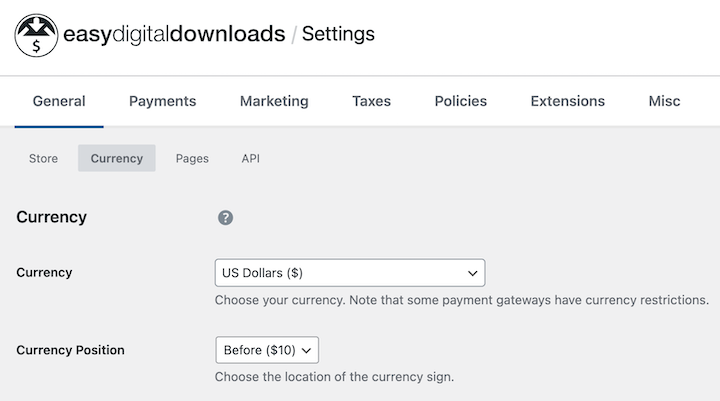
Here, you can choose your primary currency (like USD) as well as the Currency Position. The latter is for whether you want the currency symbol to appear before or after the price.
You can also configure the Thousand Separator and Decimal Separator.
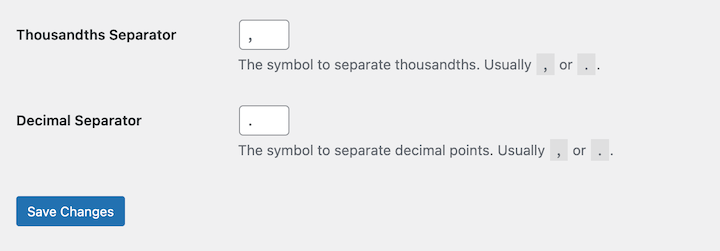
These options define the format for displaying numbers (e.g., commas for thousands separation). When you’re done, select the Save Changes button.
Step 4. Configure the Multi-Currency Payment Settings
Next, navigate to Downloads » Settings » Payments » Multi Currency.
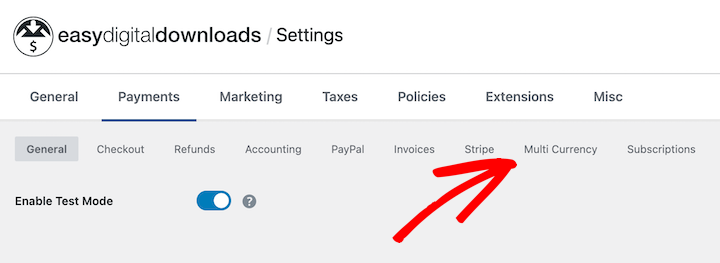
There are a handful of settings under this tab.
Under Currencies, select Add New to add more currencies.
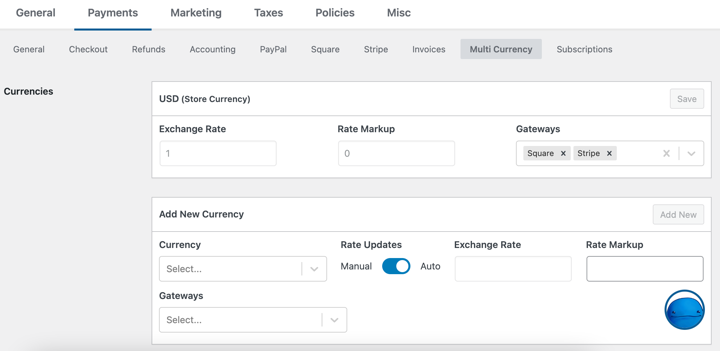
Add the currency followed by gateways.
In the Rate Updates column, automatic exchange rate updates (recommended) are enabled by default. This ensures your currency converter displays the most accurate rates.
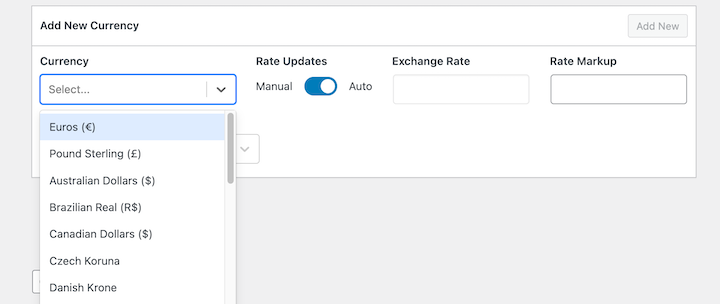
With Auto Rate Updates turned on, you can choose the Update Frequency.
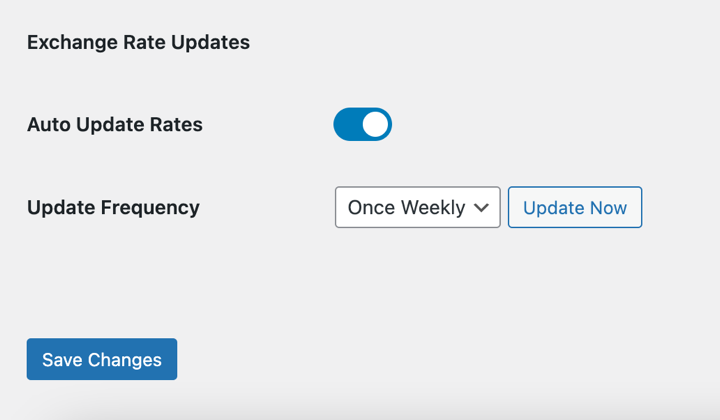
You can set it to once hourly, once daily, twice daily, or once weekly.
Then turn on the Auto-Detect Currency feature.
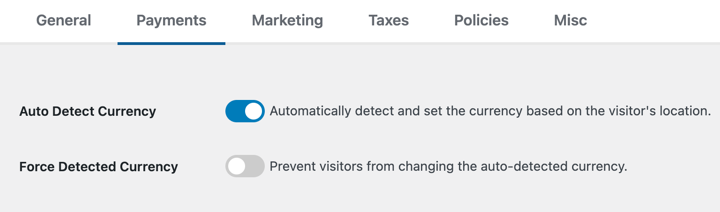
This makes it so the feature automatically detects your visitors’ location and instantly displays the appropriate currency.
When you’re done adding multiple currencies, save your changes.
Step 5. Add the Currency Switcher Widget
EDD Multi Currency comes with a Currency Switcher/ Selector widget/block to display on your website. This is what customers use to switch between different currencies.
To configure it, go to Appearance » Widgets and select where you want to place it, such as a sidebar. You can also insert it into a page or post.
Select the + icon, then search “EDD Currency Selector”.
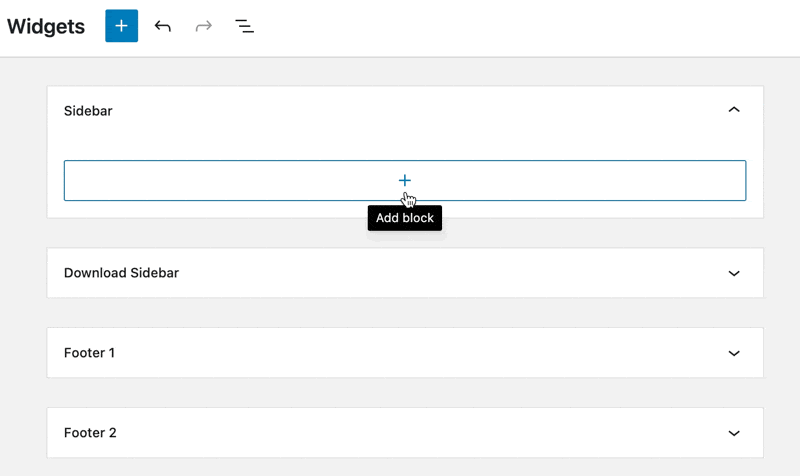
You can change how the currency switcher plugin appears on the front end of your site. After you insert the widget, select the currencies. Under the Block Settings, choose either Buttons or Dropdown from the Type options:
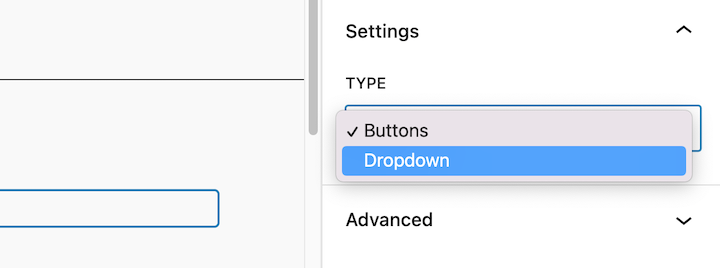
When you’re done, save your changes.
Learn more in our Multi Currency documentation.
Step 6. Preview & Test Functionality
Testing is crucial to ensure a seamless user experience. Once configured, visit the front end of your site to test your multi-currency options.
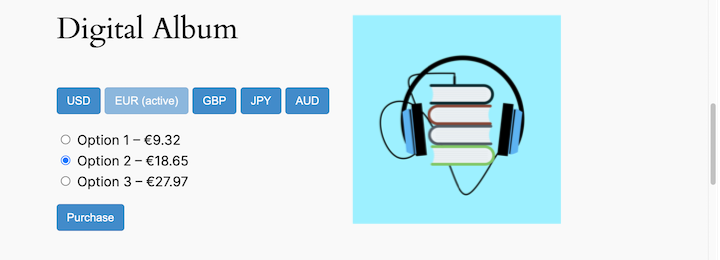
Switch currencies to verify that the currency switcher functions correctly. View product prices to confirm they are updated in the selected currency.
Complete a test purchase in different currencies to ensure the checkout process is smooth and accepts payments in the chosen currency.
FAQs About Multi-Currency Payments
Let’s wrap up with some frequently asked questions about currency payment options.
What is a multi-currency payment gateway?
A multi-currency payment gateway lets you accept payments in various currencies. Customers see prices in their familiar currency, boosting trust and sales.
The gateway uses real-time exchange rates to convert the customer’s payment to your chosen currency. Popular gateways like Stripe handle conversions automatically. Others, like PayPal, might involve conversion fees.
What are the benefits of multi-currency payment options?
Supporting multi-currency payment options has several benefits. It can lead to increased sales, enhanced customer experiences, wider reach, and a competitive advantage.
Which are the best multi-currency plugins for WordPress?
For selling digital products, EDD Multi Currency is a top choice. For broader eCommerce needs, consider WP Simple Pay or YITH WooCommerce Multi-currency.
Accept Multi-Currency Payments With EDD
Adding multi-currency payment options to your store makes it easier to reach a global audience. EDD’s Multi Currency addon offers the simplest way to support various currencies on your WordPress site.
You can even use it to auto-update exchange and conversion rates.
Don’t have Easy Digital Downloads yet? Grab your pass and get started in no time:
Learn how to further enhance and personalize the checkout process using geolocation detection!
📣 P.S. Be sure to subscribe to our newsletter and follow us on Facebook, Twitter/X, or LinkedIn for more WordPress resources!
Using WordPress and want to get Easy Digital Downloads for free?
Enter the URL to your WordPress website to install.
Disclosure: Our content is reader-supported. This means if you click on some of our links, then we may earn a commission. We only recommend products that we believe will add value to our readers.