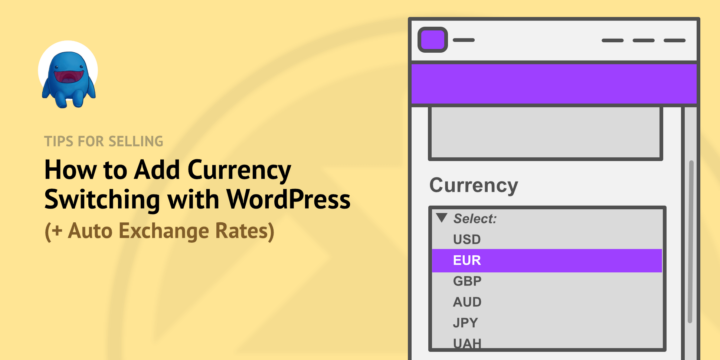
Are you selling online? One proven way to increase sales is to make it easy for anyone anywhere to purchase. Add currency switching (and our automatic exchange rates feature) to make it easy for potential customers to see the price in their preferred currency.
Customers are more likely to purchase when they don’t have to calculate exchange rates or worry about possible surprise fees after purchase.
In this article we’ll show you how to easily add currency switching and do exchange rates automatically with WordPress.
Let’s grow a global customer base together! Here’s what we’ll cover.
- Step 1: Install Easy Digital Downloads and Multi Currency
- Step 2: Configure (and Automate) Currency Settings
- Step 3: Get Set Up to Sell
- Step 4: View the Final Results
Step 1: Install Easy Digital Downloads and Multi Currency
First, get Easy Digital Downloads (EDD). EDD is the best way to sell digital products with WordPress.

EDD is trusted by more than 50,000 websites to software, themes, plugins, PDFs, eBooks, graphics, and any time of digital product. Unlike other eCommerce solutions, EDD is purpose-built for selling digital and gives you full control of everything.
🤷🏾 Don’t have a WordPress site yet? Get WordPress and EDD preinstalled + security + automatic updates with managed hosting. Get SiteGround Managed EDD Hosting.
Install Easy Digital Downloads on your WordPress dashboard under Plugins > Add New. Click here to learn about installing extensions.
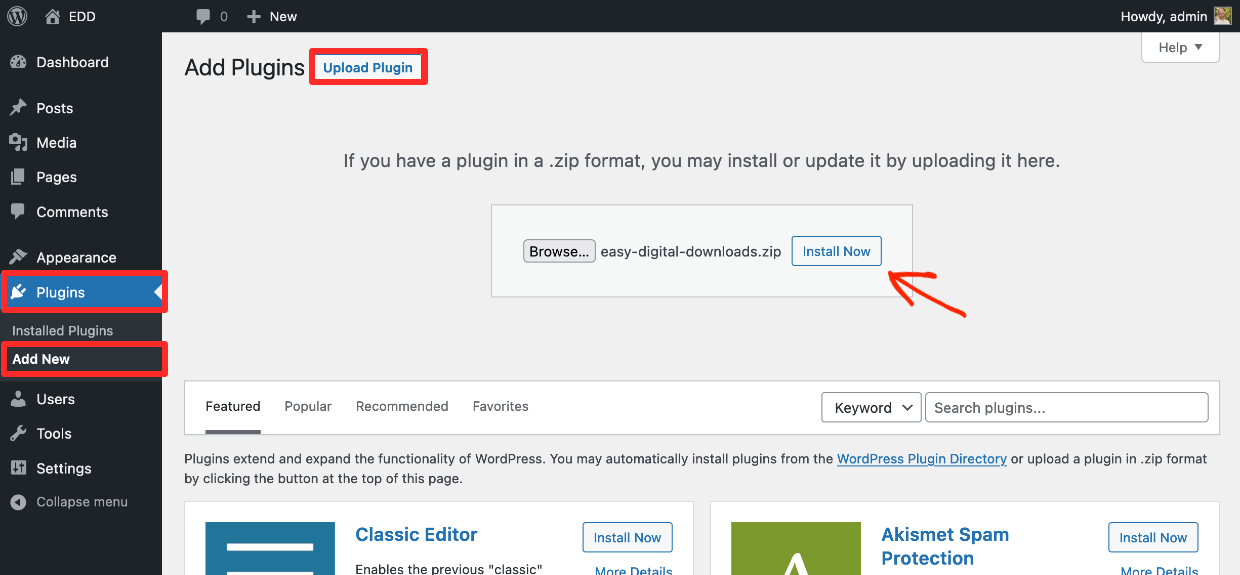
Once Easy Digital Downloads is installed on your WordPress website, you’ll have a new menu item called ‘Downloads‘. This is where you add products and manage your store.
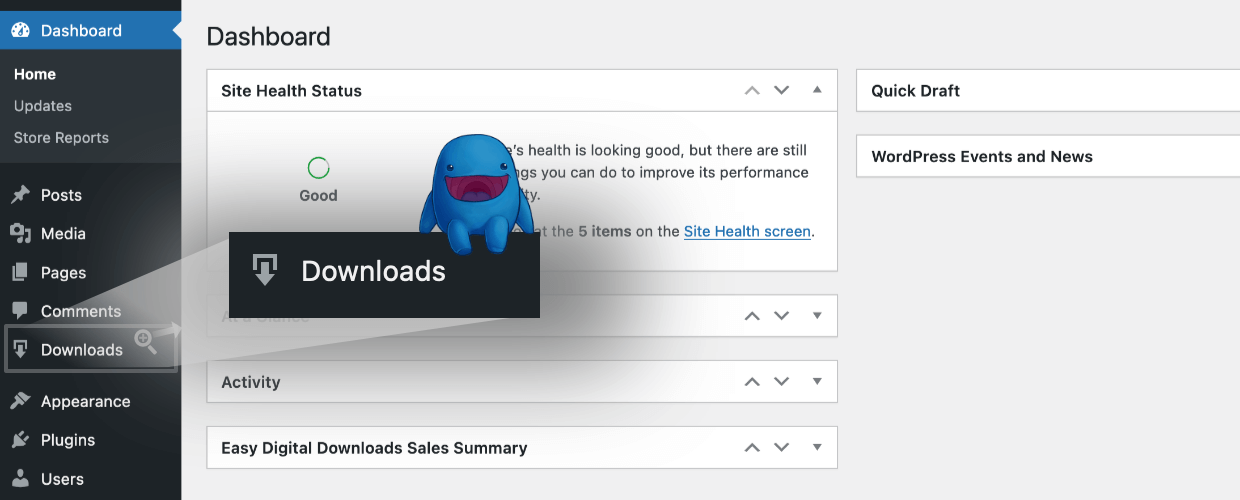
Next, install our Multi Currency Extension the same way you did with EDD. Click here to learn how to access EDD extensions after purchasing an EDD Pass.
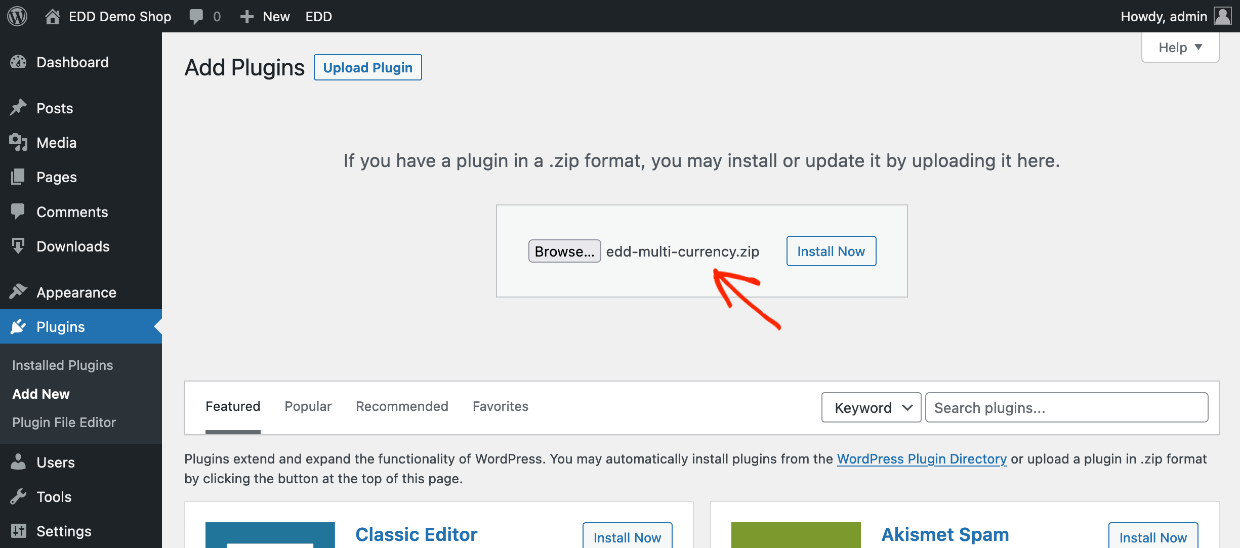
Step 2: Configure (or Automate) Currency Settings
With EDD’s Multi Currency Extension you can easily display a currency switcher for site visitors. Even better, you can keep all those currency exchange rates up to date automatically!
Step 2a: Set up Currency Switcher
Go to Appearance > Widgets to set up a currency switcher. Click in the widget area you want to use. This will vary by theme. We’re adding a widget to the Single Product Sidebar. This will display on each product (download page).
Click the + button, then search for the EDD Currency Selector widget.
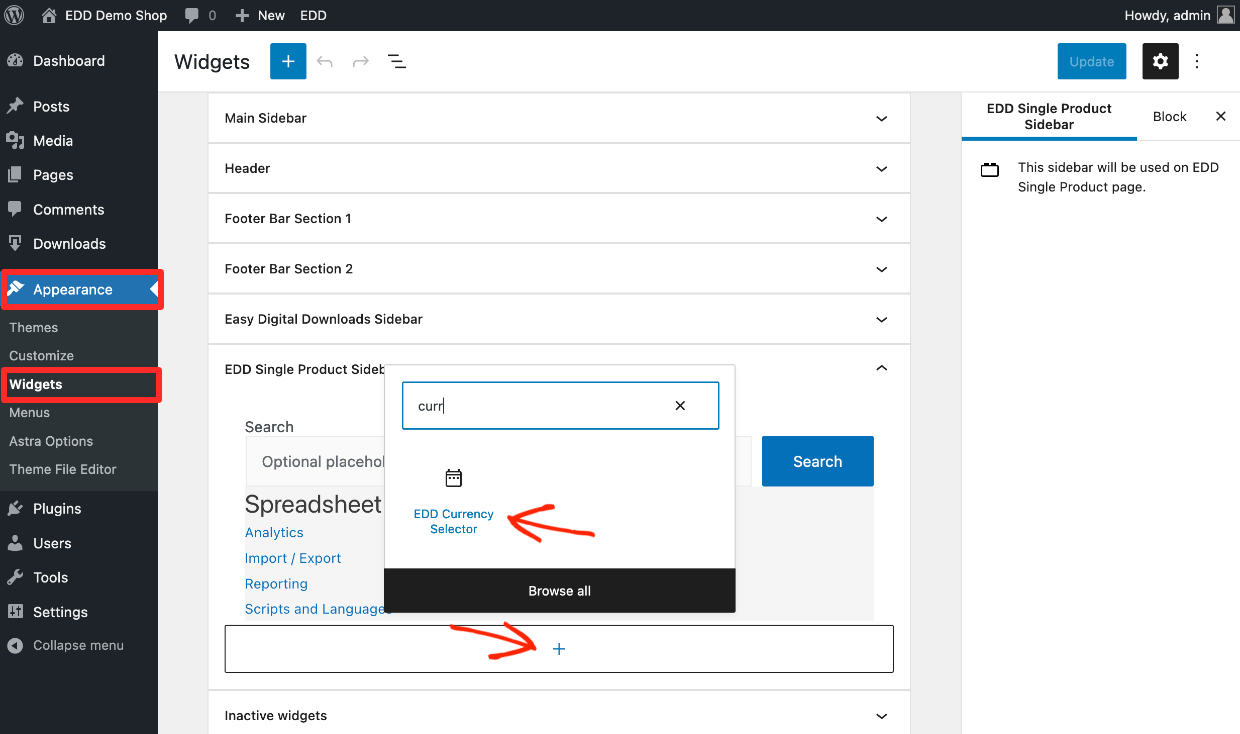
- Give your widget a title like ‘Select Currency’
- Choose the buttons option if you’ll support only a few currencies
- Or choose the dropdown option if you’ll support a many currencies
- Hit Update in the top right corner when you’re done to save it.
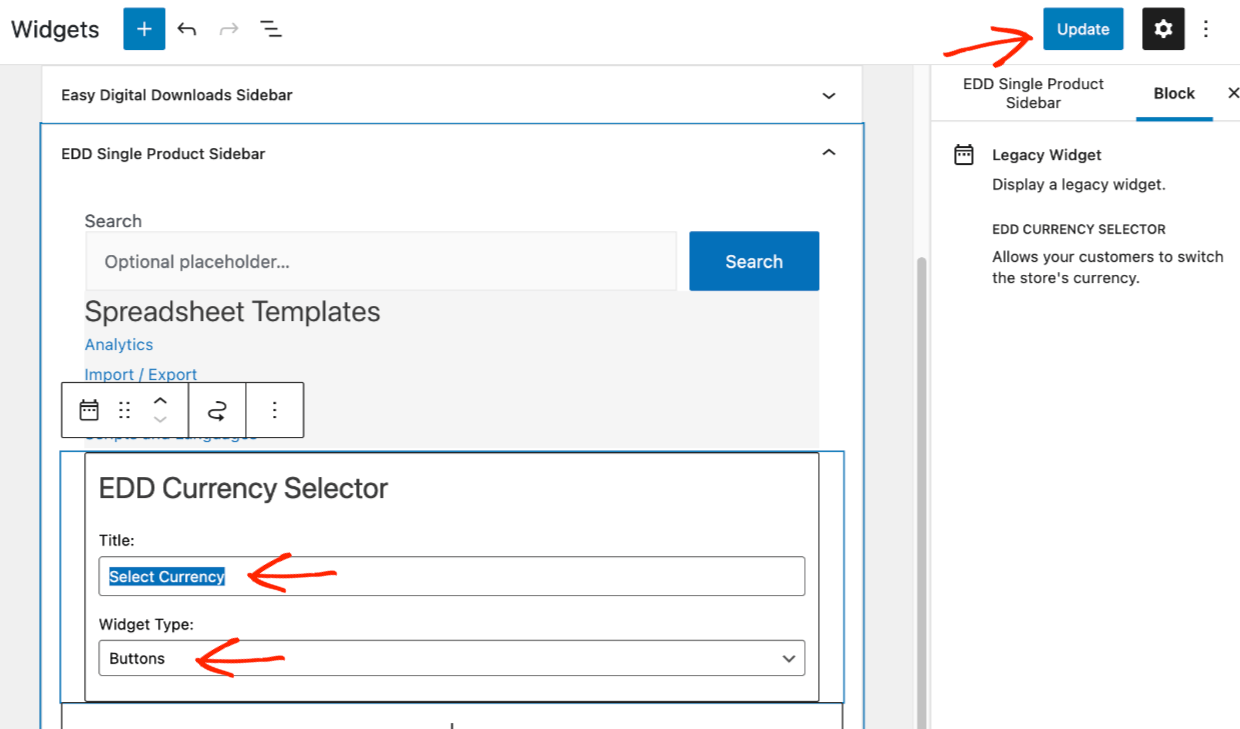
Customers on the frontend can switch currencies with just a click. You can show the widget on product (download) pages and the checkout page to give potential customers every opportunity to switch.
We are using the Astra theme in our examples below. EDD will work with your current theme, or check our suggested EDD-optimized themes.
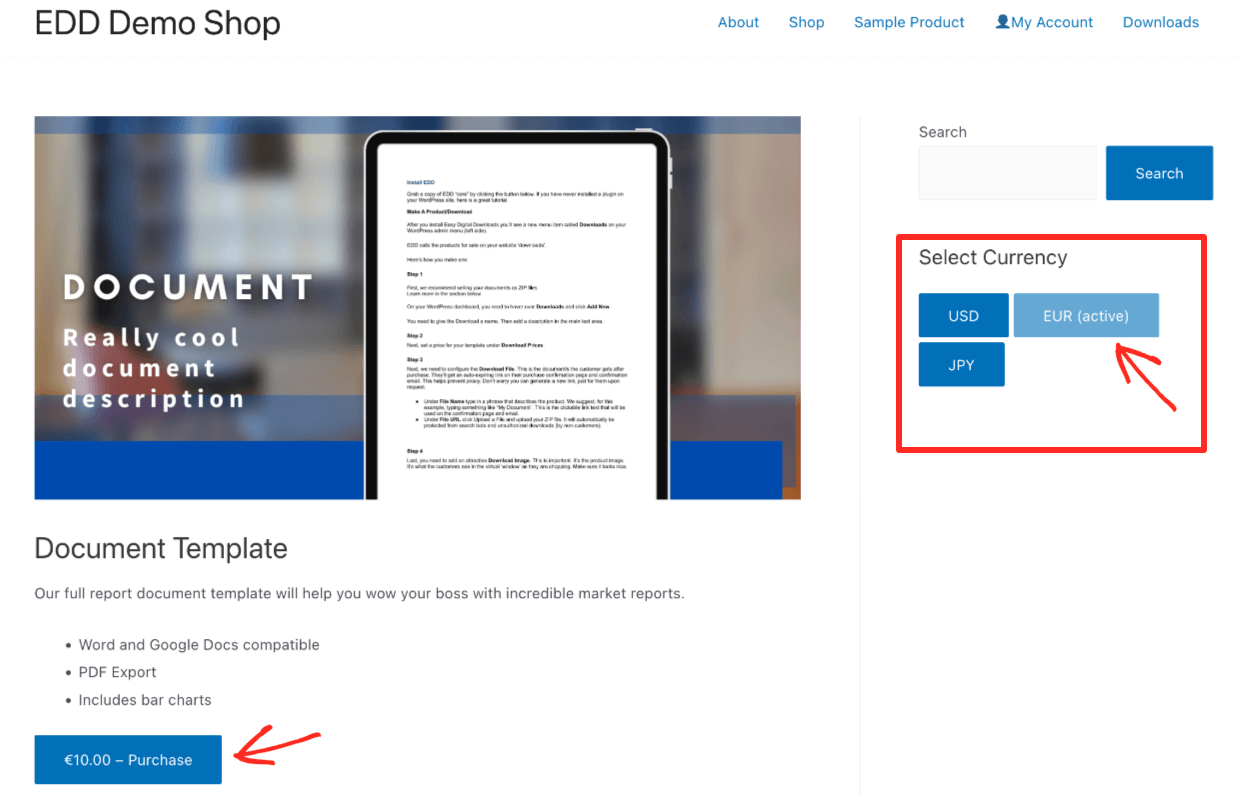
Step 2b: Set the Exchange Rates Automatically
EDD’s Multi Currency extension lets you automate the exchange rates with the Open Exchange Rates API. You can just ‘set it and forget it’.
On your WordPress dashboard go to Downloads > Settings > Payments > Multi Currency.
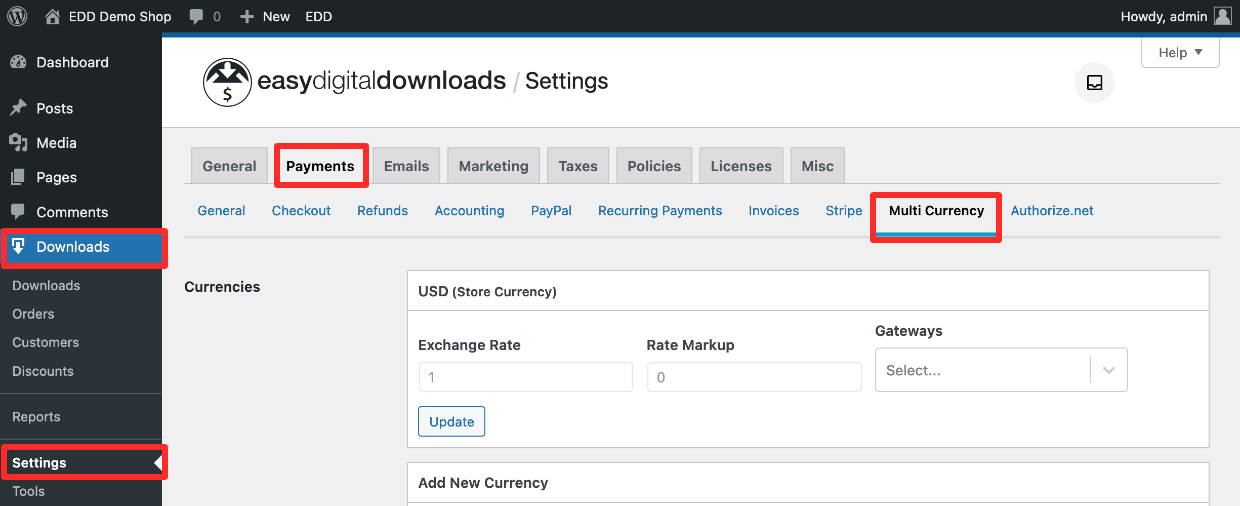
Scroll to the bottom of this settings page and select the Auto Update Exchange Rates option.

Leave the ‘Set the exchange rate manually‘ unchecked on any currency you want automatically updated by the Open Exchange Rates API. Only check it if you want to manually set it for some reason.
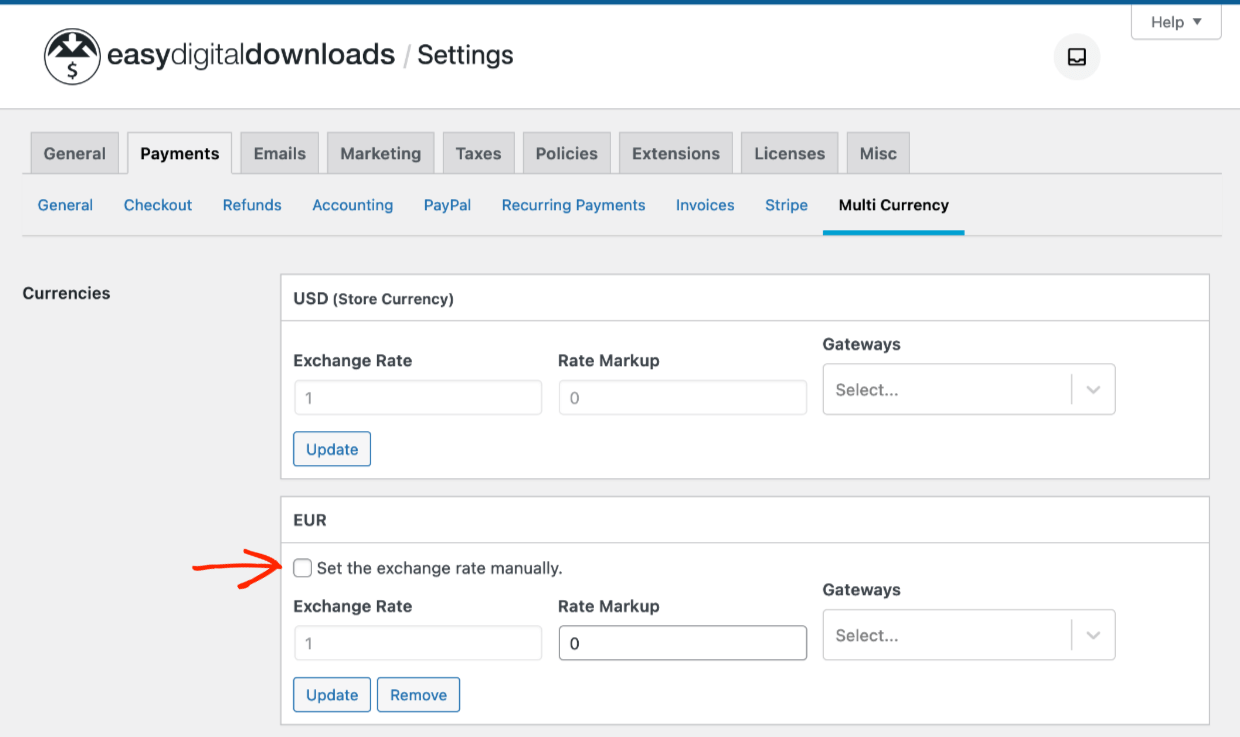
| Open Exchange Rates is a trusted provider of currency exchange rates (live and historical). It’s used by many of large and trusted brands. |
You can choose how often you want your website to check the Open Exchange Rates API to get an up-to-date rate. Choose from hourly, once daily, twice daily, and weekly.
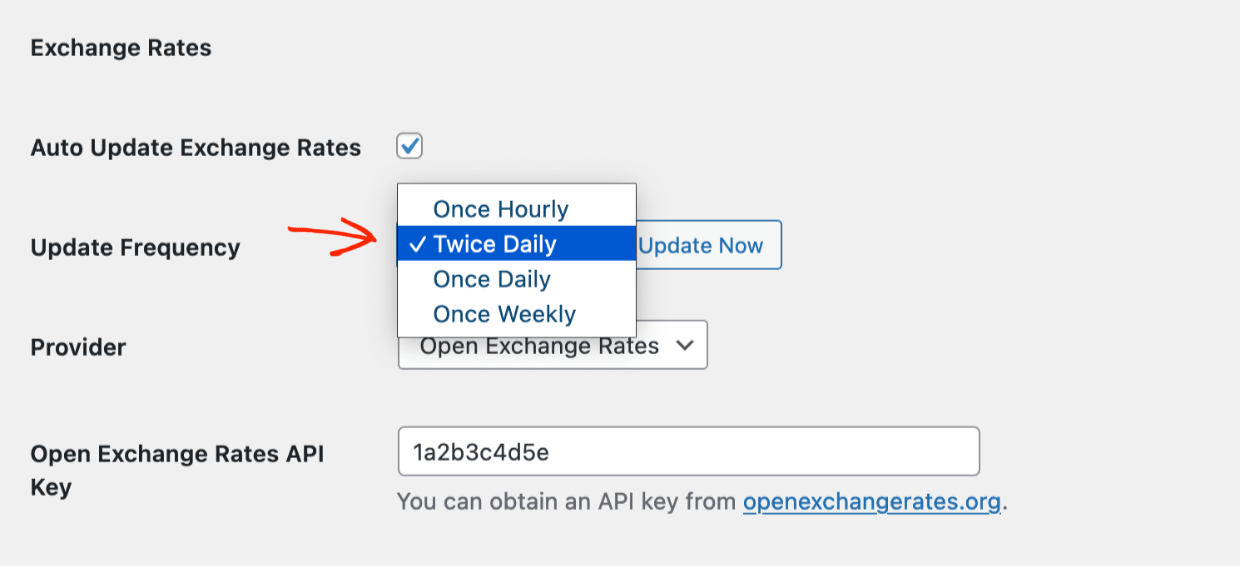
Need to set one or two manually for some reason? Just do it. You can individually set an exchange rate yourself by clicking the ‘Set the exchange rate manually’ box and setting a rate.
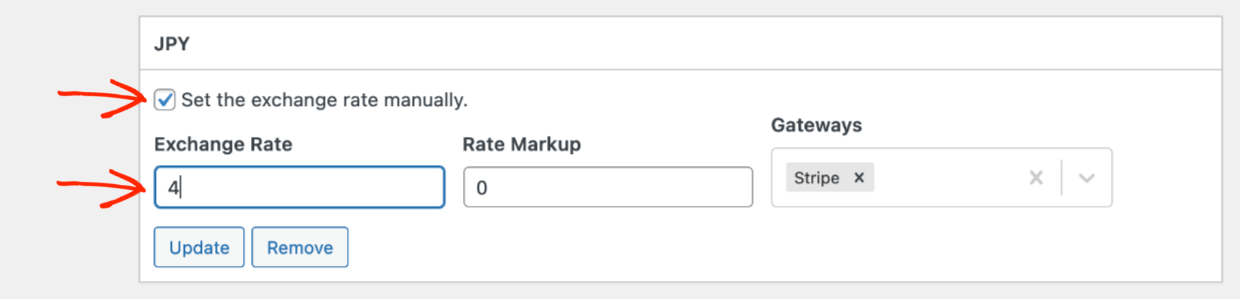
Supports 200 Currencies
Multi Currency supports over 200 world currencies. No matter where your site visitors are from, they won’t think twice about making a purchase.
They won’t have to worry about mental math price conversions into their currency. They won’t have to worry about an unexpected conversion fee on their credit card bill.
🎉 You’re more likely to convert website visitors into customers!
Step 3: Get Set Up to Sell
If you’ve never set up a product to sell on your website, here’s a quick step-by-step guide. EDD calls the products you sell ‘Downloads’.
In our example below we’ll set up a spreadsheet to sell on a site with the Astra theme.
Go to Downloads > Add New to start making one.
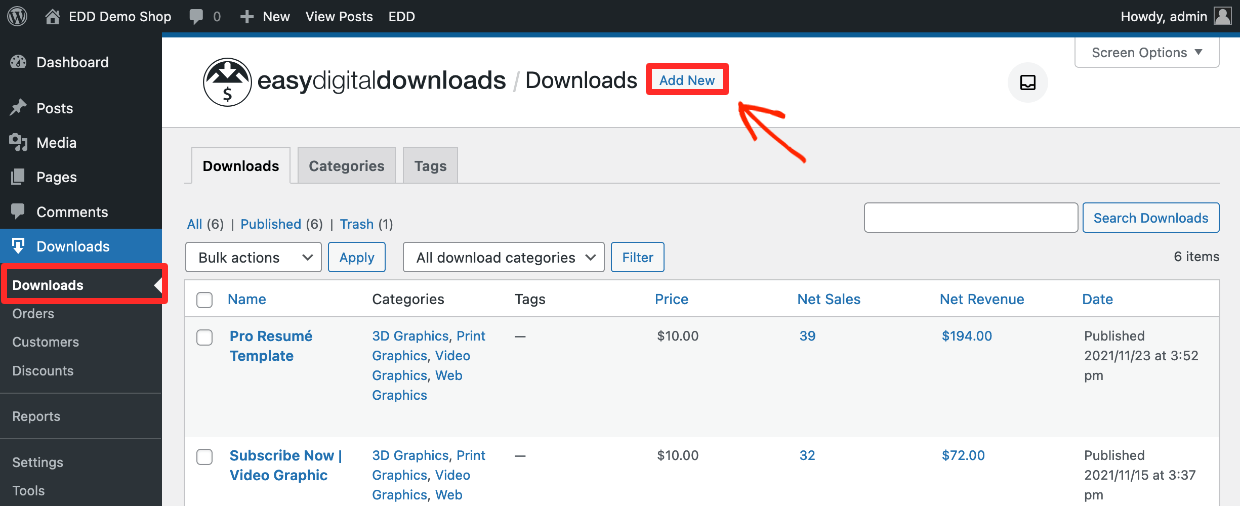
- Add a title and description, then
- Set a price
- Add a product image
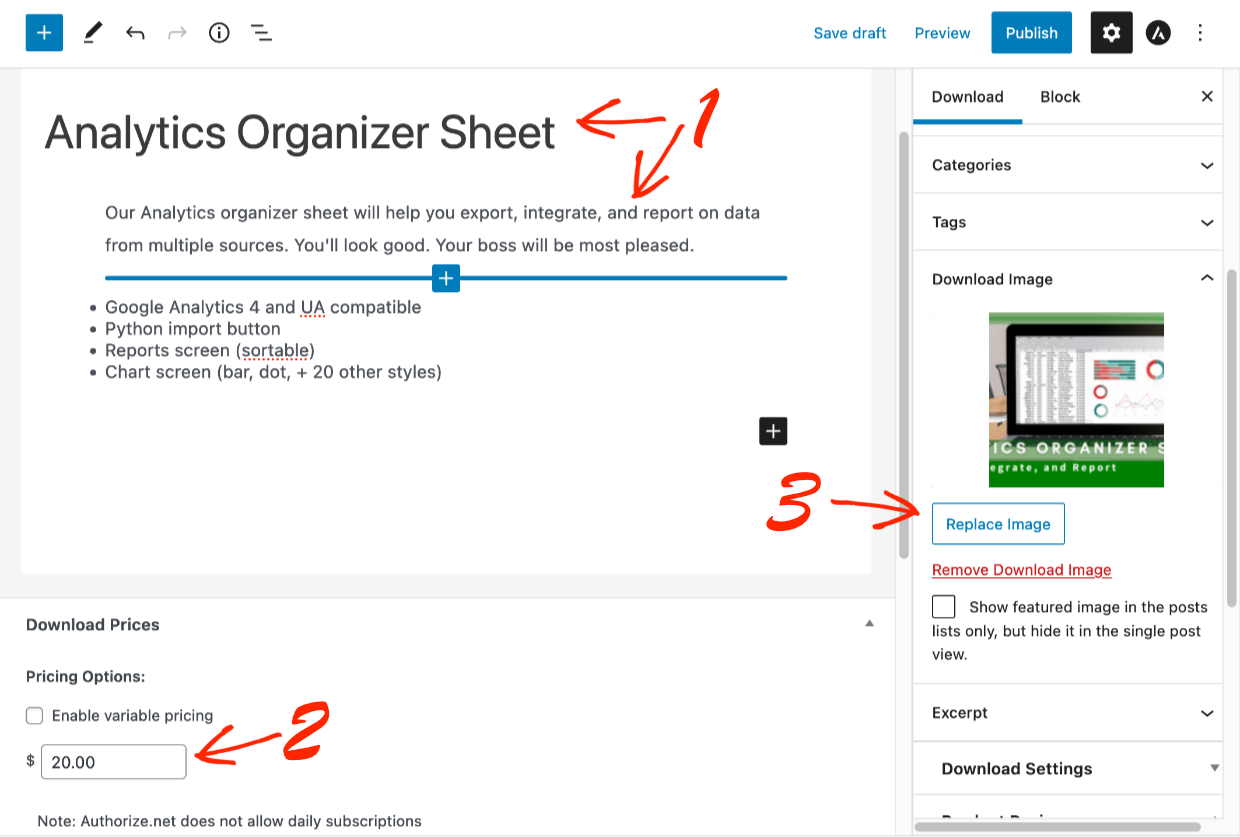
- 4: Under Download Files click Add New File to upload file that the customer gets after purchase.
- The File Name will be added automatically, or enter text like ‘Download your spreadsheet’ instead.
- This is the clickable text the customer will get on the purchase confirmation page and purchase receipt email.
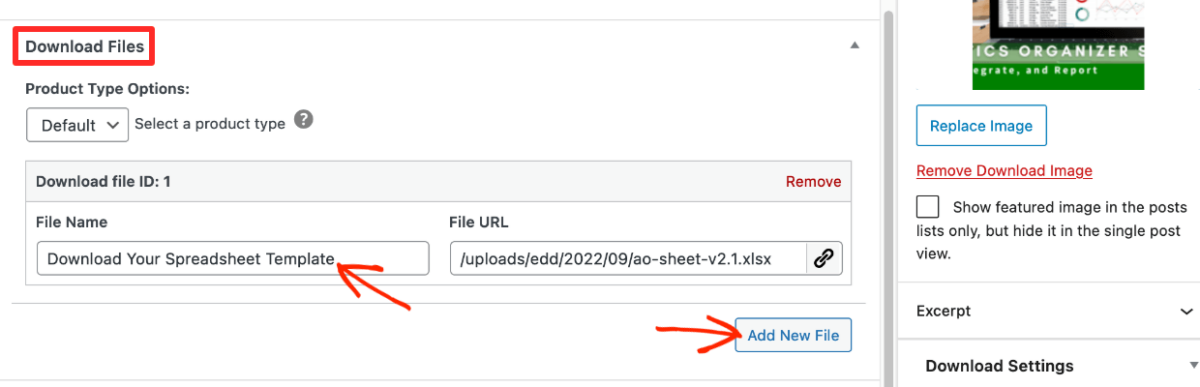
Set Up a Payment Method
Customers need a way to pay. So you need a way to accept payments and make money! This is called a payment gateway or payment processsor.
We suggest using Stripe as your payment gateway because it’s easy to use and powerful. With EDD you can set up Stripe and credit card payments all from within your WordPress dashboard!
If Stripe is not available in your country, consider PayPal or one of our many other popular payment gateway integrations.
Step 4: View the Final Results
Once you have installed EDD and Multi Currency, created a download, and added a payment method your spreadsheet ready to sell. Customers can use the currency switcher to see the price in their preferred currency.
You can look at the download page how potential customers will see it.
Click on View Download button.
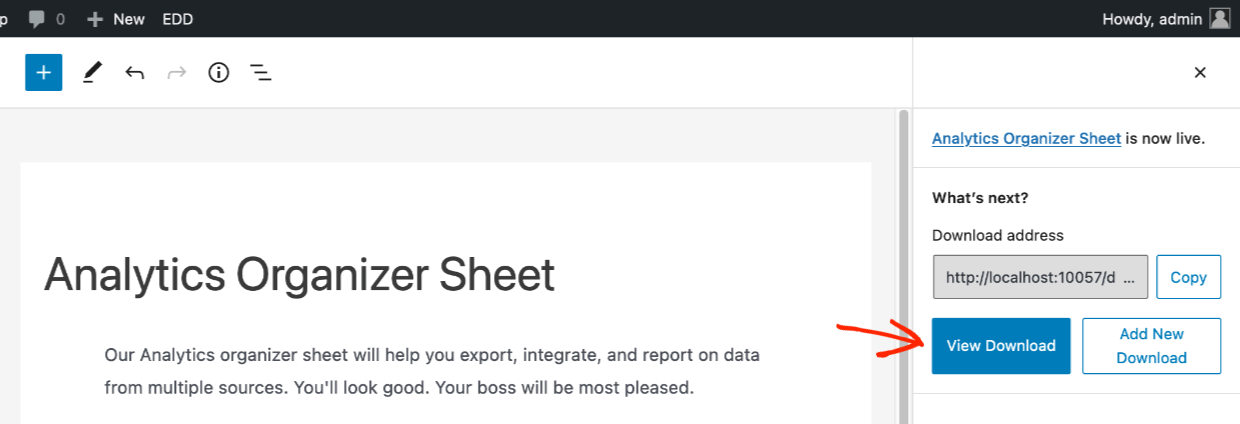
You’ll see your spreadsheet template page on the front-end of your website. In the example below we are using the Astra theme. EDD pages look good on any theme, click here for our free and recommended themes.
The look of your page will vary depending on which WordPress theme you have. We have a currency switcher on the right side in a widget.
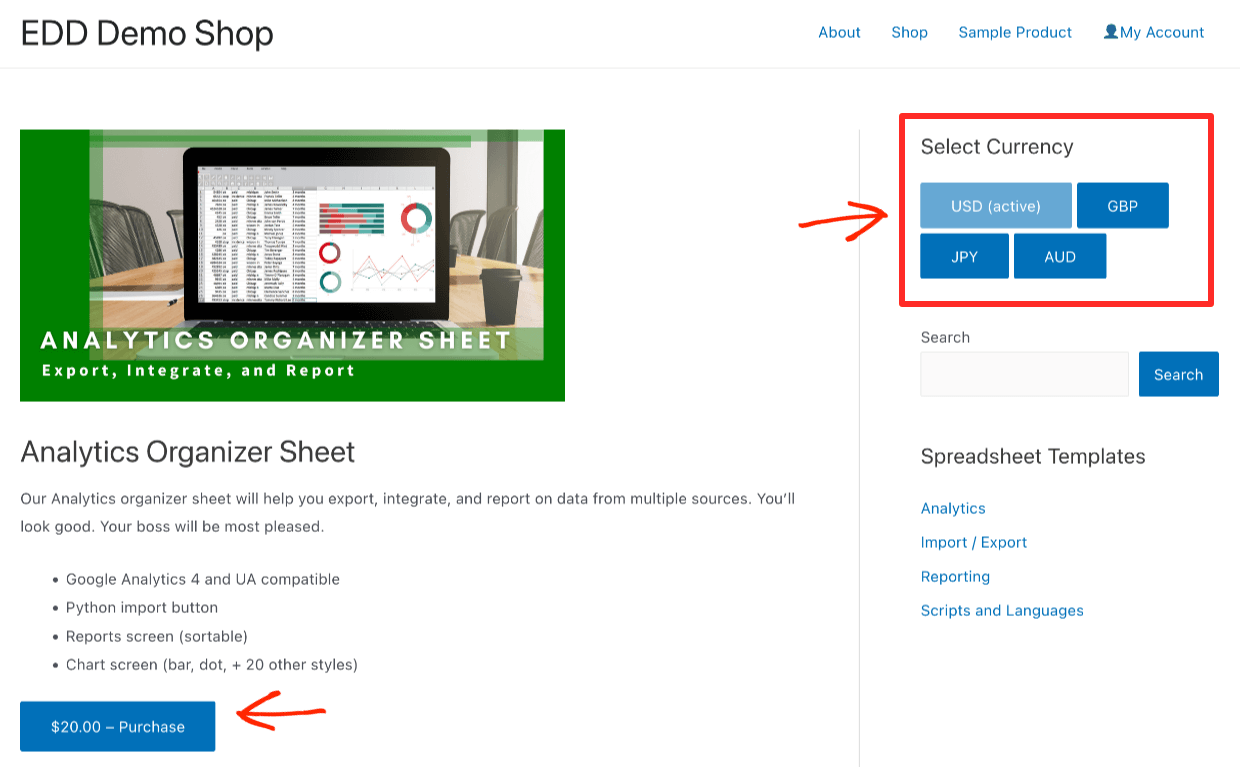
Customers click the Purchase button, add to their shopping cart, and checkout. Then they will be taken to the purchase confirmation page. This page will have a download link.
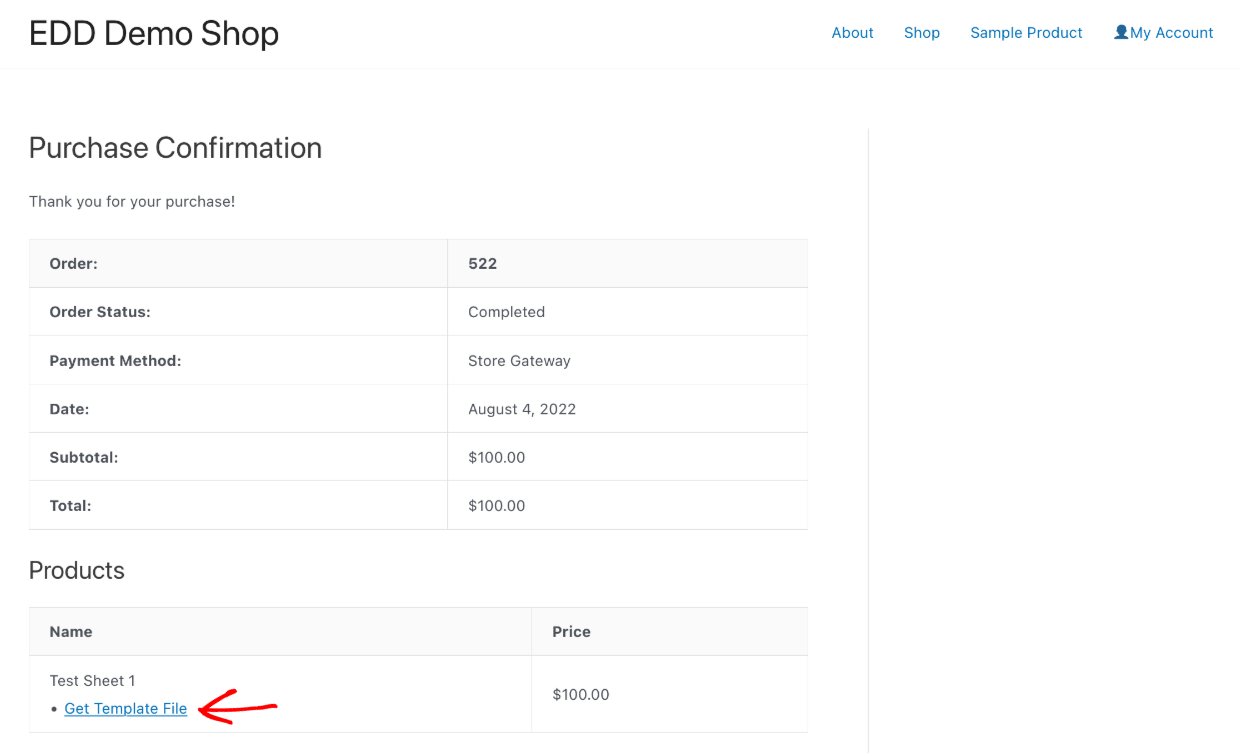
Customers also get a purchase receipt email with a download link.
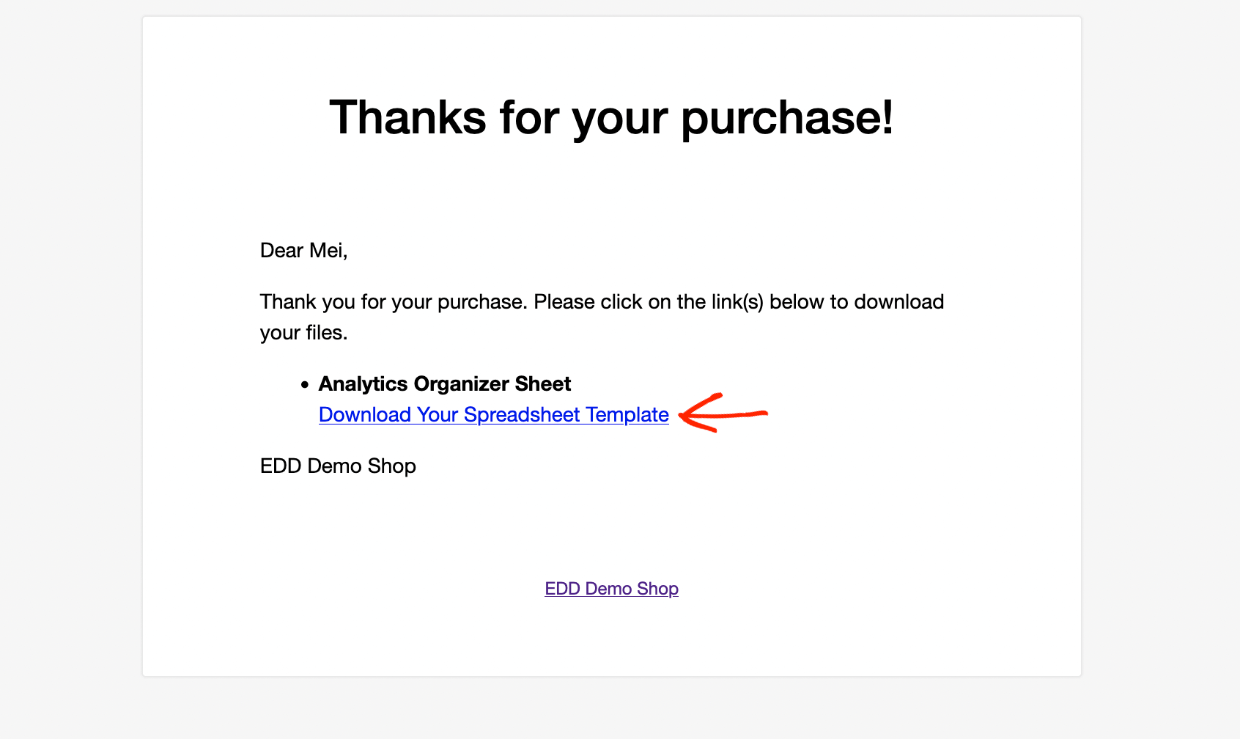
Conclusion
Nicely done. You’ve learned how to grow sales on your WordPress site by expanding to a global audience. When you add currency switching and display prices with automatic exchange rates, you’re setting yourself up for success with your online business.
If you haven’t yet, get started with EDD today!
We have tons more resources for digital creators like you. What do you want to learn about next?
- 🏆 The Most Popular Digital Products You Can Sell Online
- 😲 The Astonishing Benefits of Selling Digital Products
- 🚚 How to Import/Export Lots of Products with CSV
- Selling Guides:
Be sure to subscribe to our newsletter or follow us on Facebook and Twitter to get our latest resources for digital creators.
Using WordPress and want to get Easy Digital Downloads for free?
Enter the URL to your WordPress website to install.
Disclosure: Our content is reader-supported. This means if you click on some of our links, then we may earn a commission. We only recommend products that we believe will add value to our readers.
Is it possible to not show different currency options on the front end? And instead, just show the converted price in the currency based on the location of the visitor?
Hi Aravind, It’s not possible at this time, but it is a feature request that our team is looking into supporting.