Recurring Payments – Setup & Overview
Recurring Payments make it possible for your customers to purchase subscriptions via your EDD store. A subscription product is simply a normal product with the recurring subscription setting enabled. This documentation provides instructions on how to create, sell and manage subscription products.
Table of Contents
Once the extension is installed and activated, Downloads will have Recurring options in the Pricing Options.
You may enable recurring payments for any existing product that you are selling, but it will have no impact on existing sales – the changes will apply only to future purchases. If your product requires customers to repurchase, a subscription will be created upon the next purchase.
Requirements
- The gateway used at checkout must support Recurring Payments. A list of supported gateways can be found here.
- Follow the specific setup process for your gateway. Failing to do so will cause problems at the time of renewal.
- Stripe (Standard or Pro)
- PayPal (Standard or Pro)
- Authorize.net
- For 3rd Party gateways that support recurring payments, refer to the developer for specific documentation.
- Purchases that contain a recurring product require customers to create an account at checkout or be logged in. Auto Register can be used to streamline the account creation process at checkout.
Setup
1. Navigate to a new or existing Download product: Download → All Downloads → Add New (or Edit)
2. Within the Download Prices section, set Recurring to Yes. Once the product is updated, a subscription will be created upon purchase.
Recurring Product Settings
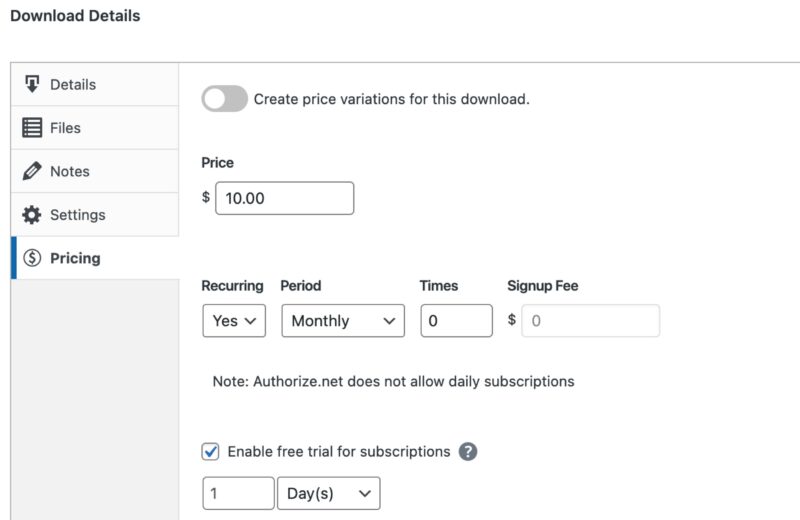
Price
Amount applied to the initial and recurring payments.
Period
How often do renewals occur? Options are Daily, Weekly, Monthly, Quarterly, Semi-Yearly, and Yearly.
Times
This specifies how many payments should occur. 0 is default and allows the subscription to run indefinitely until the store or customer cancels.
The number chosen includes the initial payment on checkout. Once the set number of payments occurs, EDD will set the subscription status to “Completed” and cancel the subscription at the payment gateway.
This is typically used if you want to offer a payment plan.
Note: A value of 1 is not supported.
Signup Fee
A one-time signup fee to be charged upon checkout.
Negative Signup Fees
If the signup fee is a negative number it will actually discount the initial payment. For example, let’s say you have a $10/mo subscription. Normally the first payment of $10 is due immediately. If you set a signup fee of -5, the first payment would be $5.
Negative Signup Fees should not be set to match the recurring price of the product, which would result in an initial payment of $0.00. A cart total of $0.00 will not send the customer to a payment processor regardless of your available payment methods. EDD will treat the cart as free and upon completion of the transaction, the customer will receive access to the product with a subscription created in EDD only. The customer will not be charged for the product at all during the subscription term. A minimum subscription amount is always required. That amount depends on the payment processor. For example, Stripe will require a minimum of $0.50 for a subscription to be valid. Please refer to the knowledge base of your chosen payment processors to confirm the amounts.
Enable free trial for subscriptions
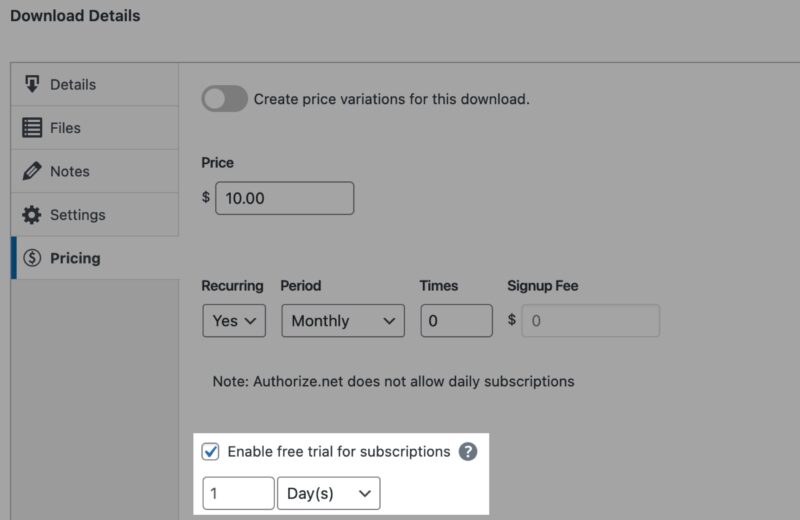
Check this box to include a free trial with subscriptions for this product. When signing up for a free trial, the customer’s payment details will be taken at checkout but the customer will not be charged until the free trial is completed.
Note: This only applies when purchasing a subscription. If a price option is not set to recurring, this free trial will not be used.
Here is an example of how purchasing a free trial appears during checkout:
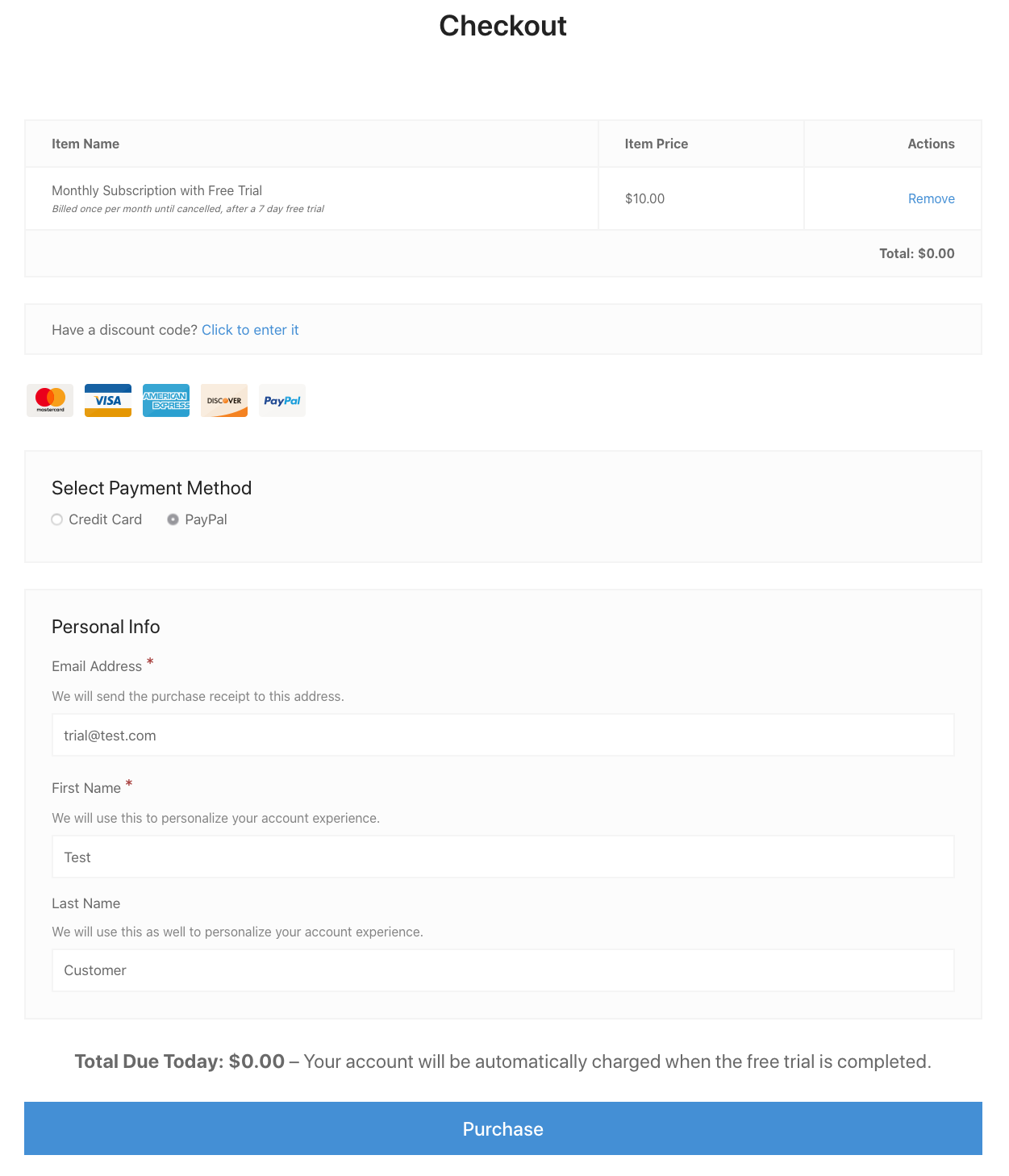
If a customer does not wish to continue using your product or service, they can cancel the subscription at any time during or after the free trial. By adding the [edd_subscriptions] shortcode to a page accessible by the customer, they will then have the option to cancel a subscription if needed.
Single Priced Products
When you create a new product or edit an existing one, look next to the pricing field for the recurring settings:
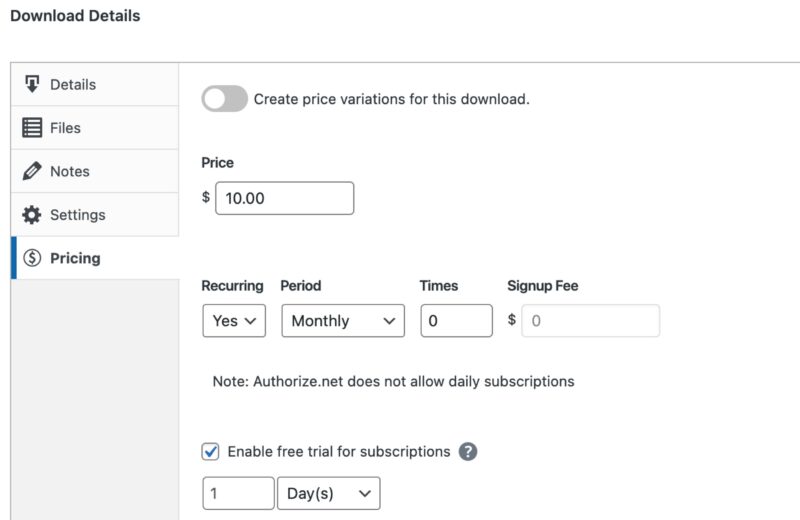
Variable Priced Products
Recurring Payments supports variable-priced products. Variable options can include recurring and/or single purchase options within the same product.
Click “Show advanced settings” to see the Recurring Payment settings within the Price ID settings.
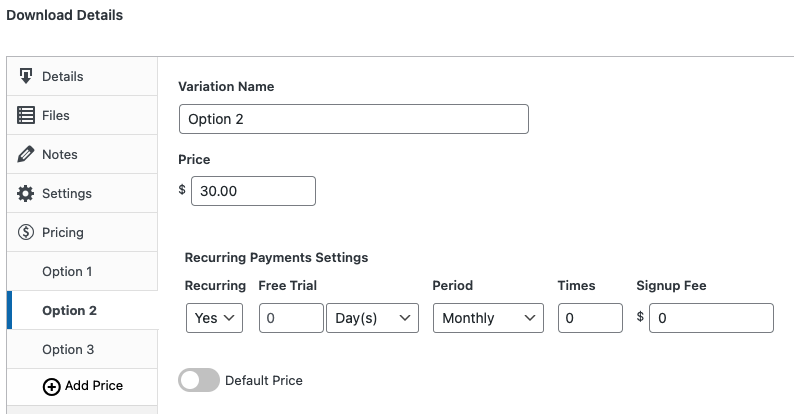
Recurring Payments Settings
Recurring Payments settings are located under Downloads → Settings → Payments → Recurring Payments:
Limit File Downloads
Check this if you’d like to require users have an active subscription in order to download files associated with a recurring product.
Allow “Completed” subscriptions to download files
Enable to allow users with “Completed” subscriptions to be able to download their files, despite their subscription technically not being “Active”. This applies to subscriptions with the “Times” options set to a non-zero value.
Display Subscription Terms
When selected, the billing times and frequency will be shown below the purchase link.
Display Signup Fee
When selected, any signup fee associated with a subscription will be shown below the purchase link.
Signup Fee Label
This is shown on checkout and on individual purchase options if “Display Signup Fee” above is checked.
Cancel Subscription Text
This text is shown to the customer when managing their subscriptions.
One Time Discounts
By default discount codes will apply to both the initial and recurring payments. Check this if you’d like discount codes to apply only to the initial subscription payment and not all payments.
Note:
- One Time Discounts are not supported with Discounts Pro. Whether settings is enabled or disabled, Discounts Pro discounts will apply to both initial and renewal payments.
- One-time discount codes will not apply to free trials. For free trials, discount codes will always apply to all payments made for the subscription.
One Time Trials
Check this if you’d like customers to be prevented from purchasing a free trial multiple times.
Email Settings
Detailed Recurring email settings can be found here.
Managing Subscriptions
Subscriptions can be managed by the store owner and customers. See Managing Subscriptions for details on how this works.
Troubleshooting / FAQs
See Common Questions and Problems doc for more Recurring Payments FAQs.
Why can’t I disable or change the Free Trial length in Variable Options?
Most likely a Free Trial was enabled prior to enabling variable options. To fix this, first, disable Variable pricing on the product, then disable the “free trial” option, then re-enable Variable pricing. Example below:
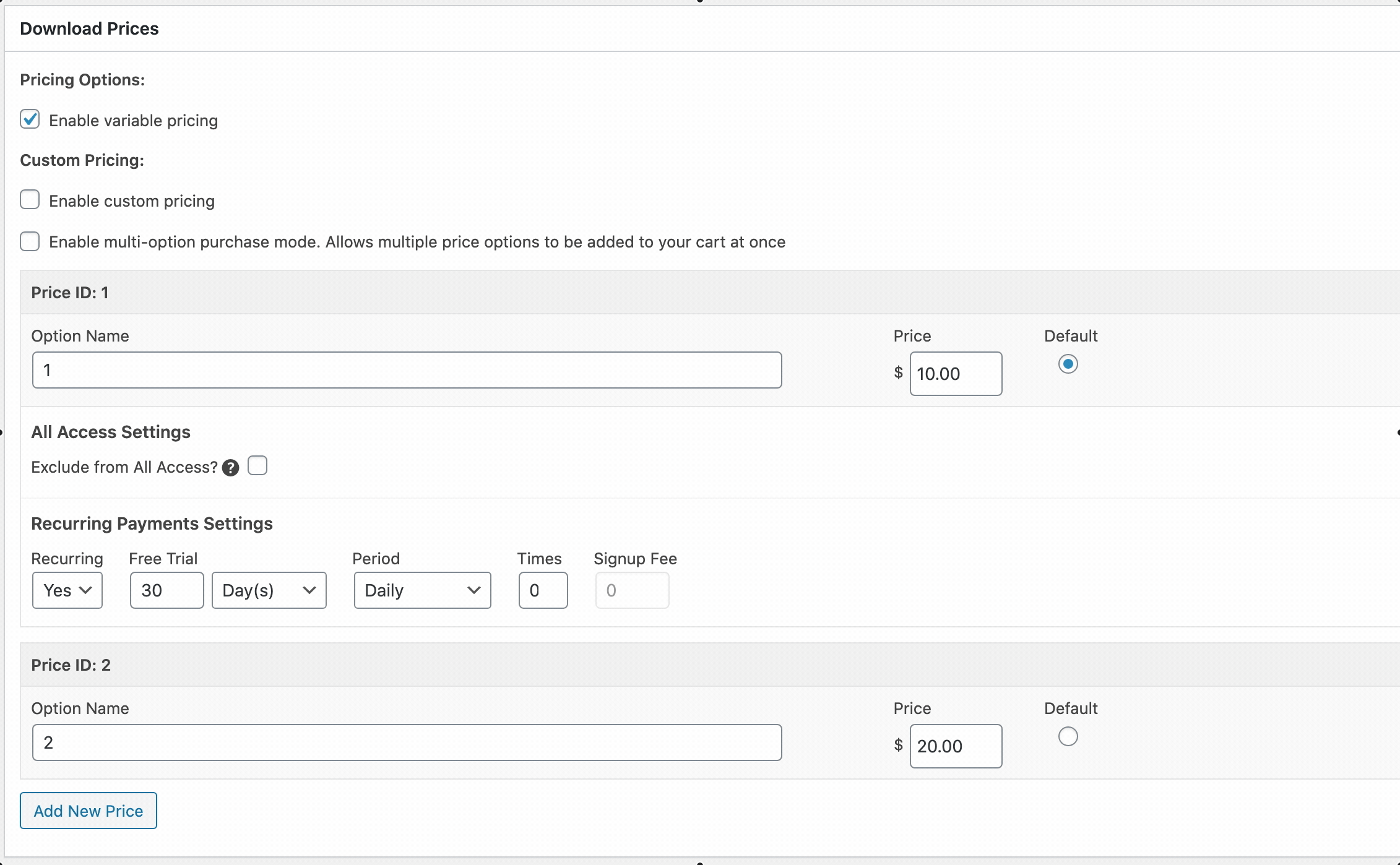
What’s the renewal date after the first payment when the trial ends?
After the trial ends and the first payment is collected, the new renewal date will be based on the date of payment and not the date the trial started. For example, if you have a monthly subscription and a 7 day trial. Once the trial ends, the new renewal date will be one month from the date of the payment.