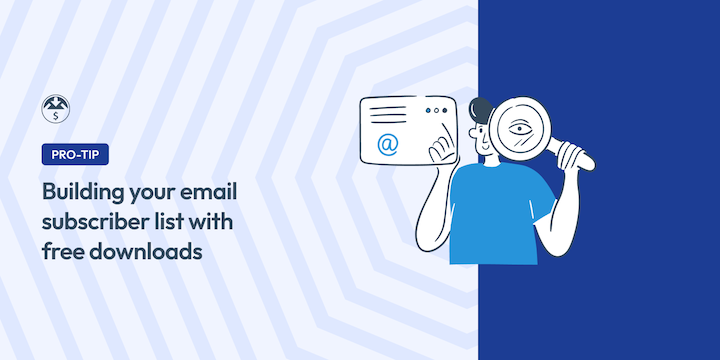
A lot of time and energy go into building, optimizing, and marketing your site to attract users. But how do you convert those visitors into subscribers?
I’ve spent years helping businesses with their digital growth marketing. One strategy consistently outperforms the rest: offering something like a free download in exchange for email addresses.
This straightforward approach gives your visitors immediate value while helping you build an email list in WordPress.
The best part is that you don’t need complex technical skills or a big budget to make this work. Easy Digital Downloads makes it easy to capture emails, deliver free content, and grow your subscriber list.
🔎 In this guide, I’ll take you through the step-by-step process.
Why Use Free Downloads to Build an Email List?
Running a website without building an email list is like fishing without a net. You might catch a few fish, but most just swim on by. I’ve seen too many site owners cast their lines with social media posts and targeted ads, only to watch potential customers drift away because there’s no way to reel them back in.
Standard email signup and opt-in forms barely move the needle these days. Most visitors scroll right past them, and who can blame them? There’s no immediate benefit for handing over their email address.
But when you offer something valuable in return, such as a free eBook, template, or resource, everything changes. I’ve watched conversion rates jump significantly just by adding the right free download or content upgrade offer.
Offering a free download will always result in conversions. Customers love freebies, and a free download paves the way for more sales. It’s one of the most powerful techniques for customer acquisition.
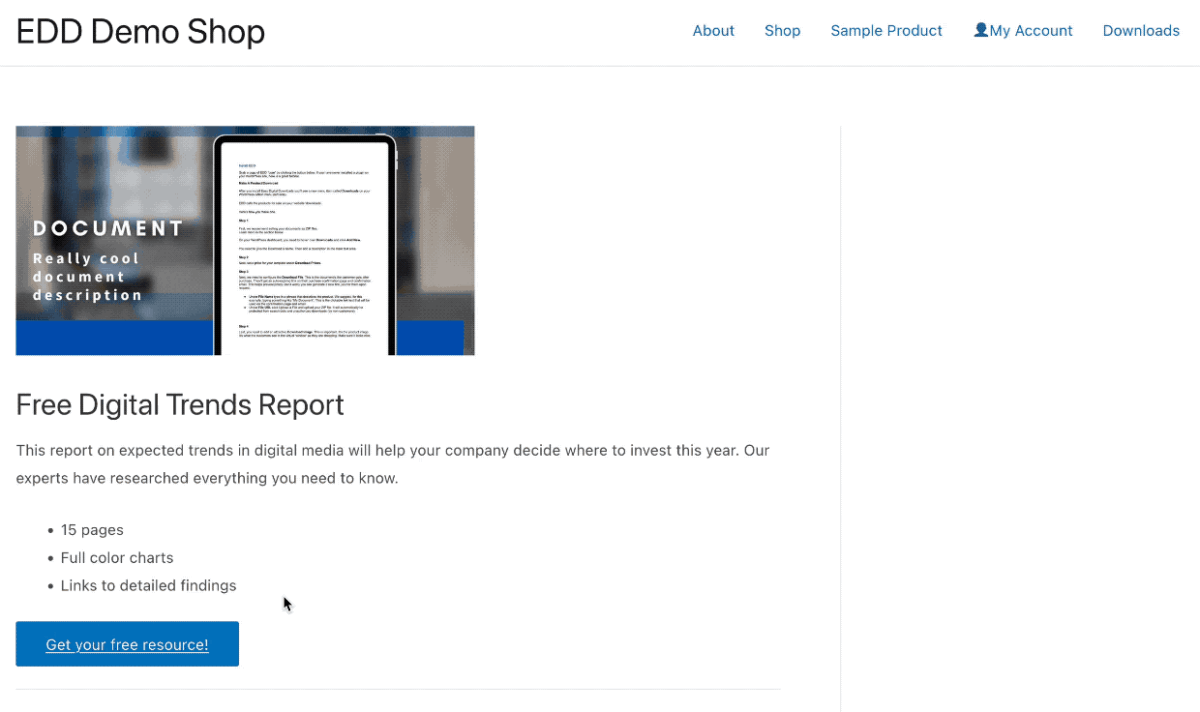
Using Free Downloads as Lead Magnets
Easy Digital Downloads offers a collection of add-ons to help you build your email list in WordPress. The Free Downloads extension handles most of the work.
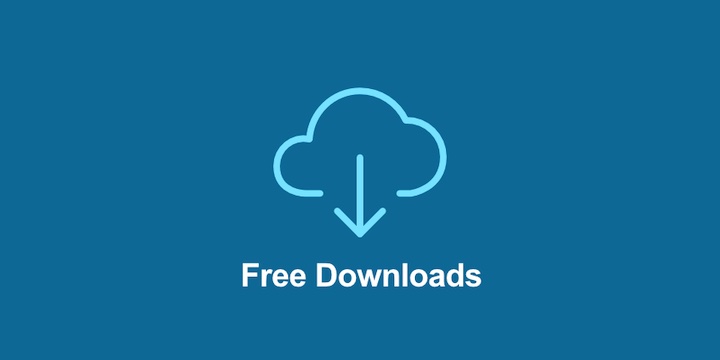
EDD also offers multiple email marketing integrations, including Mailchimp, AWeber, Sendy, etc.
When someone signs up, they get instant access to your download while you build your email list. It all happens behind the scenes while you focus on creating great content and providing the best customer experience.
The add-on works with all Downloads that have a price set to ‘0’. Instead of sending users through the standard checkout process when downloading a free file, a modal window is displayed asking them to enter their name and email address.
Then the user is immediately redirected to the success page and presented with download links to the file.
Build Your Email List with Free Downloads
Below, I’ll walk you through the steps to build an email list in WordPress using free downloads.
Step 1. Install EDD & Free Downloads
First, let’s get the right tools in place. You’ll need Easy Digital Downloads and the Free Downloads add-on, included with any EDD Pass.
If you’re new to EDD, you can choose the premium plan that best suits your needs. Then download the EDD Pro plugin from your account dashboard.
To install it on your WordPress site, go to Plugins » Add New Plugin » Upload Plugin » Choose File.
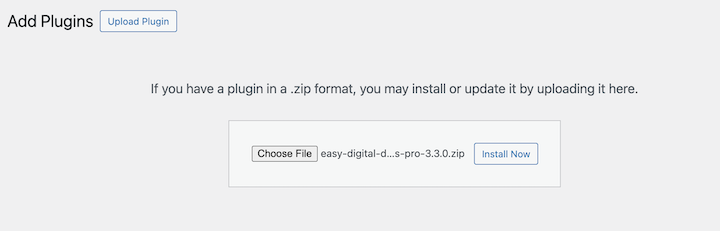
Upload the zip file, then click on Install Now followed by Activate Plugin. Once that’s done, you’ll see a new Downloads menu item in your dashboard.
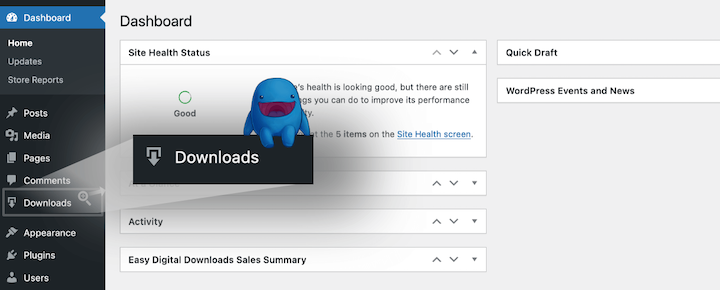
You can select Get Started to launch the onboarding wizard. Feel free to refer to our EDD Quickstart Guide or Quick Setup Video for more.
Once you have your EDD store set up, go to Downloads » Extensions.
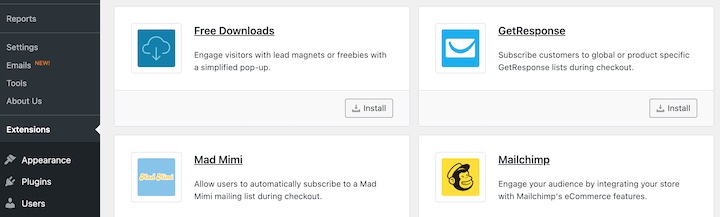
Locate Free Downloads, then select Install.
Step 2. Set Up Your Email Marketing Integration
While you’re in the Extensions section, take a look at your email marketing integration options. Install the add-on for your preferred email service (like MailChimp or AWeber).
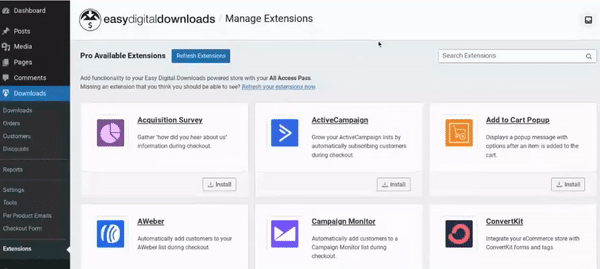
Now let’s ensure your email marketing service is properly connected and integrated. I’ll use MailChimp as an example since it’s popular, but the process is similar for other providers.
Go to Downloads » Settings » Marketing. Find your email marketing integration (in this case, MailChimp).
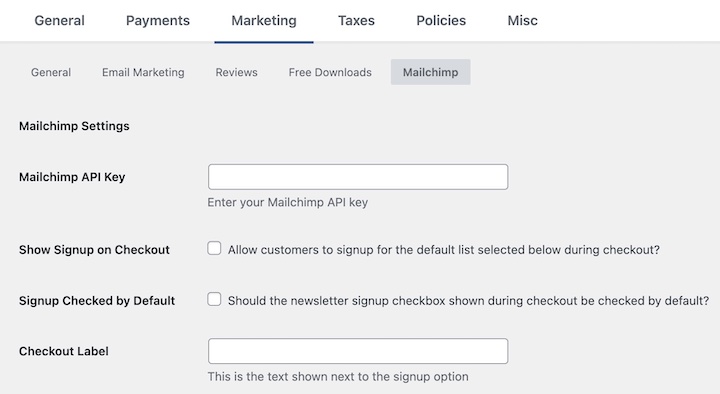
You’ll need your API key from your email marketing account. Don’t worry, this is a one-time setup. For MailChimp, log into your account, click your profile icon, then go to Account » Extras » API keys to generate a new one.
Back in WordPress, paste your API key into the designated field and click Save Changes. Once connected, you’ll see your mailing lists appear in a dropdown menu. Choose the list where you want new subscribers to be added when they download your free content.
Feel free to refer to this tutorial video for more on Free Downloads + Mailchimp.
💡 Tip: Create a specific segment or tag in your email marketing platform for free download subscribers. This helps you track which lead magnets are performing best and lets you send targeted follow-up emails based on what people downloaded.
Step 3. Create Your First Lead Magnet
Time to set up the free download that’ll attract subscribers. I’ve found that the best lead magnets solve a specific problem or provide immediate value. Think templates, cheat sheets, or quick-start guides.
They don’t need to be massive eBooks. Sometimes a single-page PDF that solves a precise pain point works.
Go to Downloads » Add New to create your lead magnet.
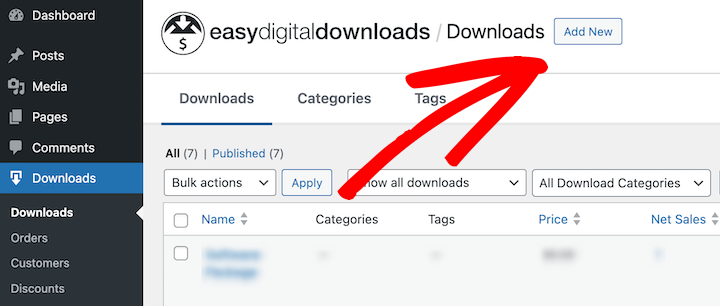
Give it a clear title that highlights the value (like “5-Minute SEO Checklist” rather than just “SEO Guide”). In the main editor, write a compelling description that explains what people will get.
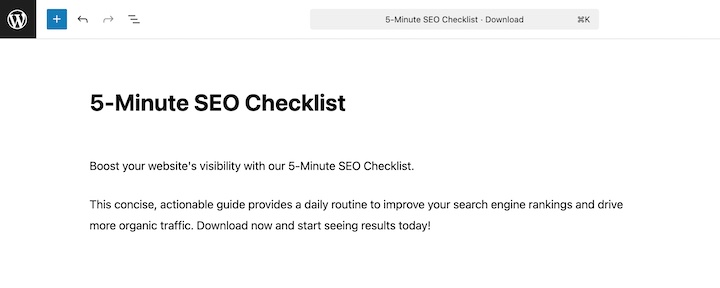
Within the Download Details, leave the price set to $0.00 since we’re offering this as a free download.
In the Download Files section, click the File URL icon to add your lead magnet. Once uploaded, give the file a clear File Name.
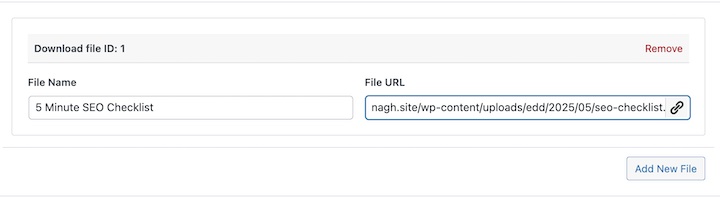
This is what subscribers will see when they download it. If you have multiple file formats (like PDF and EPUB), you can add them all here.
💡 Tip: Name your file something professional like “seo-checklist.pdf” instead of leaving it as “final-final-v2-FINAL.pdf”. It looks more professional when subscribers see the filename, and it helps you keep track of versions if you update the content later.
When you’re done, save and publish the download.
Step 4. Configure Free Downloads Settings
Next, set up the system to automatically deliver your lead magnet and capture email addresses. I’ve tested different configurations, and I’ll share the settings that typically convert best.
Head to Downloads » Settings » Marketing » Free Downloads. Here’s where you’ll customize how the download process works.
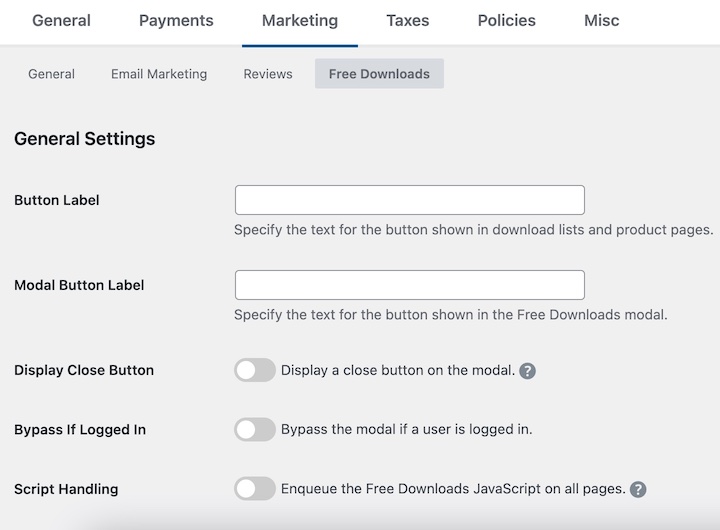
The Button Label and Modal Button Label by default are set to “Download Now”. But you can change them to whatever you wish.
Enable the Display Close Button to add the “X” icon to the pop-up window. If you enable the Bypass If Logged In option, logged-in users will simply see the Download Now button, without having to enter their email.
You can also require users to agree to the privacy policy before downloading the file.
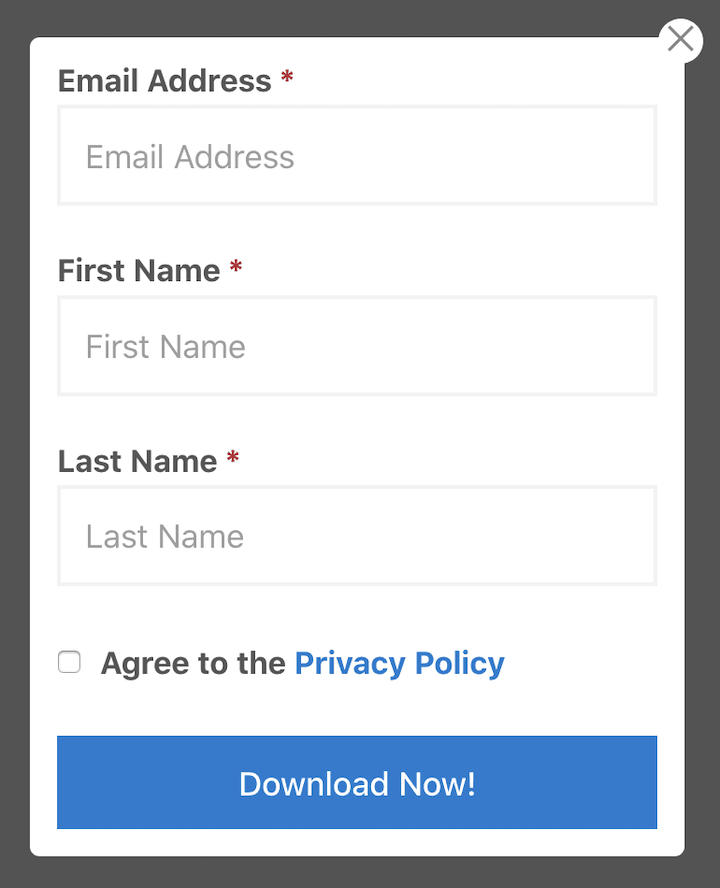
Under Field Settings, there are options to Collect Name and Require Name.
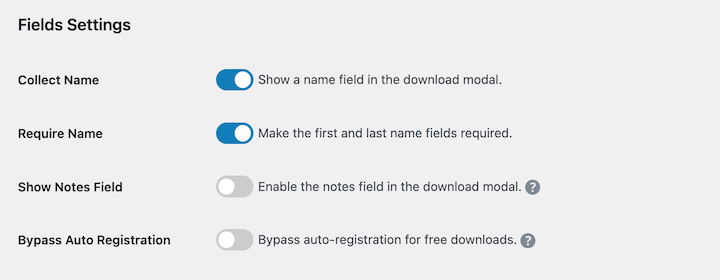
There are a handful of additional settings. For instance, you can Require Email Verification. Check out our Free Downloads documentation for in-depth guidance on each setting option.
Be sure to save your settings when you’re done.
Step 5. Test Your Free Download Lead Magnet
Before announcing your free download to the world, let’s make sure everything works smoothly.
First, view your download page as a regular visitor would. The easiest way is to open your site in an incognito browser window (this ensures you’re seeing it as a new visitor). Click your download button and check that the email capture form appears correctly.
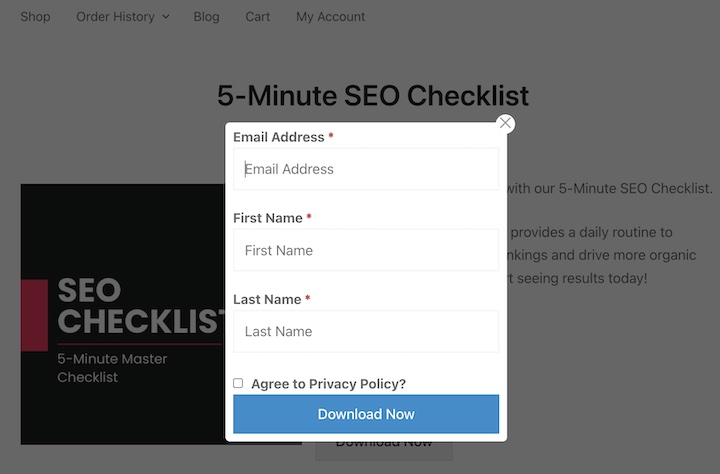
Try submitting the form with a test email address. The download should start automatically.
Now, check these key points in your email marketing platform. Go to your subscriber list and verify that the test email was added correctly. If you’re using MailChimp or similar services, make sure any automated welcome emails or download confirmation messages are working as intended.
💡Tip: Create a dedicated email address for testing (like [email protected]). This keeps your test submissions separate from real subscribers and makes it easier to track down issues if something’s not working right.
FAQs on Growing an Email List in WordPress
Let’s wrap up with some frequently asked questions about using free downloads to build your email list in WordPress.
What’s the easiest way to build my email list in WordPress?
The easiest way to build email list subscribers in WordPress is to offer something free and valuable in exchange. This can be anything from a PDF checklist to an eBook to another type of content.
The key is to ensure it is relevant to your target audience. Easy Digital Downloads is the leading WordPress solution for selling and offering digital products and downloadable files. The Free Downloads addon makes creating lead magnets and offering free content incredibly simple.
Can I require more information from subscribers before they download?
While you can ask for more details, each additional form field typically reduces conversion rates by 10-15%. Stick to email address and maybe first name unless you have a compelling reason to collect more information.
What if people unsubscribe after getting a free download?
Some unsubscribes are normal, but if you’re seeing high rates, it usually means there’s a mismatch between what you promised and what you delivered. Make sure your lead magnet delivers real value and your follow-up emails continue providing useful content related to the download topic.
What are other lead magnet and email growth tools for WordPress?
In addition to Easy Digital Downloads and the email marketing service integrations it offers, I also recommend WPForms and OptinMonster. WPForms is ideal for building forms that capture leads. OptinMonster helps optimize conversion rates through strategic pop-ups.
Build Your Email List in WordPress Today
Building an email list in WordPress from scratch doesn’t happen overnight. But having a solid email list guarantees more consistent traffic than relying on social media or ad campaigns alone.
If you’re ready to build your email subscriber list in WordPress using Free Downloads, grab an EDD pass today.
Want even more email marketing tips? Check out our online seller’s guide to post-purchase emails!
📣 P.S. Be sure to subscribe to our newsletter and follow us on Facebook, Twitter/X, or LinkedIn for more WordPress resources!
Using WordPress and want to get Easy Digital Downloads for free?
Enter the URL to your WordPress website to install.
Disclosure: Our content is reader-supported. This means if you click on some of our links, then we may earn a commission. We only recommend products that we believe will add value to our readers.