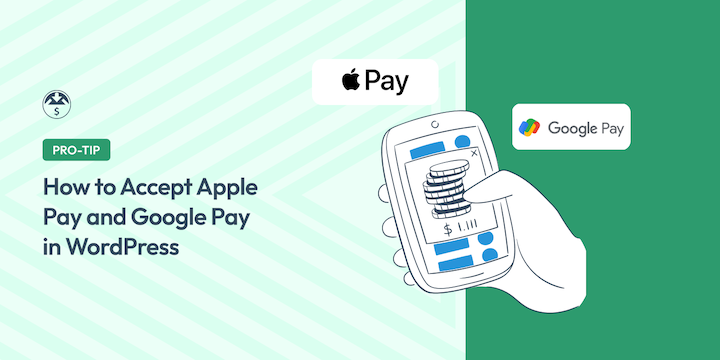
Do you want to accept Apple Pay and Google Pay on your eCommerce site? It’s a good idea.
These convenient mobile payment methods provide a secure and frictionless way for customers to make payments online. Offering them at checkout can help increase sales and improve customer satisfaction.
In this guide, I’ll walk you through the steps to enable Apple Pay and Google Pay in your WordPress store using Stripe as your payment gateway.
🔎 I’ll cover:
Why Accept Apple Pay and Google Pay?
People use their mobile devices for online shopping more than ever. In 2023 alone, mobile wallets accounted for approximately half of global eCommerce payment transactions!
Apple Pay and Google Pay are two of the most popular contactless payment systems. They’re also known as digital wallets, or Apple wallet and Google wallet, respectively. They allow users to store their credit or debit card information securely on their mobile devices to make payments with a simple tap.
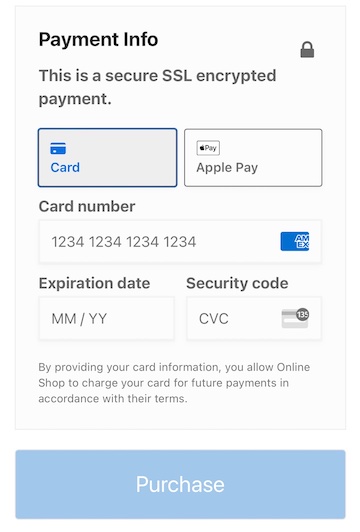
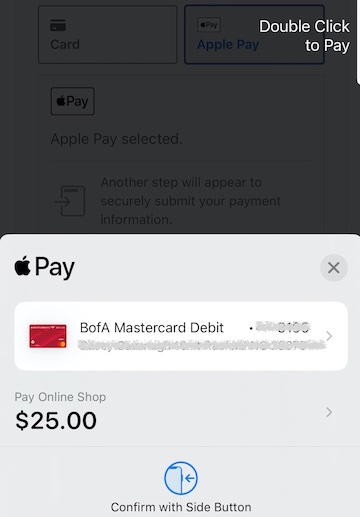
Rather than manually typing in all their information, users can check out using Touch ID, Face ID, or one click.
By supporting digital wallet payments on your eCommerce site, you can enhance the user experience, increase conversion rates, and improve security.
How to Accept Apple Pay and Google Pay
If you have a WordPress site, adding a payment gateway that accepts Apple Pay and Google Pay is easy. Don’t have a site yet? Follow our step-by-step guide on starting an eCommerce website with WordPress.
Below, I’ll show you how to set up your online store to accept Apple Pay and Google Pay via Stripe. If you’re an existing EDD user, feel free to skip to Step 2.
Step 1. Install Easy Digital Downloads
WordPress doesn’t come with eCommerce functionality out of the box. You need a plugin/payment gateway to accept payments online.
To sell digital products and downloads, Easy Digital Downloads (EDD) is the ideal solution.
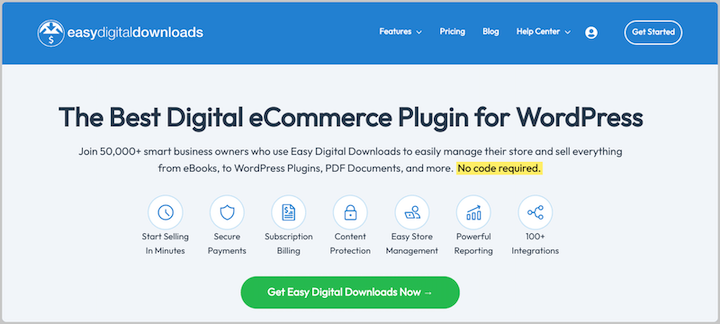
With over 50,000 users, it’s one of the most trusted WordPress eCommerce plugins. In addition to setting up an online store in minutes, you can seamlessly integrate it with popular payment gateways.
🔐 EDD is a verified Stripe partner. Everything is completely secure and easy to set up.
The free EDD version includes Stripe. But a Pro pass gives you access to many premium extensions and benefits, like eliminating transaction fees.
After purchasing your pass, download the EDD Pro plugin (or search for the free version in the WordPress Plugin Directory). To install it, go to Plugins » Add New Plugin » Upload Plugin » Choose File.
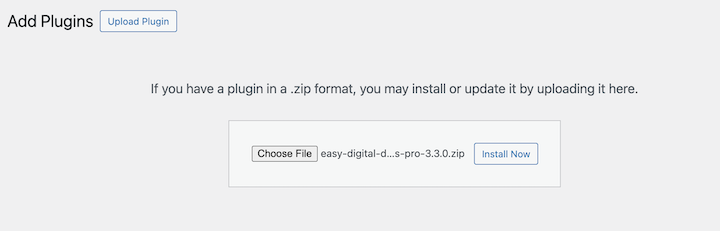
Click on Install Now followed by Activate Plugin. A Downloads menu item will appear in your WordPress admin area.
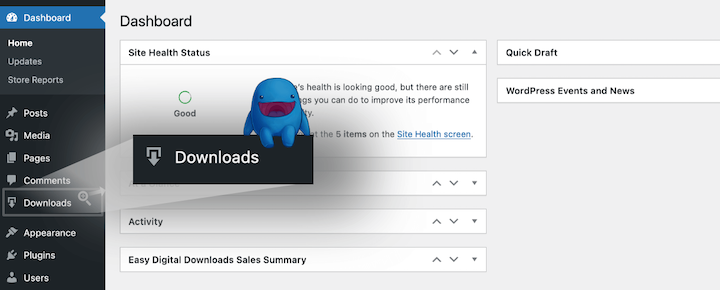
You can click Get Started to launch the onboarding and setup wizard. This takes you through the initial steps to get your store up and running, such as adding your first product.
⚙️ For step-by-step guidance, refer to our EDD Quickstart Guide or this video tutorial.
Not selling digital products? You can use WooCommerce to start an online store and sell physical goods. If you don’t need to create a storefront, WP Simple Pay is an excellent alternative.
Step 2. Connect & Configure Stripe
If you haven’t already done so in Step 1, the next step is to connect your WordPress site and online store to the Stripe payment gateway.
From your WordPress dashboard, go to Downloads » Settings » Payments » Stripe. Then click on Connect with Stripe.
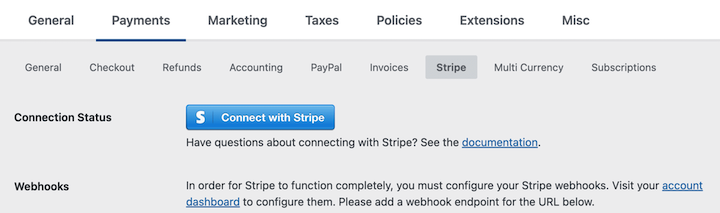
If you don’t have an existing Stripe account, select the option to create one. Otherwise, follow the prompts to log in and connect your account.
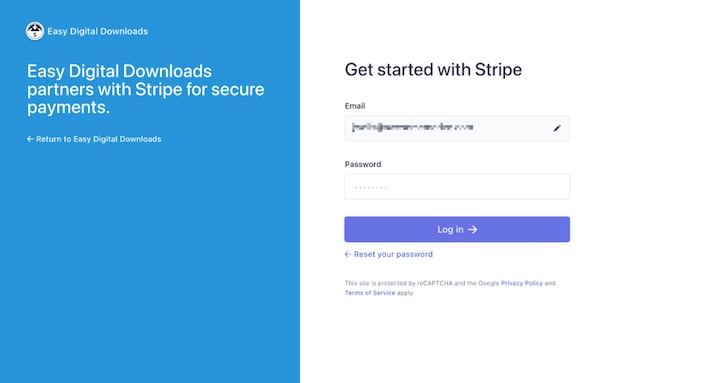
Once successfully connected, return to your EDD Stripe settings in WordPress. Under Connection Status, select Automatically set up webhooks to complete the process.
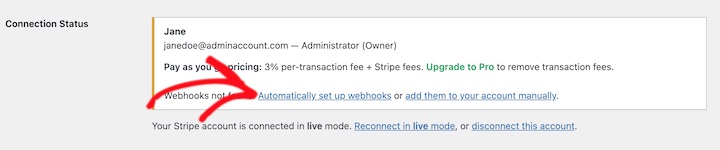
When you’re done, click on Save Changes at the bottom.
Next, stay under Downloads » Settings » Payments but move to the General tab.
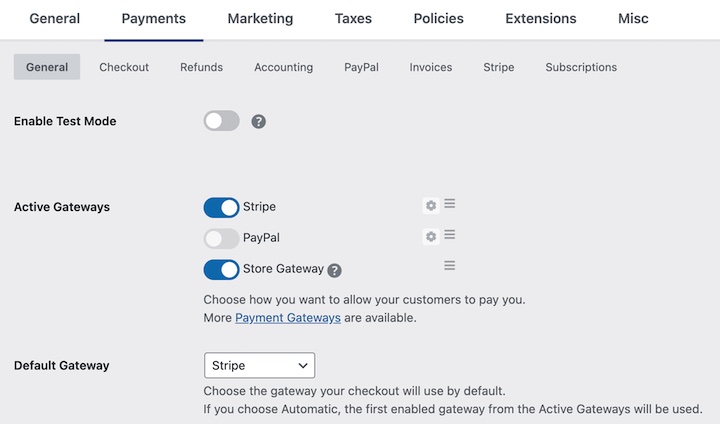
Set Stripe as your Active and Default Gateway (and enable any other payment options you want to support). Save your changes again.
Note that this is where you can also Enable Test Mode, which might be helpful for the third and final step.
Step 3. Test Apple Pay and Google Pay at Checkout
EDD configures Stripe to let you automatically offer and accept Apple Pay and Google Pay on your WordPress site.
The only thing left is to preview and test your store to verify everything looks and functions correctly. You’ll need products in your store to do this. For help with this process, refer to our Creating Products guide.
Visit your site from the front end. Add a product to your cart, then proceed to the checkout. Your checkout page may look a little different depending on your WordPress theme and checkout page settings.
However, under Payment Method, you should see the options to pay with a card or via Apple/Google Pay (depending on the browser/device you’re using).
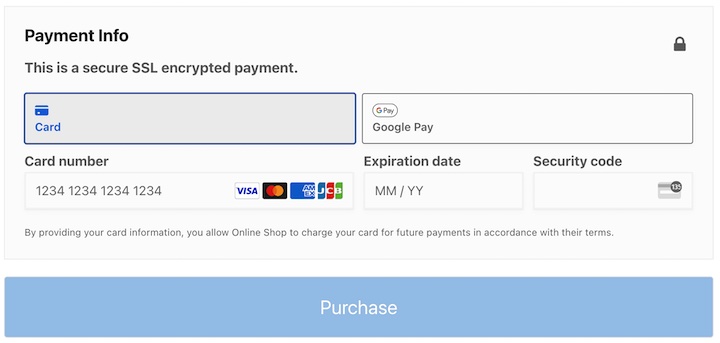
Apple Pay Testing
You’ll need an active card in your Apple Pay wallet to run an Apple Pay test. But if you enable Test Mode on the settings from the last step, actual funds won’t be used.
To see and test Apple Pay, you’ll need an Apple device running macOS or iOS. Devices include an iPhone, iPad, and laptop with a Touch ID sensor.
Google Pay Testing
You can set up a Stripe test card in Google Chrome. Go to your Chrome browser settings then navigate to Autofills and passwords » Payment methods.
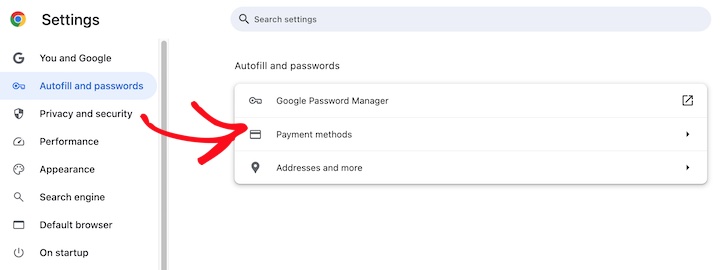
Next, you can click Add and enter this information as a new card:
- Card number: 4242424242424242
- Expiration date: Any
- Note: You may need to use a different test card in your region/country.
Refer to Stripe’s Testing doc if you run into any issues.
FAQs on Accepting Apple Pay and Google Pay
Can I accept Apple Pay and Google Pay without Stripe?
Currently, Stripe is the primary gateway that supports Apple Pay and Google Pay for WordPress. However, other payment gateways may integrate with these mobile payment methods in the future. It’s always best to check with the specific gateway you’re considering to see if it offers Apple/Google Pay support.
Do Apple Pay and Google Pay come with fees?
Both Apple Pay and Google Pay typically charge transaction fees. The exact fees may vary depending on your location, payment volume, and other factors. It’s essential to review the fee structure of your chosen payment gateway (like Stripe) to understand the total cost associated with accepting these mobile payment methods.
Do I need Easy Digital Downloads to use Stripe?
Easy Digital Downloads provides a quick and convenient way to manage digital downloads and payments, and it comes with Stripe built-in. However, Stripe is a popular global payment gateway that can be accessed to accept online payments via other WordPress plugins or API integration.
Use EDD to Set Up Apple Pay and Google Pay
Congrats! You’ve learned how to accept Apple Pay and Google Pay on your WordPress eCommerce site! This can help you increase sales by adding the convenience of Touch ID, Face ID. or one-click payments.
Want to get even more features to help streamline your online store and increase sales? Grab an EDD Pass today.
There are many other ways to use Stripe + EDD to enhance your online store. Check out how to leverage Stripe Early Fraud Warnings.
📣 P.S. Be sure to subscribe to our newsletter and follow us on Facebook, Twitter/X, or LinkedIn for more WordPress resources!
Using WordPress and want to get Easy Digital Downloads for free?
Enter the URL to your WordPress website to install.
Disclosure: Our content is reader-supported. This means if you click on some of our links, then we may earn a commission. We only recommend products that we believe will add value to our readers.
Great detailed post, well done, have evernoted for future reference
Thanks so much Andy. Glad it’s helpful and I love Evernote! It’s my go-to as well…