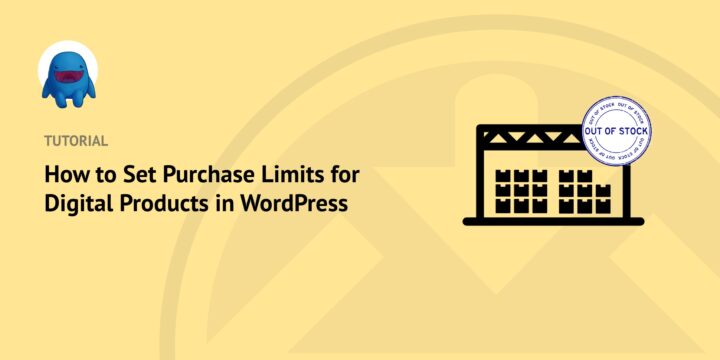
Do you want to learn how to set purchase limits for digital products in WordPress?
This functionality is incredibly helpful when you’re running an eCommerce website. You can use it to limit the number of times or dates that your customers can buy your download(s). Once you set the limit, the product’s purchase or download link will be disabled.
🔎 In this post, we’ll cover:
Why Set Purchase Limits for Digital Products?
Before we get into the tutorial, you might wonder why you would want to limit the number of times a product can be purchased. There are a few reasons.
If you’re an online retailer that sells physical products, the primary reason would be to better control inventory and prevent overstock. This is particularly important when you’re dealing with limited or popular items.
Typically, if you only sell digital products, stock control isn’t a concern. But there may be times it makes sense to set purchase limits on your products. For instance, perhaps you offer tickets or other digital product types that have a limited quantity or expiration dates for which they’re available. When that’s the case, it helps to be able to set a limit on the number of times or dates the product can be bought.
Setting purchase limits for the number of downloads allowed for your digital goods can prevent product hoarding. Limiting purchases promotes fair access to your digital assets and services. It helps ensure everyone has a chance at obtaining them before they become unavailable.
Finally, setting a download limit in your online store can help prevent fraudulent behavior and identity theft. By requiring customers to provide contact information each time they purchase, you can better ensure that no one is ordering more than their fair share of a downloadable product. This helps keep your store secure and ensures the right people get what they need.
How to Set Purchase Limits in WordPress
Ready to learn how to set purchase limits for digital products in WordPress? In the following tutorial, we’ll walk you through the process in three simple steps:
- Install Easy Digital Downloads
- Add the Purchase Limit Extension
- Configure the Settings to Set Purchase Limits
Step 1: Install Easy Digital Downloads
If you’re already an EDD user, feel free to skip to the next step. Otherwise, the first step is to download Easy Digital Downloads:
This complete eCommerce platform solution helps you sell digital products, downloadable products, and subscriptions within WordPress. It comes with a ton of features and extensions, all of which are available with a Pro license.
Once you choose and purchase your plan, you download the plugin by going to the File Downloads tab of your account dashboard:

Once the zip file downloads, you can add it to your WordPress website by going to Plugins » Add New » Upload Plugin:

Click on the Install Now and Activate Plugin buttons. This will add a Downloads item to your WordPress dashboard.
💡 For more assistance, you can refer to our EDD Quickstart Guide.
Step 2: Add the Purchase Limit Extension
Once the EDD plugin is set up, the next step is to install the Purchase Limit addon:
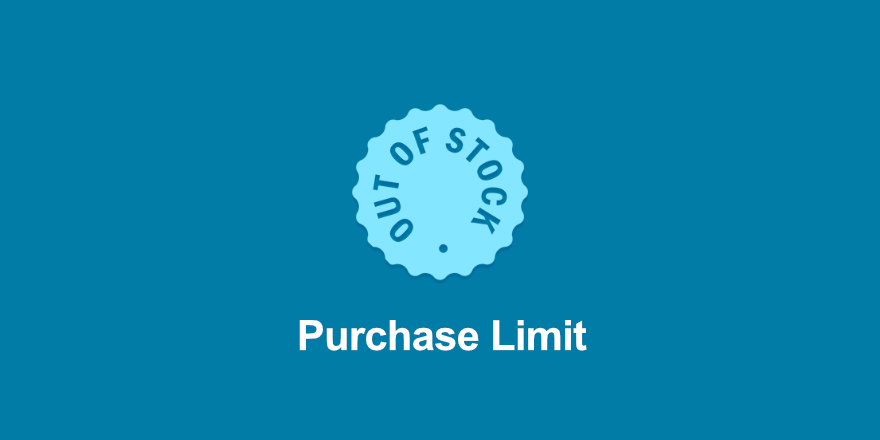
This EDD extension lets you easily set purchase limits on digital products in WordPress. You can specify the limits on a per-product basis. You can also add download expiry dates.
To add it, you can go to Downloads » Extensions » All. Search for “purchase limit”, then click on Download Now once you locate the addon:
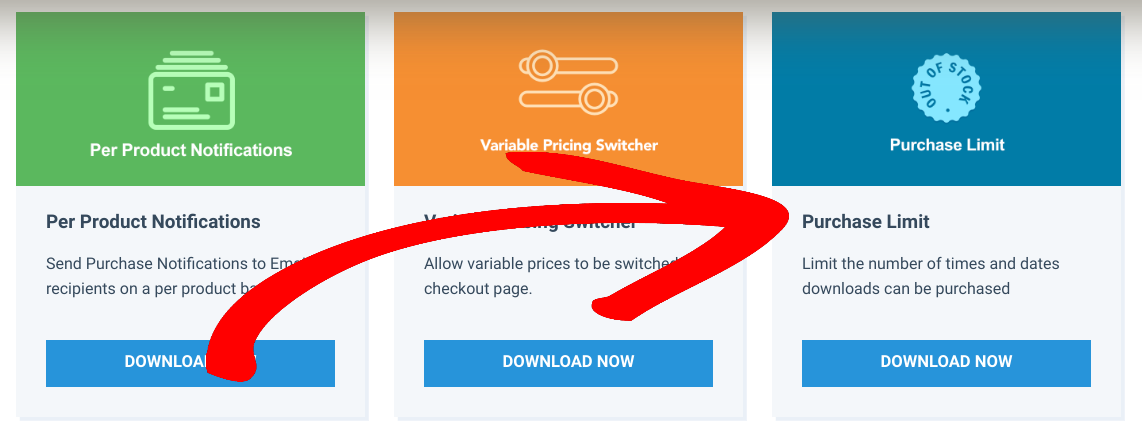
The plugin file will begin downloading. Once complete, you can upload it to your WordPress site by going to Plugins » Add New. Remember to activate the plugin once it’s uploaded and installed.
Step 3: Configure the Settings to Set Purchase Limits
Once you install and activate the Purchase Limit addon, you can configure the settings. Navigate to Downloads » Settings » Extensions » Purchase Limit:
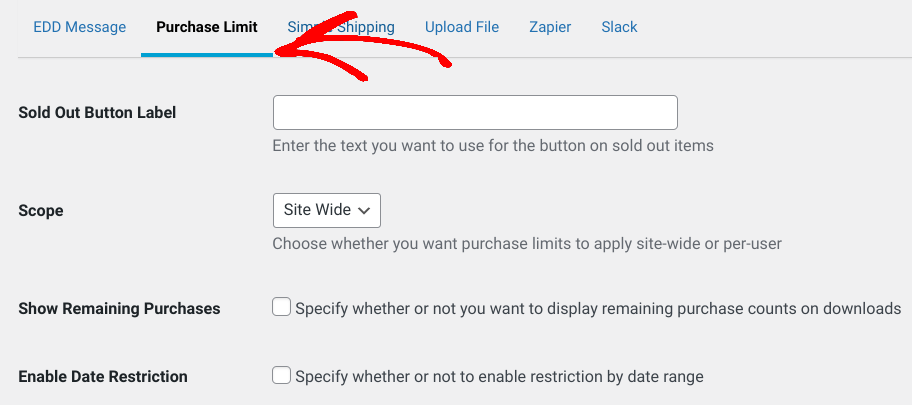
This brings you to the global settings of the Purchase Limit extension. Here, you can set purchase limits for digital products across your store. You can:
- Add text to display for sold out items
- Set the Scope dropdown as Site Wide or Per User to apply the purchase limits to
- Specify whether to display the remaining purchase counts on the product page. (Note that if you select this checkbox, you can also modify the remaining purchases text)
- Enable date restriction to control the number of days a product is available for purchase
When you’re done, you can click on the Save Changes button at the bottom of the screen.
Alternatively, you can set a purchase limit on a per-product basis. To do that, you can navigate to the download page of the product you want to limit purchases on.
Next, under the Download Prices panel, go to the Purchase Limit section:
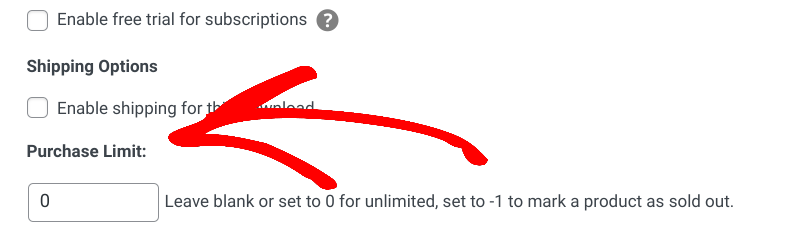
Enter the number value you want to limit purchases to. If it’s sold out, you can enter “-1”. If left at “0”, it’s unlimited. When you’re done, you can select the Update button.
⚙️ For more guidance on using this addon, you can refer to the Purchase Limit Setup documentation.
Easily Set Purchase Limits in WordPress
If you want to control the number of times customers can buy a product from your eCommerce store, you can set purchase limits. You can also use this feature to specify certain dates that a product or download is available for purchase.
Download Easy Digital Downloads today to get started. With a premium plan, you get access to the Purchase Limit extension and many more WordPress plugins.
Want more ways to limit downloads and digital files on your site? Learn How to Limit File Downloads to Logged In Users in WordPress.
📰 Be sure to subscribe to our newsletter and follow us on Facebook or Twitter for more WordPress and eCommerce resources!
Using WordPress and want to get Easy Digital Downloads for free?
Enter the URL to your WordPress website to install.
Disclosure: Our content is reader-supported. This means if you click on some of our links, then we may earn a commission. We only recommend products that we believe will add value to our readers.
