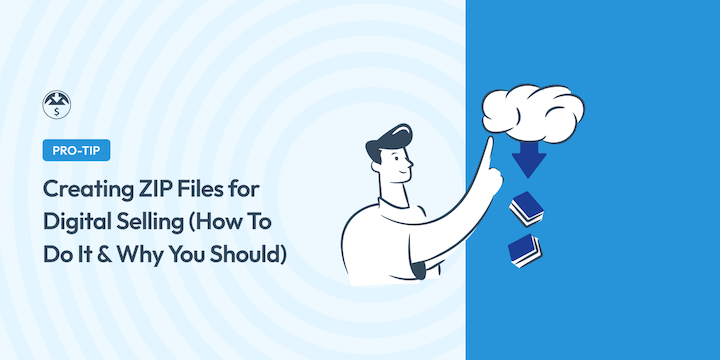
Are you selling digital products or downloads online? Or giving them away? Then we should talk about how and why to make ZIP files.
It may not sound exciting, but it’s important. It could save you a lot of time with customer support.
In this article, I’ll show you why you should use this format to sell digital products and how to make ZIP files in no time.
We’ll zip right through this:
Why Use ZIP Files?
The short answer: they just work.
In almost every situation where you are distributing files (selling or giving away digital products), ZIP files work best.
Why? Two main reasons:
- Compression – ZIP files make the download file size as small as possible for your customer. Faster downloads make for happier customers.
- Less storage space being taken up on your website or the customer’s computer is good, too.
- Archiving – In many cases, you may be giving the customer more than one file when they make a purchase. A ZIP file combines (archives) multiple files into one. This makes it more simple for the customer. Convenience also makes for happier customers.
Did They Download the Download?
In some cases, depending on the file type, your customer may not actually be downloading your download. This can lead to confused and frustrated customers. This can hurt sales or needlessly increase support requests.
For example, if you are selling PDFs or JPEGs, these are files that can easily be opened in a web browser. Your customer may click the download link you provide them, but the browser might just open the file, without downloading it. This depends on settings on the customer’s computer that you cannot control.
In these cases, if the customer closes the web browser, or that tab in their web browser they may no longer be able to access the file.
You can make ZIP files to avoid this.
Is Your File Type Allowed?
You can sell nearly any type of file with Easy Digital Downloads. However, there are two reasons you may not be able to.
- WordPress may not allow the file type/format
- Your web host (server) may not allow the file type/format
There’s a list of file formats/types that WordPress allows by default. It covers most common files. However, if you sell an unusual file format, say a 3D printer file or rarely used embroidery format, you may have trouble.
You can install a plugin that makes WordPress accept other file formats.
Or you can simply create a ZIP file. We suggest ZIP files.
ZIP files are very commonly used in web development and server operations. Every web host’s server in the world (and outer space) will allow ZIP files.
🔎 Read our Doc about supported file types for more options and information.
Is Your File Too Big?
If you are selling large files to your customers, you might run into challenges. For instance, your:
- WordPress site may be configured to limit upload sizes.
- Web host likely has a maximum file upload size.
🔎 Learn how to increase the upload size on your WordPress site.
If that 👆looks like too much work, just ZIP your download files. This is what we suggest. In most cases, you can zip it and forget it. The resulting file will be small enough and just work.
What Is a ZIP file?
ZIP is a file format for archiving and compressing data. ZIP supports lossless compression, which means your extracted data is reconstructed to its original form, nothing is changed. If you compress a folder, after it’s extracted you’ll have a perfect copy of the original folder or original file.
- Compression = making the data smaller so the resulting file is smaller. This allows it to be downloaded quicker or fit on a small storage device.
- Archiving = taking multiple documents and creating one easy-to-move, easy-to-copy, easy-to-download file.
The process is:
- You select one or more files to compress, this creates…
- An archive file, which is smaller and combines all the individual files, which you can easily move around, then…
- Extract the files after storing or sharing (or selling) to someone else
The ZIP file format was created in 1989 by a company called PKWARE. The letters Z-I-P don’t stand for anything, unlike many file formats. Instead they chose ZIP to emphasize that it’s fast. The resulting smaller combined single file is faster to copy and download.
ZIP files have become a standard. 10 or 15 years ago, you needed a separate app to create or open ZIP files. But now all commonly used operating systems have ZIP built right into them.
You can easily create or open a ZIP file on your Windows PC, unless you are running a pre-1998 version. The same goes for Mac running macOS, assuming you are not on a pre-2003 version of macOS/OSX.
Make a Zip File on Your PC
You can view or create a ZIP file right in File Explorer. That’s the file browsing window that you open up on your desktop.
Here are the steps:
- Select the file or folder or multiple files that are your digital product to be downloaded.
- Right-click (or press and hold) the file or group of files and choose Compress to ZIP file.
- On older versions of Windows you may have to select Send to and then Compressed zipped folder.
- Windows will compress the file or files and you’ll have a new .zip archive file.
- This is the download/product file you should sell or share with your customers.
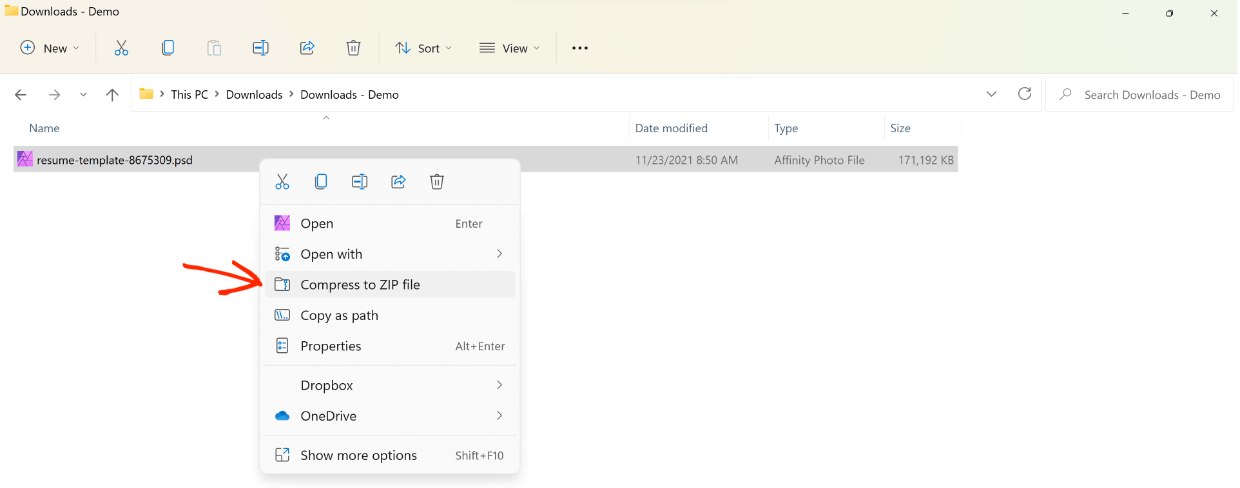
Password Protected ZIP Files On a PC
Want to password protect your ZIP file? On a PC you’ll need to use a third-party app. The most popular one is WinRAR. Here is a tutorial that explains how to do it.
Making a Zip File on Your Mac
Similarly to the PC, you can view or create ZIP files on a macOS computer right from a Finder window. Open a new Finder window from your desktop by clicking Command-F.
- Click the folder or group of files or file that makes up your digital product to be downloaded by the customer.
- Right-click the file, or group of files, and click Compress.
- macOS will compress the file or files and you’ll have a new .zip archive file.
- Use this as download/product file to sell or share with your customers.
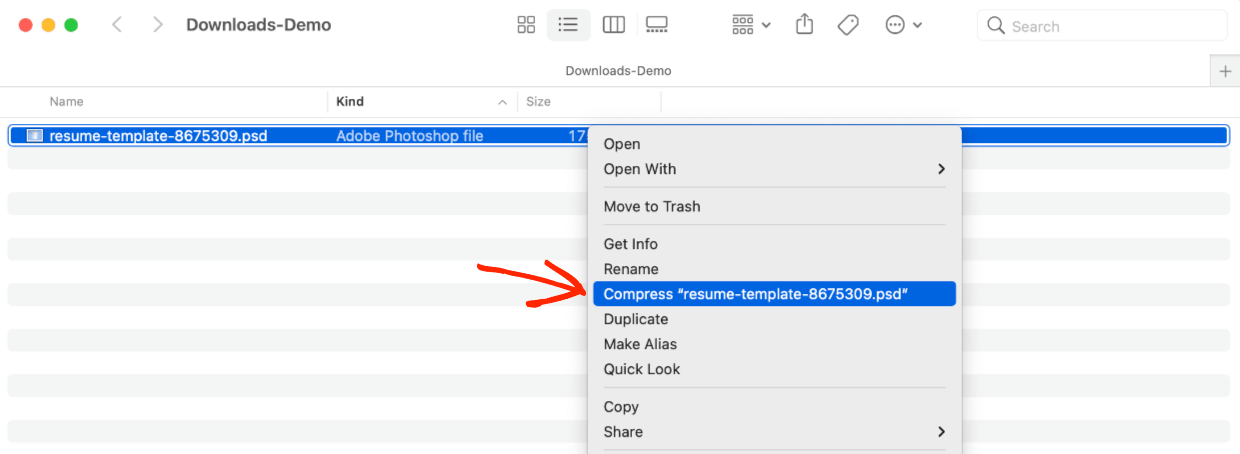
Password Protected ZIP Files On a Mac
It is possible to make a password protected ZIP file on a Mac. It takes a little bit of work and bravery because you have to open the Terminal app and write command-line codes. You use terminal to select the compressed zipped folder, then apply a password to it. Here is a good article that explains how.
How to Set Up A Digital Store
Don’t have a digital store for your digital downloads yet? Easy Digital Downloads (EDD) has you covered.
EDD is a powerful eCommerce plugin for WordPress that is specifically made for selling digital files and downloadable products.
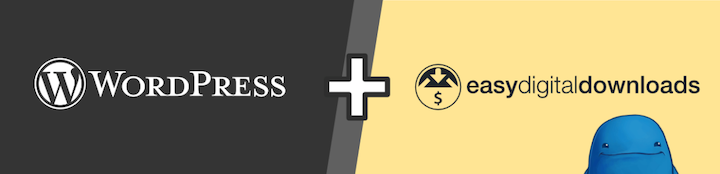
The best way to sell your digital products or downloads is on your own website. This allows you more control and the ability to keep more of your revenue. When selling on other people’s sites, marketplaces, or platforms, you’ll have little/no control and will likely end up paying middle-man fees. The more you make, the more they’ll take.
We made EDD for digital creators. Like us! We use EDD every day to sell our digital products and run this website! It powers more than 50,000 websites and helps entrepreneurs make tens of millions of dollars every year.
EDD powers more than 50,000 websites and helps entrepreneurs make tens of millions of dollars every year.
It has a free version, as well as multiple premium plans to choose from.
Here’s what you get:
- Full control over pricing
- Protected product files, only paying customers will have access to your digital downloads
- Shopping cart
- Flexible checkout options (including Apple Pay and Google Pay)
- Discount codes
- eCommerce reports
- Stripe and/or PayPal integration
Don’t have a WordPress site?
All you need to get started with WordPress is a reliable web host. The good ones will set up WordPress for you or make it as easy as clicking one or two buttons.
If you’re planning to use WordPress + Easy Digital Downloads, I highly recommend SiteGround’s Managed EDD hosting.
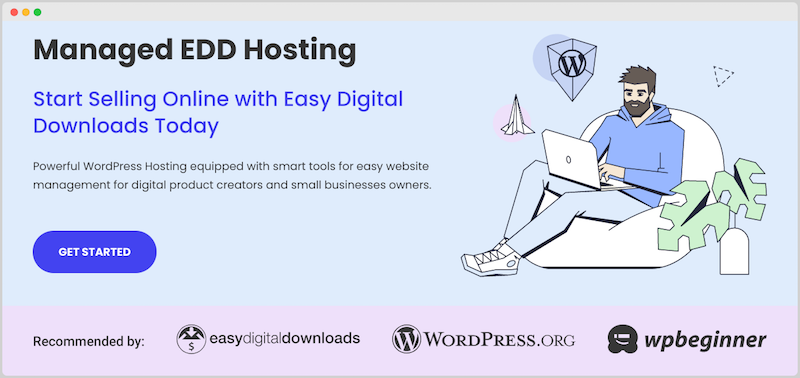
💻 You can also check out our guide on the best WordPress hosting for eCommerce.
Customize Your Store
The core Easy Digital Downloads plugin is free. As you grow, you might want to add functionality like subscriptions (recurring payments) or email marketing integrations.
If you are selling large files or a lot of downloads you can integrate EDD with Amazon S3 or Dropbox for file storage.
These EDD extensions require one of our premium passes. You can easily upgrade to Pro when you want more advanced features and tools.
The Dreaded Automatic Un-Zip Issue
I have one last important pro tip for you regarding ZIP files before you go.
Some web browsers, especially Safari on Macs, will automatically unzip the file upon download.
This is a problem if you are selling WordPress themes or plugins. It can also be an issue if you’re selling other types of software.
WordPress extensions need to be uploaded and installed on the website as ZIP files. It’s just how WordPress works.
There are two ways to work around this challenge.
- Instruct customers to right-click the ZIP file and select Download Linked File As.
- Ask customers to disable auto unzip in their web browser.
🔎 Explore our Doc for more details
Be sure to do a few test purchases on your digital store. EDD makes doing that easy. This can help you figure out how to best explain this unzip challenge to your customers in your context.
Make ZIP Files to Sell With EDD
You just learned how and why to use ZIP files for selling digital products and downloads. You also know more about ZIP files in general, which will give you an edge over the competition when running a digital store.
If you’re ready to turn your ZIP files into digital products to sell online, grab an Easy Digital Downloads pass:
We have plenty of great resources for digital creators and entrepreneurs. What do you want to learn about next?
- 💸 The 14 Most Popular Digital Downloads You Can Sell
- 🤑 The Astonishing Benefits of Selling Digital Downloads
- 🛒 How to Start an Online Store in WordPress (Best Way)
📣 P.S. Be sure to subscribe to our newsletter and follow us on Facebook, Twitter/X, or LinkedIn for more WordPress resources!
Using WordPress and want to get Easy Digital Downloads for free?
Enter the URL to your WordPress website to install.
Disclosure: Our content is reader-supported. This means if you click on some of our links, then we may earn a commission. We only recommend products that we believe will add value to our readers.