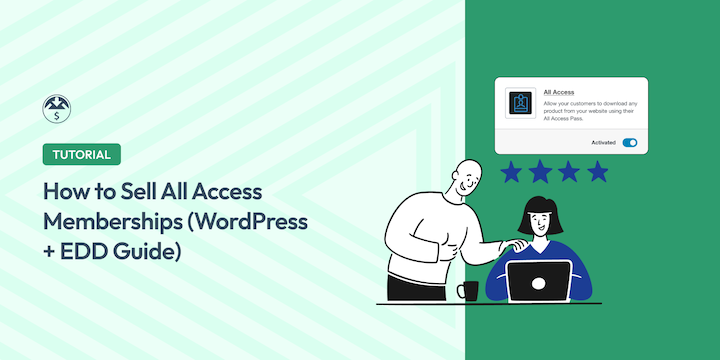
Deciding to sell all access memberships can transform your digital product business by converting one-time sales into predictable recurring revenue.
Most digital product creators get stuck in the one-time purchase trap. You create something amazing, sell it once, and then you’re back to square one, looking for the next customer.
Meanwhile, your existing customers might need three or four more products from you, but have to go through the entire purchase process each time.
For creators using WordPress, the Easy Digital Downloads (EDD) All Access feature offers a streamlined solution to sell comprehensive membership passes.
This guide provides everything you need to know to implement, optimize, and sell all access memberships in WordPress.
What Is an All Access Membership?
An All Access membership gives customers unlimited downloads or usage of products from a digital store for a defined period (e.g., monthly, annually). It functions like a subscription to an entire digital library, rather than purchasing individual items.
Key Characteristics
- Comprehensive Access: Members typically receive access to your entire product catalog or specific, broad categories.
- Subscription Model: Payments are recurring, shifting from transactional sales to a predictable revenue stream.
- Simplicity: Eliminates the need for customers to make multiple purchase decisions or navigate complex tiered access structures.
How It Differs From:
- Individual Purchases: Customers buy one product at a time. All Access provides continuous access to many.
- Tiered Memberships: Tiered memberships offer different levels of access. All Access generally offers a single, comprehensive level (or broad category levels).
Real-World Examples
- Photographers: Offering unlimited stock photo downloads.
- Software Developers: Providing access to their full plugin or theme collection.
- Course Creators: Granting members access to their complete library of training courses.
Why Sell All Access Memberships?
There are many reasons to sell all access memberships. This strategy resolves common challenges in digital product sales, offering significant benefits for both business owners and customers.
- Predictable Recurring Revenue: Stabilizes income by converting one-time sales into consistent monthly or yearly subscription revenue, fostering predictable growth.
- Increased Customer Lifetime Value (CLTV): Transforms a single-purchase customer into a long-term subscriber, dramatically increasing their total spend and value over time.
- Enhanced Customer Convenience: Simplifies the user experience by providing unlimited access to an entire product library without repetitive purchases, receipts, or download links. Your site becomes their personal content hub.
- Stronger Customer Loyalty: Fosters deep loyalty as members gain comprehensive access, reducing their incentive to seek competitors. This creates a valuable, engaged community.
- Reduced Sales Friction: Eliminates the ‘one-time purchase trap,’ allowing businesses to focus on product development and customer retention rather than constantly acquiring new individual sales.
How to Create & Sell All Access Memberships
Follow these six steps to successfully set up and sell all access memberships within your WordPress site using the Easy Digital Downloads plugin.
Step 1. Get Easy Digital Downloads
Easy Digital Downloads is the best WordPress eCommerce solution for selling digital products and memberships. An alternative to WooCommerce, which was built for physical products, EDD was designed specifically for digital downloads from day one.
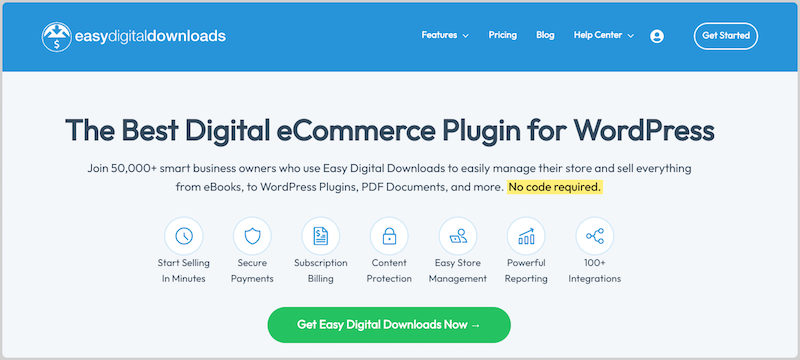
If you’re not already using it, the first step is to download and install the Easy Digital Downloads plugin on your WordPress site. There is a free version available. However, you’ll need an Extended pass or higher to access the All Access feature.
Once you select or upgrade your plan, you can download the EDD (Pro) plugin from your EDD account dashboard.
Next, from your WordPress dashboard, go to Plugins » Add Plugin » Upload Plugin » Choose File and select your EDD plugin zip file.
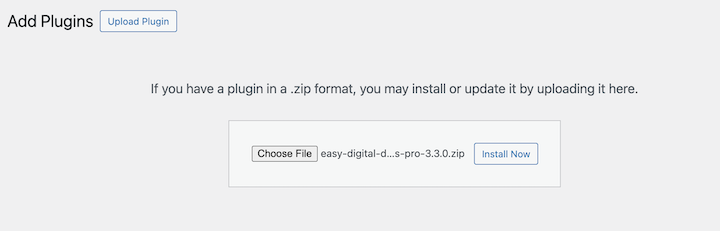
After activation, you’ll see a new Downloads menu in your WordPress dashboard. Click Get Started to run the setup wizard. This walks you through basic store settings and configuration, like your store name, currency, and location.
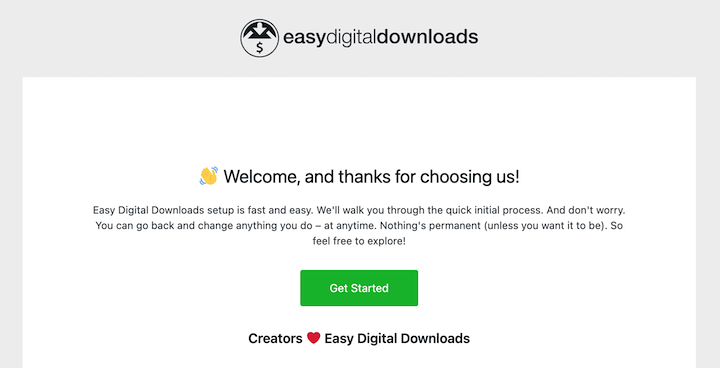
The setup wizard will also prompt you to configure payment gateways.
For All Access memberships, I recommend setting up Stripe as your primary gateway. Stripe handles recurring billing seamlessly and provides the best customer experience for subscription payments.
You can also add PayPal as a secondary option, though PayPal’s subscription handling isn’t quite as smooth as Stripe’s. Most membership sites I’ve worked with end up processing 80% of their transactions through Stripe.
Step 2. Install & Configure All Access Extension
The EDD All Access extension transforms your regular digital store into a membership platform. It handles everything from access control to download limits to member-only content restrictions.
To install All Access, go to Downloads » Extensions in your dashboard. Find the All Access extension and click Install.
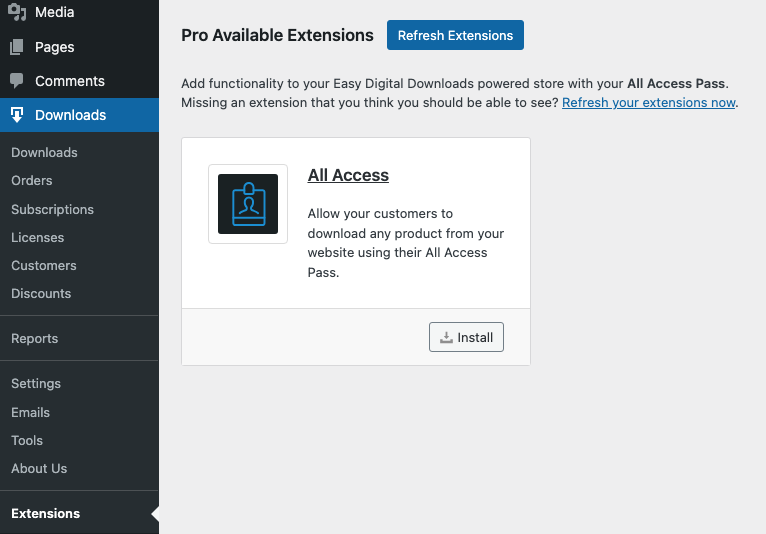
After activation, you’ll see new All Access settings appear throughout your EDD configuration.
Head to Downloads » Settings » Extensions » All Access to configure the global settings.
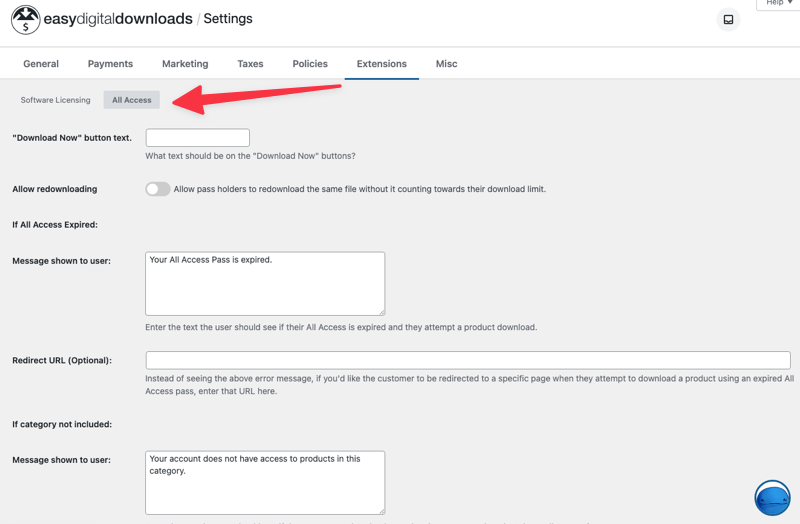
The “Download Now” button text setting lets you customize what members see instead of “Buy Now” buttons. I usually change this to “Download” or “Get Now” for clarity.
The expired pass settings are crucial for user experience. When someone’s membership expires, you can show them a custom message or redirect them to your pricing page. I recommend creating a dedicated “Renew Membership” page that explains the benefits and makes renewal easy.
You can also customize error messages for different scenarios. For example, when someone:
- Doesn’t have access to a specific category
- Hit their download limit
- Is trying to access a product variation that they don’t have the rights to
💡 Pro Tip: Set up custom redirect URLs rather than using the default error messages. A well-designed landing page converts expired members back to active subscribers much better than a generic error message.
⚙️ Learn more about All Access settings.
Step 3. Create Your First All Access Product
Creating an All Access product works just like creating any other product in EDD, with some additional membership-specific settings.
Go to Downloads » Add Download and create your membership product. Give it a clear name like “All Access Pass” or “Premium Membership”.
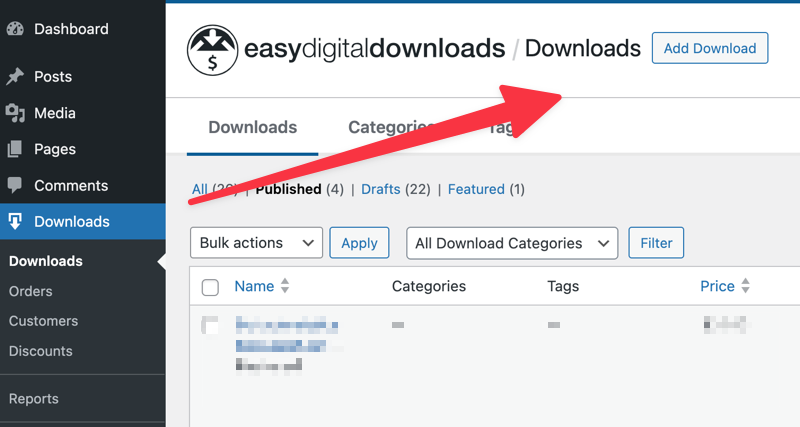
In the Download Details section beneath the editor, you’ll see the Details tab. From the Product Type Options drop-down menu, select All Access to turn this product into a membership pass.
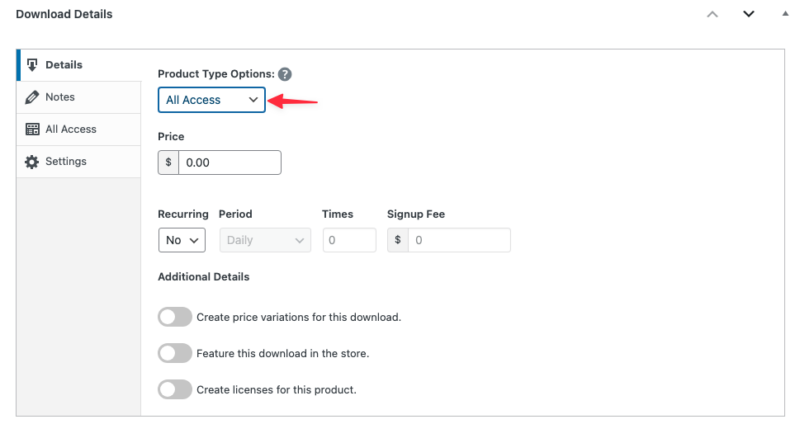
Set your duration period based on your business model. Monthly memberships work well for rapidly updated libraries, while annual passes are perfect for comprehensive resources that don’t change as frequently.
For pricing, create your membership product just like any other EDD product. You can offer multiple pricing options (monthly vs annual) using variable pricing, or keep it simple with a single price point.
Under the All Access tab, you can configure a few more key settings, which I’ll cover next.
Step 4. Set Up Category-Specific Access
One of All Access’s most powerful features is category-specific access. Instead of giving customers access to everything, you can create different membership tiers based on product categories.
This works great for creating Gold, Silver, and Bronze membership levels. For example, your Gold members might get access to all categories, Silver members get access to “Standard” and “Premium” categories, and Bronze members only get “Standard” products.
To set this up, first organize your products into logical categories. Go to Downloads » Categories and create categories that make sense for your membership tiers. You might have categories like “Basic Templates,” “Premium Designs,” and “Exclusive Graphics.”
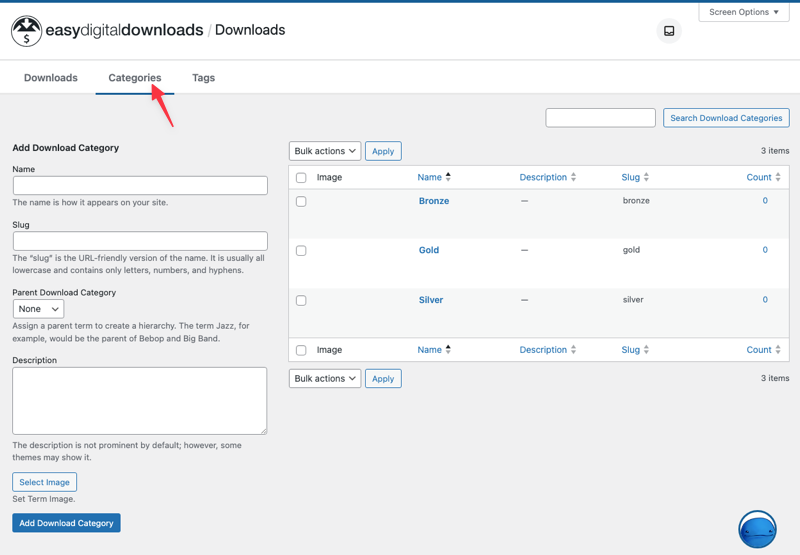
When editing your All Access product, you’ll see options to limit access to specific categories under Download Details » All Access.
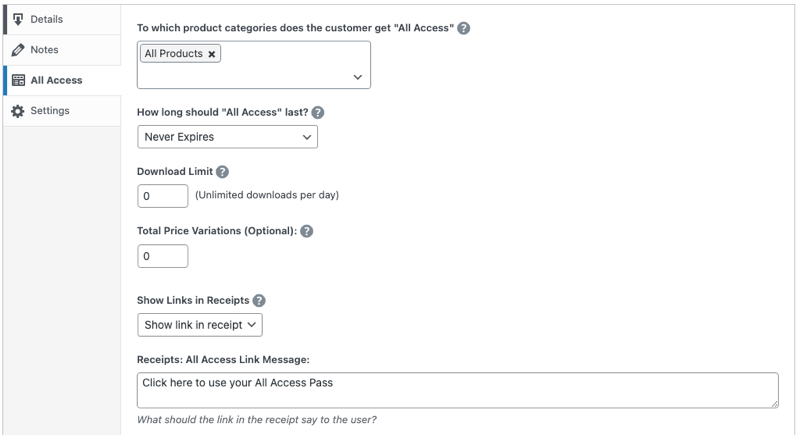
Choose which categories this particular membership unlocks. You can also restrict access to specific price variations if you use variable pricing.
This category system lets you create multiple All Access products for different audiences. A “Photo Membership” might only include your photography categories, while a “Complete Creative Suite” gives access to photos, graphics, and templates.
💡 Pro Tip: Start simple with just two tiers – Basic and Premium. You can always add more levels later, but too many options can overwhelm customers and hurt conversions.
Remember to save your changes when you’re done. Select Publish when you’re ready to go live with the membership product.
Step 5. Create Customer Account Pages
Your members need a dedicated space to manage their membership and access their downloads.
You can create a new WordPress page called “Member Dashboard” or “My Account”.
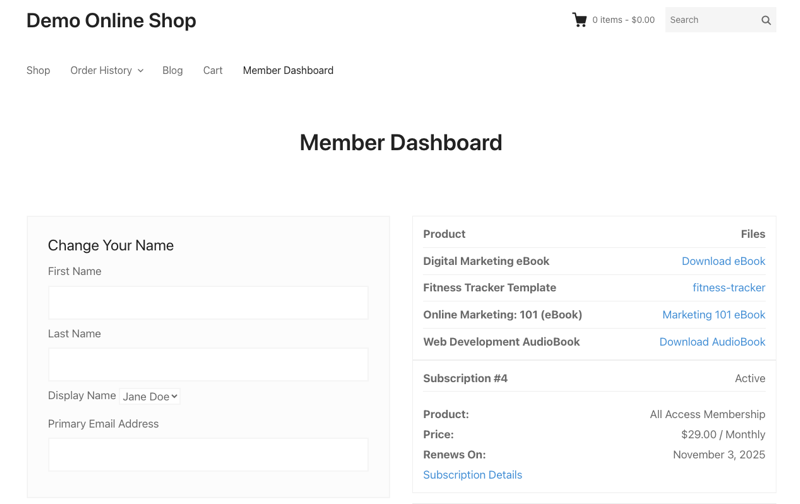
EDD provides shortcodes that make creating these pages simple.
Below is a quick summary of the various ways to use them. For a detailed breakdown, check out our All Access Shortcodes documentation.
| Shortcode 🔐 | Use ✅ |
|---|---|
edd_profile_editor | Let customers manage their account information. |
edd_download_history | Show users their download history. |
edd_aa_all_access | Restrict content to active members only. Wrap this around premium blog posts, exclusive videos, or member-only resources. Non-members will see a login form and purchase options instead of the navigation structure for members. |
edd_aa_all_access_downloads | Display only the products a customer can download with their current pass. |
edd_aa_all_access_status | Show users their current pass status (how many downloads they have left, when membership expires) |
I usually set up pages for Dashboard (account overview), Downloads (available products), Account Settings (profile management), and Billing (subscription management).
I recommend checking out our in-depth All Access training video for a more complete tutorial:
Step 6. Preview & Test Your All Access Setup
Testing is crucial before launching your membership site. You need to verify that access controls work properly, payments process correctly, and the customer experience flows smoothly.
Enable test mode in your EDD settings (Downloads » Settings » Payments » Test Mode). This lets you process fake transactions without real money changing hands.
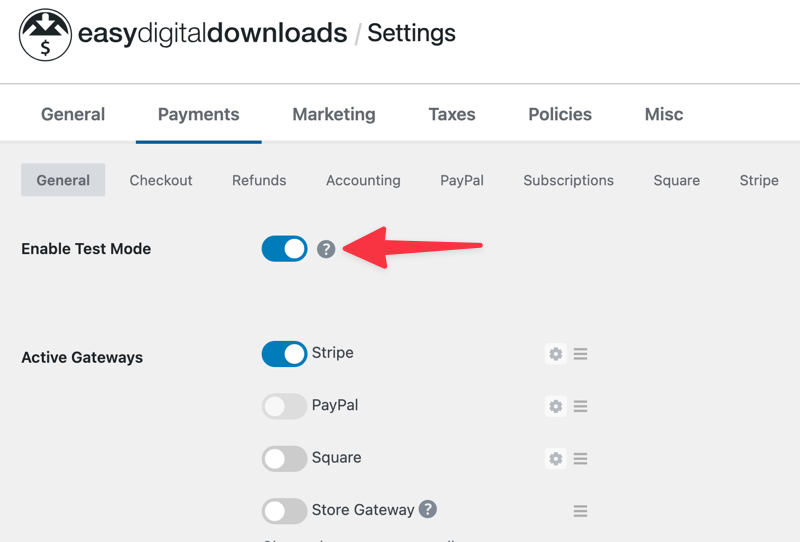
Create a test purchase using Stripe’s test card number (4242 4242 4242 4242). Go through the entire customer journey – from finding your membership offer to completing the purchase to accessing member content.
After purchase, log in as the test customer and verify they can download products included in their pass. Check that restricted products show appropriate messaging, and confirm that download limits work as expected.
Test the expiration process by manually expiring a test membership in your dashboard. Verify that expired members see the correct messages and can’t access restricted content.
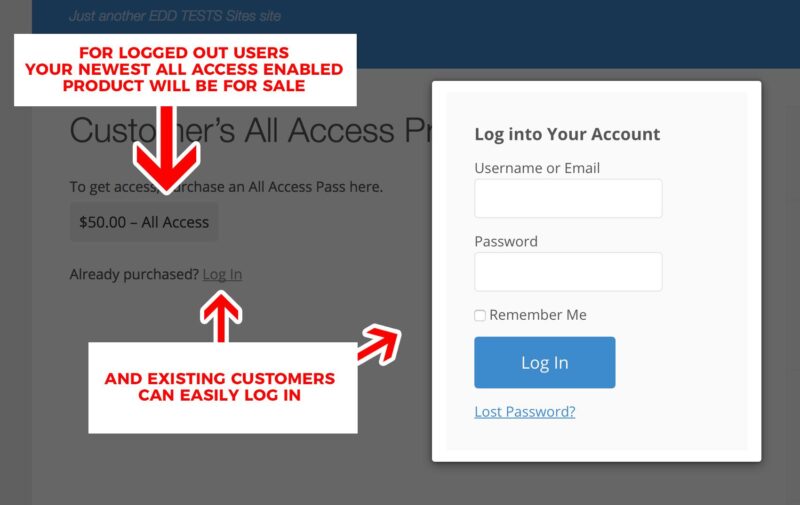
Don’t forget to test your payment gateway integration. Process a few test subscriptions if you’re using recurring billing, and make sure renewal notifications work properly.
Best Practices & Tips to Sell All Access Memberships
There are a few strategies and tips you can use to sell all access memberships with maximum success and efficiency.
Deciding What Content and Perks to Include
The cornerstone of a successful All Access membership is delivering overwhelming value. Go beyond simply offering your existing core digital products.
Consider the following high-impact additions.
- Video Courses & Tutorials: Enhance product value with instructional content, e.g., customizing design templates or software implementation guides.
- Exclusive Community Access: Build loyalty and engagement with a private Facebook group, Discord server, or forum for member interaction and support.
- Live Content: Offer monthly webinars, Q&A sessions, or workshops to provide fresh, ongoing value and foster urgency.
- Premium Blog Content: Create member-only, in-depth tutorials, industry analyses, or behind-the-scenes insights.
- Early Access: Grant members exclusive, early access to new products or features, making them feel valued and helping you gather feedback.”
Pricing All Access Memberships
Pricing memberships requires balancing value perception with revenue goals. Start by calculating the total value of products included in your pass. If your library contains $500 worth of individual products, an annual membership at $200-300 represents clear value.
Monthly vs annual pricing creates interesting dynamics. Most membership sites offer annual plans at 10-12 months’ pricing (essentially giving subscribers two free months). This improves cash flow and reduces churn since annual members are less likely to cancel impulsively.
Free trials work well for content-heavy memberships where customers need time to explore value. Seven to fourteen-day free trials give people enough time to see benefits without being too costly for you.
Paid trials ($1 for the first month) often work better than completely free trials. The small payment creates commitment and filters out people who aren’t serious about subscribing.
Consider your customer’s alternative. If they’d normally spend $100/month buying individual products from you, a $49/month All Access pass is an easy decision. Your pricing should reflect the cost savings customers get from the membership model.
Integrating with Other EDD Extensions
The Recurring Payments extension handles automatic subscription billing seamlessly. Instead of customers manually renewing each period, their payment method gets charged automatically, and their billing by editing your All Access product and enabling recurring payments.
Choose billing periods that match your membership duration – monthly memberships should bill monthly, annual memberships should bill yearly.
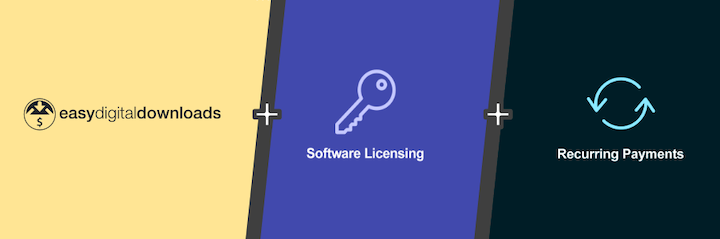
Software Licensing integration creates “master licenses” for software products. Instead of generating separate license keys for each product, members get one license that works across your entire software library.
This is particularly powerful for plugin or theme developers. Customers can use their single license key on multiple sites (based on your license terms) without managing dozens of different keys and renewal dates.
The Commissions extension handles revenue splitting for multi-vendor marketplaces. Instead of splitting membership revenue immediately, it pays commissions for products actually downloaded by members.
This creates fair compensation for vendors while encouraging them to produce high-quality content that members actually want to download.
Promoting All Access Memberships
Start promotion with your existing customer base. These people already know and trust your products, making them the easiest converts to membership subscriptions.
Send targeted emails to customers who’ve purchased multiple products from you. Show them how much they could save with an All Access membership, and highlight the convenience of having everything in one place.
Content marketing works exceptionally well for membership promotion. Create valuable free content that showcases your expertise, then offer your All Access membership as the natural next step for people who want more.
Social media promotion should focus on transformation stories and member success. Share examples of how members are using your resources, testimonials about the value they’re receiving, and behind-the-scenes looks at exclusive member content.
Email campaigns should nurture prospects over time rather than going for immediate conversion. Share valuable tips, showcase member-only content previews, and gradually build desire for full access to your library.
Consider partnerships with complementary businesses. If you sell design resources, partner with marketing agencies or freelance communities. Offer their members special pricing on your All Access pass in exchange for promotion to their audience.
🔎 Learn more about referral and affiliate marketing.
FAQs on Selling All Access Memberships
Let’s wrap up with some frequently asked questions about the best ways to sell all access memberships in WordPress.
What is an all-access membership?
An All Access membership provides customers with unlimited downloads or access to your entire digital product library for a recurring fee over a set period. It’s a subscription model for your content, similar to Netflix, where specific duration and download limits can be customized.
What are the benefits of selling an all access membership?
Key benefits include generating predictable recurring revenue, significantly increasing customer lifetime value, and enhancing user experience by simplifying access to your full product range. This leads to higher customer satisfaction and loyalty.
How does All Access differ from regular bundles or tiered memberships?
Unlike one-time purchase bundles, All Access provides ongoing access to your entire catalog. It differs from tiered memberships by offering a single, comprehensive access level (or broad category-based access), typically including automatic renewals and member-only features.
Can I offer free trial periods?
Yes, you can offer free trials for All Access memberships. This is achieved by creating a separate All Access product with a short duration (e.g., 7-14 days) and a $0 price. Upon trial expiration, customers will need to purchase a standard membership to maintain access.
What is the best platform to sell all access memberships?
Easy Digital Downloads (EDD), coupled with its All Access extension, is the most comprehensive WordPress solution. EDD is specifically built for digital product sales, offering integrated payment processing, secure download delivery, and robust member management features tailored for digital commerce.
How can I encourage renewals and reduce churn?
Encourage renewals by consistently adding new, valuable content, engaging with your member community, and proactively sending renewal reminder emails with clear benefits. Offering incentives for annual subscriptions over monthly can also significantly reduce churn.
Get EDD to Sell All Access Memberships
Implementing All Access memberships is a powerful strategy to transform your digital business from relying on unpredictable one-time purchases to generating steady, recurring revenue. This model provides immense value for both you and your customers, fostering loyalty and simplifying access.
The Easy Digital Downloads All Access extension makes this transition straightforward. Begin with a clear, single-tier offering, conduct thorough testing, and then expand based on your audience’s engagement and feedback.
Ready to unlock predictable revenue and grow your digital store? Grab an Easy Digital Downloads Extended pass and transform your store into a thriving membership business.
📣 P.S. Be sure to subscribe to our newsletter and follow us on Facebook, Twitter/X, or LinkedIn for more WordPress resources!
Using WordPress and want to get Easy Digital Downloads for free?
Enter the URL to your WordPress website to install.
Disclosure: Our content is reader-supported. This means if you click on some of our links, then we may earn a commission. We only recommend products that we believe will add value to our readers.