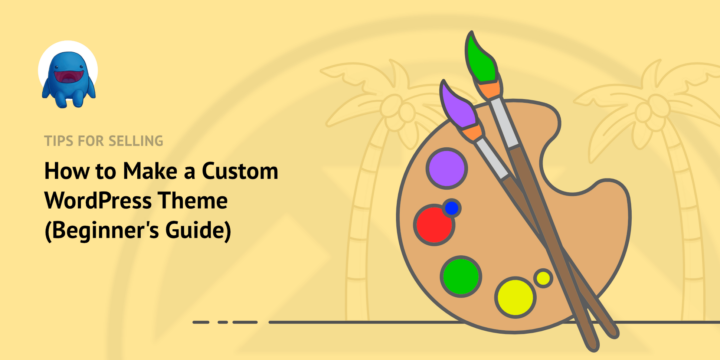
Do you want to make a custom Wordpress theme? Make something beautiful without having to do any coding? Having full control over your WordPress website theme is a great way to increase sales and provide a professional experience with your brand.
In this article we’ll show you how to have full control over your theme. You’ll be able to make it look great, even if you’re a beginner. Just how you want it. And you won’t need to write any custom code or hire an expensive designer or developer.
Let’s get started!
- What is a WordPress theme?
- The challenge of customizing themes
- How to customize or make your own theme without any coding
- A quick walkthrough of SeedProd + EDD
Note: this article is for working on WordPress.org sites, not WordPress.com sites. Click here for an article explaining the difference.
What Is A WordPress Theme?
Every WordPress site uses a theme. A theme is your website’s template, or look-and-feel, or its overall design. Themes control the functionality and appearance of your website’s front-end. They are a collection of PHP, CSS, Javascript and HTML template files.
A WordPress site can have multiple themes installed but only one can be activated and shown on your website’s front-end. Themes are stored in the wp-content folder.
When you install WordPress it comes with a stock theme built by the WordPress core team. They name theirs for the year they were written in (Twenty Twenty Two, Twenty Nineteen, and so on).
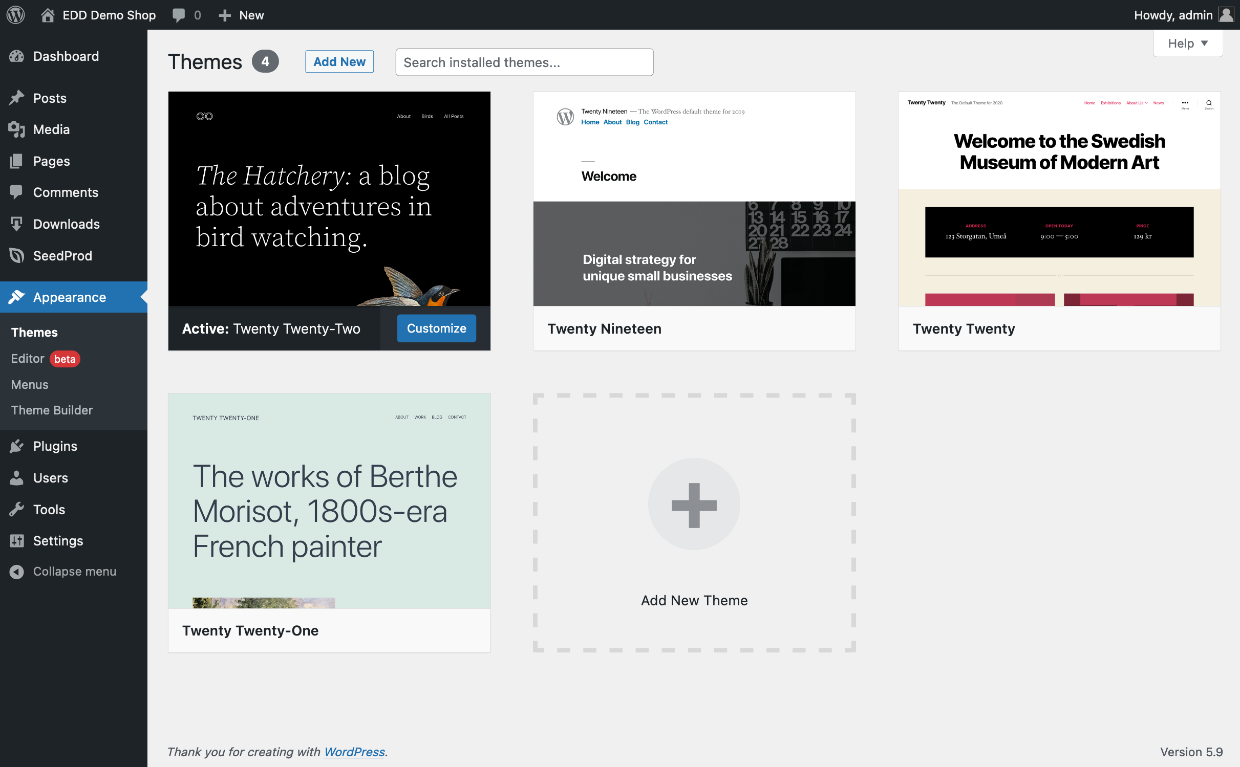
Easy Digital Downloads (EDD) provides two free custom WordPress themes you can use to build a digital store; Themedd and Vendd. We also provide a listing of free and paid themes from other designers/developers that you can use.
➡️ Check out the EDD Themes page
The Challenge of Customizing Themes
One central challenge with WordPress themes is that they can be hard to build or customize. You’ll at least need experience or familiarity with WordPress, HTML and CSS coding.
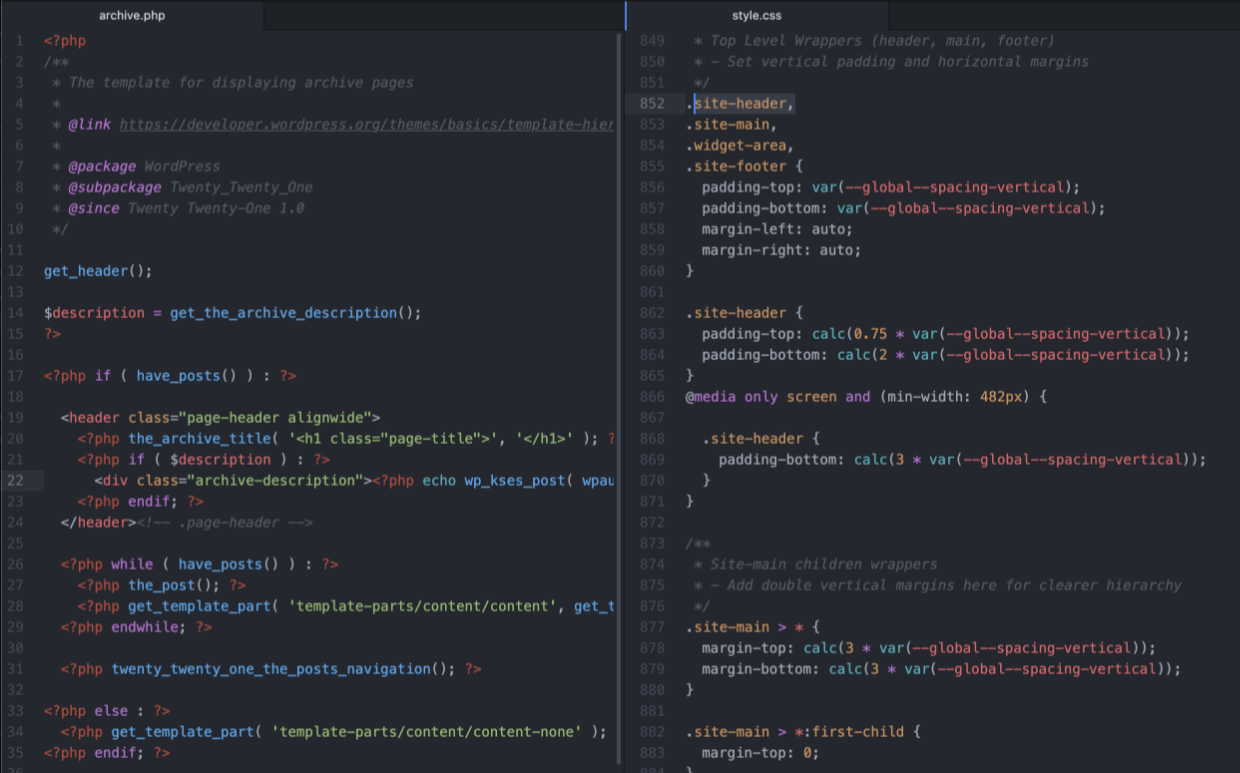
Here are some of the things you have to learn to do WordPress theme development or customization:
- Understand coding concepts like ‘the loop’ which is PHP code for loading content
- Make use of template hierarchy by creating a child theme, in its own theme directory. This allows you to inherit code from a parent theme and limits how many files you have to write from scratch (like page.php and single.php).
- The uses of the function.php file, widget areas and permalinks
- Make sure your theme files don’t take up too many lines of code. Too many lines of code can make your site load slowly which negatively impacts your SEO (search engine optimization).
- Set up a development environment which includes a code editor, and websites running locally on your computer for testing
Tools To Make It Easier
WordPress is known for being easy to use. Especially compared to everything else out there. There’s a reason it powers 43% of the internet!
There are several solutions that have been developed in the WordPress ecosystem to deal with the challenges of theme customization and creation.
One solution is to use one of the thousands of premium themes available on different marketplaces. You can choose a theme that already looks and feels how you want it to.
We’ll tell you about other solutions below. 👇🏽
How To Customize or Make Your Own Theme Without Coding
We’ll show you four solutions for customizing or creating a WordPress theme. Some even allow you to build your own theme from the ground up with no code!
SeedProd Theme Builder
The best way to build your own website theme -without any code- is to use the SeedProd theme builder.
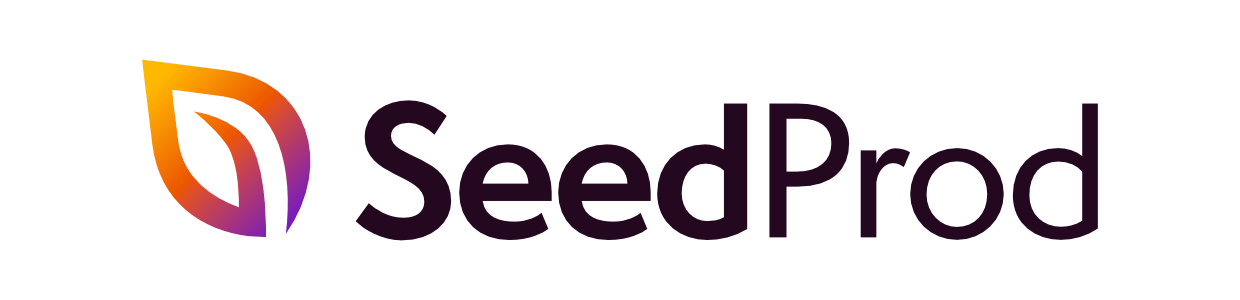
SeedProd is a drag-and-drop WordPress builder. It’s a powerful visual design tool used by more than a million website professionals.
It’s easy to use and allows you to create custom landing pages or even your entire website theme! It works perfectly with the Gutenberg block-editor.
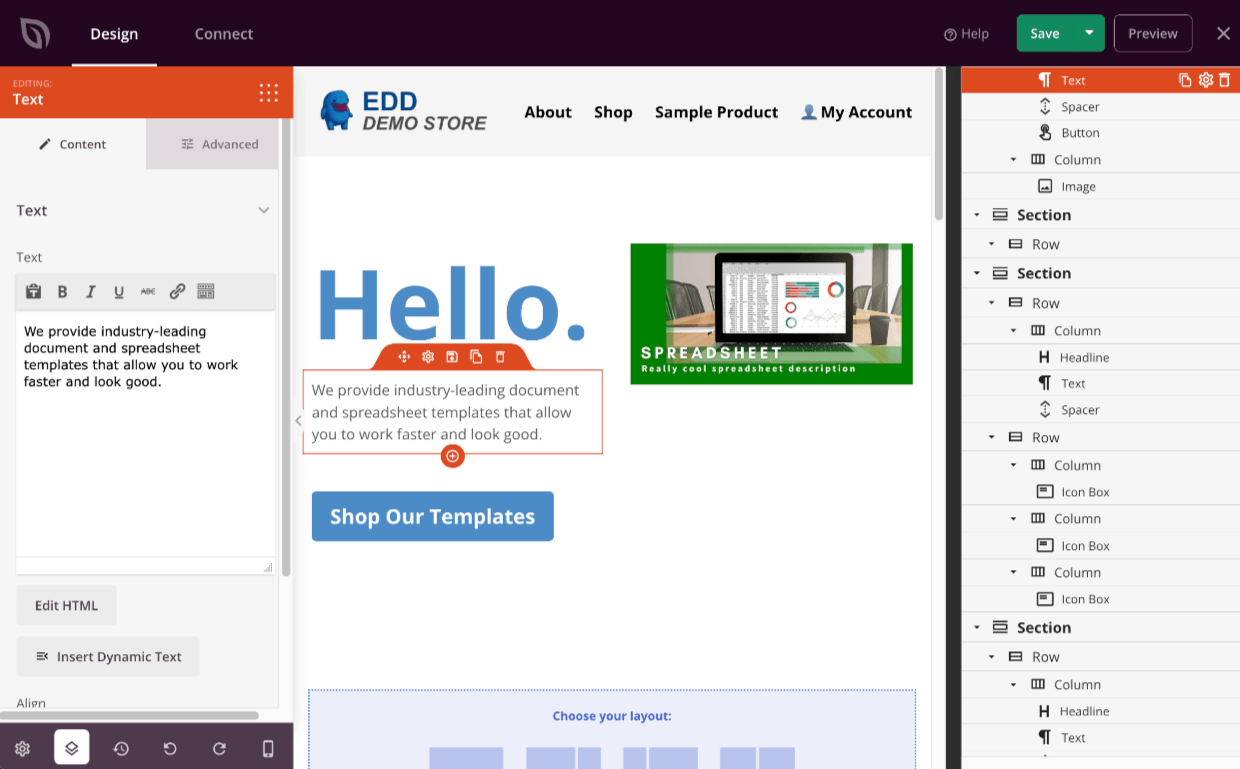
SeedProd started out as a simple way to make your coming soon, maintenance mode, or 404 page. It’s constantly been updated and expanded to do landing pages and now full theme building.
One really popular and empowering feature of SeedProd is it’s huge library of templates and pre-made-themes. It can be really helpful to start with something pre-made, instead of a blank slate. Then you can easily customize and build out from there.
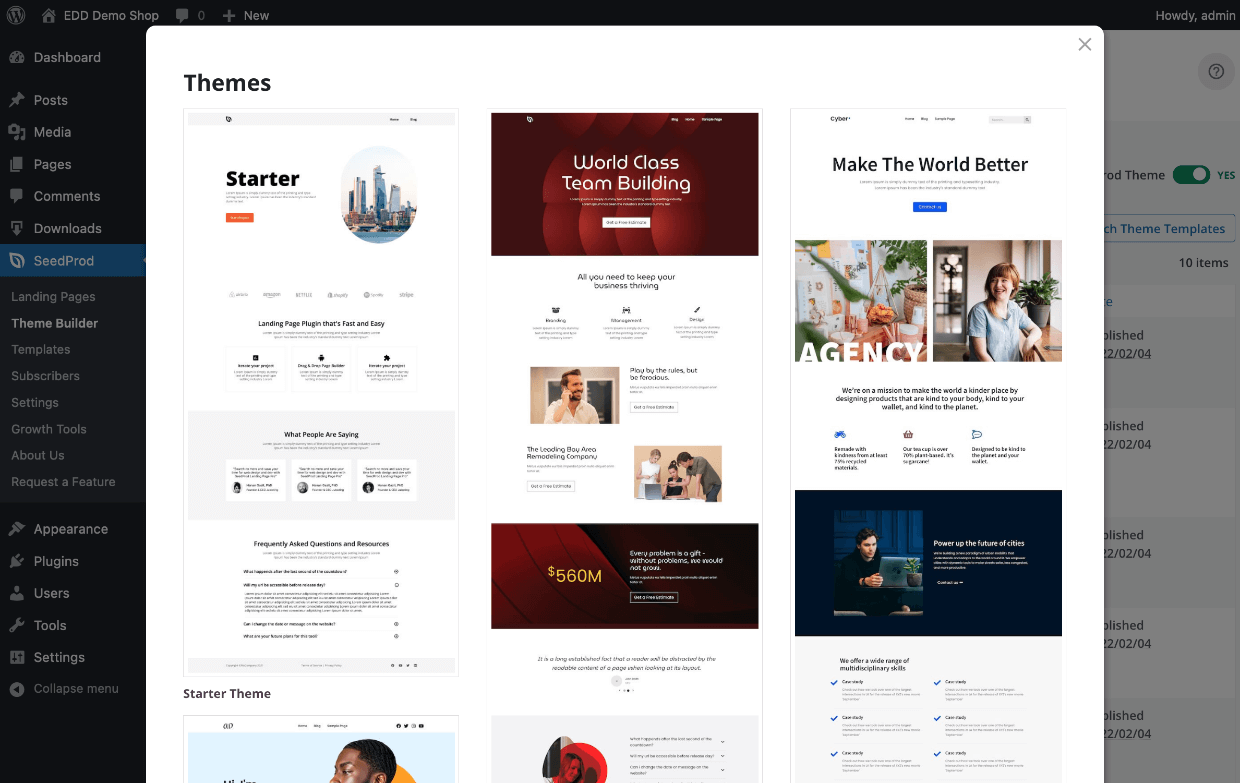
⏭ Click here to skip ahead and see how to use SeedProd + EDD
Below are three other solutions for customizing or building your WordPress theme.
The Customizer
One solution many themes offer is called ‘the customizer’. The customizer allows you to control many visual elements of the theme without coding. These customizer interfaces are often really great and give you quite a bit of freedom. Our free Themedd and Vendd themes offer the customizer.
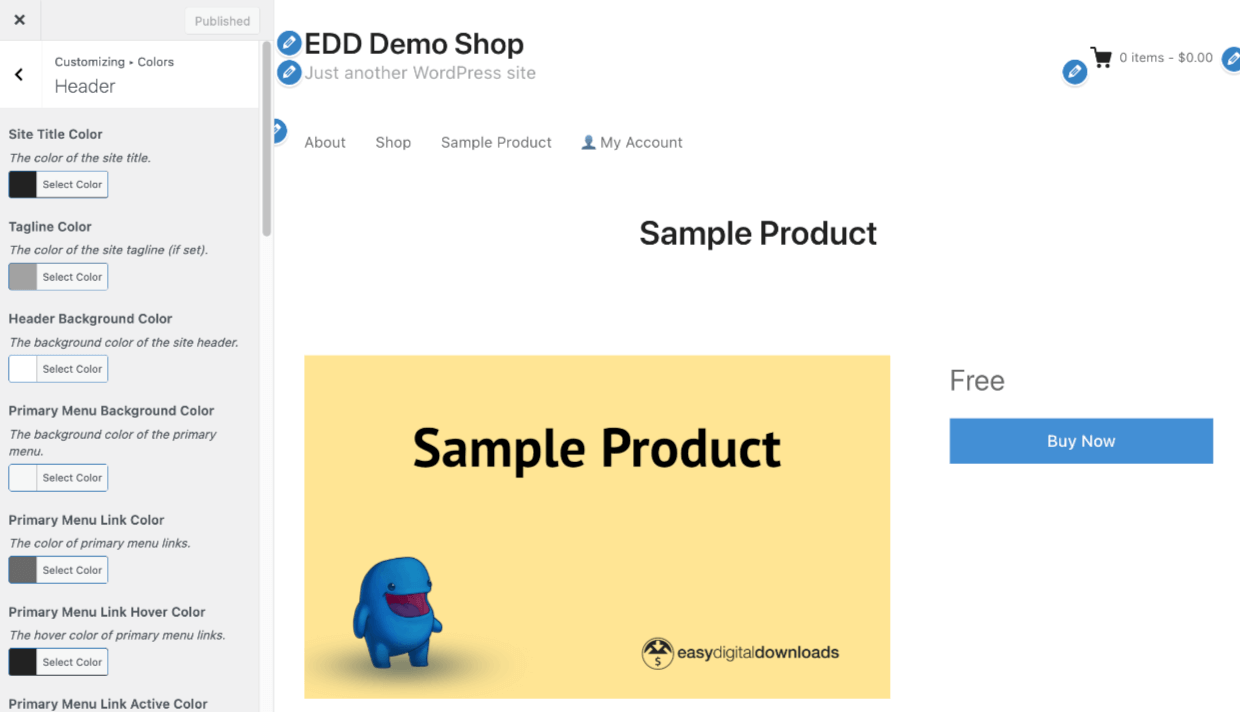
Many themes even have a box called ‘Additional CSS’ on their Customizer that allows you to manually override the themes appearance with your own CSS code. Minor code skills or lots of google searching is required to make use of this.
| 🟢 CUSTOMIZER PROS | 🔴 CUSTOMIZER CONS |
|---|---|
| The Customizer is pretty easy to use and powerful | You are still locked into the framework and design concept of the theme you are using. |
| Some themes make use of the Customizer better than others, you might find you don’t have the controls you want without using the Additional CSS field for custom coding. |
Page Builder Plugins
There are several companies that make page builders for WordPress. These provide a visual interface for building pages. Some of them even offer the ability to customize the entire theme with header, footer, sidebar, and page templates.
These pages builders are editing and controlling complicated PHP files, CSS files, and Javascript so you don’t have to.
| 🟢 PAGE BUILDER PROS | 🔴 PAGE BUILDER CONS |
|---|---|
| You have a lot of power and control | Some can slow down your site |
| Visual interface | Many page builders are expensive, some have a free plan |
| With some page builders you still have to install a theme and it can be confusing working with both the theme and page builder |
Full Site Editing (FSE)
You may be hearing a lot about WordPress Full Site Editing. Early versions of FSE were recently released in WordPress 5.8 and 5.9. This is a new project from the core team to make it possible to edit your entire site using a ‘block editor’ tool.
The WordPress block editor (Gutenberg) has been around for several years. It’s a free page-builder-like visual interface for building the posts and pages. It’s included free with any WordPress site.
Now, or soon, you’ll be able to edit any FSE-integrated theme with a similar block-editor-like functionality and interface. Use it to control any element on a page including menus, headers, footers, sidebars and widgets.
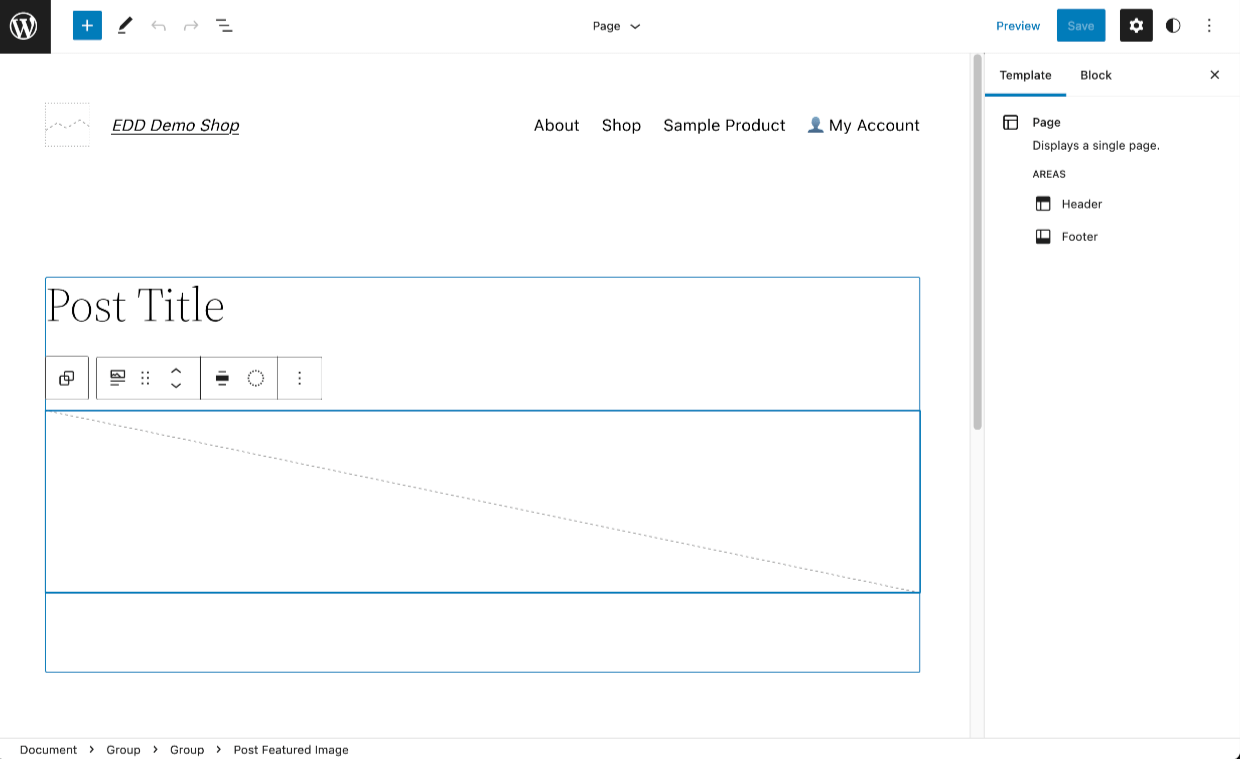
This is exciting! It will be a great way to control your site’s theme. It’s not quite ready for prime time, as of writing this article, FSE is still in beta.

| 🟢 FSE PROS | 🔴 FSE CONS |
|---|---|
| Will soon be a great option, especially if you already like and use the Gutenberg Page Builder | Still in beta testing, as of time of writing this article |
| Requires a ‘Full site editing’ compatible theme, there are not many of these available right now |
A Quick Walkthrough of SeedProd + EDD
🎉 SeedProd allows you to create your own website theme with ease. Without any coding. And without any of the downsides listed above.
We’ll show you how easy it is to build your own WordPress theme with SeedProd. We will demonstrate using it with the Easy Digital Downloads (EDD) ecommerce plugin.
Imagine what you can do! You can have complete control over every detail of the customer experience. No waiting for weeks, or months, for expensive designers or developers to work on your site.
You know your customers and your store best! And you care about your site more than anyone else. SeedProd is a great option for fantastic results…FAST!
Here’s what you do:
- Install and activate SeedProd
- Click one button to build a theme!
- Make basic customizations
- Make custom templates for your Downloads (for EDD)
- Do even more
Install and Activate SeedProd
First you need to purchase SeedProd. The Theme Builder option requires a Pro or Elite license.
🤚🏾Click here to get 50% off introductory pricing on SeedProd
After you purchase SeedProd Pro or Elite, install it like any other plugin. If you are new to installing plugins, here is a great tutorial.
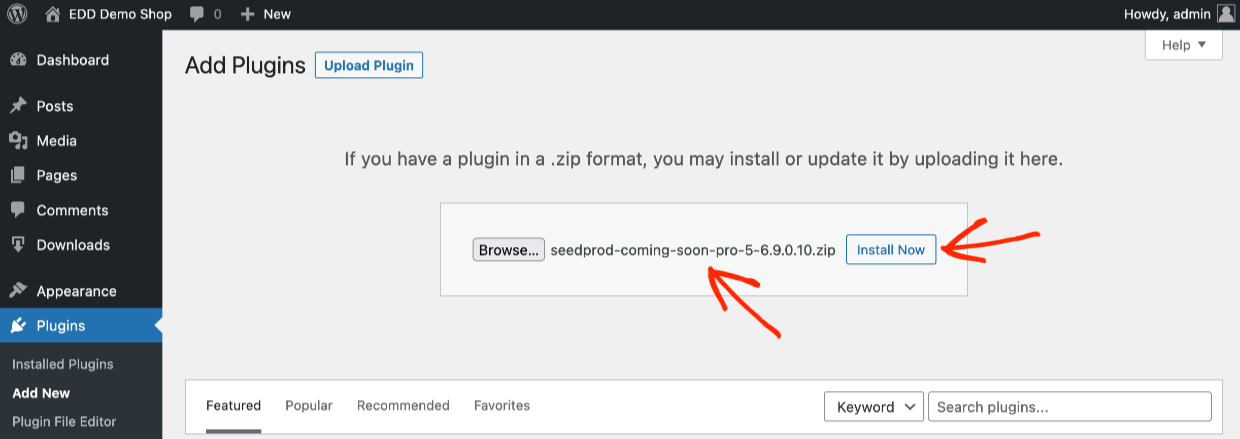
Once the SeedProd plugin is installed be sure to enter your license key.
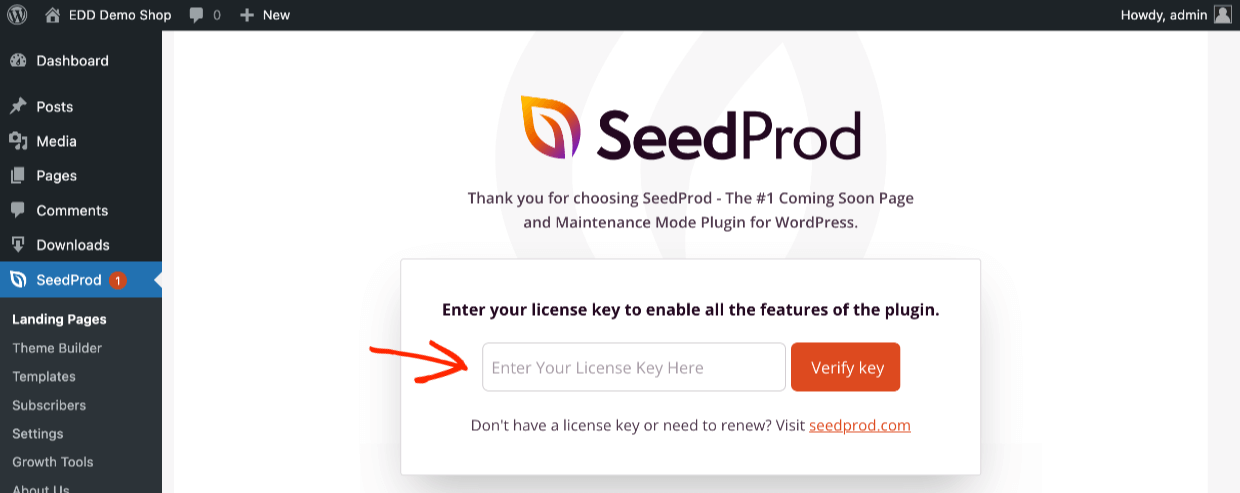
Now you are ready to create your own new theme!
Also, be sure to install Easy Digital Downloads if you don’t already have it.
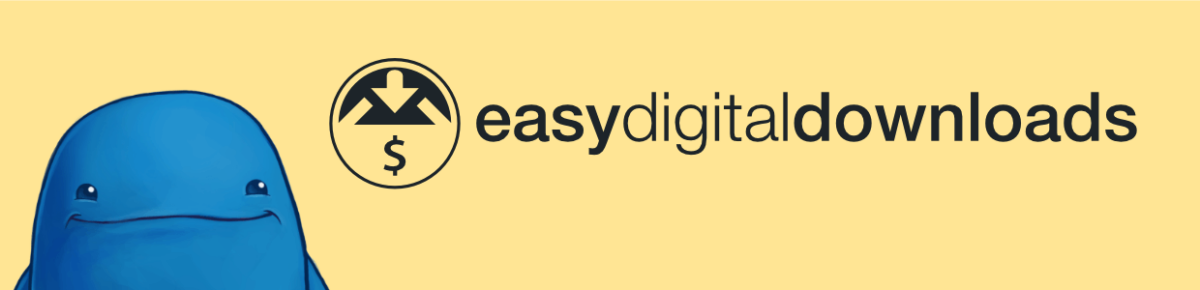
EDD is free to use and includes:
- Shopping cart
- Listing your products/downloads
- Protected product files, only paying customers will have access to auto-expiring links
- Flexible checkout options
- Discount codes
- Customer management (basic CRM)
- eCommerce reports
- Stripe and/or PayPal integration
EDD Passes
Grab an EDD Pass to add advanced eCommerce features like email integration, subscriptions, software licensing, Amazon S3/DropBox integration and more.
Using WordPress and want to get Easy Digital Downloads for free?
Enter the URL to your WordPress website to install.
Click One Button to Build a Theme!
Look for SeedProd on the left side of your WordPress admin. Click on Theme Builder.
Next, click on the orange button that says Themes. This will bring up the pre-made themes you can choose from. We are going to use the Starter pre-made theme in our example below.
Once you click on the Starter pre-made theme, SeedProd will make each theme template part such as; single page, home page, header, footer, sidebar, etc.

You just made an entire theme with ONE CLICK!
You didn’t have to make footer.php, header.php or sidebar.php, archive.php or a stylesheet It was all done for you!
Be sure to enable the theme by clicking the Enable SeedProd Theme toggle button on the top right. This will disable your current theme. Be sure you’re ready for this to be seen by the public, or try this out on a staging server.
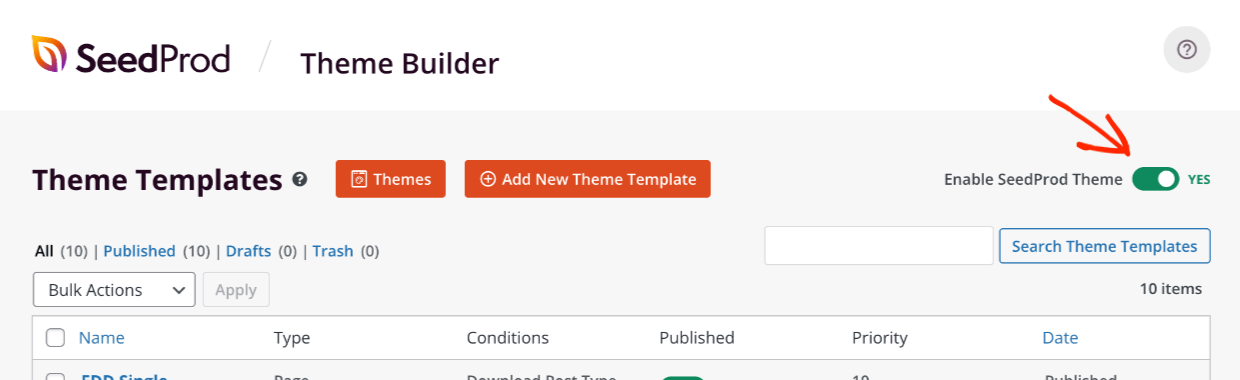
Note, when you use SeedProd you are no longer using the WordPress theme system. You won’t see a new theme with a theme name in the theme folder within wp-content/themes. Instead the SeedProd Wordpress plugin has taken control of the site appearance.
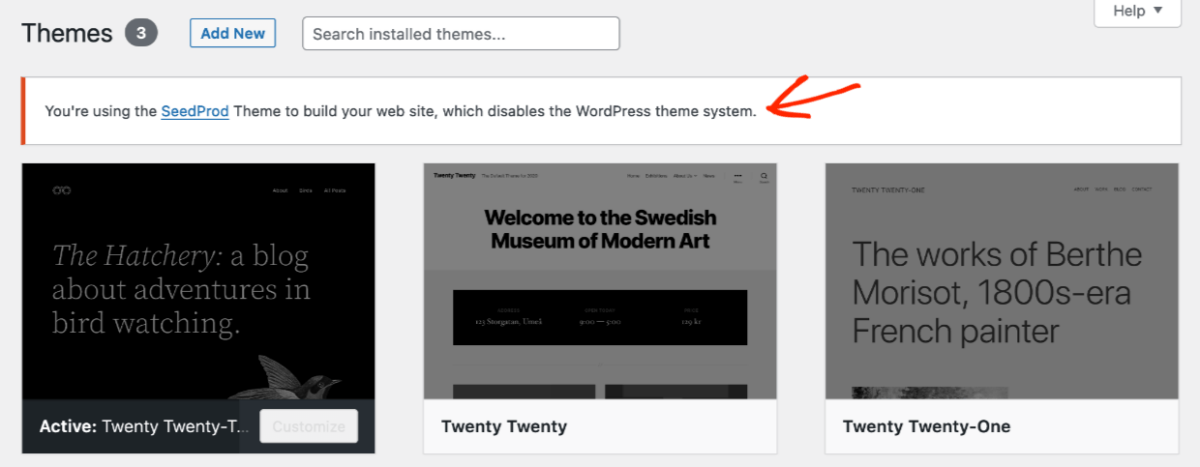
Basic Customization
There a are a few customizations you can make right away. Customize your logo and basic colors and styles.
Customize Your Logo
A good first step is to add in your logo. Do that by editing the Header template.
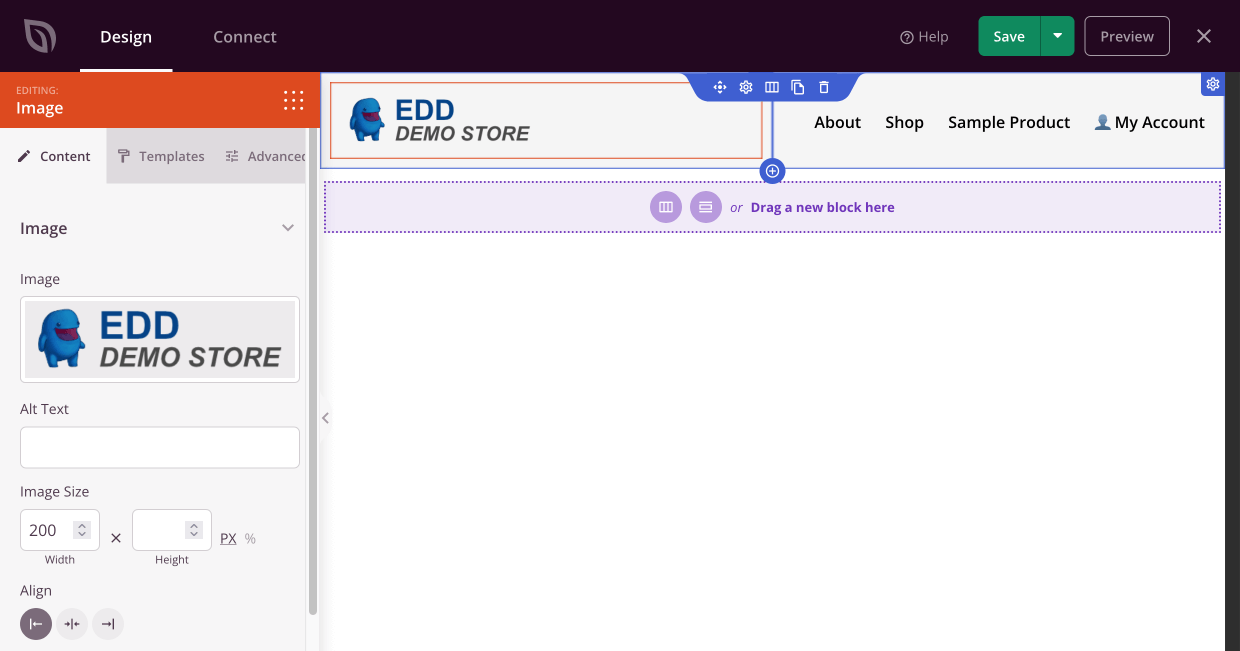
Customized Overall Styles
Second, you can quickly edit any of the global style settings. Click the Global CSS template.
Here you can change many visual settings for the site like fonts, headings, link (href), and color and sizes. This takes the place of having to know CSS and customizing the style.css file.
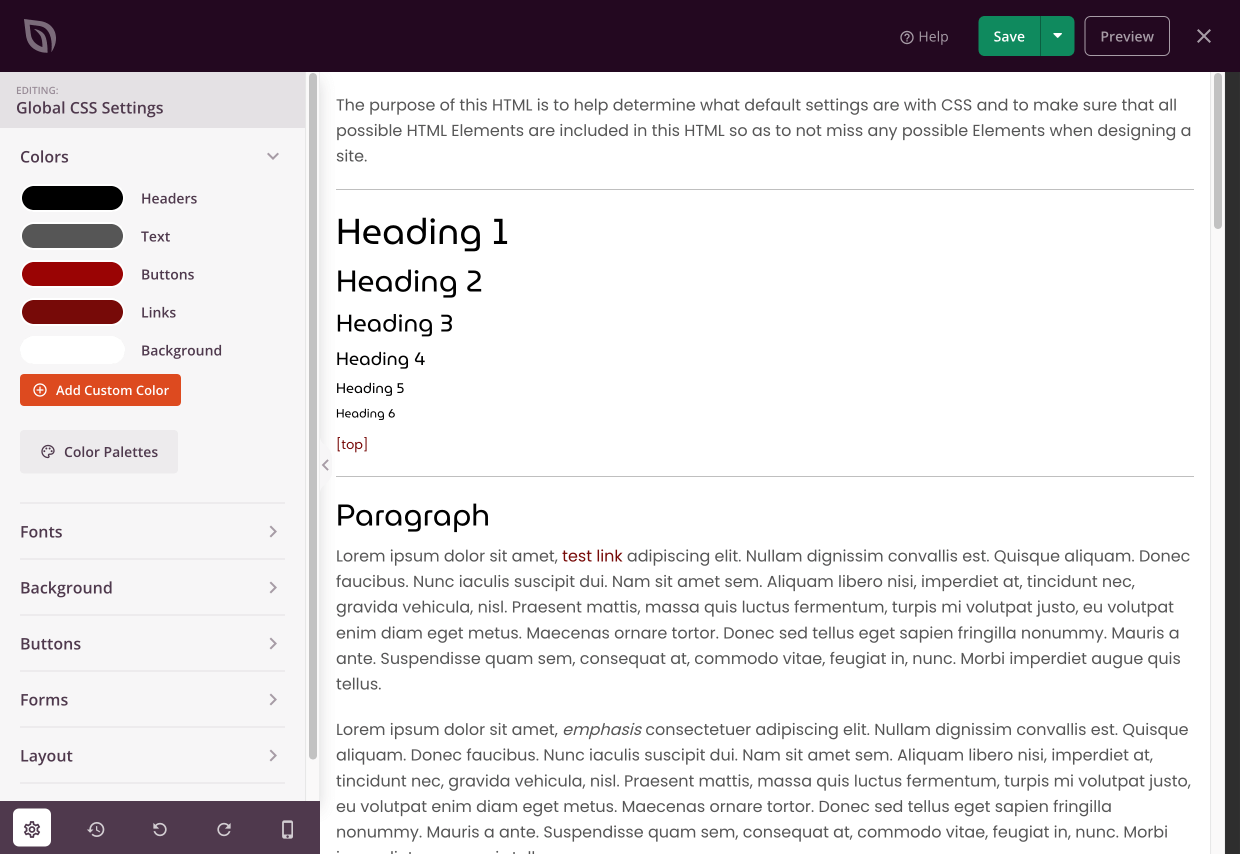
Make Custom Templates for Your Downloads
The products you sell with Easy Digital Downloads are stored as a custom post type called Downloads on your WordPress site.
Your Downloads are then displayed as either a Single Post or Archive Page.
- A Single Post is when a Download appears by itself on it’s own page.
- An Archive Page (WordPress-speak) is a list of multiple Downloads.
You don’t need to start from scratch. Instead of choosing to add new templates, just duplicate these two templates that SeedProd just created for you:
- Blog Index, Archives, Search, and
- Single Post
Give those templates the title of ‘EDD Single Download’ and ‘EDD Download List’ so you don’t mix them up with other templates.
Edit The Conditions of Your Download Templates
You need to set these pages to only load Downloads. It’s simple. Just click the text-button below the title that says Edit Conditions.
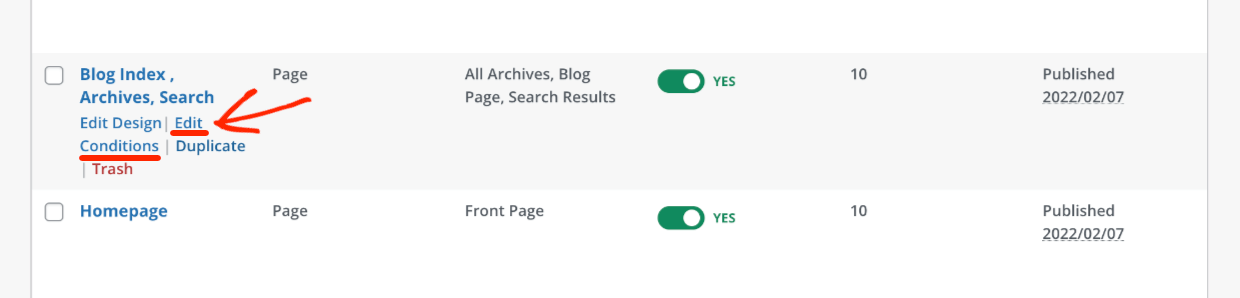
For the EDD Single Download template configure it as:
- Priority 10
- Include: Download post type
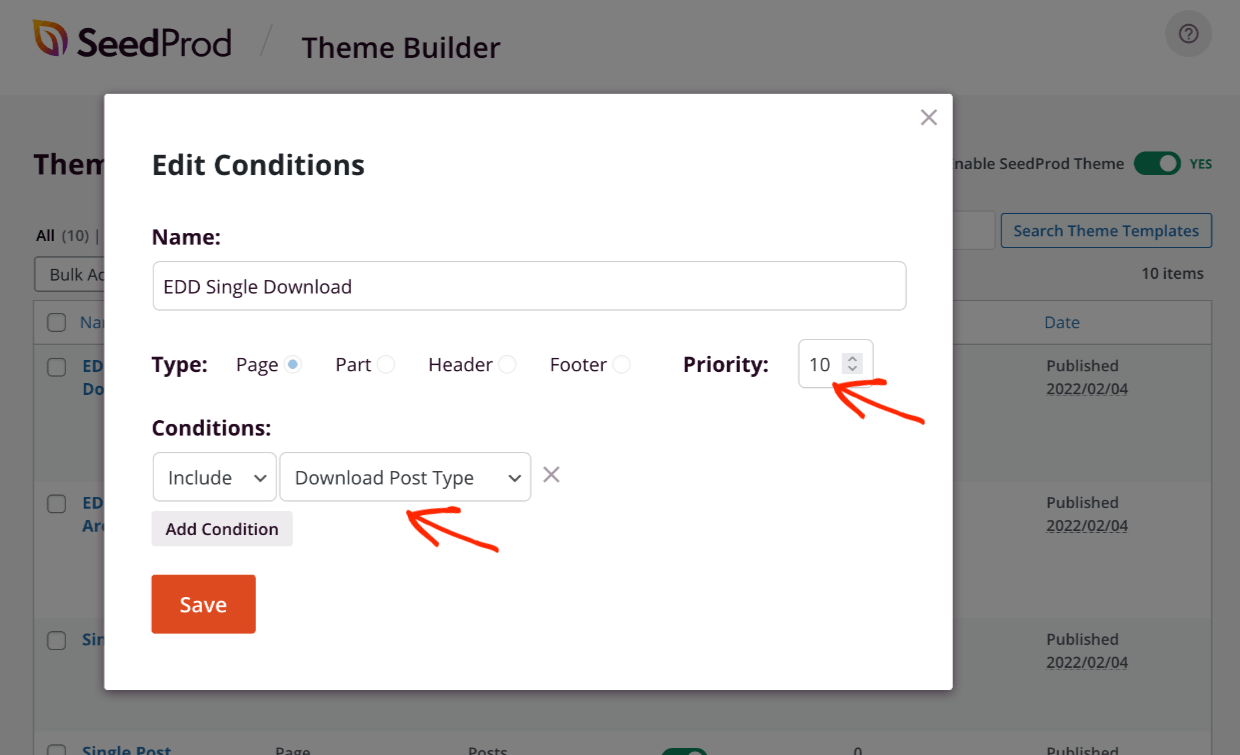
On the EDD Download List use these settings:
- Priority 30
- Include: post type archive, and then type ‘download’
Note: these priority settings are designed to make sure your conditions are not overridden by other ones when you have two similar conditions. Learn more about priorities and conditions here.
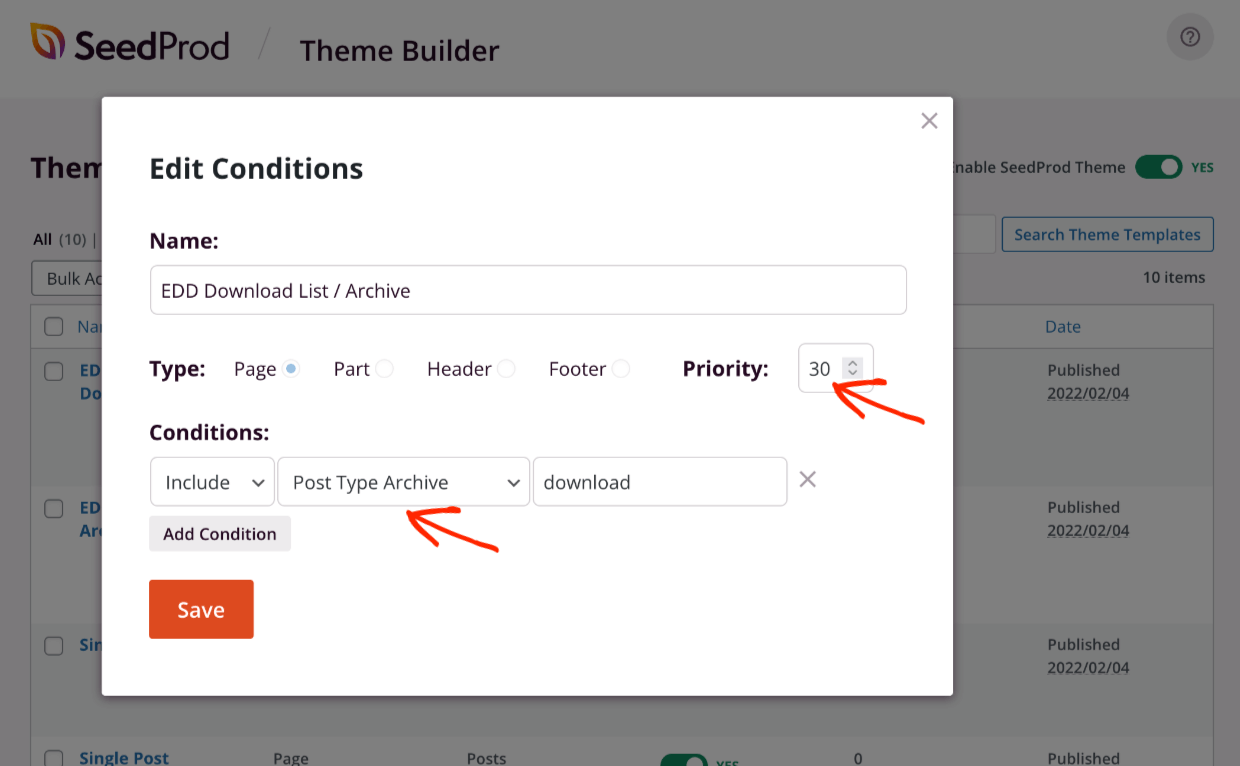
Customize Your Download Pages
Now that you have made separate templates for your EDD Downloads. You can customize them however you like.
For my example, I made a clean and simple EDD Download page. A single column centered with no sidebar or anything to try and increase conversions.
Here it is on the back-end being edited in SeedProd.
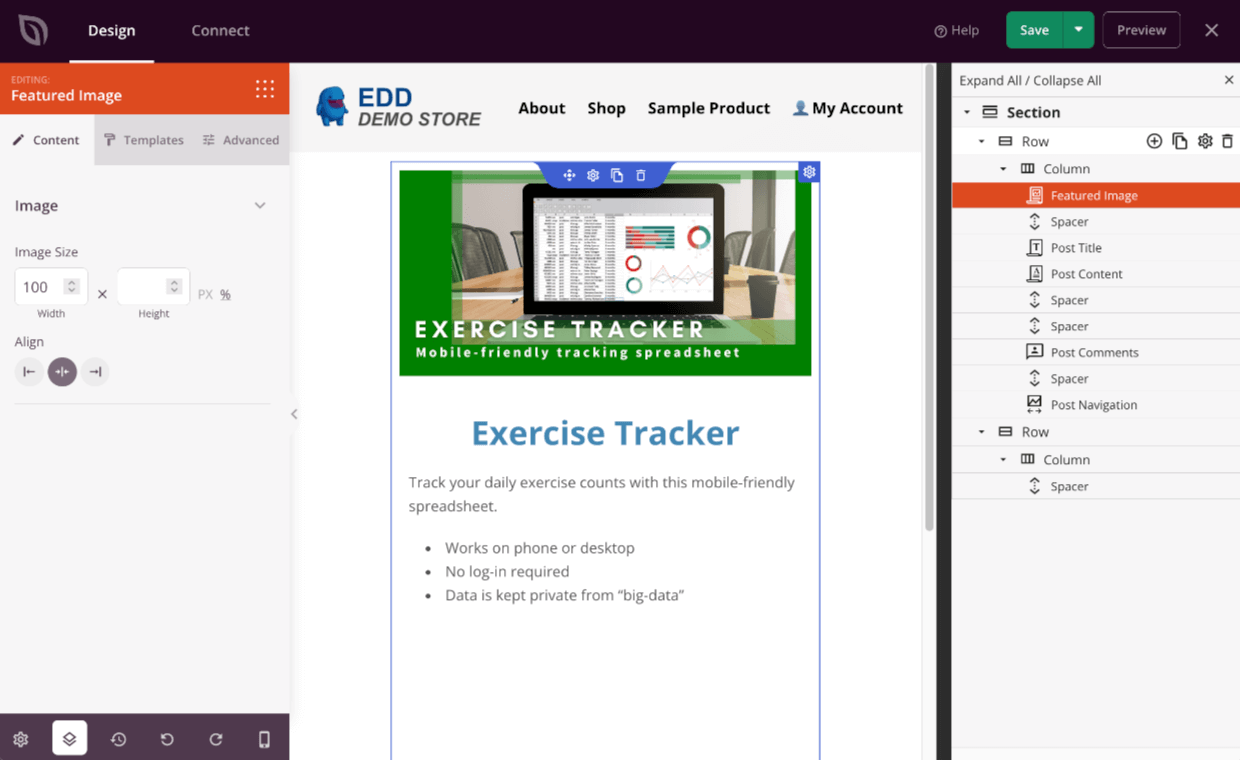
Then, here is how it looks on the front-end.
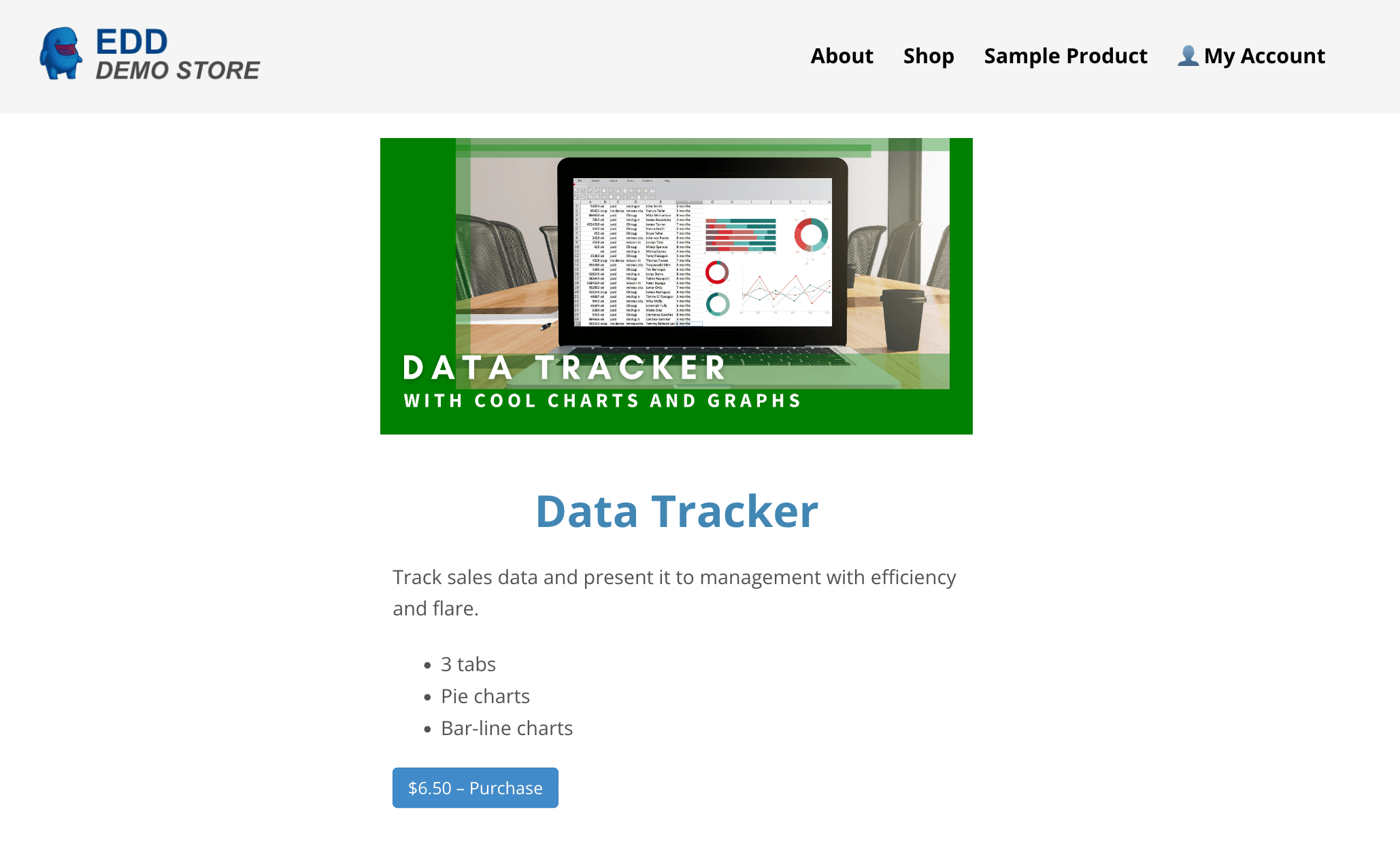
In this sample EDD Download List page I went with a 2-column grid. You can do anything you want. It’s amazingly easy to try new things and preview them.
On the backend being edited with SeedProd:
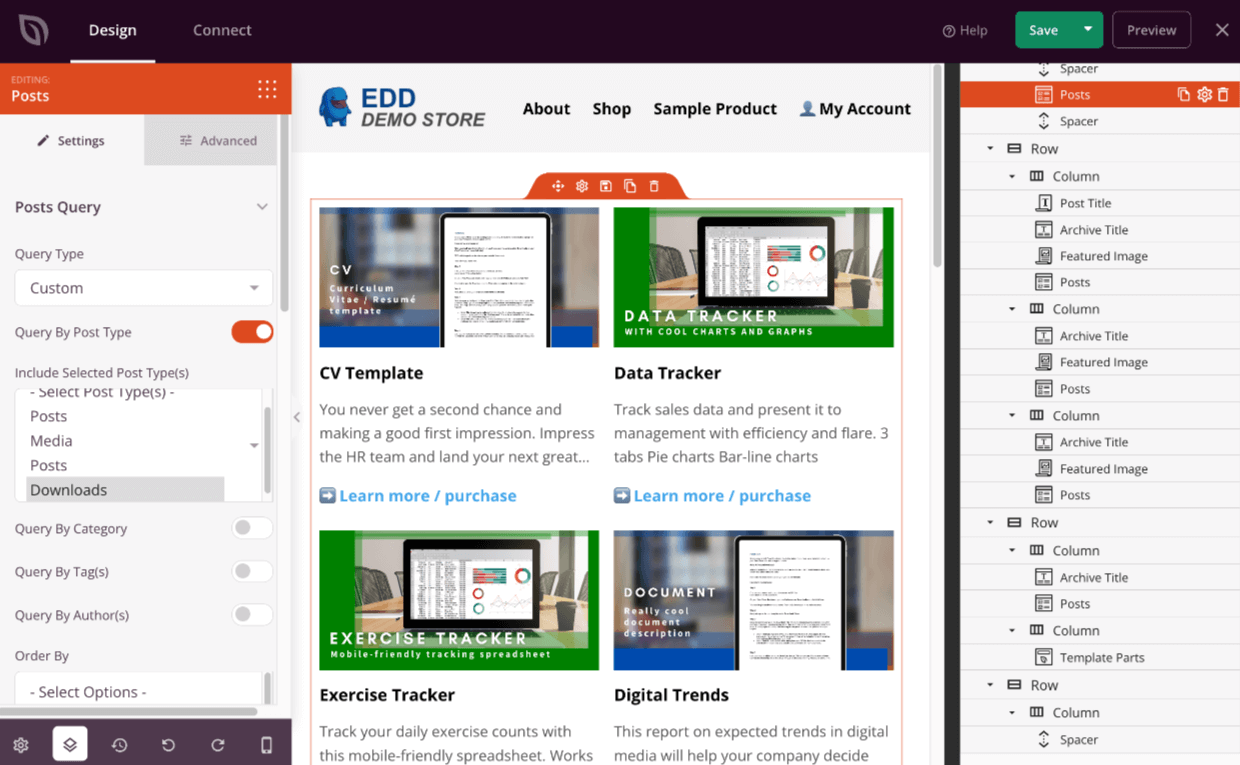
Here’s how it looks on the frontend:
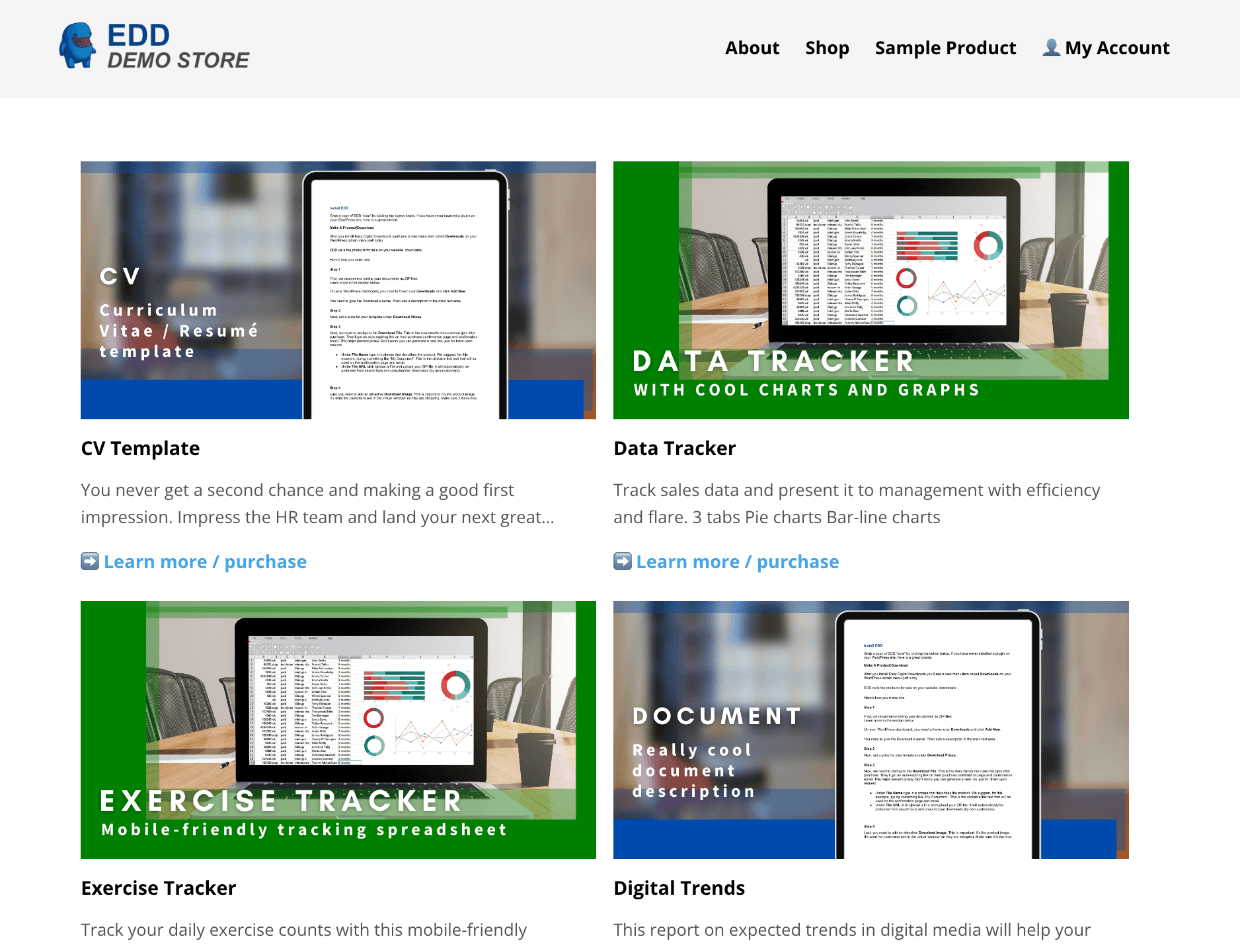
Do more. The Sky’s The Limit!
Or maybe outer space is the limit. These samples above are just a small preview of all the things you can do with SeedProd.
Just imagine what you can do with full control and limitless experimentation.
SeedProd comes with hundreds of template blocks and page templates.
Here’s just a few examples that might be of special interest to digital creators like us!
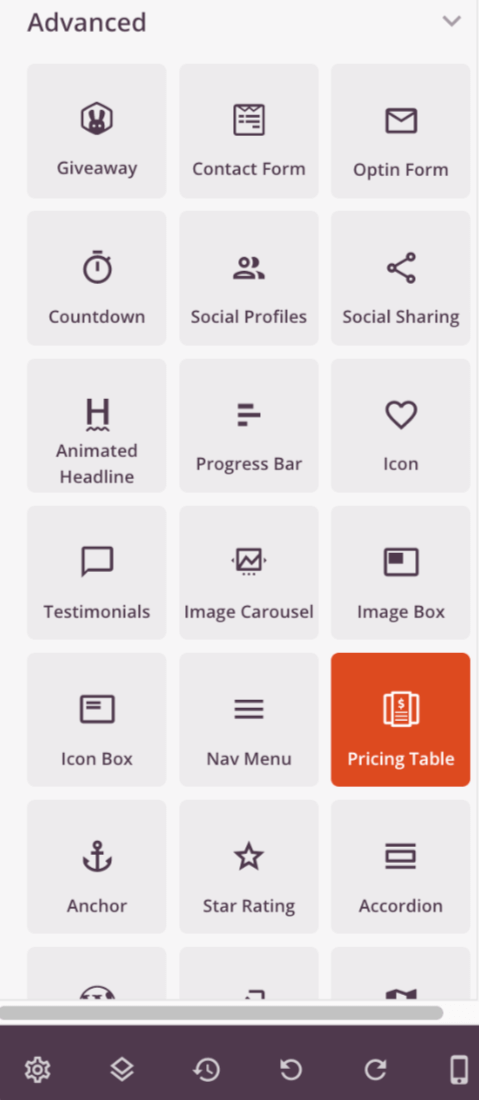
- Pricing tables
- Animated headlines
- Multi-column layouts (with responsive settings for mobile)
- Contact form
- Giveaway (with RafflePress)
- Optin Form
- Social Sharing
- Image Carousel
- Accordion
- Facebook; Like, Comments, Page, or Embed
- Twitter; Embed, Timeline, Tweet Button, Follow Button
- Good ol’ shortcode
SeedProd is a great way to set up your EDD store theme. It’s a great option, whether you are just starting out, or want to try something new that will impress customers.
Conclusion
Stellar! You just learned how to make your theme look beautiful without coding. Imagine what you can do to enhance the customer experience when you can customize everything yourself.
We have way more resources for digital creators and entrepreneurs. What do you want to learn about next?!
- 🤑 The Astonishing Benefits of Selling Digital Downloads
- 💰 The Complete List of Digital Downloads You Can Sell
- 💸 The 14 Most Popular Digital Downloads You Can Sell in 2022
Be sure to follow us on Facebook and Twitter to learn more about WordPress and selling digital products.
Using WordPress and want to get Easy Digital Downloads for free?
Enter the URL to your WordPress website to install.
Disclosure: Our content is reader-supported. This means if you click on some of our links, then we may earn a commission. We only recommend products that we believe will add value to our readers.
Great, that you cleaned up the template area 🙂
Can I sell the themes created on SeedProd?
Hello. I’m not sure if you can or not. We will look into it and update this post.
Hello again. Yes, you could sell them, if you have a Pro/Elite plan. There is an import/export feature. You could export themes and sell them from your own website (but not within the SeedProd plugin).
https://www.seedprod.com/docs/import-and-export-seedprod-themes-and-landing-pages/
https://www.seedprod.com/pricing/
Great insights! These WordPress tutorials are a game changer for boosting business growth. Thanks for sharing