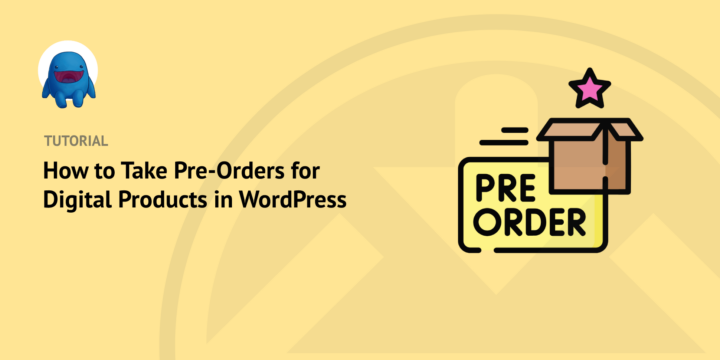
Do you want to learn how to take pre-orders for digital products in WordPress?
Pre-orders can help your eCommerce business plan for demand and track customer preferences more effectively. It can also inform marketing and pricing strategies, generate pre-launch excitement and buzz, and ultimately help increase sales.
Easy Digital Downloads (EDD) makes setting up pre-orders and selling digital products in WordPress quick and easy.
🔎 In this post, we’ll cover:
Why Take Pre-Orders on Your WordPress Site?
Pre-orders are purchases made for products that have yet to be released. This promotional strategy lets your customers reserve the product before it’s launched and available to the market. It can be used for virtual and physical products.
There are many reasons to take pre-orders for digital products on your WordPress site. They can help create hype around your product and generate anticipation among potential buyers. This buzz can lead to increased sales once the new product launches.
Pre-orders are a tactic used by store owners, creators, sellers, and brands across industries. For instance, consider a popular musical artist you like. Chances are they’ve offered fans and listeners the opportunity to pre-order (or ‘pre-save’) an album/song before its official release.
Pre-order campaigns often offer additional incentives such as:
- Discounts
- Exclusive content
- Early access
- Special editions
It’s a great way to drum up excitement and ensure customers can get their hands on the product as soon as possible. From a business standpoint, pre-sales and pre-order items provide valuable customer data for marketing and pricing strategies.
How to Set Up Pre-Orders for Digital Products
Ready to get started? In this step-by-step tutorial, we’ll show you how to set up pre-orders for digital products in WordPress:
- Install Easy Digital Downloads
- Add Stripe Pro Payment
- Create Your Digital Product Page
- Configure the Pre-Order Settings
- Preview & Test Your Pre-Order Process
- Share & Promote Your Digital Product Pre-Order
Step 1: Install Easy Digital Downloads (EDD)
Before you start taking pre-orders and launching your digital products, it’s important to have a way to sell them. If you’re a WordPress user, the best eCommerce plugin is Easy Digital Downloads (EDD):

This is a complete solution for selling digital products, downloadable products, and subscriptions. You can use it for eBooks, software, templates/themes, and much more.
The free version of EDD has a wide range of eCommerce features. It lets you connect to Stripe to accept online payments. But I recommend grabbing an Extended Pass.
One of the (many) reasons is that it gives you access to the Stripe Pro Payment Gateway. You can use this premium extension to accept pre-orders for digital products on your site.
🏷Learn more about Easy Digital Downloads: Free vs. Paid
After you purchase your EDD plan, visit your account dashboard and go to File Downloads. Next, select Get Easy Digital Downloads:

Once the plugin downloads, add it to your WordPress website (Plugins » Add New » Upload Plugin). After you install and activate the plugin, a Downloads menu item appears in the WordPress admin panel:
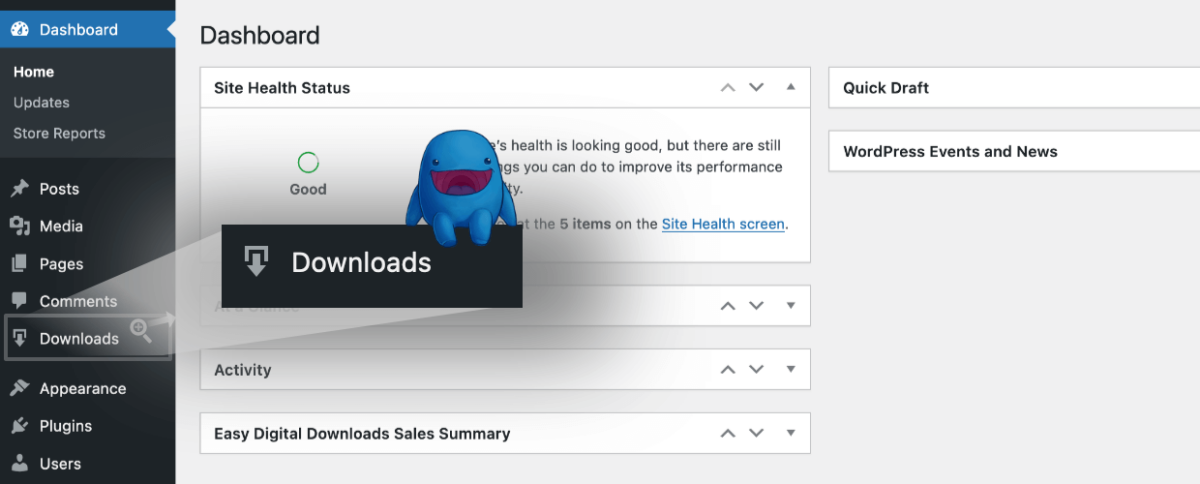
This is where you manage all aspects of your online store. Digital products are referred to as ‘downloads’.
⚙️ Use these guides if you need help getting set up:
Step 2: Add the Stripe Pro Payment Gateway
To sell and take pre-orders for digital products, you need to set up a payment gateway. The Stripe gateway is included with EDD by default and lets you accept credit card payments. You can follow our setup documentation to configure Stripe Standard.
➡️ Learn how to Quickly Connect EDD + Stripe. To use it, you need a Stripe account, which is free to create.
But for this tutorial, we’re going to add Stripe Pro Payment. In addition to letting you accept alternative payments (and without the additional processing fees), Stripe Pro lets you take pre-orders for digital products.
You can collect and verify payment information without processing the charge until later. Your customers complete the normal checkout page process, and the order payment status is set as preapproved. Then you can manually approve/process or decline payments as needed upon the product release.
To get started, navigate to Downloads » Extensions and click Get this Extension under Stripe Pro Payment Gateway:
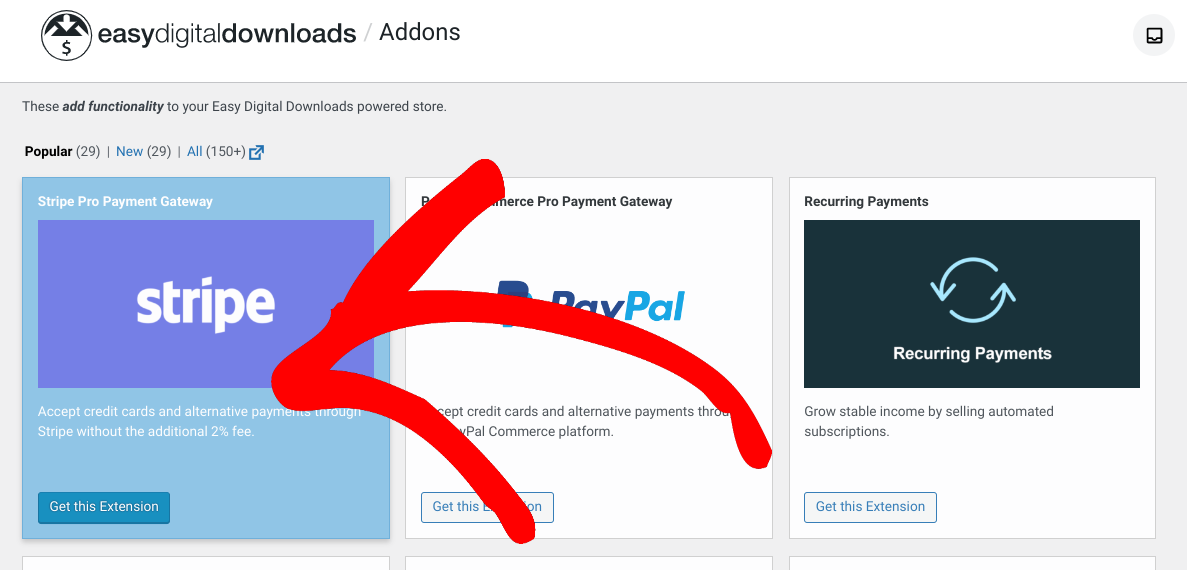
On the Stripe extension page, select Download Now:
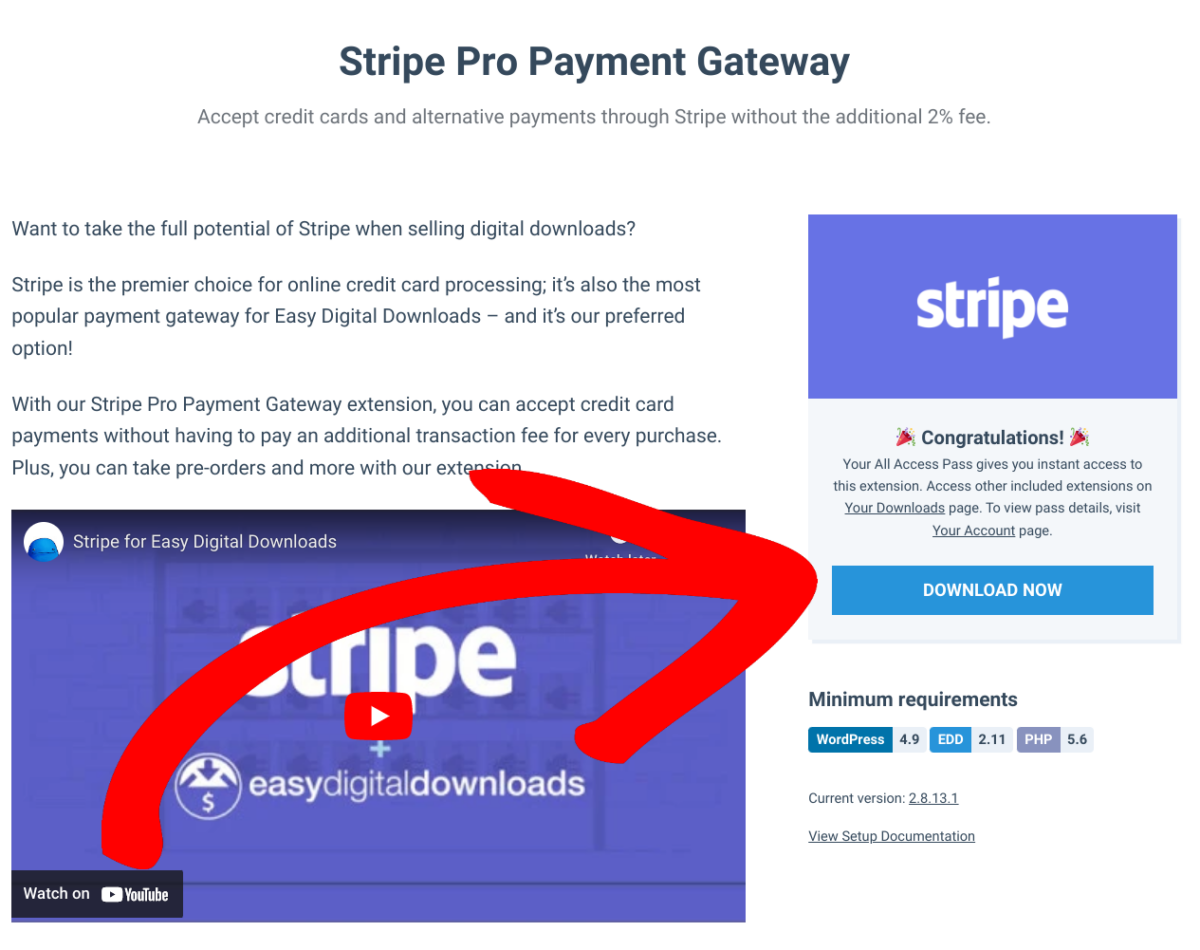
Upload it to your WordPress site and activate it. Next, go to Downloads » Settings » Payments and select Stripe for the Active and Default Gateways:
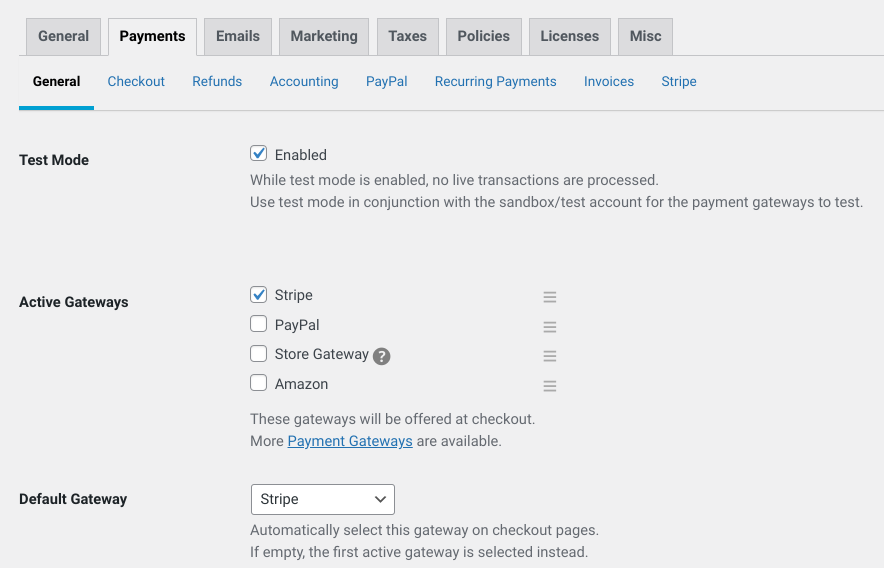
Next, from the same Payments screen, click over to the Stripe tab:
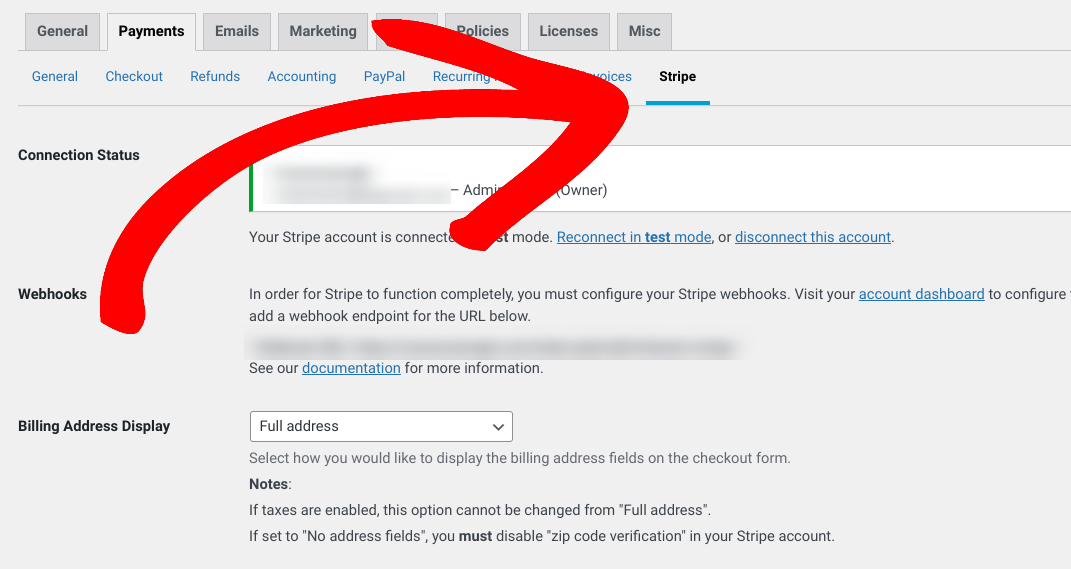
Here, you’ll find additional payment options and settings. Locate and select the Preapproved Payments checkbox:
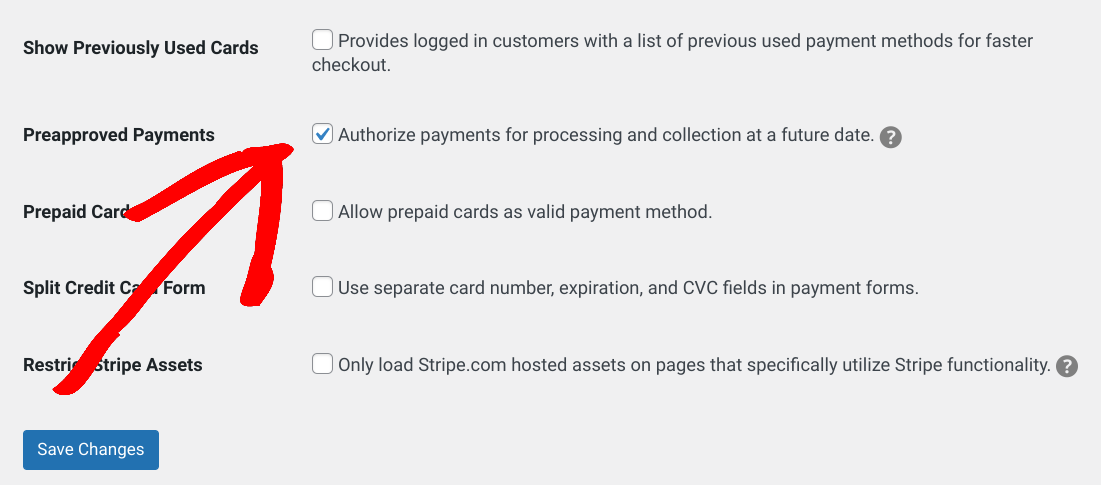
When you’re done, click on Save Changes.
Step 3: Create Your Digital Product
If you haven’t already, you’ll want to add a digital product (‘download’) for the pre-order to your eCommerce store. Aside from a standard product page, you could create an optimized landing page to promote the pre-order campaign.
Let’s say you’re planning to launch an eBook. To get started, go to Downloads » Add New:
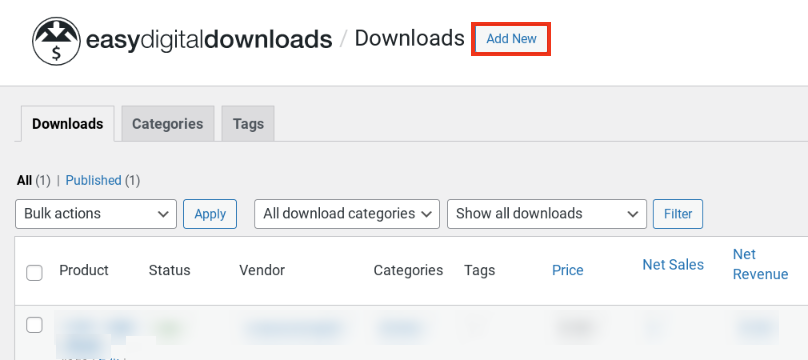
Create a name for it, add a description and image, and enter the pre-order product price:
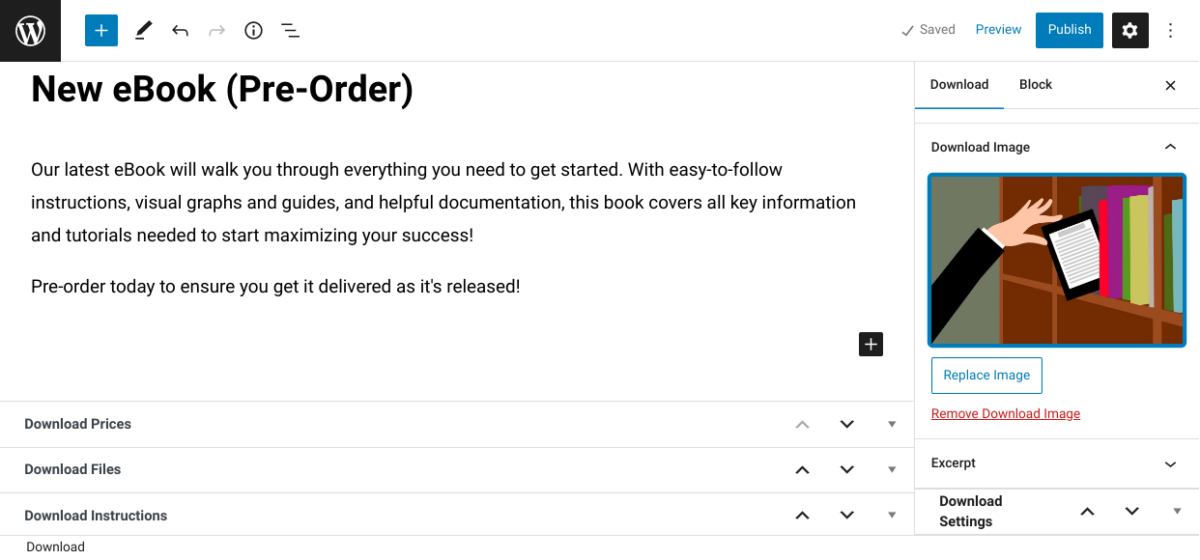
To the right are a variety of additional settings. Under Download Settings » Button Options, you can select which type of purchase button (Buy Now or Add To Cart) to display on the product pre-order page:
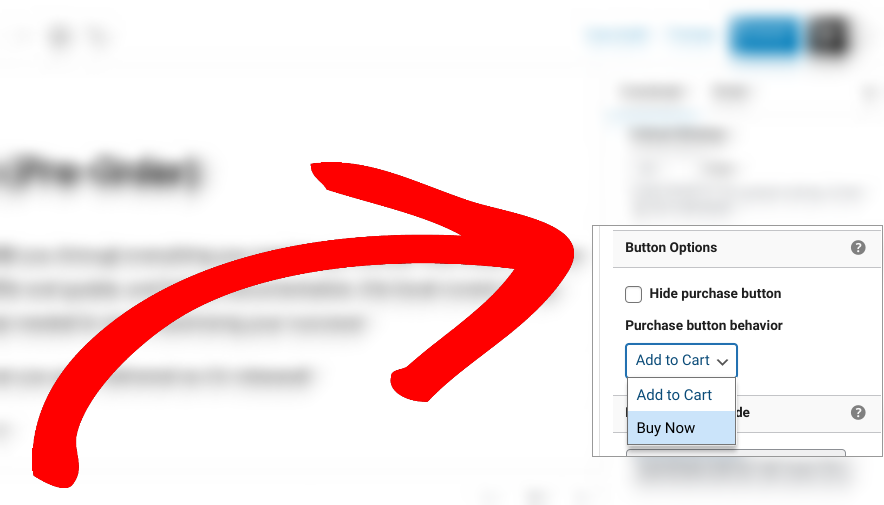
You can change the text and behavior of these buttons.
Let’s say you want to change the Buy Now button to Pre-Order Now. Go to Downloads » Settings » Misc » Purchase Buttons:
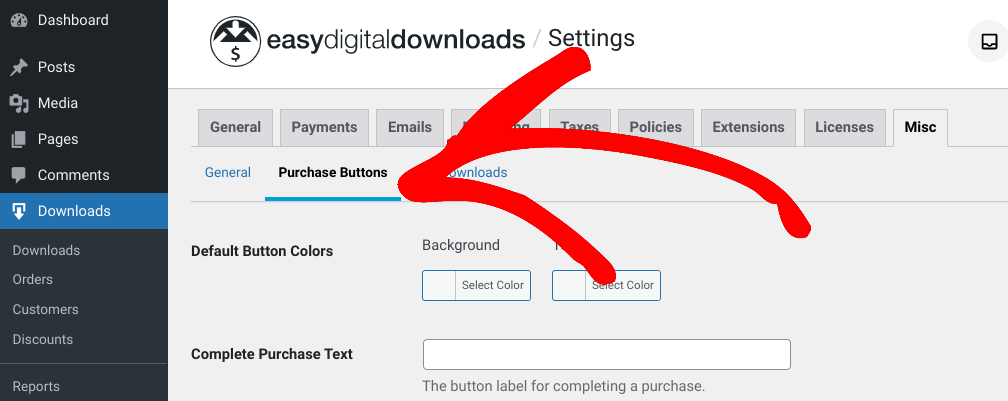
In the Buy Now text field, you can enter Pre-Order Now and save your changes:
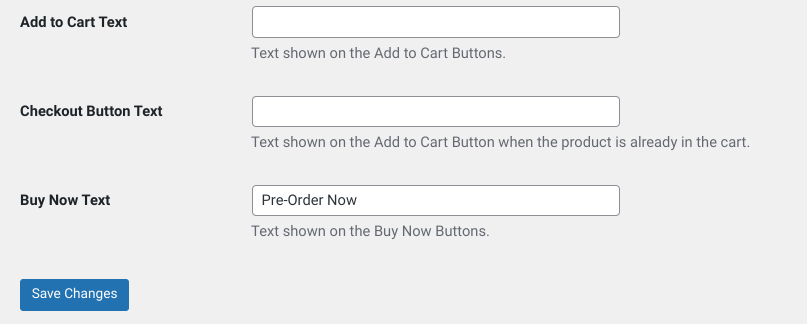
Keep in mind the button settings made on this page apply across all products (not just the item available for pre-order).
If you want to keep the default settings, another option is to manually insert a Button block on the pre-order product page. First, under the Button Options section, select the Hide purchase button checkbox:
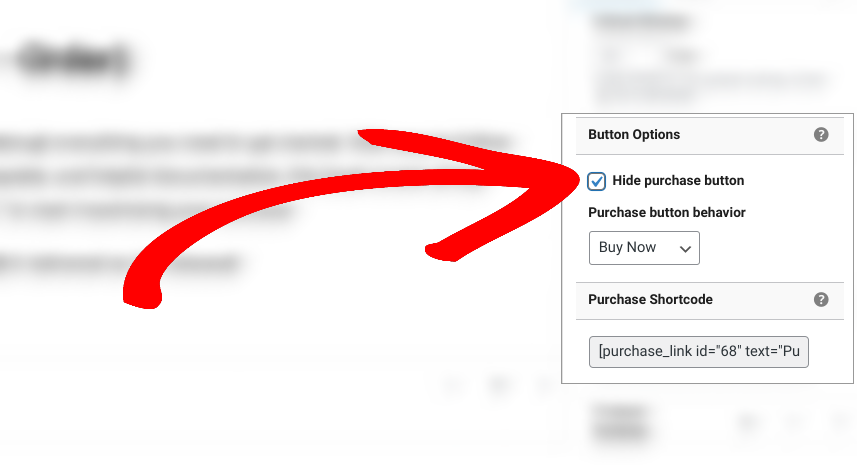
Then click on the Add Block button (+ icon) in the editor and search for “Buttons”:
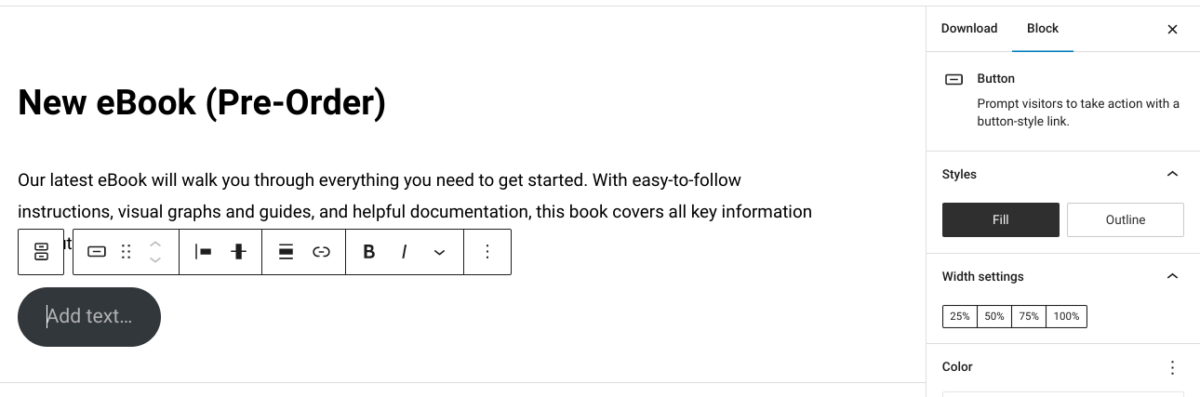
You can modify the button text directly within the block and use the top block toolbar to link it to another page. For instance, you could send them to a landing page with an order form. To the right, there are options for changing the colors, sizing, etc.
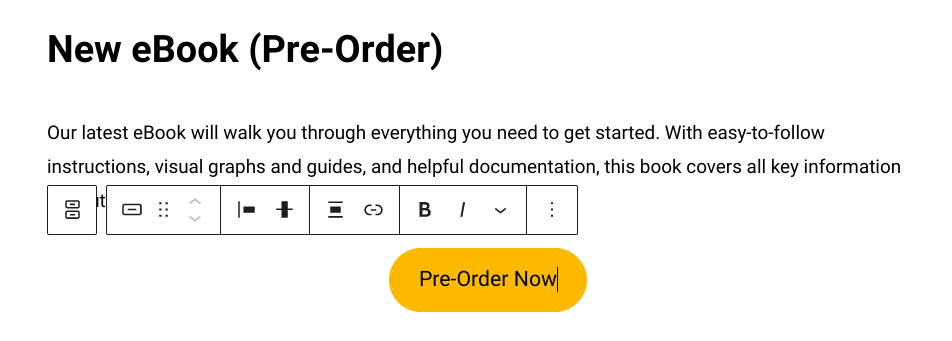
When you’re done, click on Publish.
Step 4: Configure (Optional) Pre-Order Settings
Easy Digital Downloads provides a plethora of ways to manage, customize, and configure downloads and digital products. This includes your pre-orders. For example, you can:
- Choose an availability date to begin accepting orders
- Specify a starting and expiration date for product release/sale
- Set order/purchase/download limits on digital products
💡For detailed guidance, you can use our guide on How to Set Purchase Limits on Digital Products
You can customize the default purchase receipt emails to inform customers of key pre-order details after they place orders. On the product page, you can add information about the pre-order/instructions in the Download Instructions box:
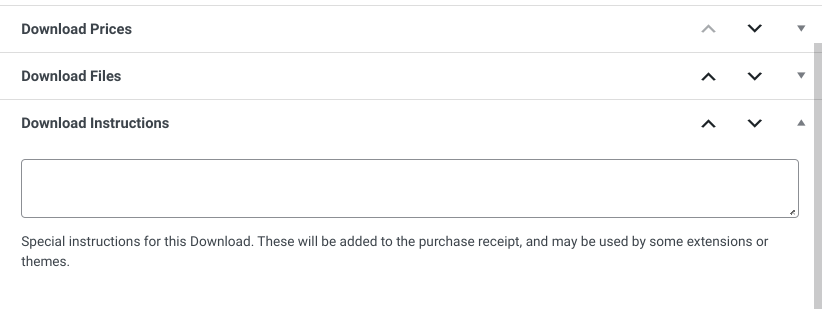
Additionally, you can set up custom pre-order email notifications on a per-product basis.
The Per Product Emails addon lets you tailor emails specifically to customers who purchase pre-orders for digital products in addition to the standard purchase receipt. For instance, you can include information such as the release date, when they should expect to be charged, how to access the digital product, etc.
Once installed and activated, you can go to Downloads Per » Product Emails » Add New:
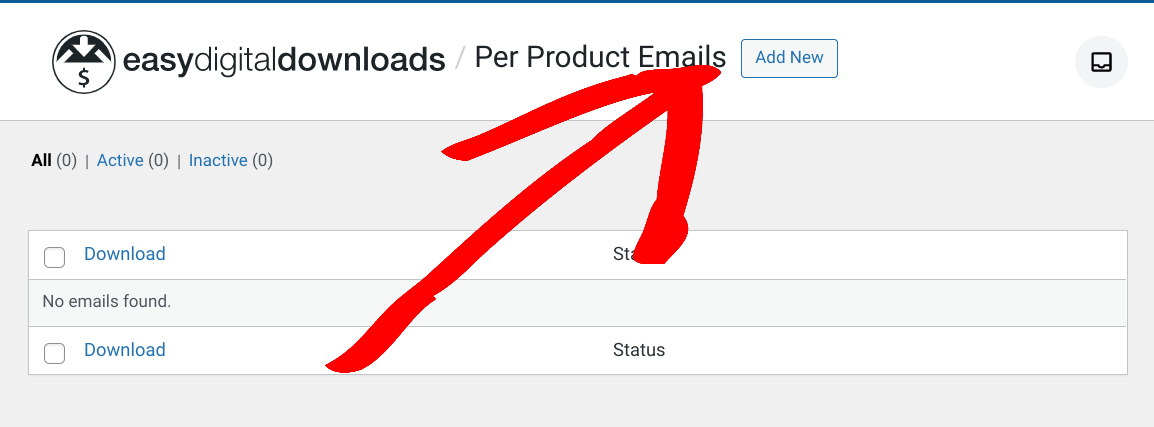
Then you can select the download from the drop-down menu, add a subject line, and your email body text:
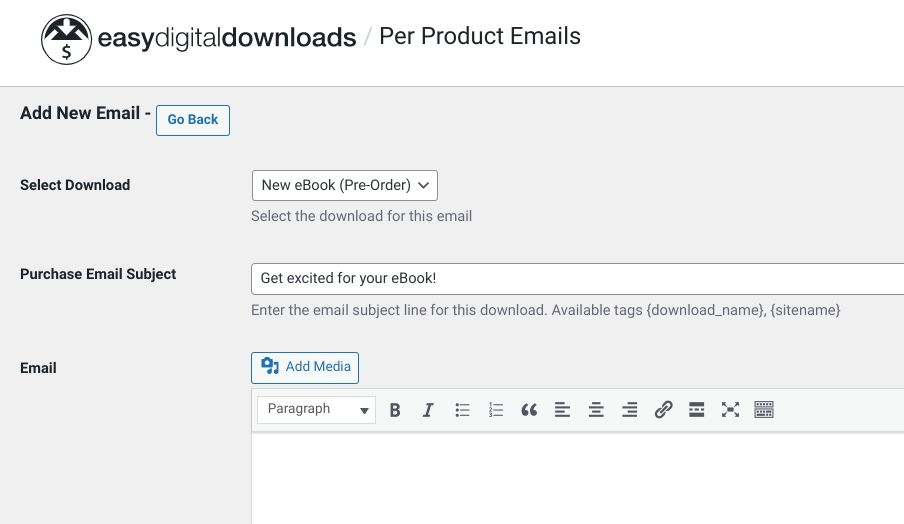
When you’re done, select Add Email at the bottom.
Step 5: Preview & Test Your Digital Product Pre-Order Process
Once you finish configuring the pre-order settings from the backend, you can publish and preview it on the frontend of your site. This lets you visualize what customers will see.
For instance, if you visit your shop or products page, you’ll likely see something similar to this:
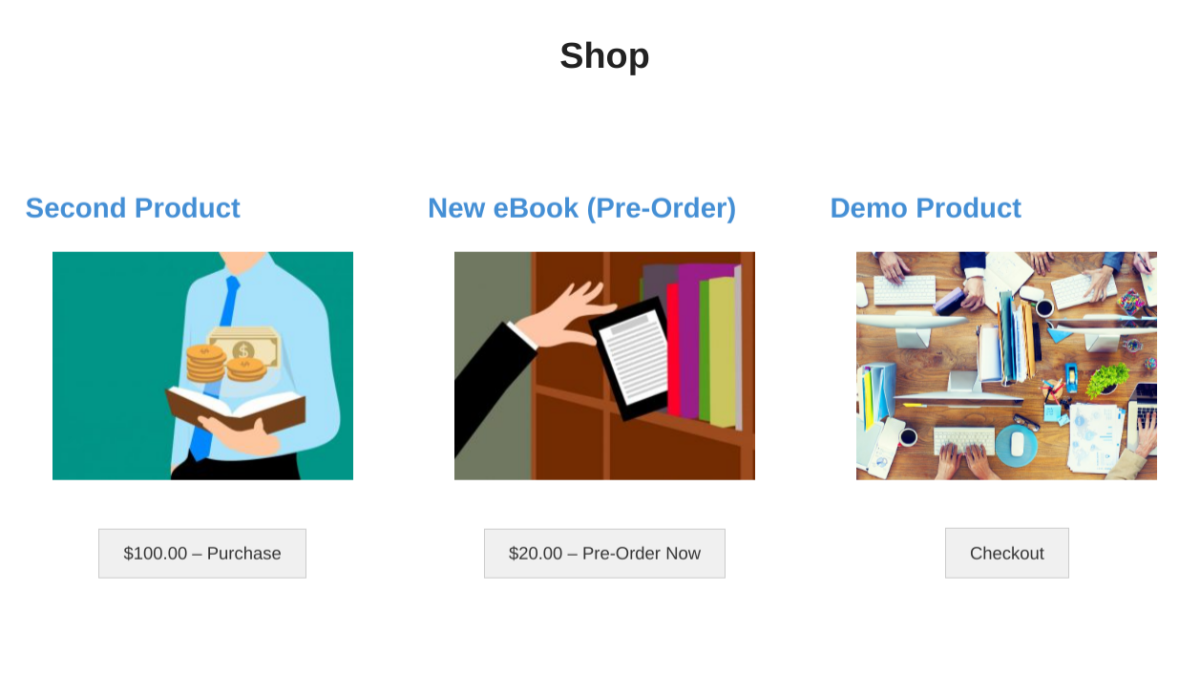
Depending on your purchase button and checkout process settings, your customers can enter their payment information and confirm their pre-order. Place a test order. If you need help, you can follow these instructions.
As I mentioned earlier, Stripe Pro automatically processes orders as preapproved:
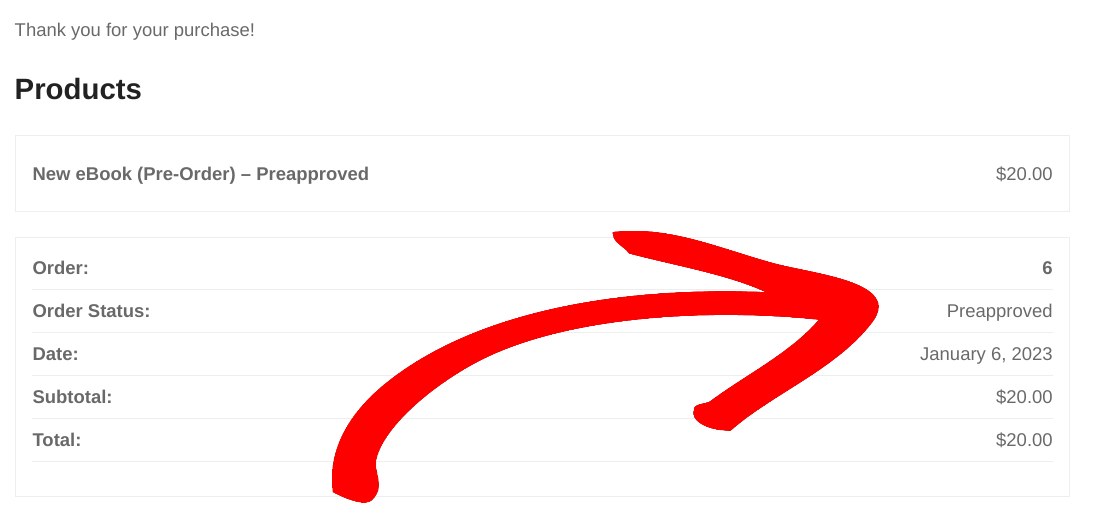
To manage your pre-orders, go to the Downloads » Orders tab. The Status column informs you of which orders are approved, pending, declined, etc.:
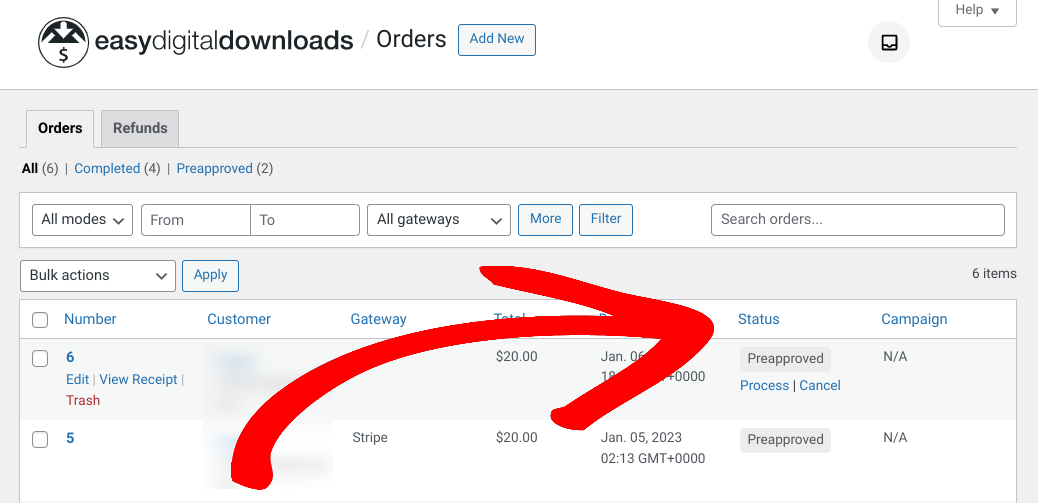
Once you’re ready to release the product and run the pending payments, click on Process in the Status column. It’s that easy!
Step 6: Share & Promote Your Pre-Orders for Digital Products
Finally, the only thing left to do is to start sharing and promoting your pre-order campaign! Easy Digital Downloads offers a wide variety of social media, marketing, and email tools that can help you broaden your reach and drive traffic to your site.
You can share your pre-order campaign across social channels and make it part of your email newsletters. You can also create a coming soon or landing page using a page builder like SeedProd. In addition, you could add a countdown timer to the page to keep customers updated on pre-order status.
WPForms is also a powerful form builder plugin that you can use to add and customize order forms across your site.
💡Want more ideas for promoting pre-orders for digital products in WordPress? Check out How to Successfully Launch Your Digital Product!
Accept Pre-Orders for Digital Products in WordPress
When used properly, pre-orders are an excellent way to generate excitement around a product launch and increase sales when it’s released. To set up pre-orders for digital products in WordPress, you just need the right eCommerce plugin and payment gateway.
Ready to create your online store and begin taking pre-orders for your digital products? Download Easy Digital Downloads today to get started!
📣 P.S. Be sure to subscribe to our newsletter and follow us on Facebook or Twitter for more WordPress resources!
Using WordPress and want to get Easy Digital Downloads for free?
Enter the URL to your WordPress website to install.
Disclosure: Our content is reader-supported. This means if you click on some of our links, then we may earn a commission. We only recommend products that we believe will add value to our readers.