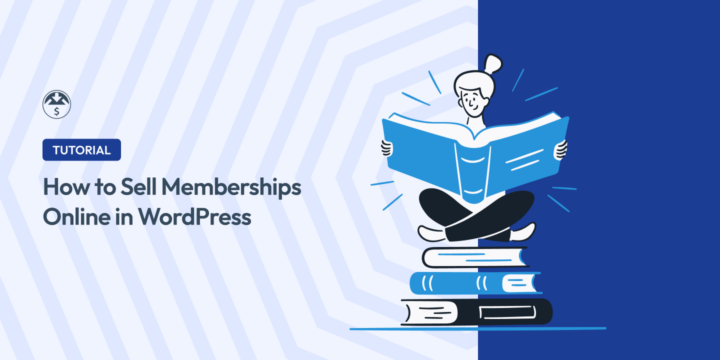
Do you want to learn how to sell memberships online using your WordPress website?
Selling online memberships is a fantastic way to grow your business and create a recurring revenue stream. By offering exclusive content, discounts, and other benefits to members, you can incentivize repeat customers and build a loyal community around your brand.
Plus, with the right tools, creating a membership site in WordPress is a breeze.
🔎 In this article, I’ll cover:
What Is a Membership Website?
A membership site is a website that restricts access to certain content or features to paying members. This members-only content could be anything from exclusive articles and videos to discounts on products or services to access to a community forum.
There are a range of different membership types. People might join membership sites for various reasons, such as:
- Get access to exclusive content or discounts (articles, videos, podcasts, etc.)
- Be part of a community of like-minded people to share ideas and support
- Learn new skills or get expert advice through online courses, tutorials, webinars, etc.
- Access a variety of services like coaching, consulting, technical support, etc.
Why Sell Memberships Online With WordPress?
There are many benefits to selling memberships online, including:
- Recurring revenue: Memberships provide a predictable income stream, which can help you budget and plan for the future.
- Increased customer loyalty: By offering premium content and exclusive benefits to members, you can encourage them to return to your site and engage with your content.
- Improved brand awareness: Memberships can help you build a community around your brand and increase your reach to attract new users.
- Higher profits: By charging a monthly or annual fee, you can earn more revenue from each customer.
While exploring your membership options and the different types of content you could sell online, there are a few things to consider.
Identify the value you’ll provide to members and what makes your site unique and worth paying for.
Ensure you know who your target audience is, what your pricing model will look like, and the promotional strategies you’ll use to reach potential members.
Beyond your WordPress hosting provider and eCommerce platform, it’s essential to have the right tools to efficiently create, manage, and sell memberships online.
Ironing out these details early on helps you choose the best WordPress membership plugins for your specific needs and goals.
How to Sell Memberships Online in WordPress
Ready to start selling online memberships on your WordPress site? Below, I’ll walk you through the step-by-step guide on how to sell memberships online using Easy Digital Downloads.
Step 1. Get Easy Digital Downloads
If you haven’t already, the first step is to download and install Easy Digital Downloads (EDD):
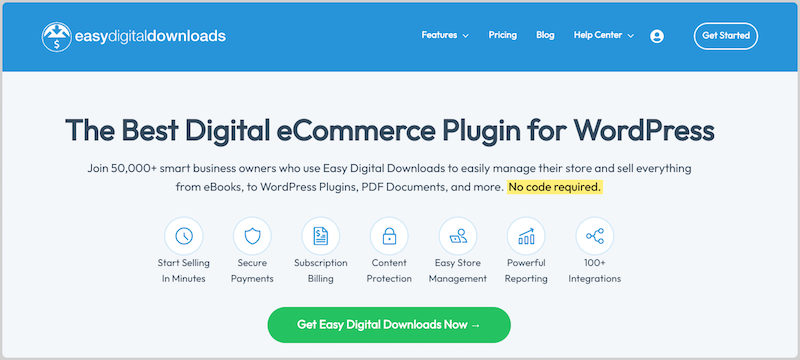
EDD is the #1 eCommerce WordPress plugin for digital selling. You can use it to sell digital products, eBooks, software, services, subscriptions, online courses, and so much more. It’s user-friendly, even for beginners, and lets you accept both recurring and one-time payments.
MemberPress is another incredibly helpful and powerful plugin for creating and selling a WordPress membership site, especially to use as a Learning Management System (LMS).
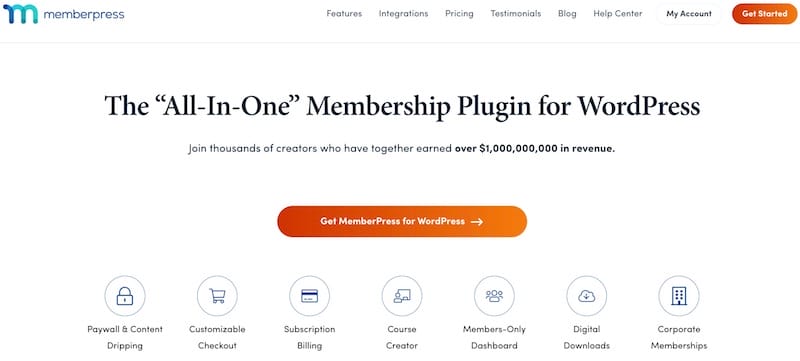
Follow these guides for specific instructions on how to use MemberPress to sell:
For this post, I’ll focus on how to sell memberships online for digital content and downloads.
To start, grab an Easy Digital Downloads pass:
If you’re using the free Lite version, you can easily upgrade to EDD Pro. This gives you access to premium extensions, including ones that help you sell memberships online.
Once you download the plugin zip file, upload it to your WordPress site (Plugins » Add New » Upload Plugin).
After you install and activate the plugin, select Get Started to launch the Onboarding Wizard:
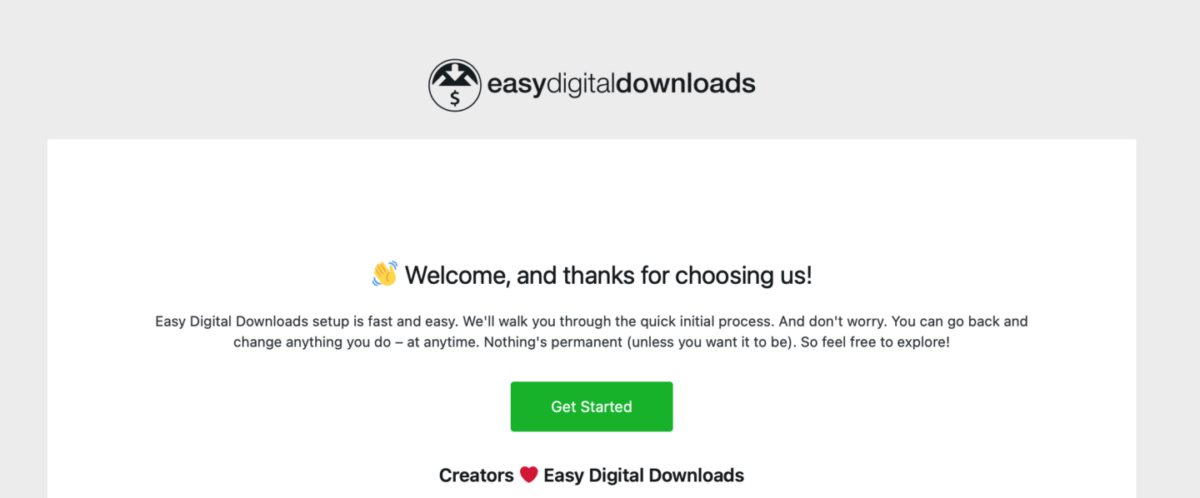
Check out the step-by-step instructions in the video below:
Step 2. Install Recurring Payments & All Access
The next step is to install the EDD Recurring Payments extension:
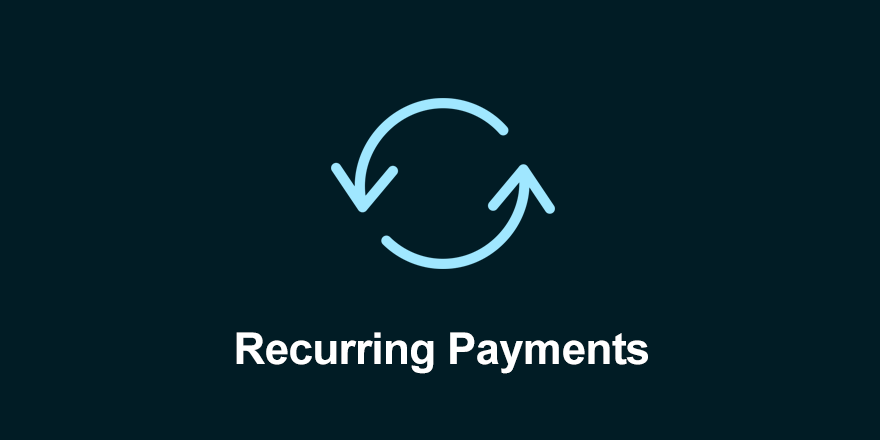
This add-on allows you to accept recurring payments for membership plans and other products. Though optional, you can also install additional extensions based on the type of online memberships you’re selling.
- All Access enables you to sell online memberships or subscriptions to your website. Your customers will pay a monthly fee to access the products or product categories that you specify. This can be a solid option for selling WordPress themes and templates, monthly reports, stock photography, etc.
- Software Licensing simplifies selling subscriptions to software and apps, such as WordPress plugins. You can use it to manage license keys, renewals, upgrade paths, etc.
- Restrict Content Pro offers a variety of features, including drip content, email marketing integration, and member reports.
- Paid Memberships Pro allows you to create tiered membership levels, offer discounts, and manage member subscription plans.
For this post, I’ll use All Access alongside Recurring Payments. From your WordPress dashboard, go to Downloads » Extensions. Search for the add-on, then click on Install:
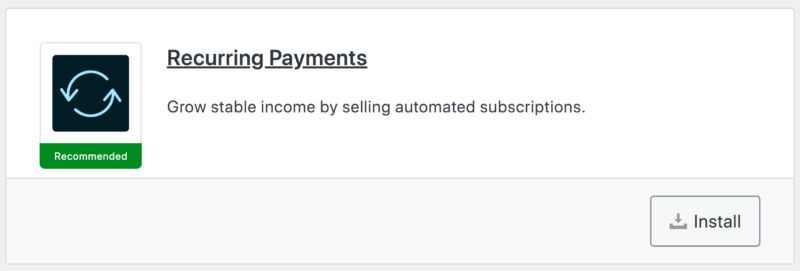
You can find the settings for each add-on under Downloads » Settings » Extensions:
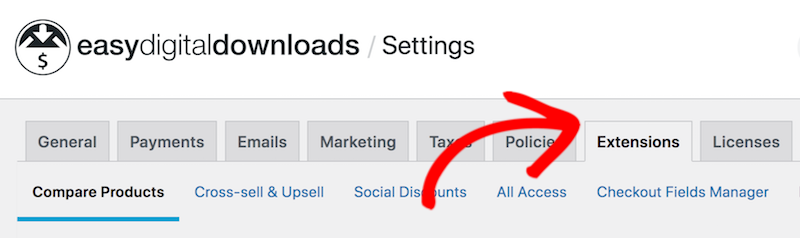
Now would also be a good time to select and activate your payment gateway. I recommend Stripe Pro because it includes functionality for customers to save payment details and choose from a variety of payment methods.
After you install WordPress payment gateways, connect your site to the payment processor by following the prompts under Downloads » Settings » Payments.
Step 3. Configure Your Membership Levels
All Access lets you sell online memberships at different pricing tiers. You can put your entire membership site behind a paywall.
Alternatively, you can make some content available to non-members and other types of content accessible to members only. To do this, create a separate product category (Downloads » Categories » Add New) for the exclusive content.
I’ll create a content-based site that caters to both by offering free templates and newsletters in the free membership plan as well as selling subscription plans that give members access to market research and industry insight reports.
To create the All Access plan, go to Downloads » Add New:
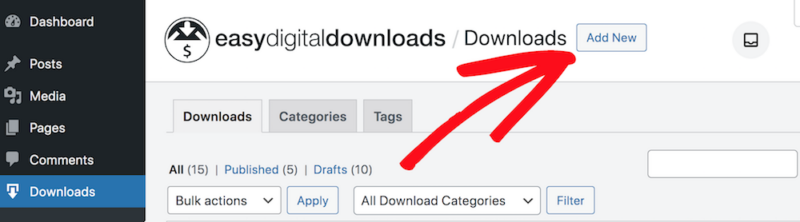
Then add a name and description.
Under Download Prices/Download Details, select All Access from the Product Type Options drop-down menu:
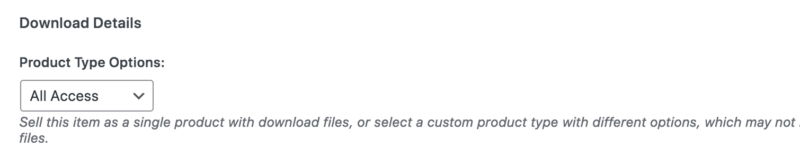
Enter the price amount then select Yes under Pricing Options » Recurring. Choose the Period for your recurring payment cycle (weekly, monthly, yearly, etc.).
Specify how many times during that period to charge members and whether there’s a signup fee.
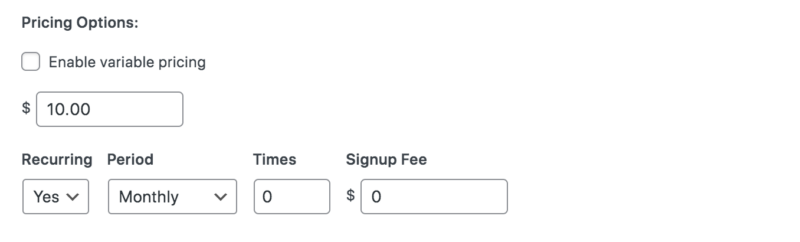
There’s also an option to Enable free trial for subscriptions.
Under All Access » All Access To, select the product category to give exclusive members access to:
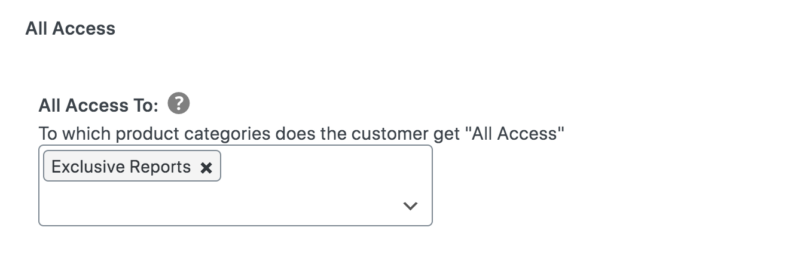
Select Sync with Recurring expiration under All Access To Duration:

When you’re done, select Publish.
Preview your site from the front end. Once your All Access settings are set, your members shouldn’t see a Buy Now or Add to Cart button on the product pricing page. Instead, they’ll see Download Now or something similar.
To customize this button text (and other settings), go Downloads » Settings » Extensions » All Access:
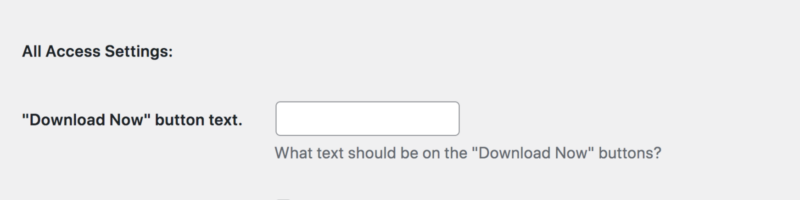
Use the guides for more settings options and instructions:
Step 4. Promote & Sell Memberships Online
To successfully sell memberships online with WordPress, it’s important to proactively promote your offerings. Fortunately, WordPress and Easy Digital Downloads make doing this incredibly simple and versatile.
I recommend using a drag-and-drop page builder plugin like SeedProd to create a dedicated landing page on your site to showcase your membership program and pricing plans.
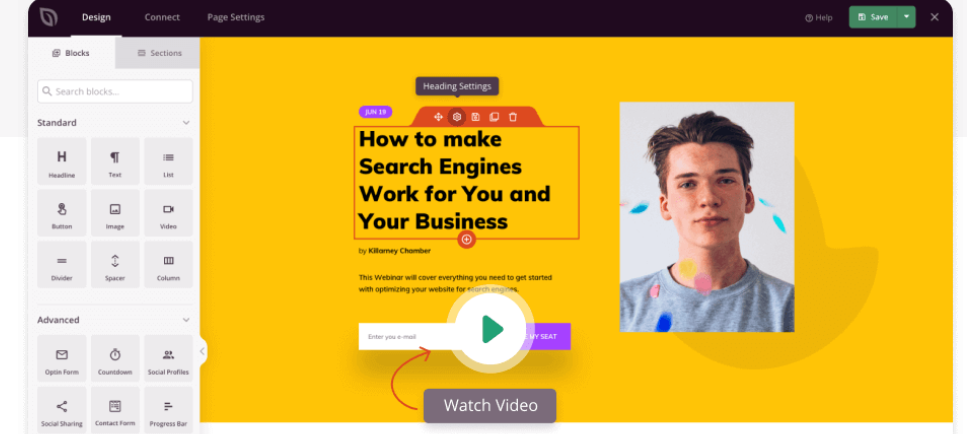
There are various digital marketing methods and tools you can use to further promote your program and make it easier to sell memberships online. For instance, you can utilize Search Engine Optimization (SEO) to help drive organic traffic to your site.
Monitor key metrics and reports with Google Analytics. Use social media, email marketing, and other channels to promote your online business and memberships.
Consider adding a newsletter sign-up form on your homepage to grow your email list and generate leads.
FAQs About Selling Memberships Online
Let’s wrap up with some frequently asked questions about selling memberships online in WordPress using Easy Digital Downloads.
What payment gateways can I use for recurring payments?
EDD supports a variety of payment gateways, including Stripe and PayPal. Both gateways offer recurring payment options.
Can I offer membership levels with different benefits?
Yes, most membership plugins allow you to create tiered membership levels with varying benefits and pricing. For instance, with Easy Digital Downloads, you can require users to register and complete a login form before they can even download one of your products. For higher-value products, you can restrict content behind a membership paywall.
How do I restrict content to members only?
Membership plugins like MemberPress and Restrict Content Pro provide tools to restrict specific pages, posts, and other content to members only. Both integrate seamlessly with Easy Digital Downloads and WooCommerce, allowing you to easily transform your online store into a subscription-based service.
Can I offer discounts on memberships?
Yes, many membership plugins allow you to offer discounts on memberships using coupon codes or other methods. You can also send push notifications, pop-ups, and other promotional campaigns to promote your special offers.
Use EDD to Sell Memberships Online
By following these steps and using the right extensions, you can successfully sell memberships online with WordPress and Easy Digital Downloads. This can help you build a loyal customer base, increase your revenue, and grow your business.
Don’t have Easy Digital Downloads Pro yet? Choose your pass and get started in just a few minutes:
Want to explore more ways to make money online? Learn how to earn digital passive income with EDD.
📣 P.S. Be sure to subscribe to our newsletter and follow us on Facebook or Twitter for more WordPress resources!
Using WordPress and want to get Easy Digital Downloads for free?
Enter the URL to your WordPress website to install.
Disclosure: Our content is reader-supported. This means if you click on some of our links, then we may earn a commission. We only recommend products that we believe will add value to our readers.