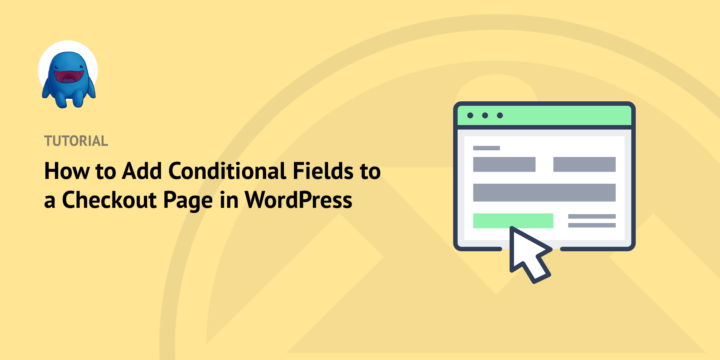
Do you want to learn how to create a conditional logic checkout page for your WordPress website?
Conditional logic lets you create form fields that look different for each user. The form changes based on the answers that the user gives. Adding conditional fields to your WordPress forms can help improve the checkout process and overall user experience.
Plus, you can easily set it up when you use Easy Digital Downloads.
🔎 In this article, we’ll cover:
Why Create a Conditional Logic Checkout Page?
You might be wondering, what is conditional logic? Conditional logic fields let you create dynamic forms with customized options for each user. A conditional logic checkout page helps you build a better eCommerce experience.
You can create complex rules and conditions within forms that adapt based on the user’s input. This lets you tailor checkout forms for different types of customers.
Let’s say you want to provide various discounts at checkout. You could use conditional logic to vary the amount based on certain criteria, like the number of items in the cart. For instance, if customers check out with X items in their cart, they get 25% off.
There are many benefits to adding conditional fields to your WordPress checkout page. First, it can simplify and improve your form design by breaking long sections into smaller chunks.
Rather than display all the potential options, you can use conditional logic to only show relative fields based on what users select. Then customers don’t have to scroll through multiple pages of irrelevant information to complete their purchase.
Conditional fields let you collect more accurate information. They make data entry easier for you and your customers.
Similarly, a conditional logic checkout helps decrease cart abandonment by helping shoppers to find exactly what they’re looking for. It eliminates unnecessary steps that could cause confusion or frustration.
How to Add Conditional Fields to WordPress Checkout
Ready to get started? In this step-by-step tutorial, I’ll walk you through how to add conditional fields to your WordPress checkout page:
- Download Easy Digital Downloads
- Install Checkout Fields Manager Addon
- Create Your Conditional Logic Checkout Form
🌐 Note: This tutorial assumes you already have a WordPress website set up. If not, check out SiteGround’s EDD Managed Hosting. It’s the easiest way to get WordPress and set up an online store! All plans include eCommerce and growth tools pre-installed, a free SSL certificate, an onboarding wizard, and more.
Also, the best checkout plugin and tool(s) to use may depend on the type of business you have. For example, if you sell physical goods, you probably want to create a WooCommerce store and include address and shipping fields on your WooCommerce checkout page. However, if you primarily focus on digital products and downloads, the better option is Easy Digital Downloads.
Step 1: Download Easy Digital Downloads (EDD)
If you don’t already use Easy Digital Downloads, the first step is to get and install the premium plugin:

This complete eCommerce solution allows you to easily manage and sell digital products. The free version automatically creates a checkout page for you. But to add conditional and custom checkout fields, you’ll need to grab a pro version license from the pricing page.
That is our promise. Most eCommerce solutions limit your creativity
…not Easy Digital Downloads!
Once you grab your pass, you can download the WordPress plugin. From your account dashboard, go to File Downloads, and then click on Get Easy Digital Downloads:
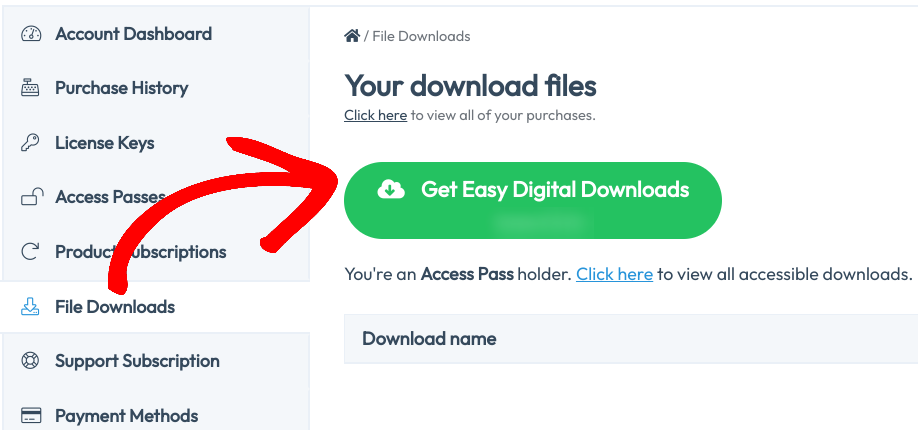
Next, upload the EDD plugin zip file to your WordPress dashboard (Plugins » Add New » Upload Plugin » Choose File):

If you need help installing a plugin in WordPress, here is a great tutorial.
After you activate the plugin, a Downloads menu item appears in your admin area:
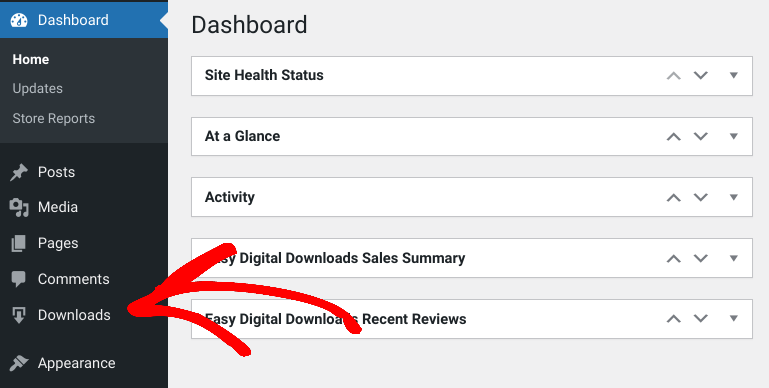
You can find your EDD store settings under Downloads » Settings:
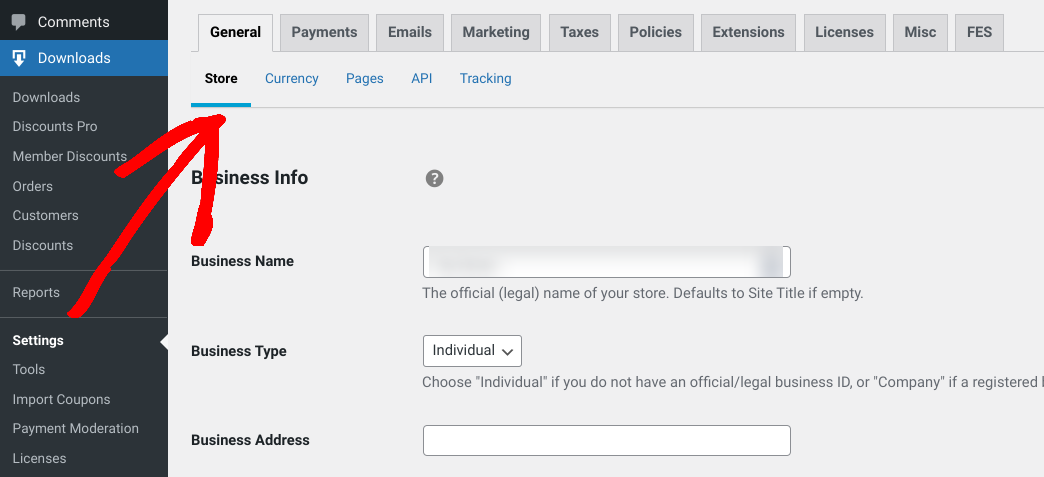
Under Payments, you can select your default payment gateway:
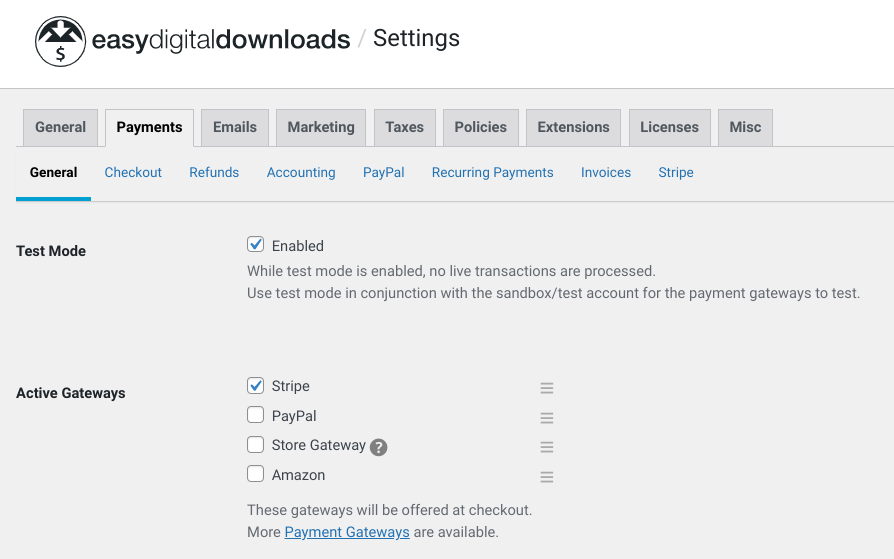
After you choose your WordPress theme (Appearance » Themes), you can begin adding products (‘downloads’) to your store. To do so, go to Downloads and click Add New:
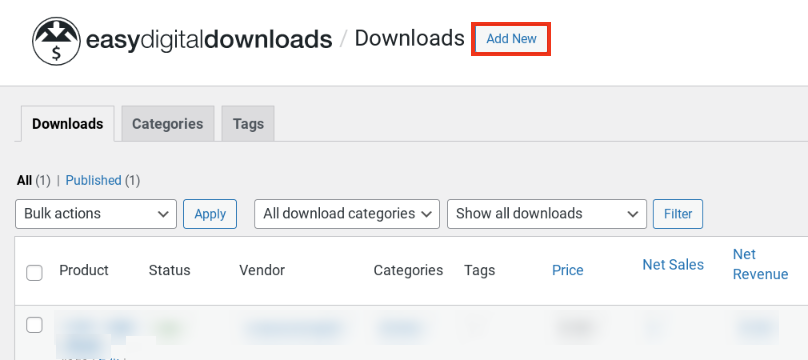
There are so many ways you can configure and customize your store. I won’t get into all of them here.
⚙️ But feel free to use our EDD Quickstart Guide for more help setting up your store.
Step 2: Install the Checkout Fields Manager Addon
EDD automatically creates a checkout page for you (Pages » Checkout). This page contains the download checkout shortcode. It displays the customer’s shopping cart contents, the form with default fields asking for name & email, payment gateway input, and (optional) login/registration form.
Next, we’re going to install the Checkout Fields Manager extension:
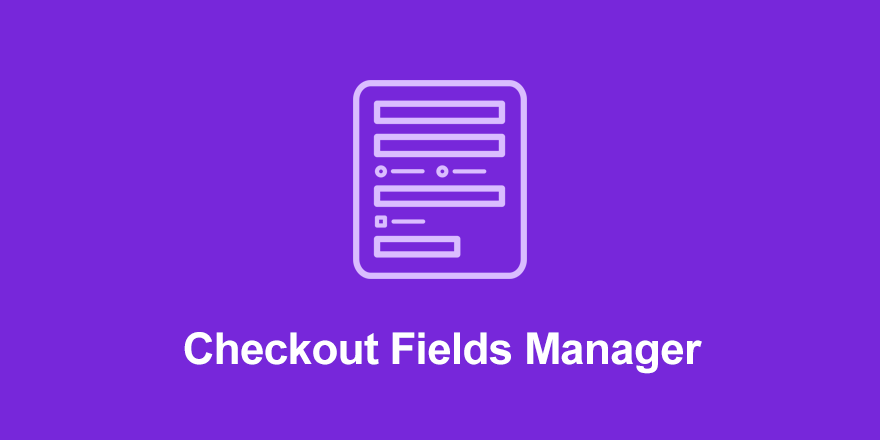
This premium add-on provides the functionality to add custom additional fields to the checkout form, including conditional logic.
Visit the extension’s download page, and then select Download Now:
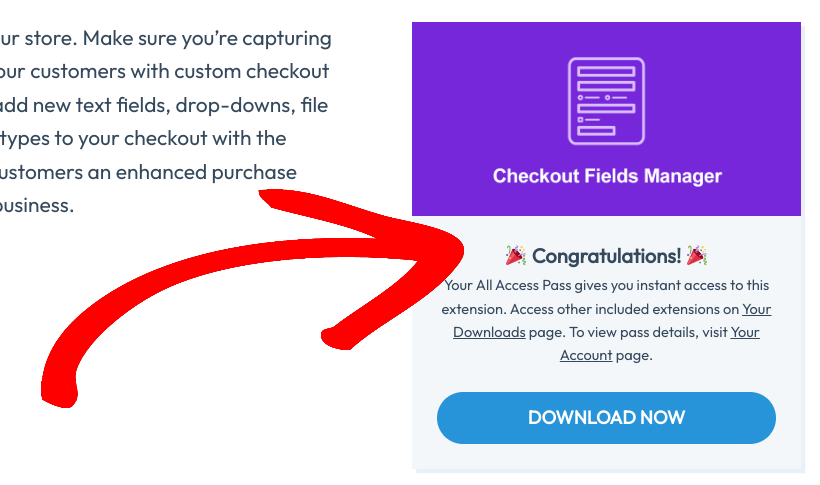
After it downloads, upload it to your WordPress site. Once you click on the Install Now and Activate Plugin buttons, a new Checkout Form menu item gets added your Downloads menu:
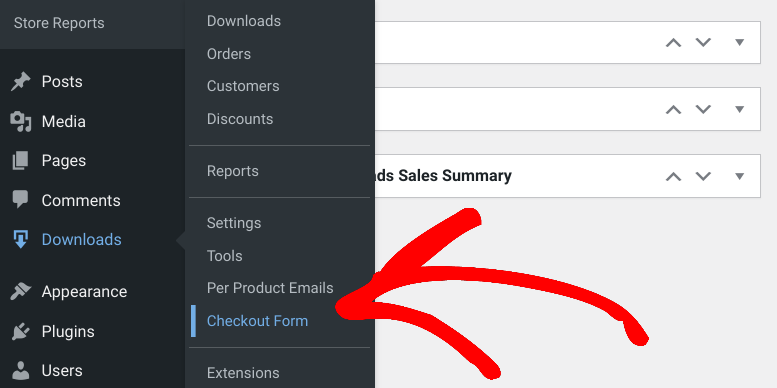
For guidance using this add-on, refer to our Checkout Fields Manager documentation.
Step 3: Create Your Conditional Logic Checkout Form
Next, you can create your conditional logic checkout form. To start, go to Downloads » Checkout Form:
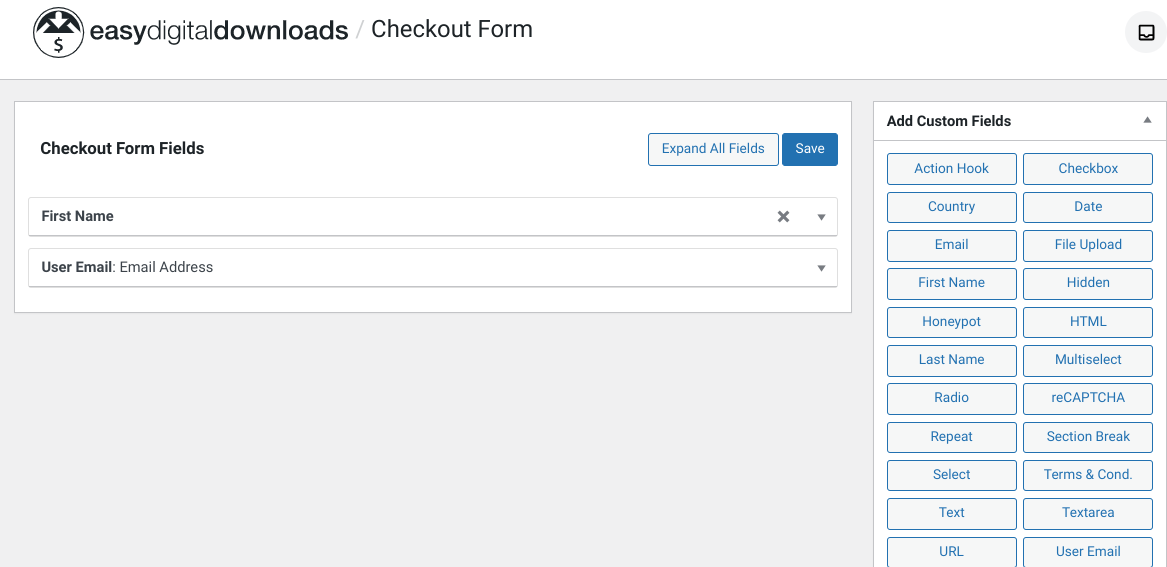
Here, you’ll find the checkout field editor. It has a drag-and-drop interface that you can use to arrange and add new fields. To add a new field to the form, select it from the box on the right.
There are 22 custom field types to choose from, 16 of which support conditional logic. You can refer to our documentation for a full list of conditional logic fields.
Some of the most popular ones include:
- Text area
- Select field
- Checkbox field
- Radio button field
- Multi-select
- Date picker
The settings options vary depending on which custom field you’re working with. Typically, you’re given the option to show the field in the frontend and/or admin and in exported CSVs:
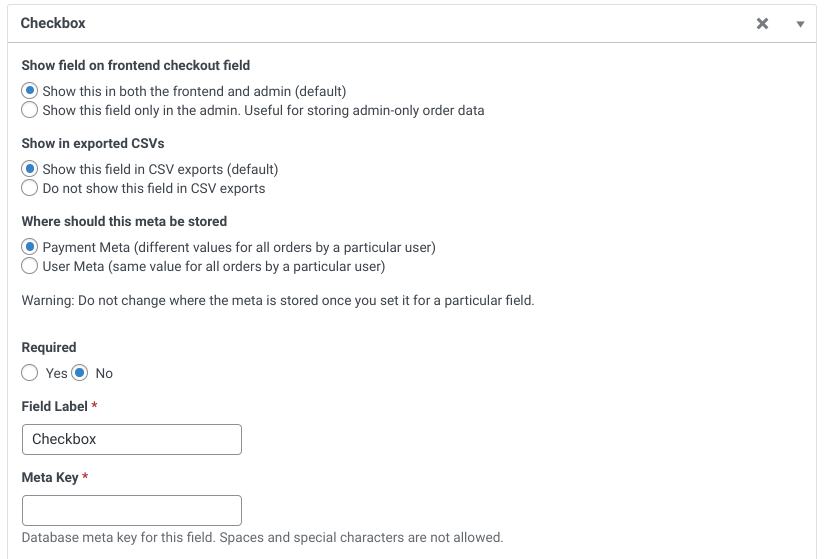
You can also:
- Choose where meta is stored
- Make it a required field
- Customize the Field Label text
- Enter Help text and placeholders in the respective text fields to display at checkout
- Add Options (if applicable)
Further down, you’ll find the checkbox to Enable Conditional Logic:
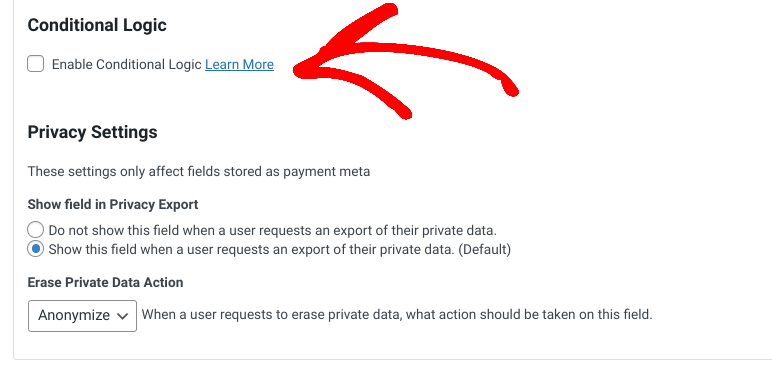
When you add a conditional checkout field, you can configure the conditional logic rules. The conditional rules can be tied to the customer’s cart contents or the user.
Configuring the Conditional Logic Rules
First, from the dropdown, you can select whether to show or hide the field. Then you choose whether all or any of the conditions must be met for the field’s visibility to be affected:
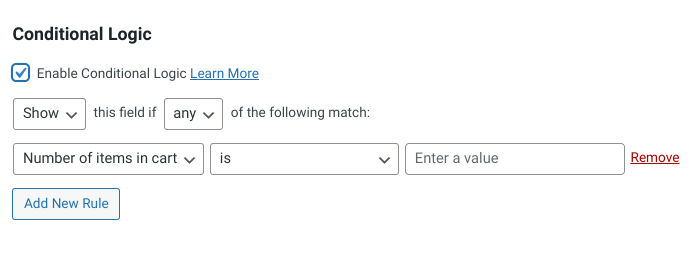
Next, specify the conditional logic rule(s) to apply to the field. The options include:
- Number of items in the cart
- Cart subtotal (before taxes or discounts)
- Cart total (after discounts but before taxes)
- Downloads in/not in cart
- User is/is not logged in
- User role where you then select the role for the condition
To demonstrate this, let’s say you’re a freelance designer. You mostly sell templates that don’t require special requests or customizations.
But you also offer a custom logo design service that requires you to request files from users. So you want to give (only) these customers the option to upload a file at checkout.
In this scenario, you would insert the File Upload custom field. After selecting Enable Conditional Logic, you could configure the conditional logic checkout field as follows:
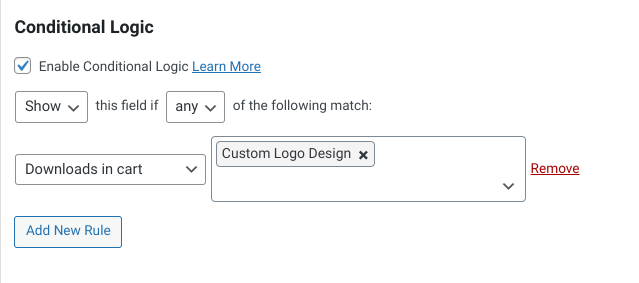
Now when customers check out with the logo design product in their cart, the form automatically shows the File Upload field. Below is how the checkout page appears for customers purchasing a template vs. a custom logo design:
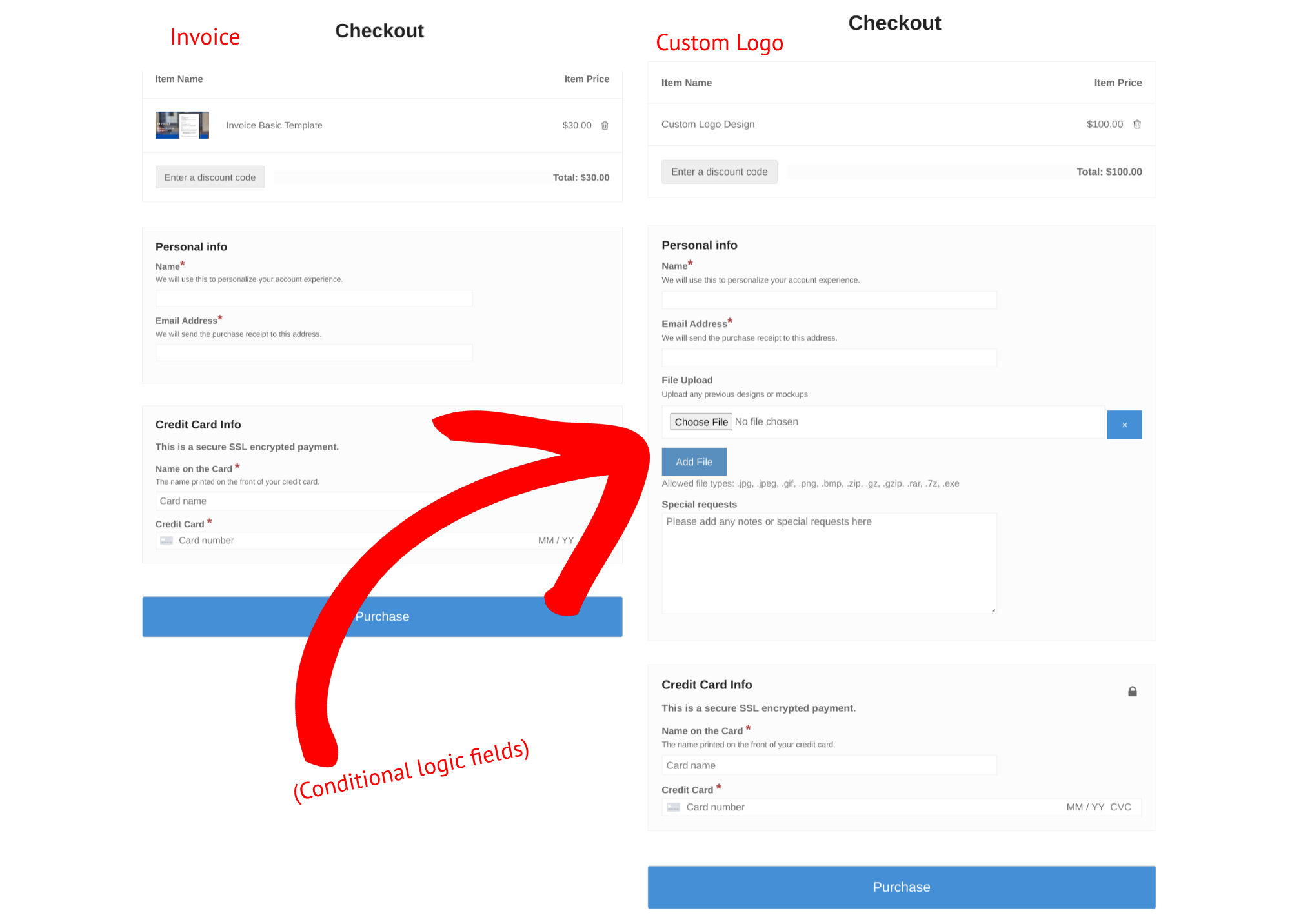
You can apply this workflow to any conditional logic checkout form you want to create for your WordPress site.
Other Ways to Use Conditional Logic in WordPress
Conditional logic is an excellent way to create a more sophisticated and optimized eCommerce site. But there are other ways you can use it aside from your checkout page.
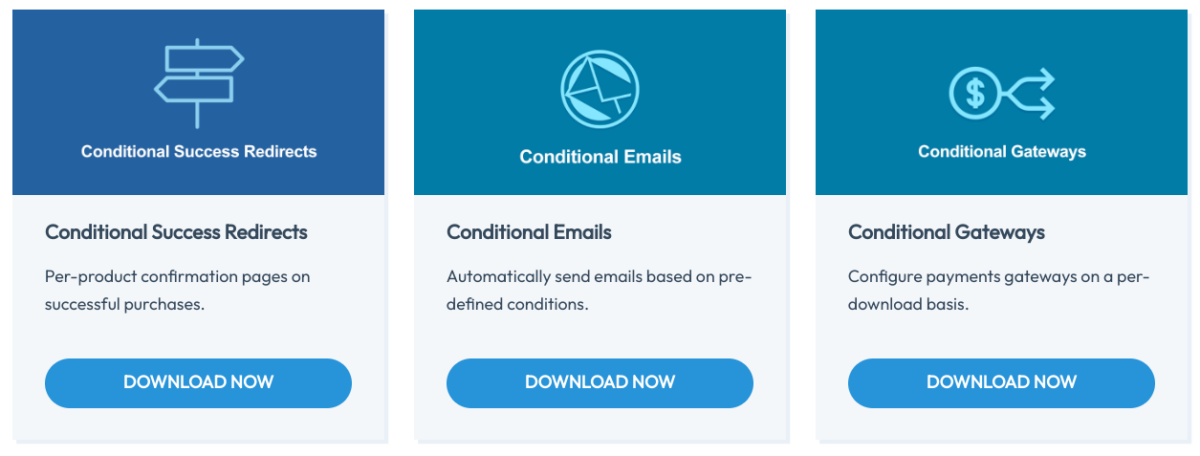
Easy Digital Downloads offers a handful of related extensions to help elevate your site.
- Conditional Emails lets you automatically send emails to users based on pre-defined conditions. For instance, you could set up an email to auto-deliver to customers or site administrators when a payment status changes.
- EDD Conditional Success Redirects allow you to create confirmation for successful purchases on a conditional, per-product basis.
- Conditional Gateways makes it easy to configure payment gateways on a per-product basis. This is ideal if you have certain digital products or downloads that customers can only buy through specific payment processors.
The best part is that these premium extensions are included with our EDD All Access Pass!
Add a Conditional Logic Checkout Page in WordPress
Ultimately, conditional logic fields provide an improved customer experience, increased accuracy in data collection, and fewer abandoned carts. By creating a conditional logic checkout page in WordPress, you can boost sales and deliver a tailored, optimized experience.
Thanks to Easy Digital Downloads, you can do it within minutes. Get EDD today to customize your checkout with conditional logic (and much more)!
That is our promise. Most eCommerce solutions limit your creativity
…not Easy Digital Downloads!
📣 P.S. Be sure to subscribe to our newsletter and follow us on Facebook or Twitter for more WordPress resources!
Using WordPress and want to get Easy Digital Downloads for free?
Enter the URL to your WordPress website to install.
Disclosure: Our content is reader-supported. This means if you click on some of our links, then we may earn a commission. We only recommend products that we believe will add value to our readers.