Do you want to learn how to enable downloads tracking in WordPress?
There are many benefits to doing so. Tracking downloads helps you monitor the success of your eCommerce store. It can also help you better understand how your customers interact with your products.
Plus, thanks to Easy Digital Downloads (EDD), tracking downloads in WordPress is easy!
🔎 In this post, we’ll cover:
Why Enable Download Tracking in WordPress?
There are many reasons to enable download tracking in WordPress. If you run an eCommerce store, tracking file downloads can help assess its performance.
You can collect key info on the number and types of downloads from your WordPress website. It can also offer insights into customer behavior so you can segment and target your audience more effectively.
Additionally, download tracking in WordPress lets you identify potential problems with digital content or file delivery processes. It can help detect suspicious download patterns and improve the customer experience.
Finally, setting up download tracking for eCommerce can help you optimize your pricing and product placement to ensure maximum profitability. These benefits make download tracking an essential part of any successful eCommerce strategy.
How to Set Up Downloads Tracking in WordPress
Ready to enable downloads tracking in WordPress? In this simple step-by-step tutorial, we’ll show you how:
Step 1: Install Easy Digital Downloads
If you haven’t already, the first step is to download and install Easy Digital Downloads (EDD):

This is the best WordPress plugin for digital creators in eCommerce. You can use it to sell digital products, files, software, etc. It lets you easily manage and track file downloads.
There is a free version of the plugin available that comes with built-in tracking features. But I recommend upgrading to a premium pass. With a paid version, you get access to extensions and tools, including Campaign Tracker, which we’ll discuss in a moment.
✍🏻 Learn more about Easy Digital Downloads: Free vs. Paid
After you select your plan, you can go to your account dashboard. Next, go to File Downloads and click on Get Easy Digital Downloads:

When the EDD plugin downloads, go to your WordPress dashboard and then Plugins » Add New:

Once you select and upload the plugin, click on the Install Now and Activate Plugin buttons. A Downloads menu item will appear in your WordPress admin area. This is where you can add and manage your products (also known as ‘downloads’).
To add products and file downloads, go to Downloads » Add New:
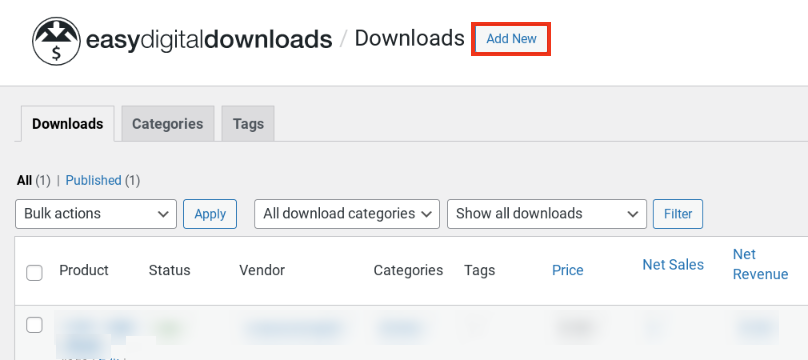
You can name the download, set a price, upload a file, etc. Also, you can assign a category and tags. When you select Publish, your download will be available on your eCommerce site for purchase.
⚙️For help setting up your store and using EDD, check out:
- EDD Quickstart Guide
- Quickly Sell Digital Downloads With Stripe
- How to Create an Online Store With WordPress
Step 2: Enable Downloads Tracking
Easy Digital Downloads comes with built-in, core features for downloads tracking in WordPress. Under Downloads » Tools » Logs, you’ll find key info on all purchased and downloaded files:
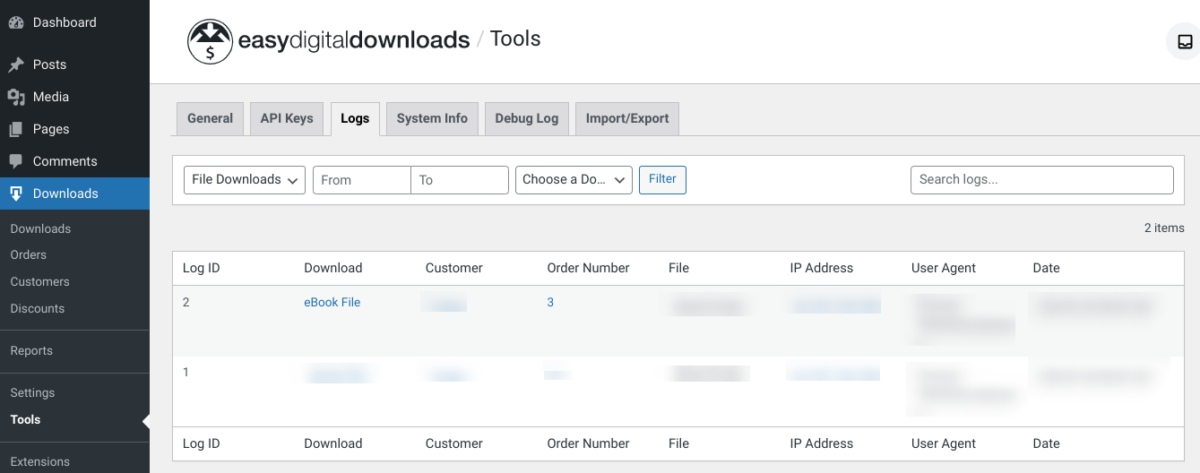
This includes:
- Download
- Customer
- File
- IP address
You can also find a wide variety of data under Downloads » Reports:
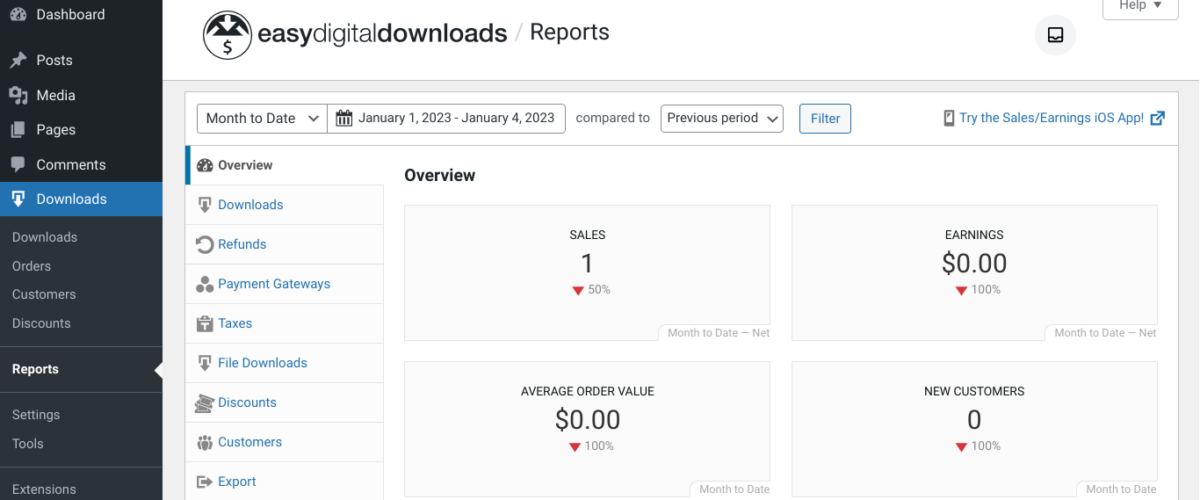
The EDD Reports feature lets you easily monitor and track your eCommerce sales and income. The store and downloads tracking tool provides data on:
- Downloads/orders per payment gateway
- Top downloads
- Number of downloads
- Earnings & sales (gross and net)
- Customers
Under the Export tab, you can export eCommerce store data and logs into CSV format. This includes your Download Products and File Download Logs:
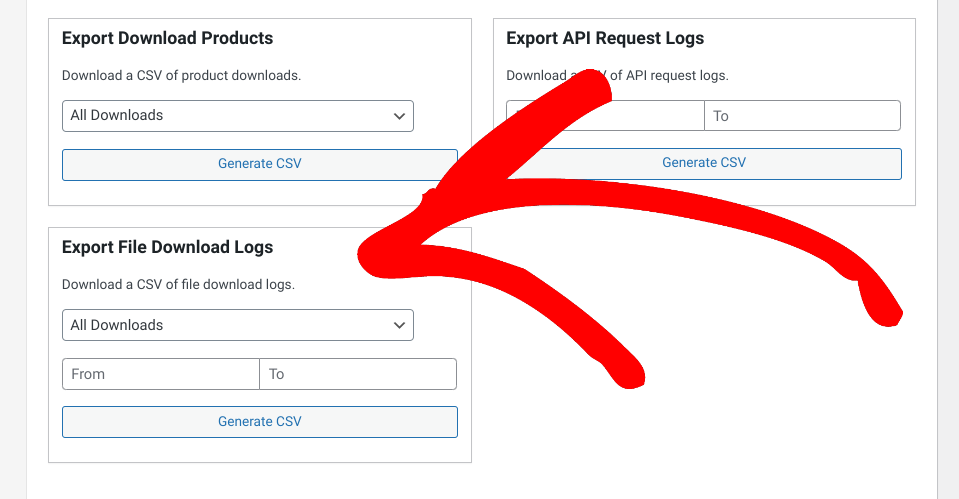
EDD keeps a log for every time a file is downloaded. The exported CSV downloads report includes all the information shown under the Tools » Logs tab (Date, Downloaded by, IP Address, and Product File).
Additionally, if you have a premium EDD pass, you can use the Advanced Reports extension. This provides even more reporting features, such as filtering by payment status or exporting subscription orders.
Step 3: Add Campaign Tracker for GA UTM Tracking
There are several ways to enable and manage downloads tracking in WordPress using Easy Digital Downloads. To take it one step further and connect your Google Analytics account/campaigns, you can also install the EDD Campaign Tracker addon:

This extension tracks Google Analytics campaign data and associates it with EDD orders and download links. It’s an excellent way to monitor where shoppers are coming from and track the success of GA campaigns.
To install it, you’ll first need an EDD All Access Pass. Then you can visit your downloads page and select Download Now under the Campaign Tracker addon:
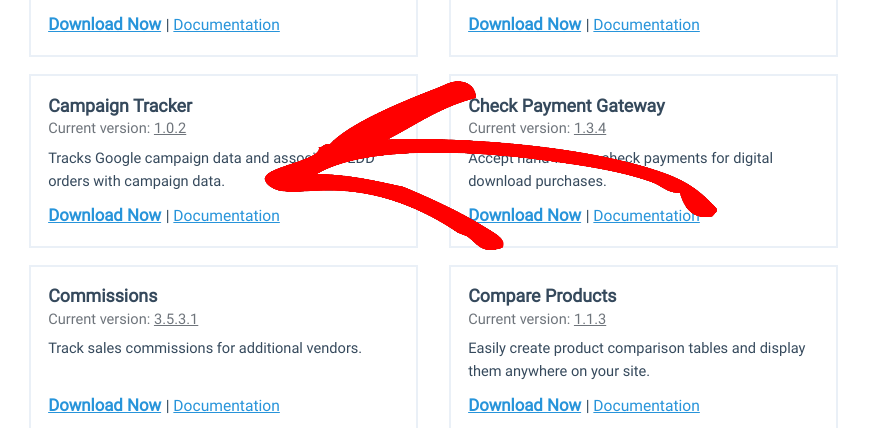
Next, you can upload it to your WordPress site the way you would any other plugin. Once installed and activated, the extension automatically tracks Google campaign information. This includes the campaign:
- Name
- Source
- Medium
- Term
- Content
💡Note: While you don’t have to configure anything, you do need to set up Google Analytics and run a campaign(s). For help setting up a campaign, you can use this helpful tool for creating URL campaigns.
Viewing Campaign Tracker Data
There are a few places you can access this downloads tracking data. The first is the Payment History screen (Downloads » Orders). In the order table, you’ll see a new Campaign column that lists the campaign name for the order/download:
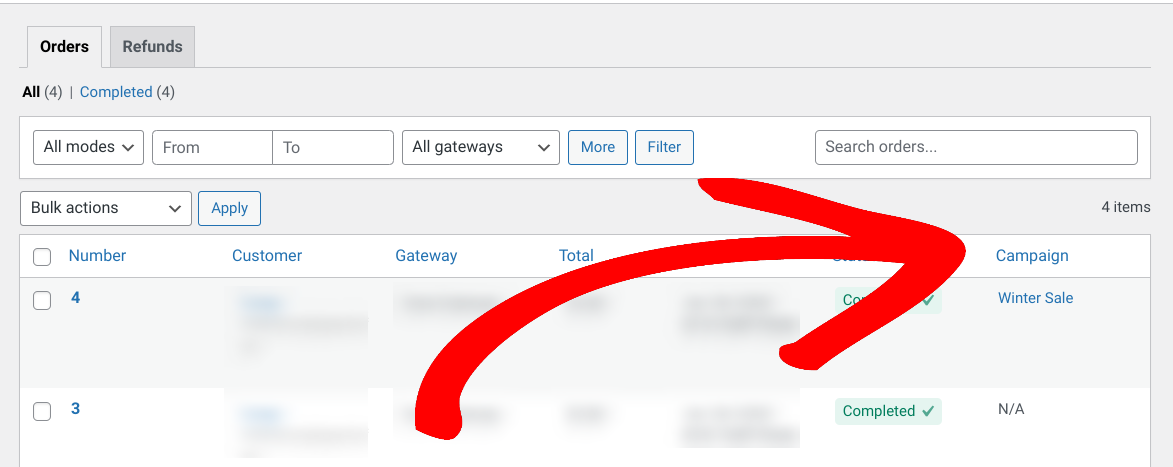
Next, if you click the order link, you can find a Campaign Information box under the Order Details section. This lists the campaign source, medium, and name:
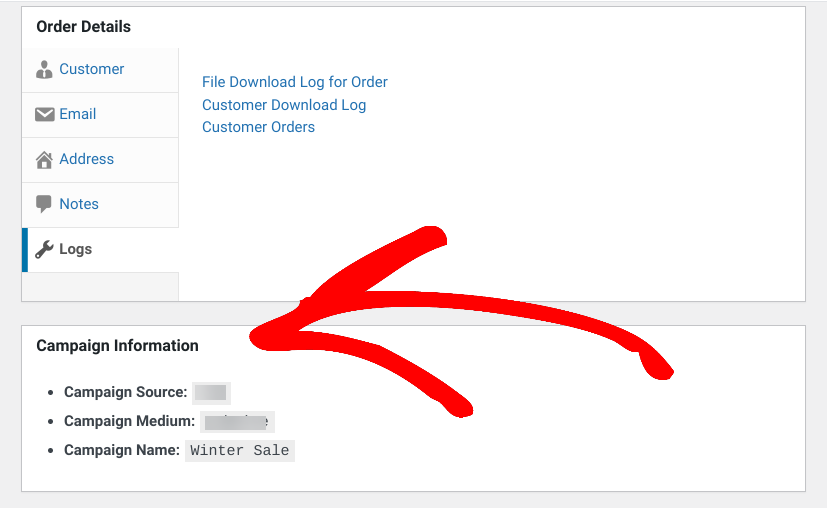
Another place the data will display is in your new order emails. Go to Downloads » Settings » Emails » Purchase Receipts/Sales Notifications:
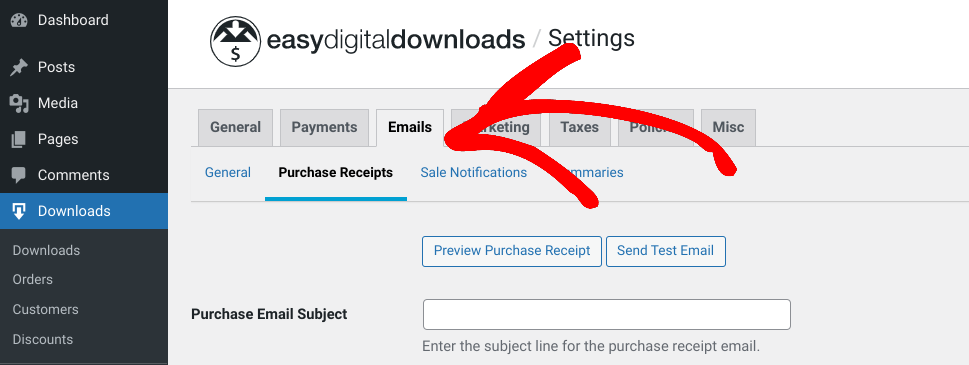
Under the text boxes, you’ll find a list of HTML markers, including a new {campaign_info} tag:
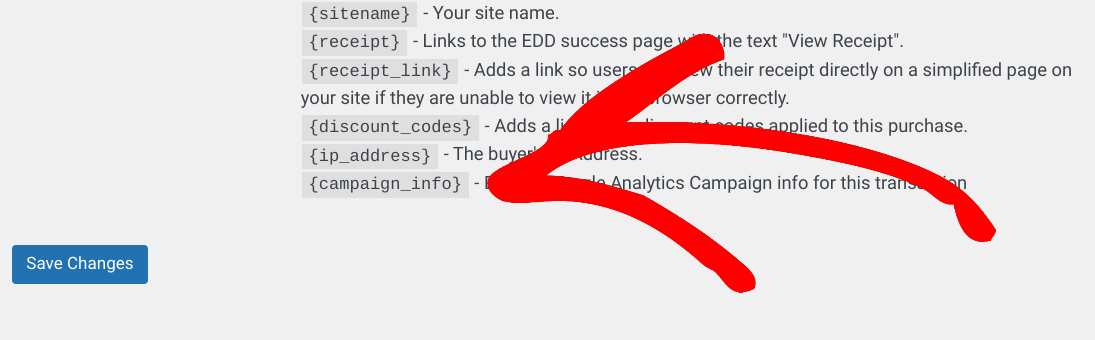
If used, the new sale email created will show the campaign info in a table. Just remember to click on Save Changes after inserting the tag.
Finally, under Downloads » Reports, you can find a new Campaigns tab:
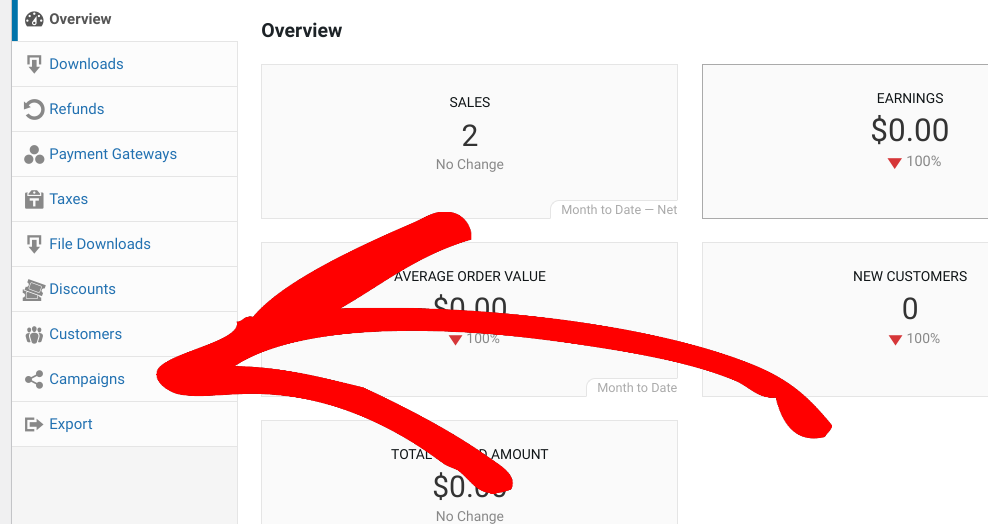
Here, you can view earning and sales data from your campaign(s) and generate reports.
Enable Downloads Tracking in WordPress Today
Download tracking can help you collect and monitor key data for your online store. It allows you to make informed decisions about future marketing campaigns and product updates.
If you sell digital products and downloads, the easiest way to set up download tracking is to use Easy Digital Downloads. This complete eCommerce solution comes with core tracking and analytics features built-in. You can add extensions such as Campaign Tracker for more advanced UTM tracking capabilities!
Want to integrate the MonsterInsights plugin for even more detailed reports? Check out How to Enable Enhanced eCommerce Tracking in WordPress.
📣 P.S. Be sure to subscribe to our newsletter and follow us on Facebook or Twitter for more WordPress resources!
Using WordPress and want to get Easy Digital Downloads for free?
Enter the URL to your WordPress website to install.
Disclosure: Our content is reader-supported. This means if you click on some of our links, then we may earn a commission. We only recommend products that we believe will add value to our readers.