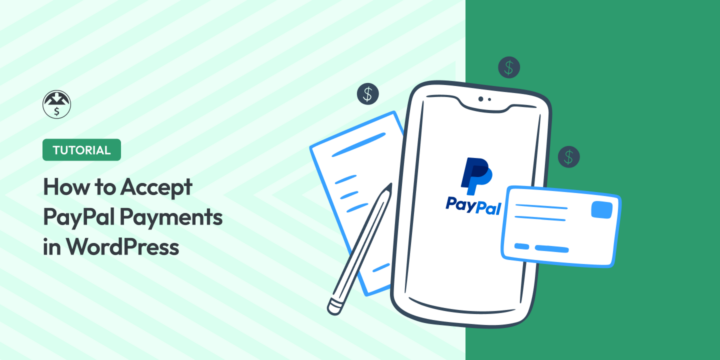
Looking to accept PayPal payments on your WordPress website? Good call!
PayPal is one of the most popular payment options for moving money around the internet. And WordPress sites are a great platform for building a side hustle or small business.
So if you want to learn how to go about WordPress and PayPal integration, you’ve come to the right place.
🔎 In this article, we’ll cover:
💡 Note: This post focuses on PayPal Standard. For more advanced PayPal features, check out How to Add & Connect PayPal Commerce to Your WordPress Site.
Why Accept PayPal Payments in WordPress?
PayPal has established itself as one of the most popular online payment gateways worldwide.
According to Digital Commerce 360’s Top 1000 Report, PayPal is accepted by 88 of the top 100 online retailers and nearly 83% of the top 1,000 retailers.
Its reputation for security, reliability, and user-friendliness makes it an ideal choice for accepting payments on your WordPress website.
In the past, the standard method was to add the yellow PayPal buy now button. Users would click on the PayPal button, then leave your site to enter their credit card info. There are a handful of standalone WordPress PayPal plugins and PayPal addons that allow this.
However, the better option is to use a complete eCommerce plugin that lets you automatically accept payments without users leaving your site. You can integrate the PayPal shopping cart with your own store for a smooth, seamless experience.
If you’re a digital seller, Easy Digital Downloads is the ideal eCommerce plugin for accepting online payments.
By integrating PayPal with Easy Digital Downloads, you can easily add PayPal as an option on your checkout page along with other preferred and popular payment options. You can use it to accept both one-time purchases or Recurring Payments.
How to Accept PayPal Payments in WordPress
Ready to get started? In this WordPress tutorial, I’ll show you how to accept PayPal payments using Easy Digital Downloads.
I’ll assume you already have a PayPal account set up. If you don’t, head over to the PayPal website and sign up for a free account.
Make sure to choose the appropriate account type based on your needs. For businesses, a PayPal Business account is recommended, as it provides additional features and flexibility.
You can also set up a PayPal Sandbox account for testing.
Step 1: Get Easy Digital Downloads
The best way to quickly sell digital products with PayPal is to use Easy Digital Downloads (EDD):

Used by more than 50,000 websites, EDD is one of the most trusted WordPress eCommerce plugins. You can use it to sell just about any type of digital product or downloadable file, from eBooks and software to templates and graphics.
Not only does it come with a full shopping cart system, it also gives you options for creating an express checkout, adding discounts and coupons, and much, much more.
If you haven’t already, the first step is to grab an EDD pass and install the plugin on your WordPress site.
The free version of Easy Digital Downloads includes PayPal standard. But if you want the most eCommerce features and access to tons of premium plugins, including PayPal Commerce Pro, I recommend upgrading to EDD Pro.
🏷Learn more about EDD Free vs EDD Pro
Once you download Easy Digital Downloads Pro from your account dashboard, you can upload and add it to your site. From your WordPress admin, go to Plugins » Add New, then click on the Install Now and Activate buttons.
If you need help setting up your EDD site, you can refer to these guides:
- What Are Digital Downloads? A Beginner’s Guide to Selling Online
- Set Up an Online Store With WordPress
- EDD Quickstart Guide
🌐 Don’t have a WordPress site yet? Get WordPress and EDD preinstalled on a server set up and managed just for you with SiteGround Managed EDD Hosting.
Step 2: Connect PayPal With Your Website
Next, connect your site with PayPal. From your WordPress dashboard, go to Downloads » Settings » Payments » PayPal:
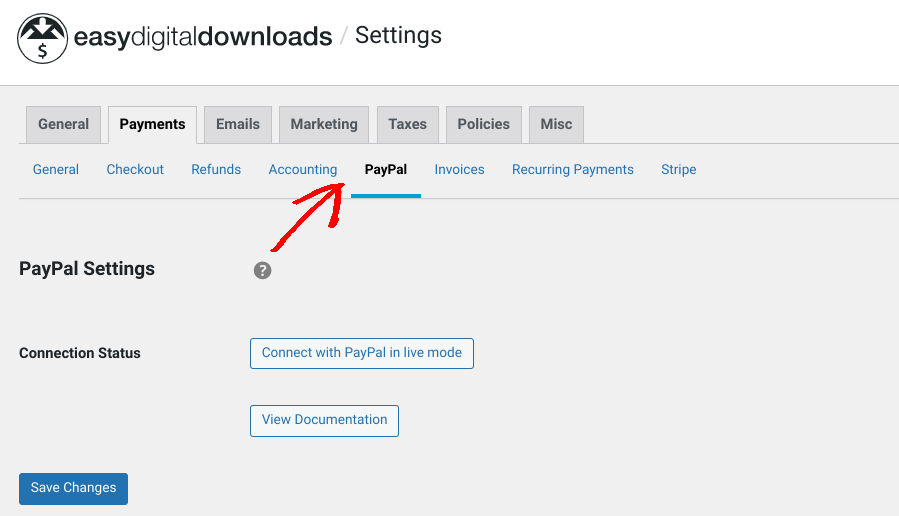
Then click the Connect with PayPal in live mode button.
Important: Be sure to enable popups in your browser. This is how the PayPal connection page opens.
Log in with your credentials (PayPal email address/password):
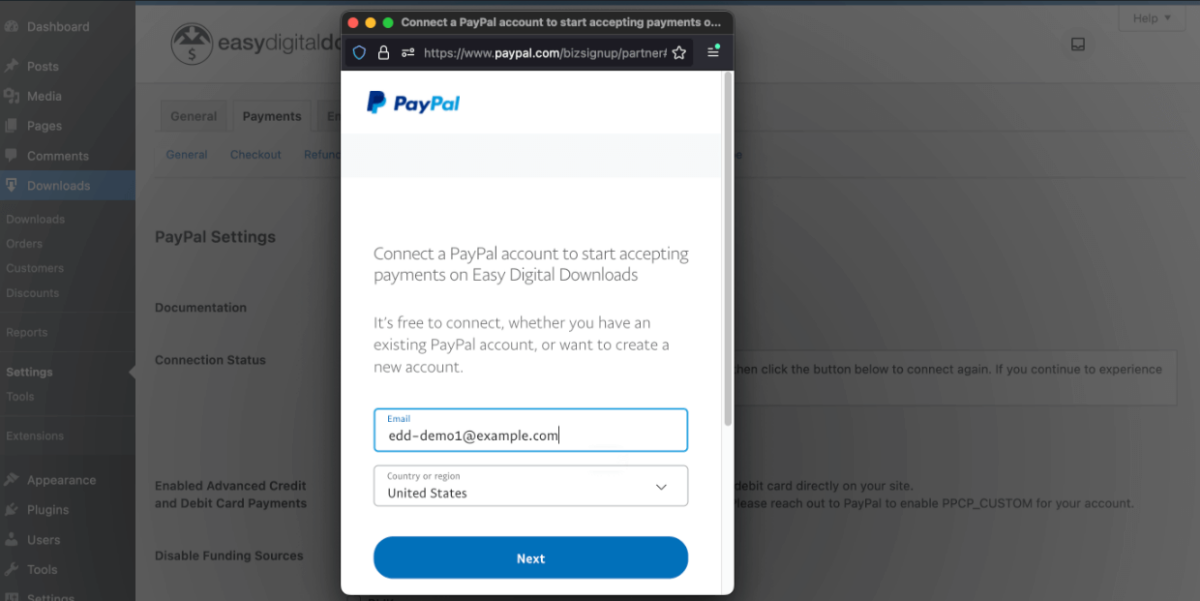
Next, depending on your PayPal account settings and region, you’ll need to enter information about your business. They’ll ask questions like address, phone number, type of income, amount of estimated sales, etc.:
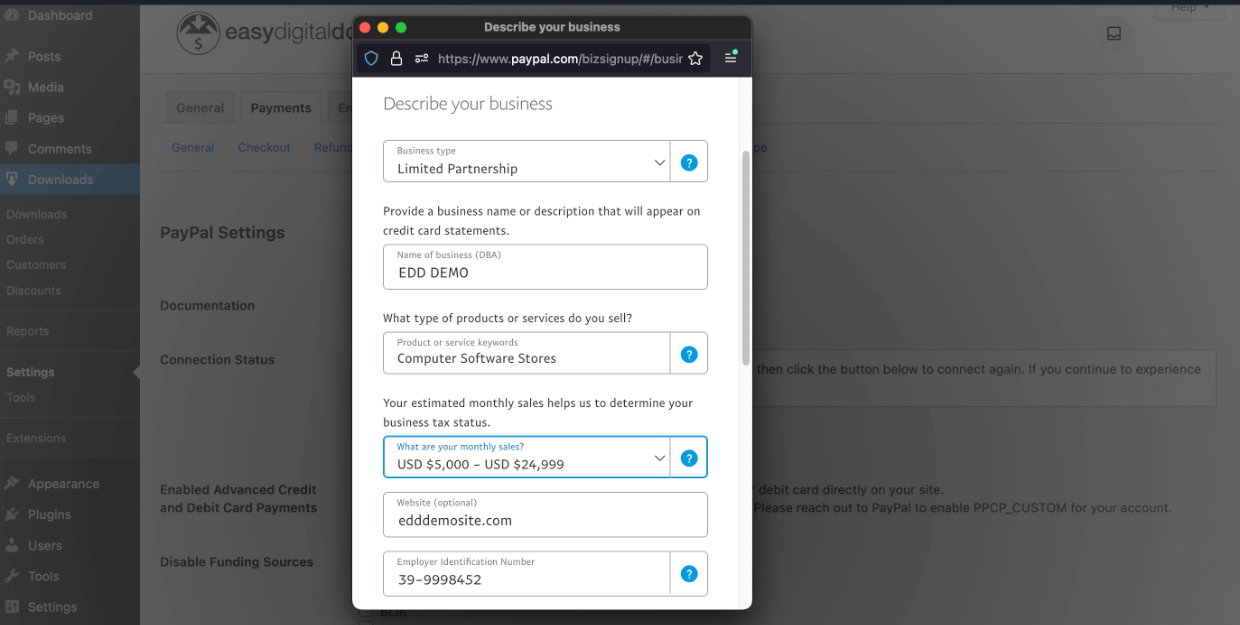
After you’ve provided all the business information PayPal requires, click the Go back to Easy Digital Downloads button to complete the API setup:
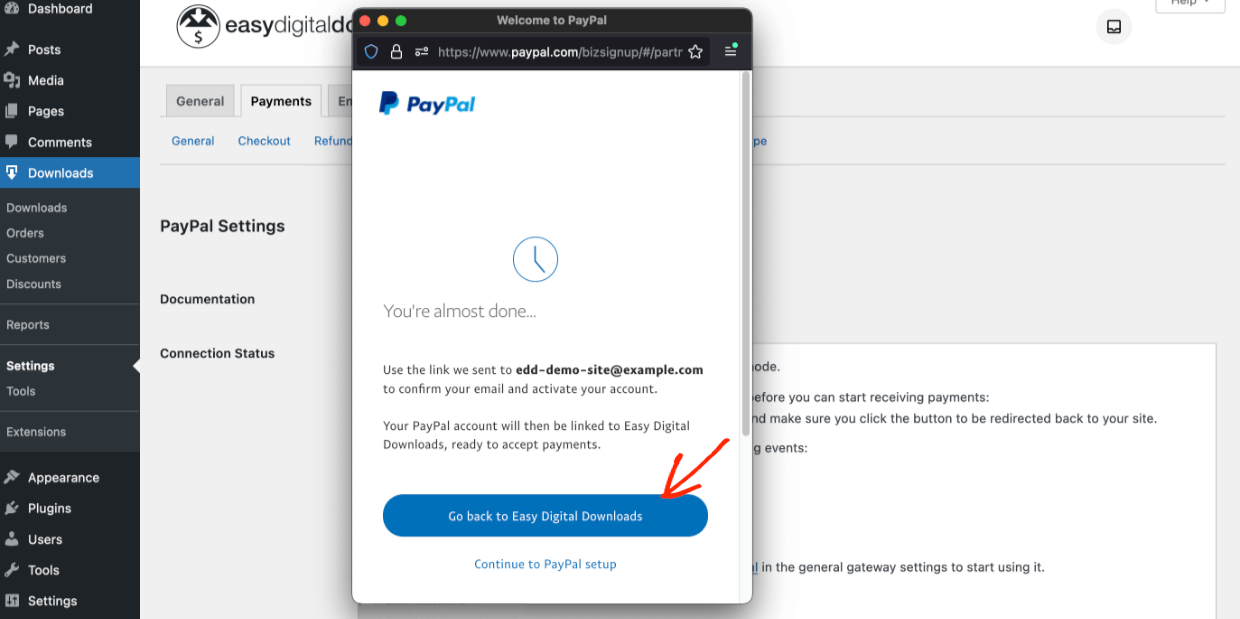
You’ll see the details of your successful connection:
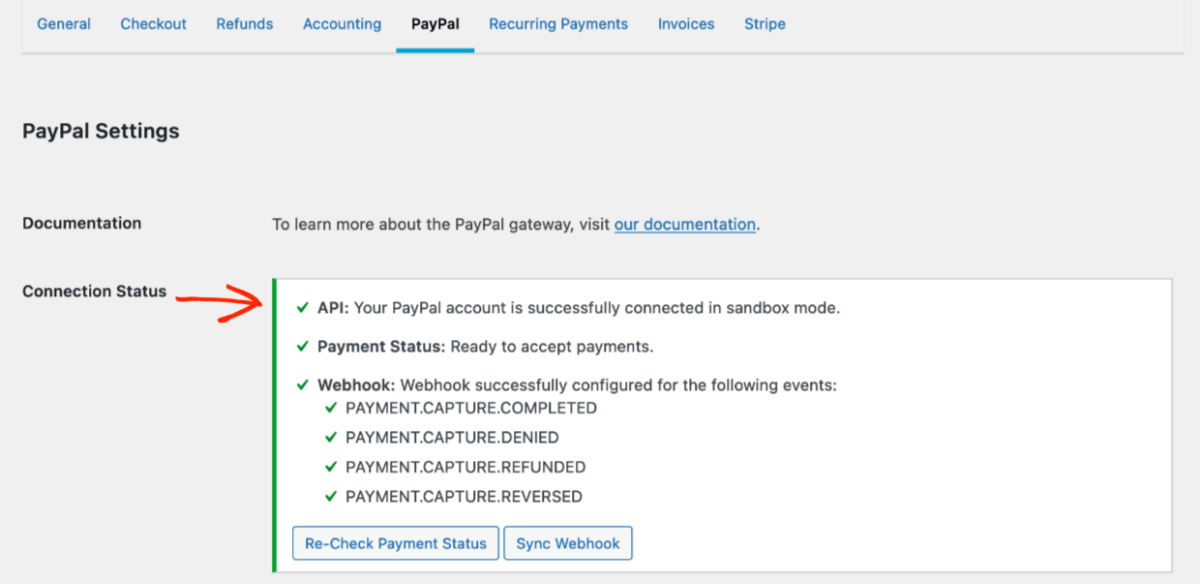
🔍 Read our PayPal Setup Doc for more information, such as what to do if you get a warning or error message.
Step 3: Enable the PayPal Payment Gateway
Once you’ve connected your PayPal account to WordPress, you can enable and configure the PayPal payment gateway. To do this, go to Downloads » Settings » Payments » General:
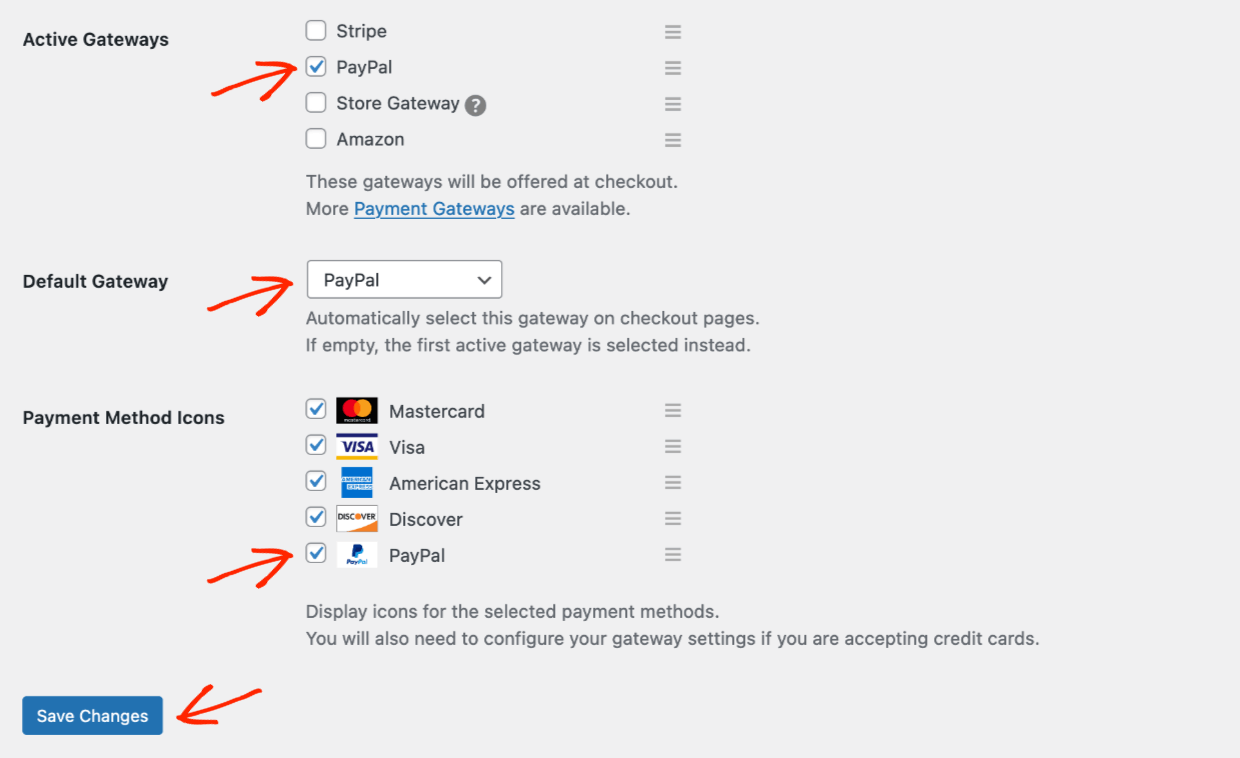
Under Active Gateways, select PayPal. You can also enable other gateways, such as Stripe. Select PayPal as the Default Gateway.
In the Payment Method Icons section, you can select the credit or debit cards you want to accept and whether customers can pay with their PayPal balance.
Click Save Changes when you’re done.
Step 4: Preview & Test PayPal Payments
After you’re done with the setup, the only thing left to do is to preview your site and verify the PayPal checkout process functions as it should.
To do this, you’ll need at least one product added to your store.
Visit the front end of your eCommerce site. Add an item to your cart, proceed to the checkout page, and select PayPal as your payment method:
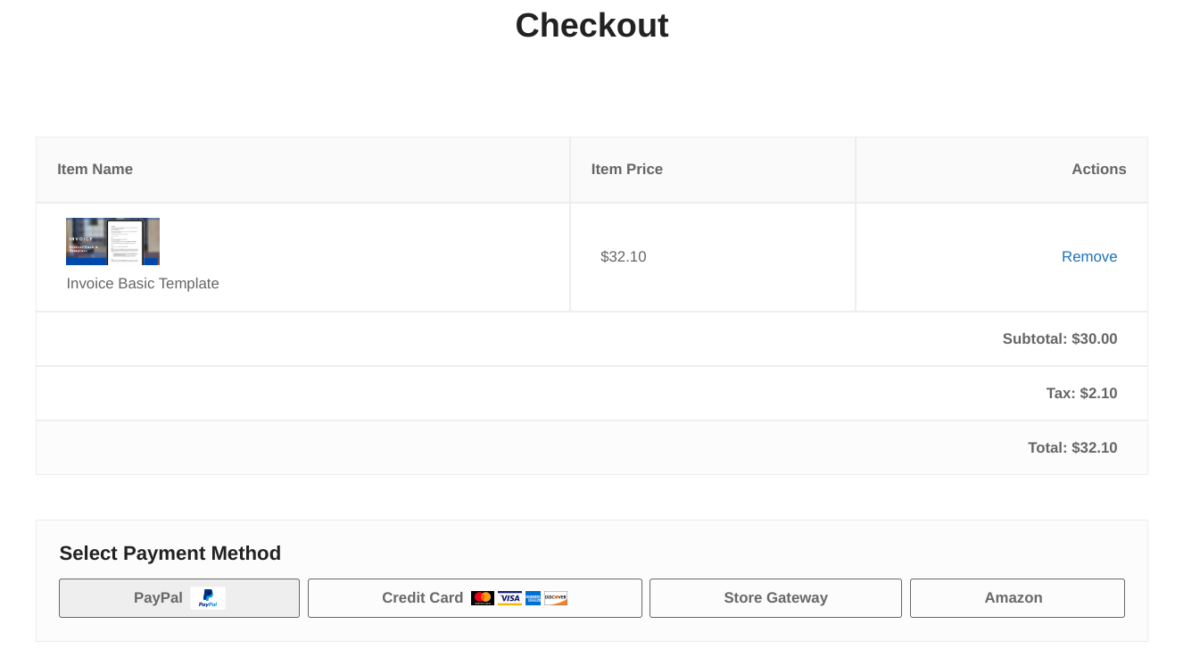
You’ll be taken to the purchase confirmation page. This WordPress page is where your customers can click to download their new file(s). Customers also get a purchase receipt email with a download link:
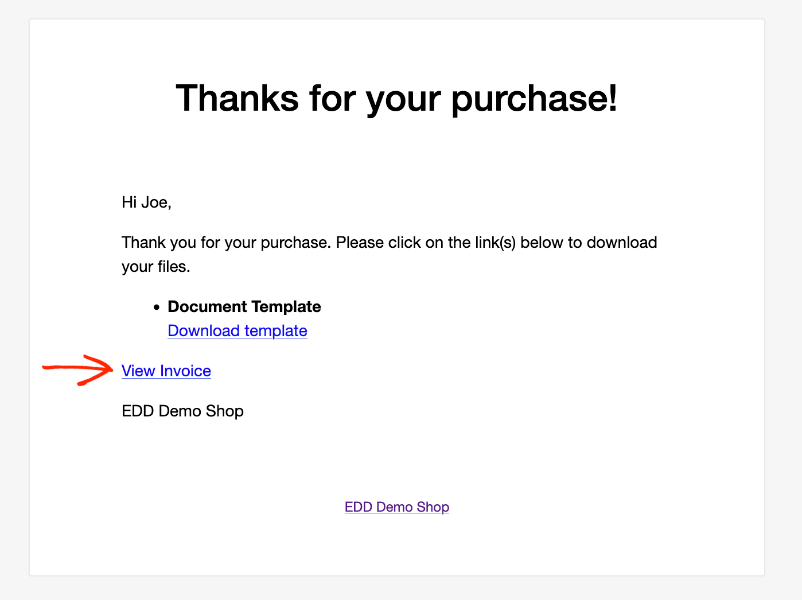
That’s it!
Other Options for Using PayPal with WordPress
What types of things are you selling on the internet?
Easy Digital Downloads is the best solution for digital products (aka downloads, downloadable products, or virtual products). EDD is perfect for eBooks, documents, spreadsheets, graphic templates, and just about anything you can imagine.
But if you’re selling other types of products, there are some other great options.
- Selling Online Courses or Memberships?
- EDD is great for informal learning. Consider MemberPress if you need formal learning (LMS), quizzes, or organized courses with prerequisites. It’s a great solution for structured eLearning.
- Selling single products, services, or accepting donations?
- WP Simple Pay is a great simple eCommerce solution if you don’t need a full product store or shopping cart. Create powerful payment forms with their drag-and-drop editor or quickly add buy now and donate buttons.
- WPForms is another great option. It’s the best WordPress form builder. You probably need WPForms either way for contact us and email opt-in forms. With their Pro or Elite plan you can also accept payments by making order forms.
FAQs About Accepting PayPal Payments
Both Easy Digital Downloads and PayPal are designed to be easy to use, even for beginners. Hopefully, this guide helped you understand how ton use EDD to accept PayPal payments on your WordPress site. Before wrapping up, let’s take a look at some of the most FAQs about PayPal payments.
Can I accept credit card payments through PayPal?
Yes, PayPal allows you to accept credit card payments even if your customers don’t have a PayPal account. PayPal acts as a payment processor, securely handling credit card transactions for you.
Is it possible to offer discounts with PayPal payments?
Absolutely! There are a handful of WordPress plugins you can use to add PayPal as well as accept coupons and discounts. Easy Digital Downloads offers various discount code options that can be applied during the checkout process. They work with any supported payment gateway, including PayPal payments.
Can I use PayPal for recurring payments?
Yes, PayPal supports recurring payments. If you offer subscription-based products or services, you can set up recurring payments with the help of Easy Digital Downloads.
With an EDD Extended Pass, you can easily add subscriptions with our Recurring Payments extension. Choose monthly, annual, or other less common interval options. Everything is fully integrated with EDD and PayPal.
Use EDD for PayPal Payments in WordPress
You’ve learned how to accept PayPal payments with WordPress and are now ready to build a profitable online business or side hustle.
Download Easy Digital Downloads and easily start accepting PayPal payments in WordPress!
📣 P.S. Be sure to subscribe to our newsletter and follow us on Facebook or Twitter for more WordPress resources!
Using WordPress and want to get Easy Digital Downloads for free?
Enter the URL to your WordPress website to install.
Disclosure: Our content is reader-supported. This means if you click on some of our links, then we may earn a commission. We only recommend products that we believe will add value to our readers.