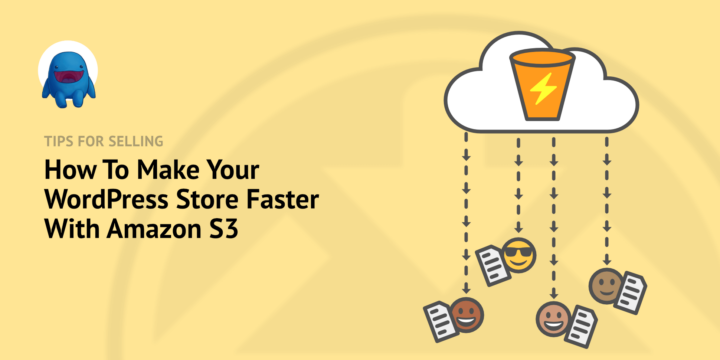
Are you selling a lot of digital products or large files? If you are, you can make your store run faster with our WordPress Amazon S3 plugin.
- ⚡️ Quick downloads lead to happier customers
- 🐌 Slow downloads frustrate customers and can even lead to problems
In this article we’ll show you how to use Amazon S3 on your store to make sure your customers get fast, reliable downloads.
What is Amazon S3?
Amazon Simple Storage Service – (or just S3) is pretty much the cheapest, fastest, most secure way to store files on the internet or cloud.
S3 runs on AWS (Amazon Web Services). If you didn’t know, AWS hosts 30-40% of all websites on their industry-leading network of servers. They know their stuff.
Here’s what we’ll cover, feel free to skip around:
- Who should use Amazon S3 on their digital store?
- How do I get started?
- The best way to sell your digital files
Who Should Use Amazon S3 on Their Digital Store?
Since Amazon S3 is fast, secure, and cheap it can make any digital store better. Its especially useful if your are selling large digital files like:
🤑 Try out S3 for free! Get 5 gigabytes free for 12 months.
How Do I Get Started?
You need to do three things to make downloads on your site fast with Amazon S3:
- Set up an Amazon S3 account
- Integrate your website or store with Amazon S3
- Upload and organize your digital products
Steps 1 and 3 are pretty simple and straightforward. Step 2 can be tricky, depending on how you sell your digital files.
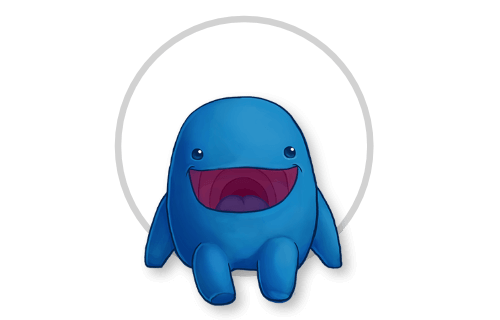
We’ll show you how to set up Amazon S3 integration with Easy Digital Downloads (EDD). EDD has an extension, built by our team, that makes working with S3 super simple.
🤷 Not selling your digital downloads with EDD? ⬇️ Click here to skip ahead and learn why it’s your best option!
1: Set Up an Amazon S3 Account
First, click here to start an AWS account if you don’t have one. Within your AWS account you’ll enable Amazon S3.
Next, you’ll probably want to set up a Bucket just for your digital products. Maybe even a few for different product categories.
Amazon S3 Bucket – a container for objects (files). A Bucket can have folders within it. You can have up to 100 Buckets on your S3 account.
You don’t want to have digital products for sale inside existing buckets used for other things. For example, having your personal photo backups and products for sale in the same S3 Bucket is not ideal. It’s messy, and could lead to an unforeseen problem.
Here on this demo I’m making a Bucket called ‘EDD-Demo-Store-1‘.
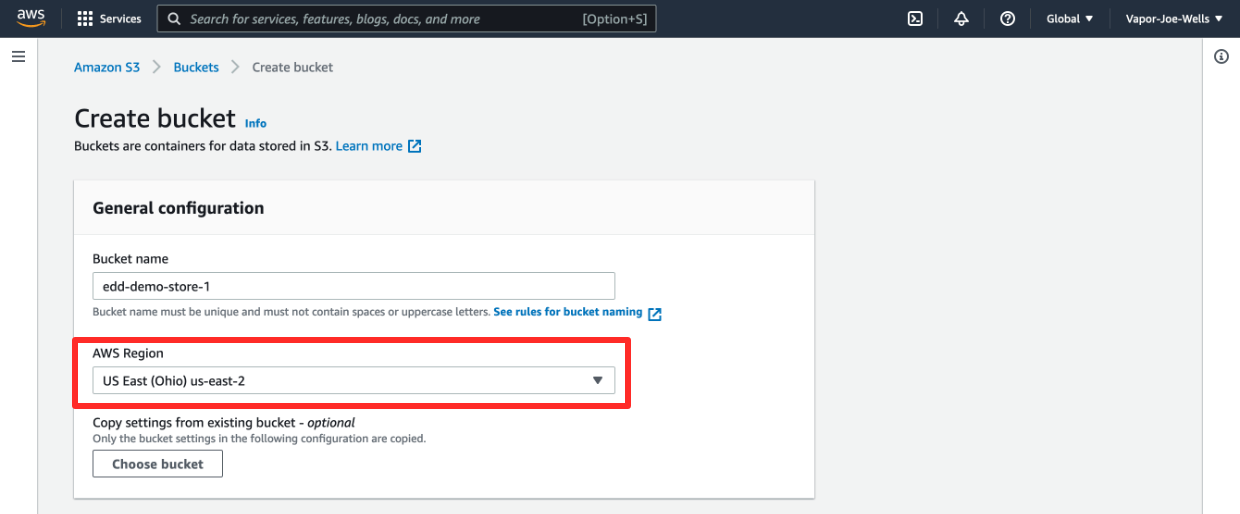
- I’m choosing the AWS Region that is closest to most of my likely customers.
- One advantage of S3 is that you can choose the location of your server. Each bucket can be located at any of Amazon’s global data centers.
- I select the default Access Controls List (ACLs) because that is recommended and I can customize later if needed.
Configure IAM User and Permissions
Next, you need to set up an IAM user for EDD to be able to ‘talk’ with Amazon S3. While logged in to your S3 account click on the S3 console page. Hover over your account name and click Security Credentials.
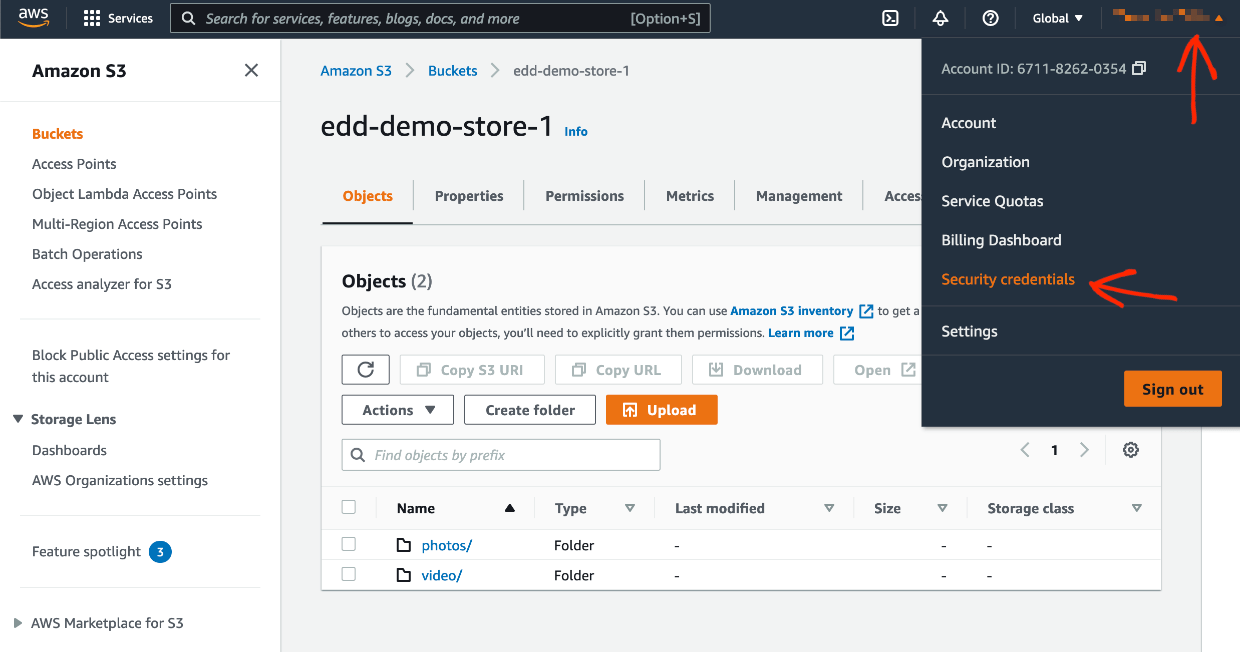
IAM – Identity and Access Management. Where you control access and permissions to S3 Buckets for individuals and apps like your website or store.
Click on Users on the left hand menu then on the Add Users button.
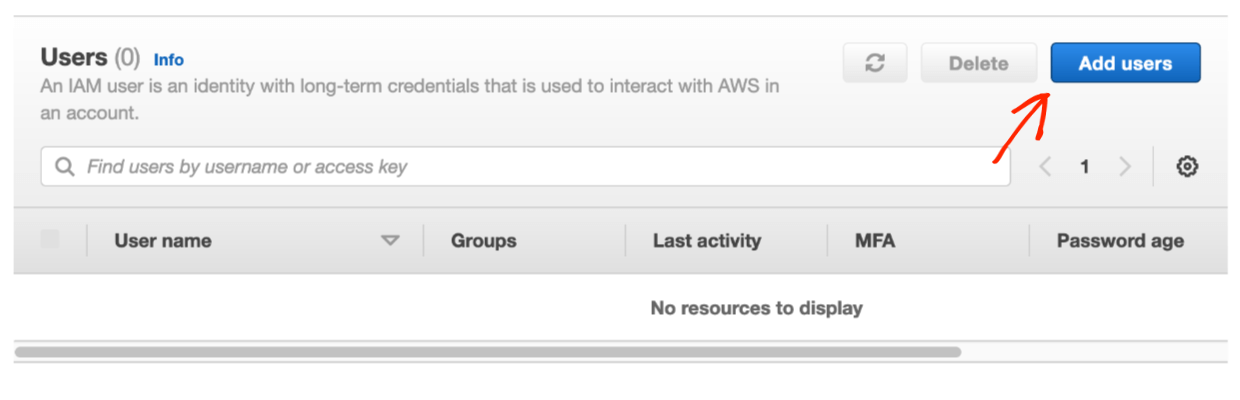
There will be a 5-step process to add and configure the new IAM user.
First, add a User name. It’s ideal to name it something related to your store or EDD. This IAM user will just be used for customer downloads. Also choose the Access key – Programmatic access option.
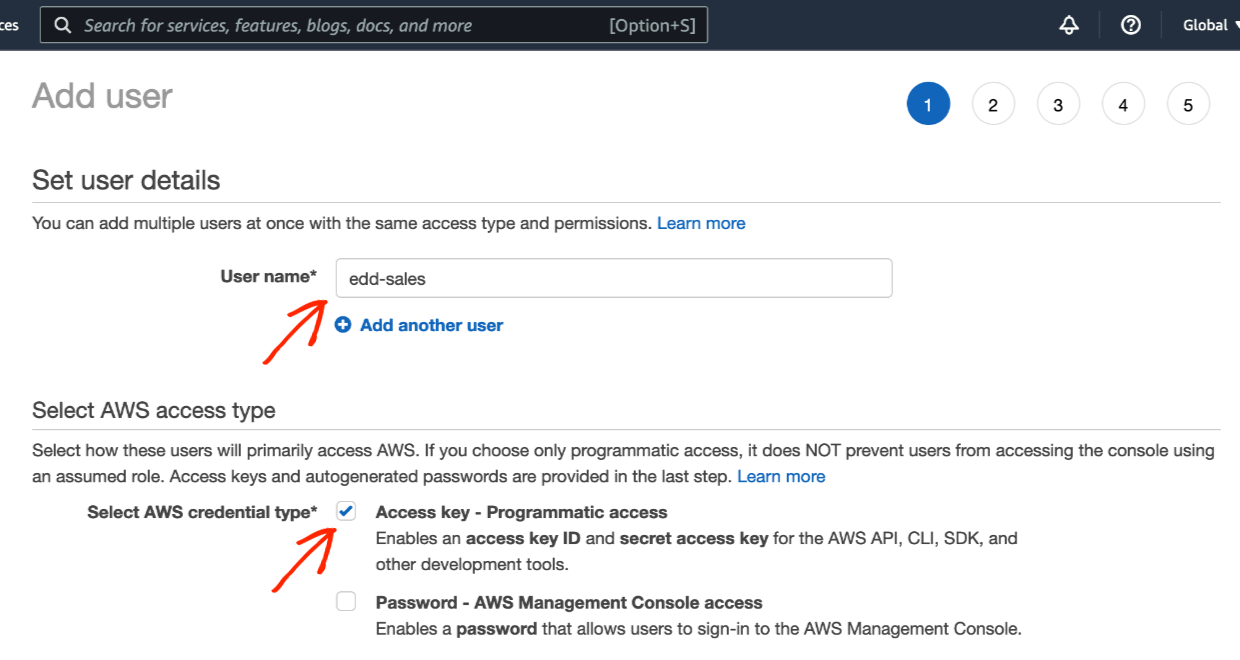
After this, click on the Attach existing policies directly button. Click S3 into the filters and locate the AmazonS3FullAccess policy.
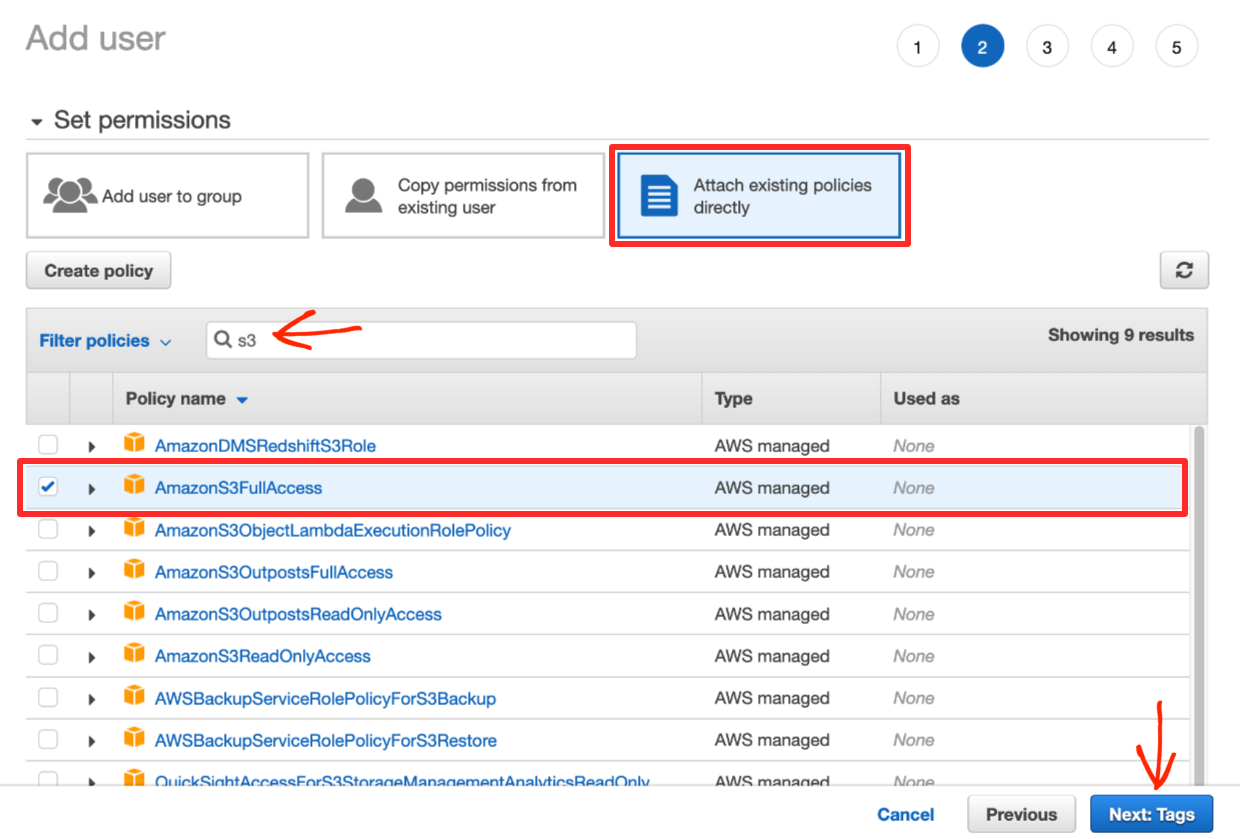
Scroll down and select the Create user without a permissions boundary radio/check box. Next, hit the Next: Tags button.
You don’t need to enter any tags. Skip to Next: Review.
Check everything over on the Review screen and then hit Create User.
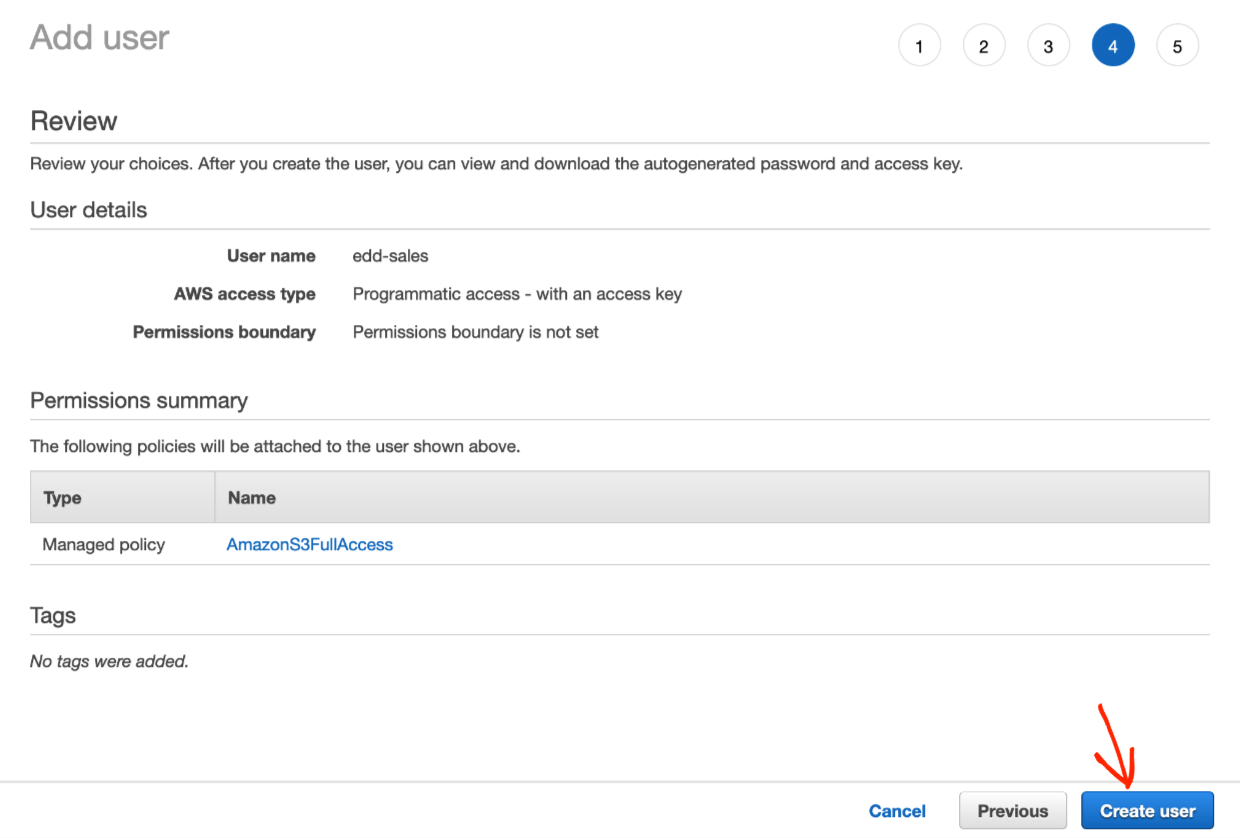
You’ll get a Success screen. Good work! Hit Close and you’ll be taken back to the Users screen where you’ll see your newly created user.
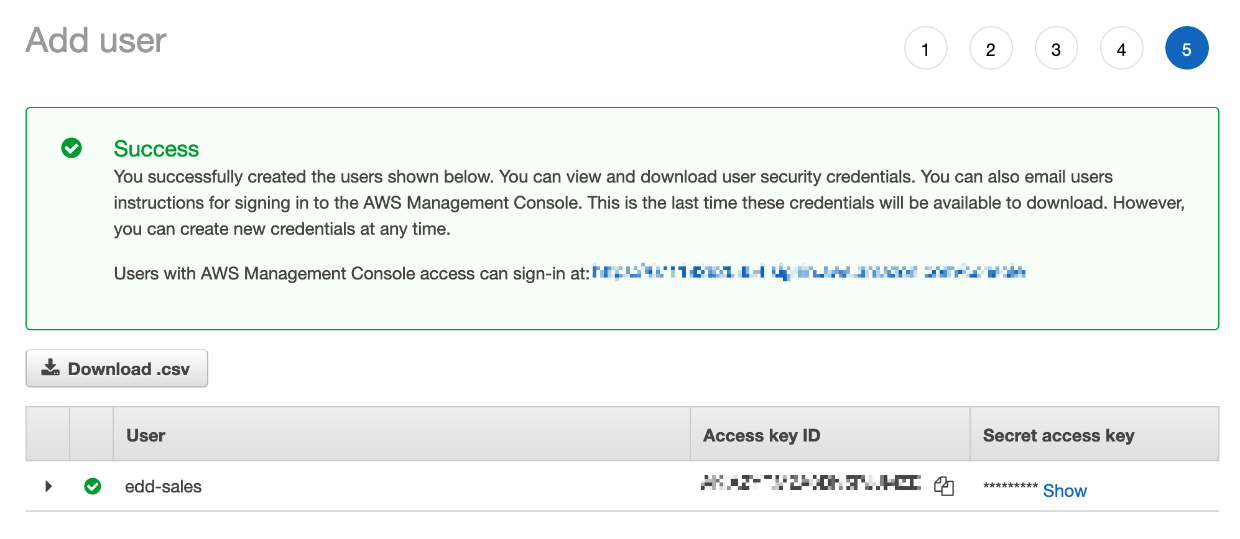
You’re almost done with things on the Amazon-side. We just need to block public access and create the Access Keys.
Block Public Access To Buckets
Make sure no one can access your Buckets without being a paying customer. On your S3 console click the Block Public Access settings for this account tab. Be sure everything is set to blocked.
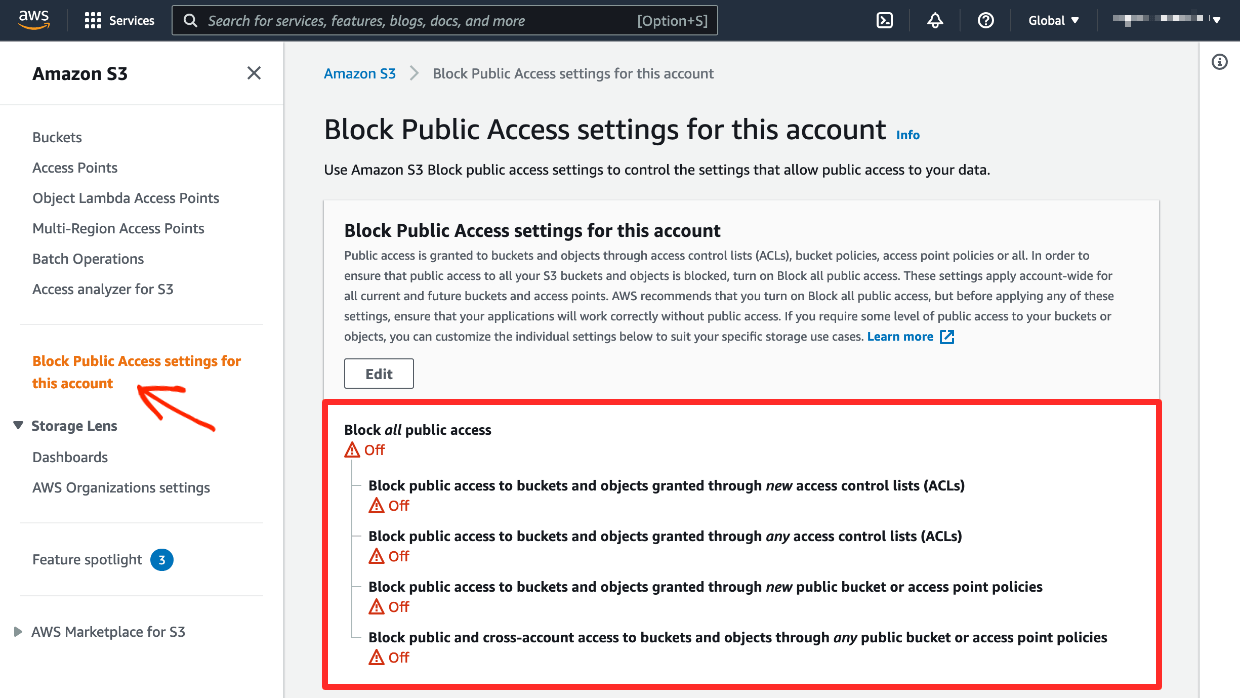
Create and Save S3 Access Keys
Next, click on the new user you just created. You’ll be taken to a Summary of that user. Click on the tab labelled Security Credentials.
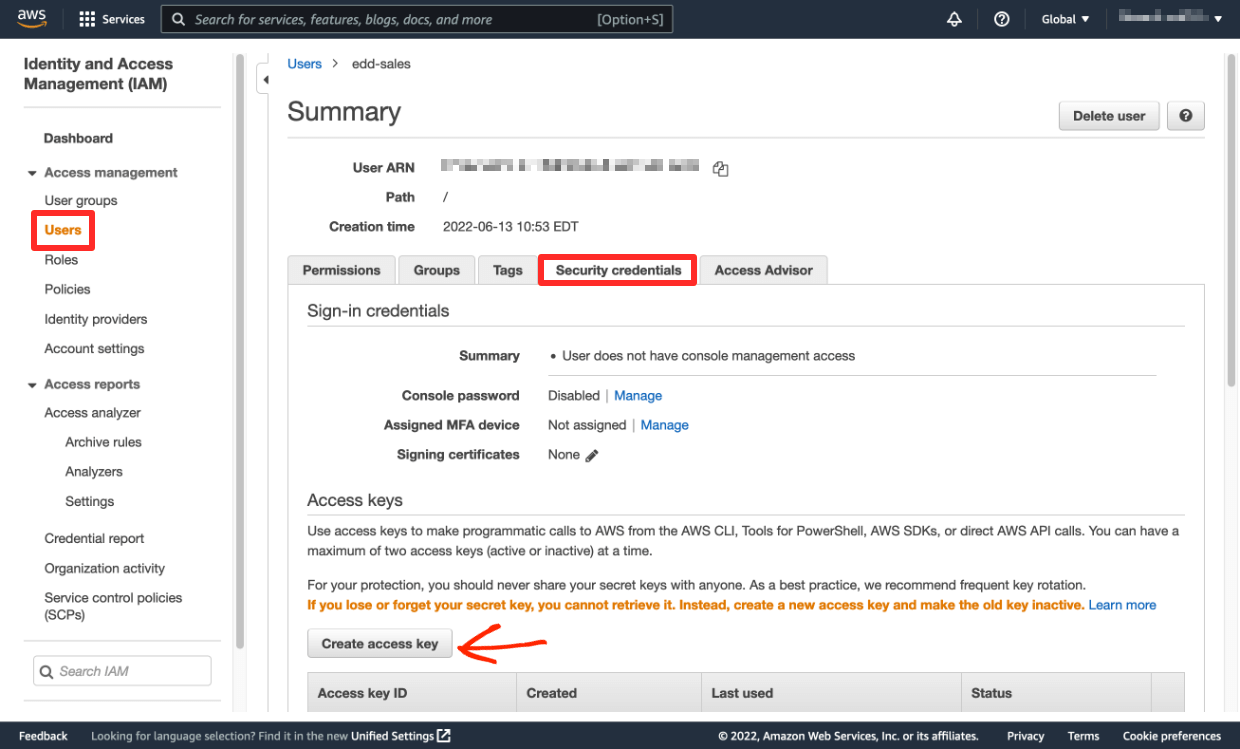
Look for the Create Access Key button and click on it. Amazon S3 will create an Access Key and Secret Access Key code.
Download the keys by clicking the Download .csv file button. You can also copy and paste them and place them in a text file. I suggest doing both.
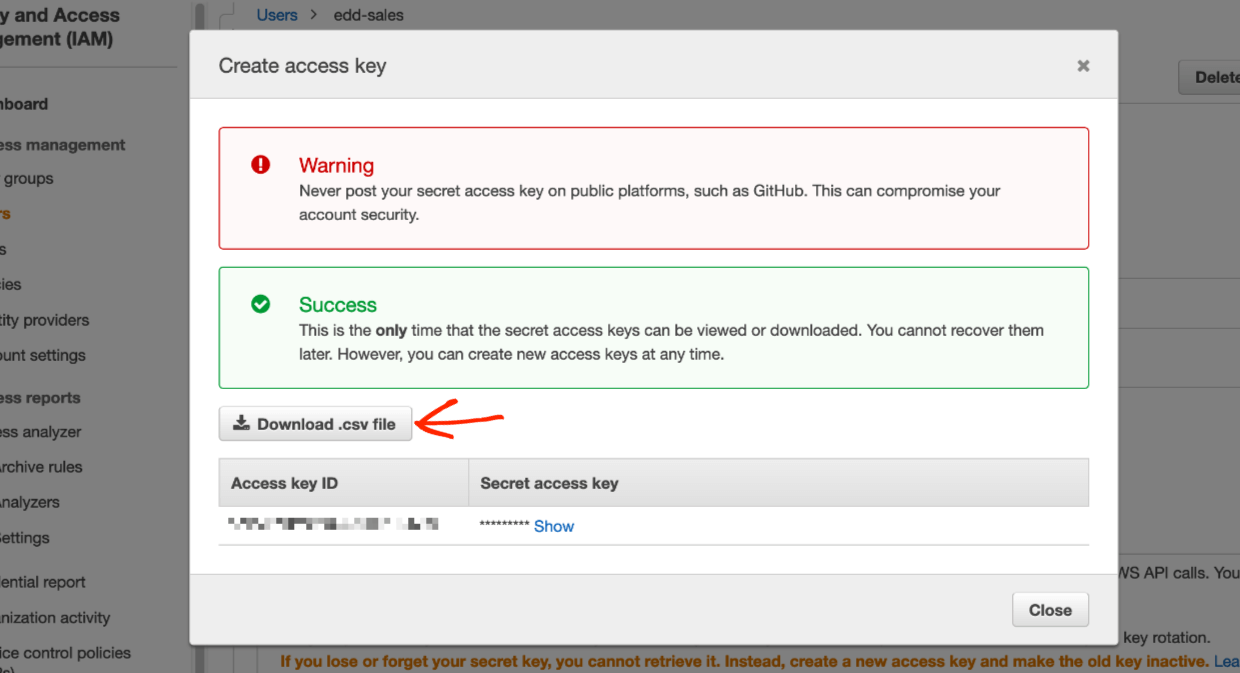
🚨 Important – Be sure to save these keys in a safe place. You must not lose them. If you do, you’ll have to create a new IAM user.
Hang on tho those Access Keys. We’ll enter them into Easy Digital Downloads shortly. We’re done on the Amazon-side of things. Now that’s get your Downloads (products) downloading blazing fast on EDD.
🔎 Read this Doc for more information on IAM settings including how to limit access to certain Buckets.
2: Integrate Your Website or Store with Amazon S3
When you sell your digital products with Easy Digital Downloads you can make use of our WordPress Amazon S3 plugin.
- Grab an EDD Extended Pass
- Install and activate EDD and the EDD Amazon S3 plugin. Click here to learn more about using EDD Passes and Extensions.
Install EDD and EDD Amazon S3
Once EDD is installed on your WordPress site you’ll have a new tab on the left-hand side of your WordPress dashboard called Downloads. This is where you upload your products and manage everything on your EDD store.
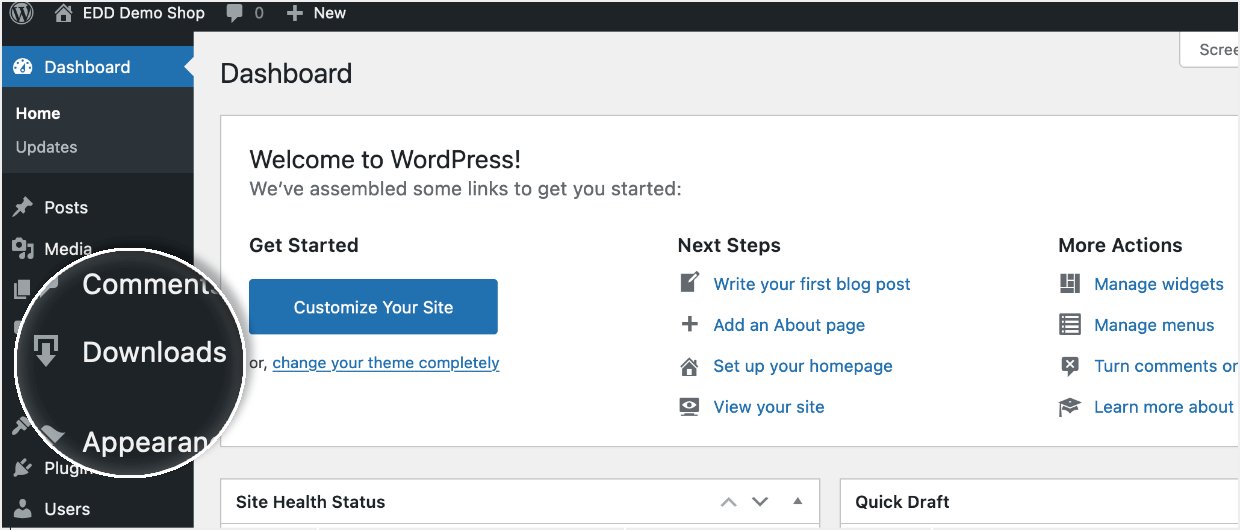
Next, install the EDD Amazon S3 plugin you downloaded from your account page in the steps above.
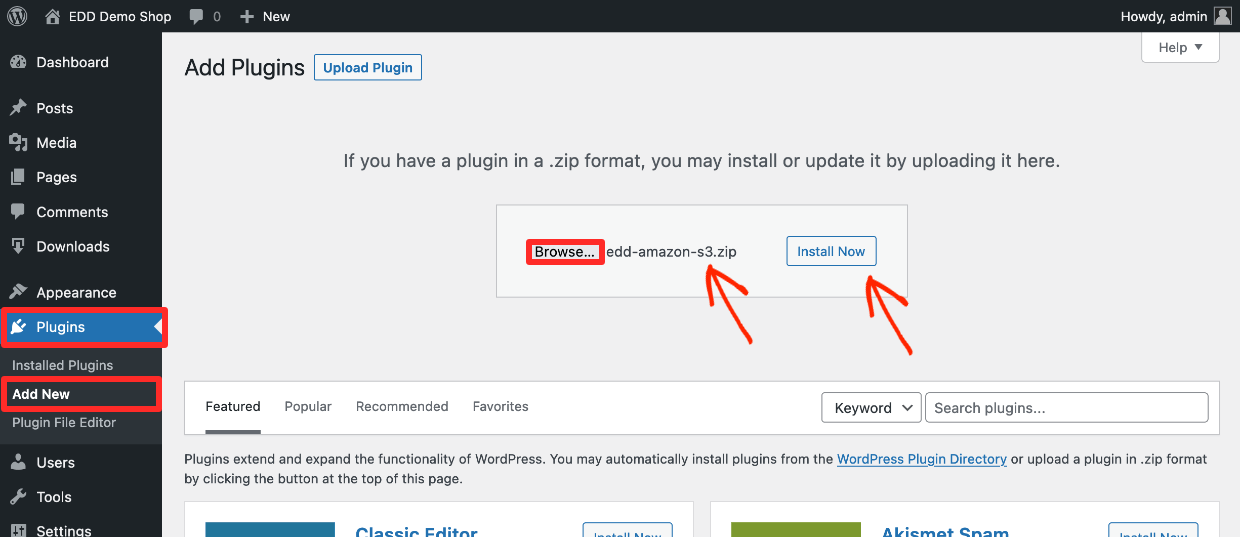
Add Access Keys Under EDD Settings
On your WordPress dashboard go to Downloads > Settings > Extensions > Amazon S3 and enter your information. Use the keys you downloaded in the steps above.
- Enter the Amazon S3 Access Key ID
- Then the Amazon S3 Secret Key
- Last, enter the name of the Bucket you made earlier under Amazon S3 Bucket
- Hit Save Changes
Now you’re ready to add products to your store and link them to the files on your Amazon S3 account!
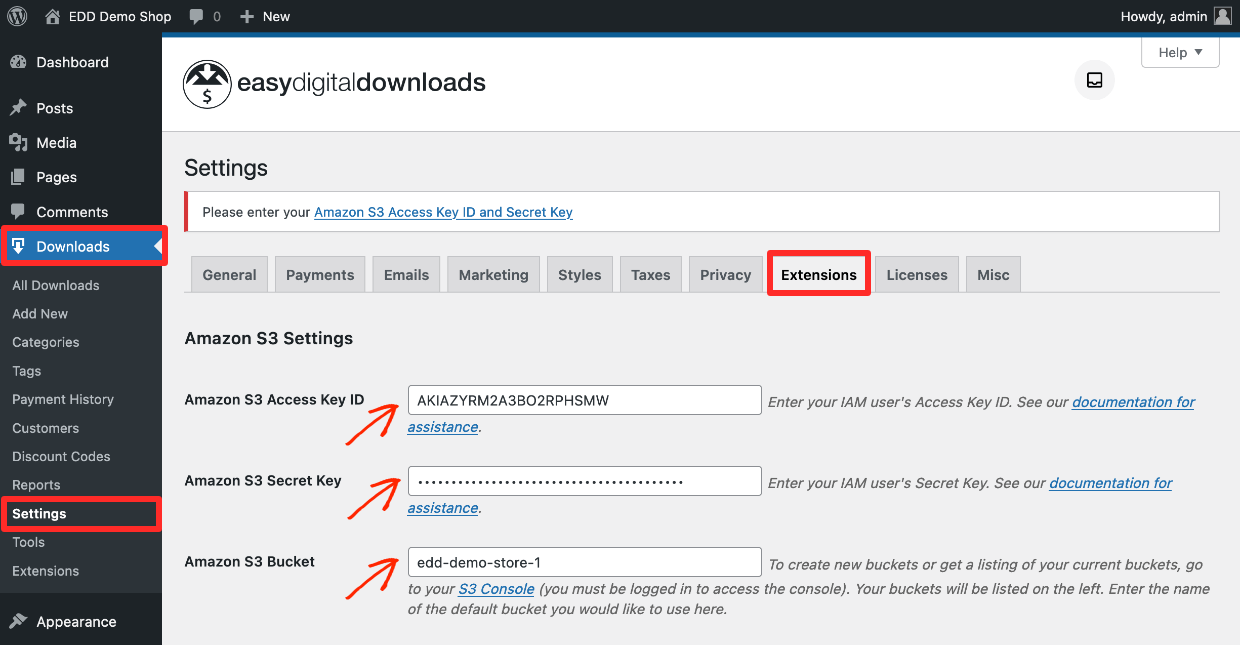
🔎 Read this Doc for more details on Amazon S3 Settings in EDD.
3: Upload Files and Organize Your Digital Products
Organize your downloadable product files on S3 into a folder structure that makes sense. In my example I’m keeping videos in one folder and photos in another.
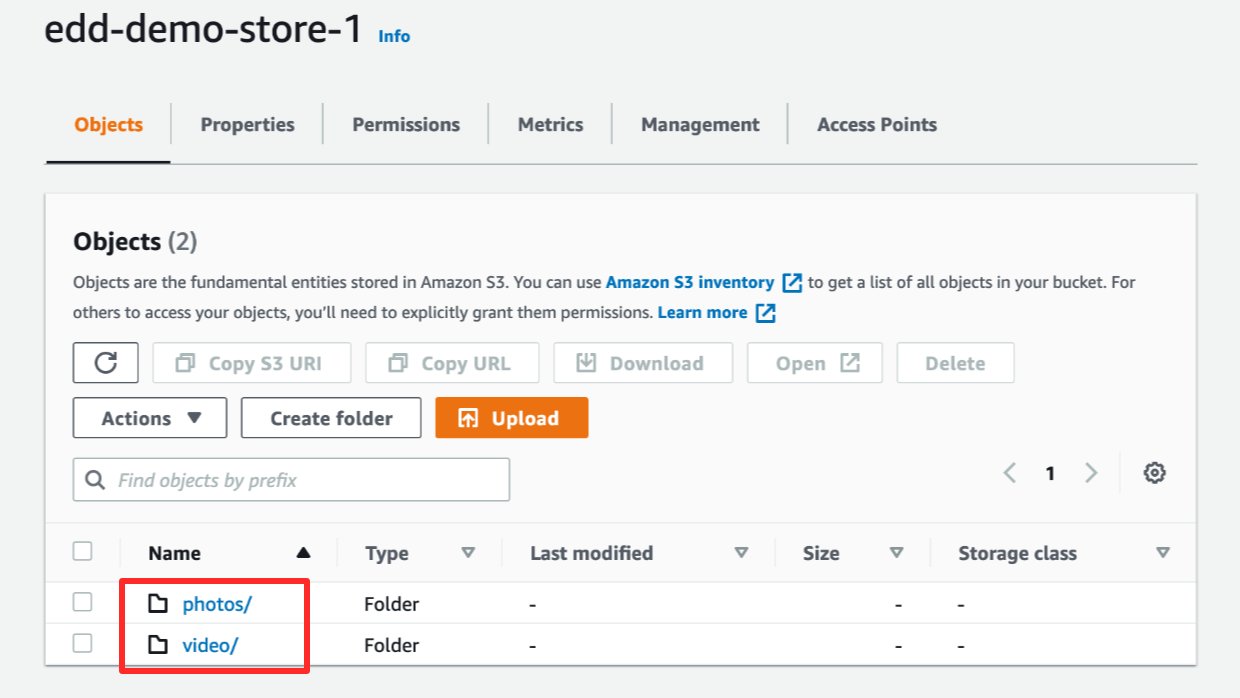
Add Products (Downloads) To Your Store
🔎 Read this guide to learn how to quickly add a product (we call them Downloads). It covers:
- Adding a download name and description
- Price
- Download file settings
- Download image
When you have our Amazon S3 plugin installed you’ll have new options in step 3.
EDD’s WordPress Amazon S3 Plugin Settings
Under the Download Files box in EDD click on Upload a File.
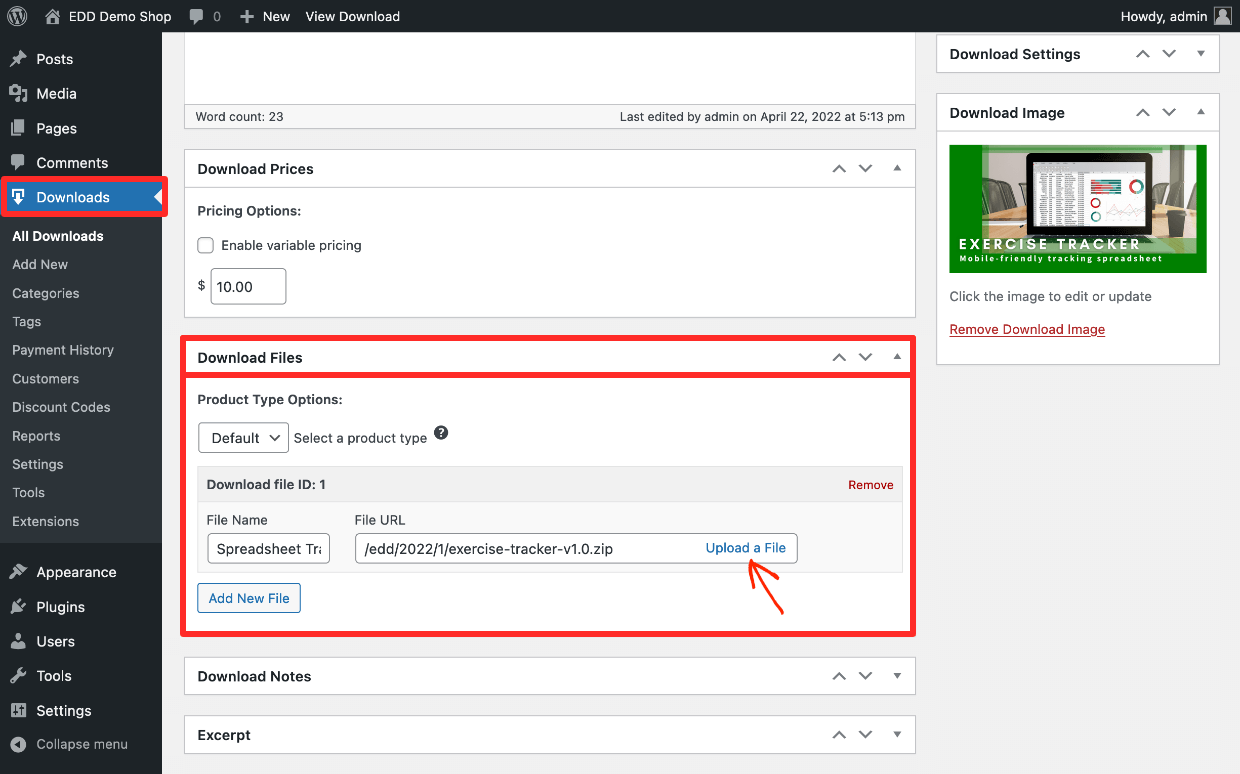
You’ll notice two new Actions on the left-side menu:
- Upload to Amazon S3 – this allows you to add files to your existing S3 buckets, all from your WordPress dashboard (from EDD!)
- Amazon S3 Library – choose from existing S3 uploads
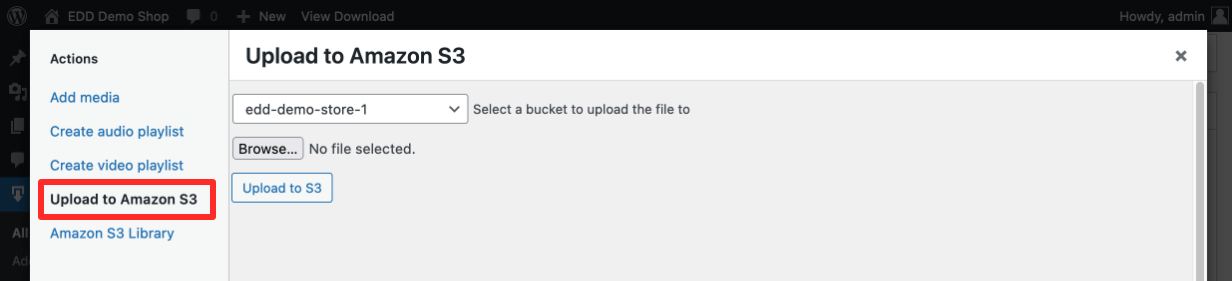

Select an S3 file to serve as the File URL. The File URL is what the customer clicks on to get their file after purchase. They access this auto-expiring link on their purchase confirmation page or purchase confirmation email.
Here’s an example of how the purchase confirmation email looks. You can customize these emails however you want.
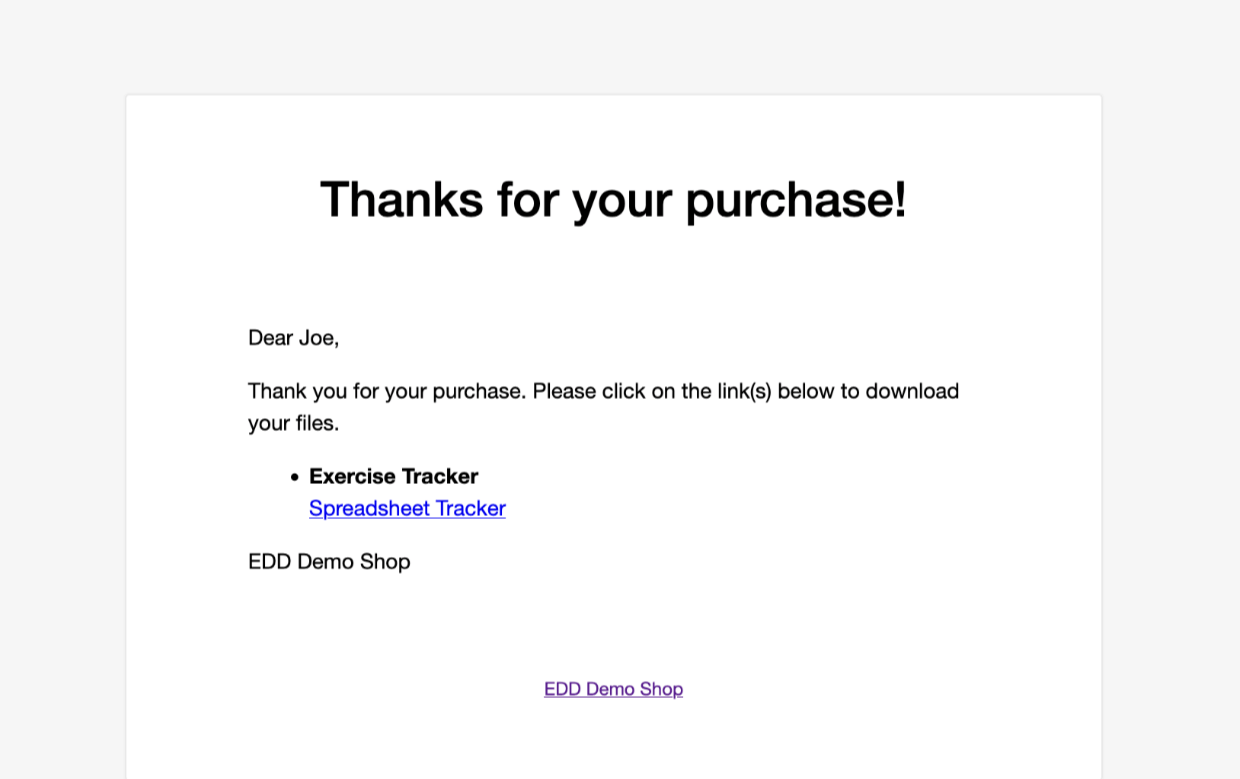
⚡️⚡️ Now, instead of serving customers files from your WordPress media files, you’ll serve them from Amazon S3. This will be much faster.
Our Amazon S3 plugin is just one of the many reasons to use Easy Digital Downloads for selling your digital products. Learn more below! ⬇️
Pro Tips
1: If you prefer DropBox over Amazon S3, we still have you covered! We have a similar DropBox integration. Click here to learn more.
2: While you’re thinking about speeding up your website, consider using site-wide caching for your images. We suggest WP Super Cache, WP Rocket, or WP Offload Lite to make use of Amazon S3 and CloudFront. (Amazon CloudFront is another AWS product that’s great for storing images on fast servers.)
The Best Way to Sell Your Digital Files
The best way to sell your digital products online is with WordPress and Easy Digital Downloads.

Why WordPress?
Because WordPress is powerful, future proof, and affordable.
Powerful – WordPress runs more than 40% of websites on the internet. No other web platform runs even 5%. Businesses and NGOs of all sizes use WordPress websites for every type of use from eCommerce sites, online communities, to news sites.
Future proof – WordPress has the world’s largest ecosystem of themes (templates), plugins, and professional service providers. Nothing on the web is completely future proof. But WordPress is as safe a bet as possible. The large ecosystem ensures that no matter what you need your website to do in the future, WordPress can handle it.
Affordable – WordPress is an open-source website builder. That means it’s free and you can do whatever you want with it. There are no license fees. Get started with little or no overhead costs.
Learn to customize and code it yourself, hire freelance developers, or purchase plugins to do just about anything you can imagine.
Don’t have a WordPress site yet? You just need good web hosting. Many WordPress hosts install WordPress for you or make it as simple as one click.
- Click here for help choosing a web hosting provider (with discount codes!)
Why EDD?
Because EDD is built for digital creators like you! Unlike other solutions, EDD is purpose-built for selling digital products.
- 🤮 Some marketplaces, including Etsy, have a maximum file size of 20 megabytes. If your files are larger it can be a complex hassle to sell your files.
- 💸 Marketplaces charge high fees. The more you make the more they take.
- 😖 Your products are surrounded by competitors on a noisy website. You have little/no control over the shopping experience when selling on many marketplaces.
- 📦 Other solutions like WooCommerce are great for selling physical products, but can be needlessly hard to set up with shipping, logistics, and inventory tools. You don’t need all that for digital products!
- 😵💫 Selling digital products is an after-thought with many SaaS solutions, including Shopify. You need to add extensions and there’s no Amazon S3 storage option.
With EDD you can start free forever or grab an EDD Pass to add more features. Add features right when you get started or as your business grows. You get to decide.
When you install the EDD plugin on your WordPress site you instantly have a full featured eCommerce store.
Advanced eCommerce Features
- Sell an unlimited number of products with no per-product listing fees
- Work with any WordPress theme (or choose from our suggestions)
- Accept credit cards with Stripe and/or PayPal or use one of our many payment gateways
- Have full white-label control over your branding and customer experience
- Create coupons and discount codes
- Protected product files, only paying customers will have access to digital downloads
- View and organize customers (basic CRM)
- Sales reporting
- Sell subscriptions with Recurring Payments
- Sell software with license activation codes, upgrades, and renewals with Software Licensing
- Manage product reviews
- Send professional invoices
- + More
EDD is trusted by more than 50,000 businesses. We use it every day too. EDD runs the EDD website (whoa, meta).
0️⃣1️⃣0️⃣1️⃣ EDD is made for digital creators like you.
Conclusion
Great work. You’ve learned how to make your store run faster with our WordPress Amazon S3 plugin! This can help you make happier customers and build passive income with a digital business.
We have a lot more resources for digital creators like you and I. What do you want to learn about next⁉️
- 📈 The Most Popular Digital Products You Can Sell Online
- 📋 Create a Business Plan for Your Digital Store
- 🌠 How to Make Fantastic Digital Product Images (+ Free Templates)
- 🔎 Basic Search Engine Optimization (SEO) for Your Digital Store
- Selling Guides / Tutorials:
Be sure to subscribe to our newsletter or follow us on Facebook and Twitter to get our latest resources for digital creators.
Using WordPress and want to get Easy Digital Downloads for free?
Enter the URL to your WordPress website to install.
Disclosure: Our content is reader-supported. This means if you click on some of our links, then we may earn a commission. We only recommend products that we believe will add value to our readers.