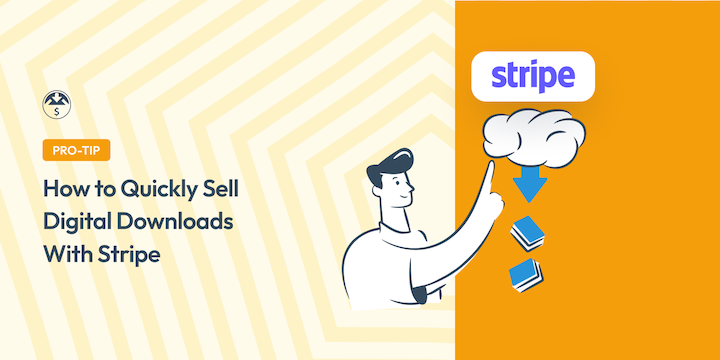
Do you want to set up a site to sell digital downloads with Stripe?
Great idea! This is an excellent way to make money online and earn passive income. With little up-front costs, you can start building a small business or side hustle.
In this article, I’ll show you how to use Easy Digital Downloads and Stripe to start selling digital downloads for free! You can have a full-featured professional store on your WordPress site in no time.
Why Sell Digital Downloads?
If you want to make money online but are new to eCommerce, I recommend starting with digital products.
There are tons of benefits to selling digital downloads. It’s much easier to get started with digital products than physical products. Physical products require:
- Expensive raw materials
- Supply chain logistics
- Manufacturing
- Inventory and warehousing
- Shipping
Digital downloads require none of those things. You can make your product once, and sell it an unlimited number of times. Digital content can be highly profitable. 🔑
Plus, there are countless types of digital products you can sell. Some popular examples include:
- eBooks
- Audiobooks
- Documents or spreadsheets
- Templates
- Stock photos
- Graphics or digital art
- Printables
- Online courses
- Fonts
💡 Explore our complete list of popular products for more ideas.
Getting Started
The best way to sell digital downloads is on your own website. The easiest way to do that is to combine three amazingly powerful solutions:
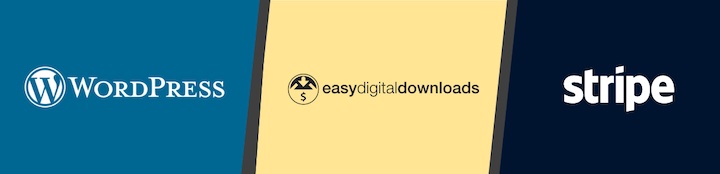
WordPress
WordPress is a free, popular, powerful Content Management System (CMS) that powers over 43% of the internet. It has an expansive ecosystem of plugins and themes, and a large community of professional developers and service providers you can trust for help.
Using WordPress gives you the most complete control. Other platforms, including Shopify, charge hefty monthly fees before you even get started. Online marketplaces (like Etsy and Amazon) often take a cut of your revenue and usually have limits on how much you can charge for your own products.
🔎 Learn more about the pros and cons of WordPress.
Easy Digital Downloads
Aside from your web hosting and domain, the only other thing you need is an eCommerce or payment plugin. There are a variety of Stripe payment plugins available.
But if you plan to sell digital products, Easy Digital Downloads (EDD) is the best solution.
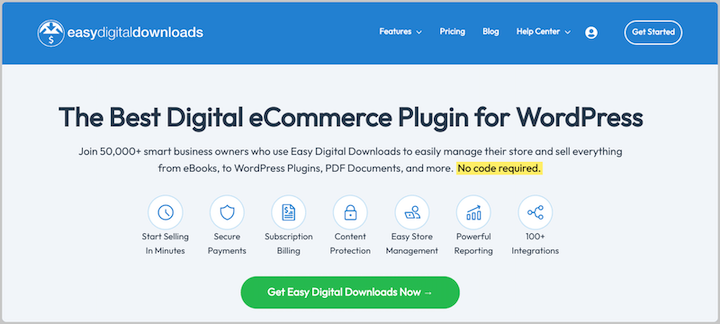
Trusted by more than 50,000 businesses, this full-featured WordPress eCommerce plugin has everything you need to quickly sell digital downloads using Stripe. Unlike WooCommerce and other WordPress plugins, EDD is purpose-built for digital products.
With Easy Digital Downloads you get:
- Shopping cart
- Full control over pricing
- Flexible checkout options
- Discount codes
- Customer management
- eCommerce reports
- Stripe and/or PayPal integration
- White label (full control over branding)
Plus, you can use Easy Digital Downloads for free forever. You always have the option to upgrade to an EDD Pass for even more advanced features and extensions. For instance, EDD Pro lets you eliminate Stripes transaction fees!
Stripe
As one of the most popular, reliable, and versatile payment gateways out there, Stripe is the best way to accept payments online.
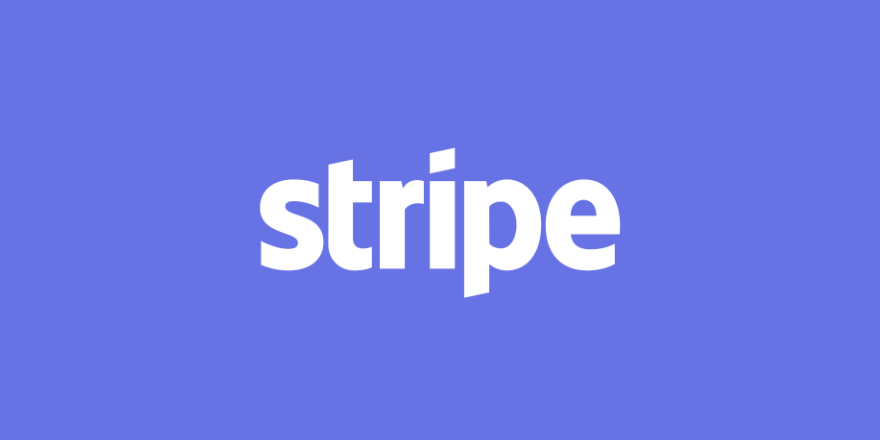
Stripe is easy to work with and provides a secure, professional checkout experience. It lets users:
- Accept bank, debit, and credit card payments
- Save payment details for faster checkout
- Monitor early fraud warnings to prevent chargebacks
- Accept pre-orders
- Use wallet-based payments like Apple Pay/Google Pay
Stripe is free to use, but there are per-transaction fees. This is great if you are just getting started out, because you only pay money when you make a sale.
As I mentioned, EDD Pro lets you skip these transaction fees entirely. You could always start with the free version of EDD, then upgrade as your store grows.
How to Sell Digital Downloads With Stripe
Below, I’ll walk you through how to sell digital downloads with Stripe.
I’ll assume you already have your WordPress hosting/website set up. If not, feel free to follow our guide on how to create a WordPress website.
1. Install Easy Digital Downloads
First, install Easy Digital Downloads on your WordPress site. If you’ve never installed a WordPress plugin before, follow this detailed tutorial.
To install EDD, go to Plugins » Add New from your WordPress dashboard.
The free core plugin is available in the WordPress plugin directory. Use the search field in the top-right to locate it.
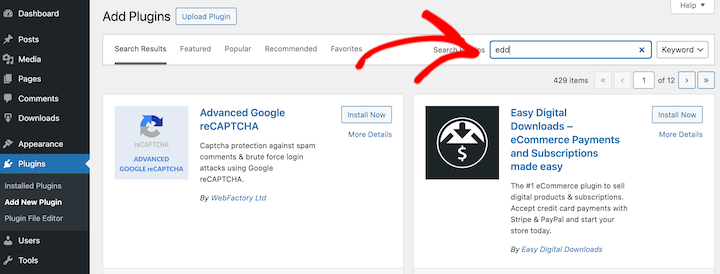
If you purchase an EDD pass, you’ll download the EDD Pro plugin from your account dashboard. You can also find the download link in the confirmation email.
Click on Upload Plugin » Choose File, then select the EDD plugin zip file.
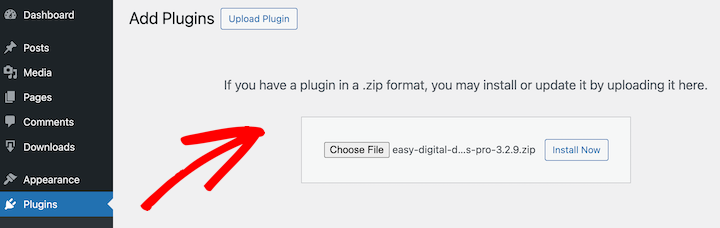
Next, select the Install Now button followed by Activate Plugin.
After you install Easy Digital Downloads, you’ll have a new menu item called Downloads in your WordPress admin menu.
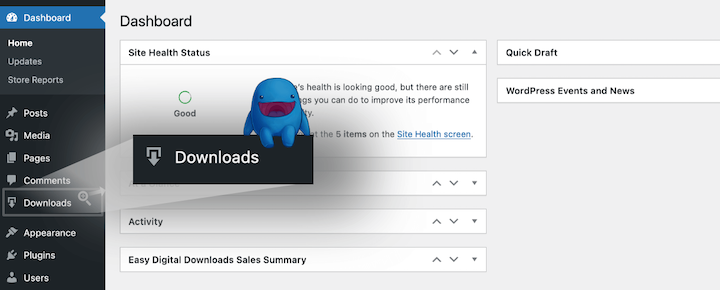
For more detailed instructions getting EDD installed, you can refer to our EDD Quickstart Guide.
2. Configure Stripe
The next step is to configure the Stripe payment gateway.
First, ensure that Stripe is available in your country. If not, PayPal is another great option.
Integrating EDD with Stripe is easy, especially if you already have a Stripe account.
From your WordPress dashboard, go to Downloads » Settings » Payments » Stripe. Then click on Connect with Stripe.
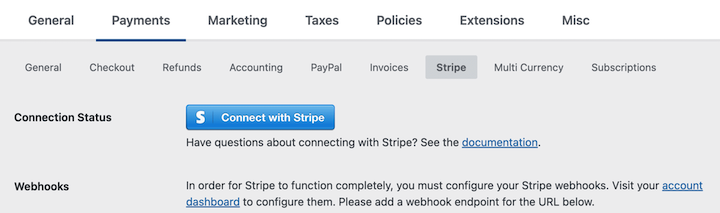
If you have a Stripe account, you can log in using your Stripe email address and password.
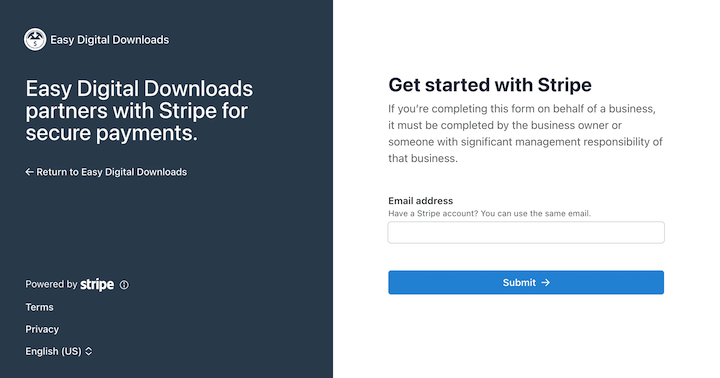
Two-factor authentication will likely require you to enter a code. Then you’ll be able to choose your account and click Connect → to link it to EDD.
If you don’t have a Stripe account yet, you can create a new one for free. After you select Create a New Account, you’re taken through a multi-page form.
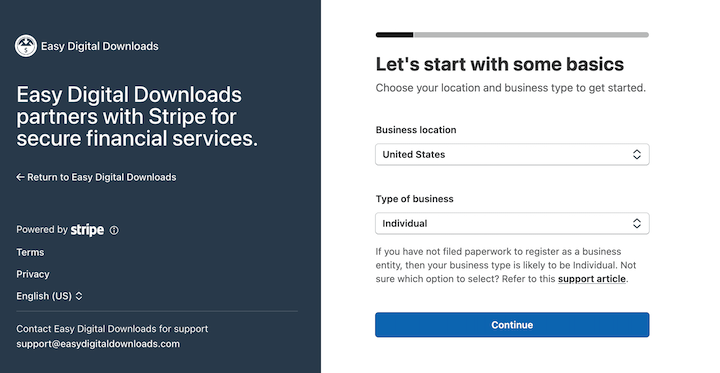
Follow the prompts to enter the info it requests, such as:
- Name, address, phone number.
- Personal information, like the last 4 digits of your social security number in the US.
- Business information, contact, type of business.
- The last step in most regions will be connecting a bank account for Stripe to deposit your money into when you make a sale.
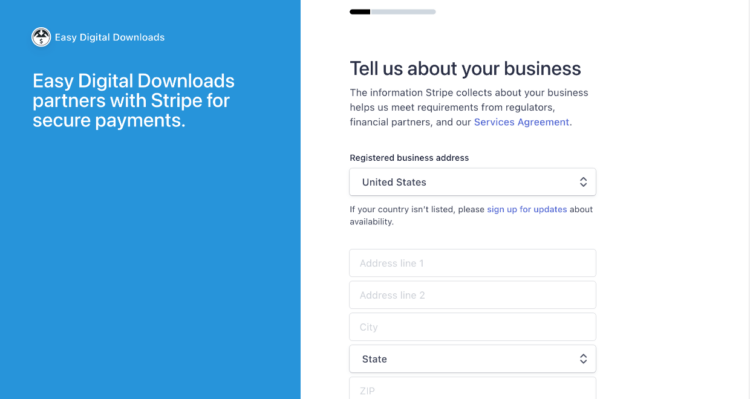
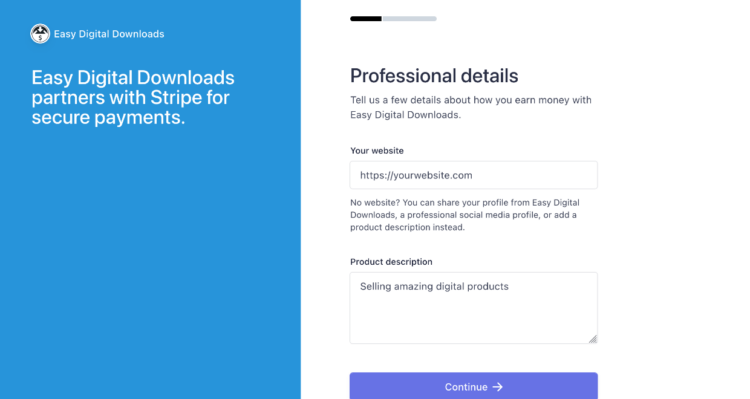
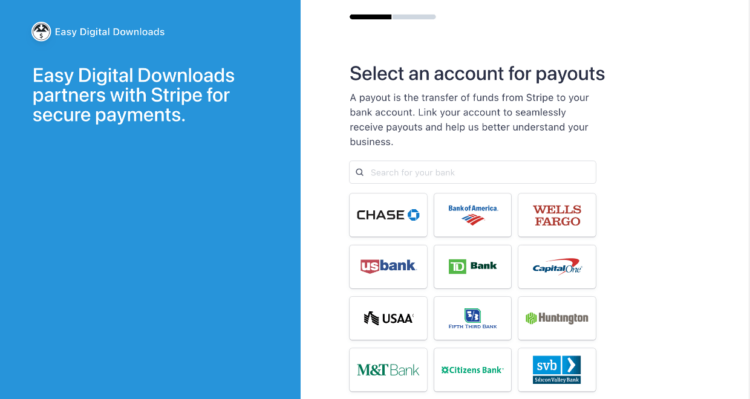
When you’re done connecting your Stripe account, it automatically brings you back to your EDD settings.

Configure Webhooks
Most things work ‘right out of the box’ with Stripe and EDD. However, a webhook configuration is needed.
EDD handles this for you (make sure you’re using the latest version). Under the Stripe tab, simply click the Automatically set up webhooks option.
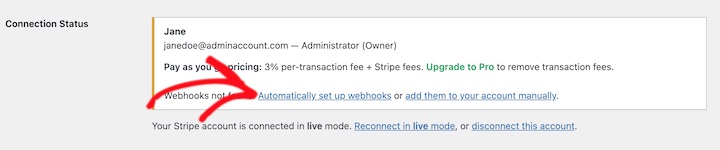
If you prefer, you can configure the webhooks manually. Follow our Stripe setup documentation for guidance.
Set Stripe as Default Payment Gateway
To finish up, head over to Downloads » Settings » Payments.
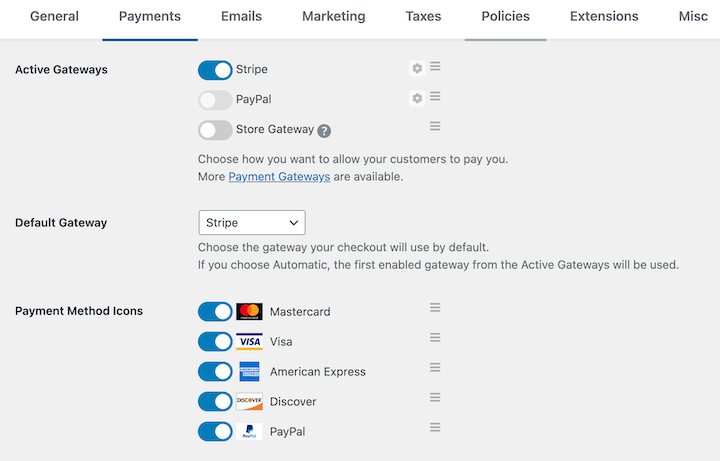
Under Active Gateways, click to enable Stripe. Then set Stripe is set as your Default Gateway via the dropdown.
Choose which credit card brands to accept under Payment Method Icons. Credit card availability will vary by country/region.
Finally, hit the Save Changes button at the bottom of the settings screen.
3. Create A Product (Download)
Now the only thing left to do is actually add the digital products to sell with Stripe. In EDD, they are called Downloads. I’ll walk you through how to add a product page, using a spreadsheet exercise tracker template as an example.
Unless you have a specific reason not to, I suggest selling your downloads as ZIP files.
From your WordPress dashboard, go to Downloads and click Add New.
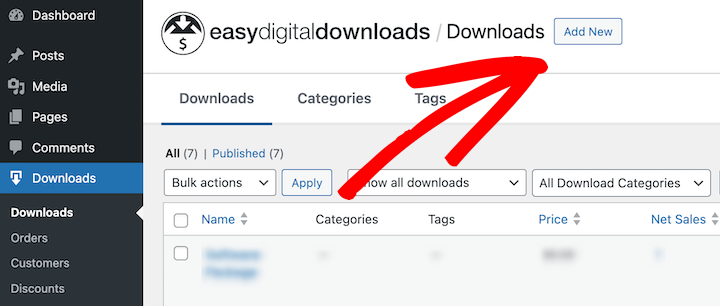
Give the download a name. Then add an optimized product description in the main text area below.
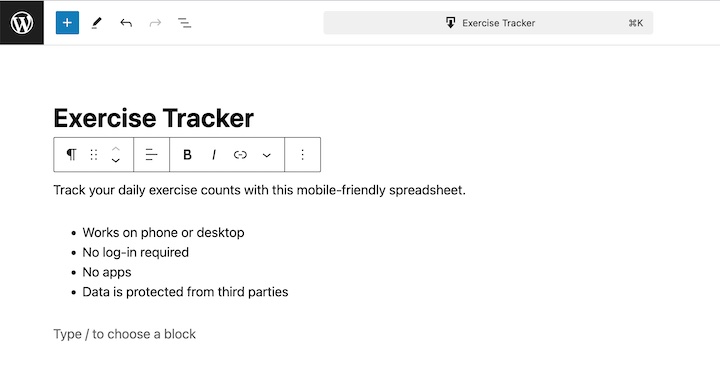
Next, add the price that you want to sell it for under Download Prices.
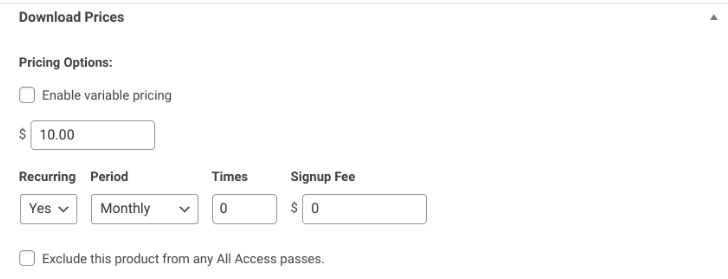
Then configure your Download File. This is the file (or download link) that the customer will get after purchase.
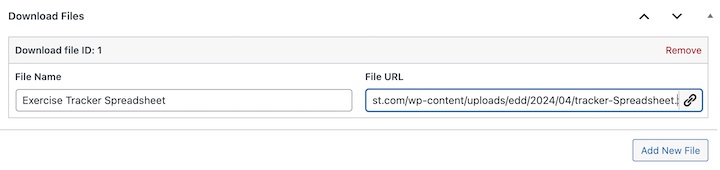
- First, under File Name type in a phrase that describes the product. This is the clickable link text used on the confirmation page and email.
- Second, under File URL, click Upload a File and add your ZIP file. It will automatically be protected from search bots and unauthorized file downloads by non-customers.
Last, add an attractive Download Image. This is important because it’s what the customer sees while shopping.
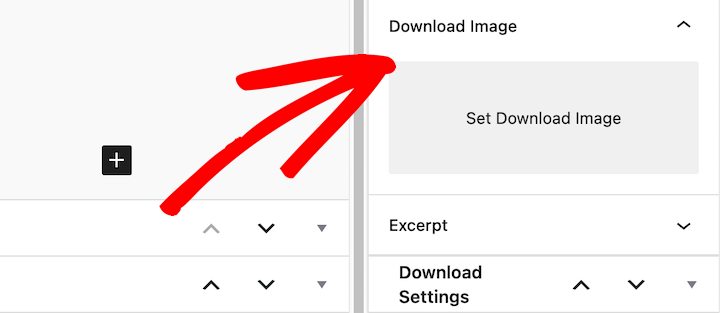
Not sure how to make one? All you need is a Canva account. Choose from their library of templates or use our free Canva template to get started. You can edit the text, pictures, colors, and all layers.
When you’re done, click on Save draft then Publish.
4. Preview and Test Your Site
Now you can preview the download page to see what your customers will see when they visit your site.
After you select Publish, click on View Download in the top notification banner that appears.
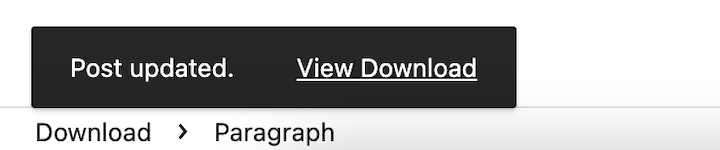
It brings you to the digital download product page on the front end of your site.
The look of your site may vary depending on which WordPress theme you have.
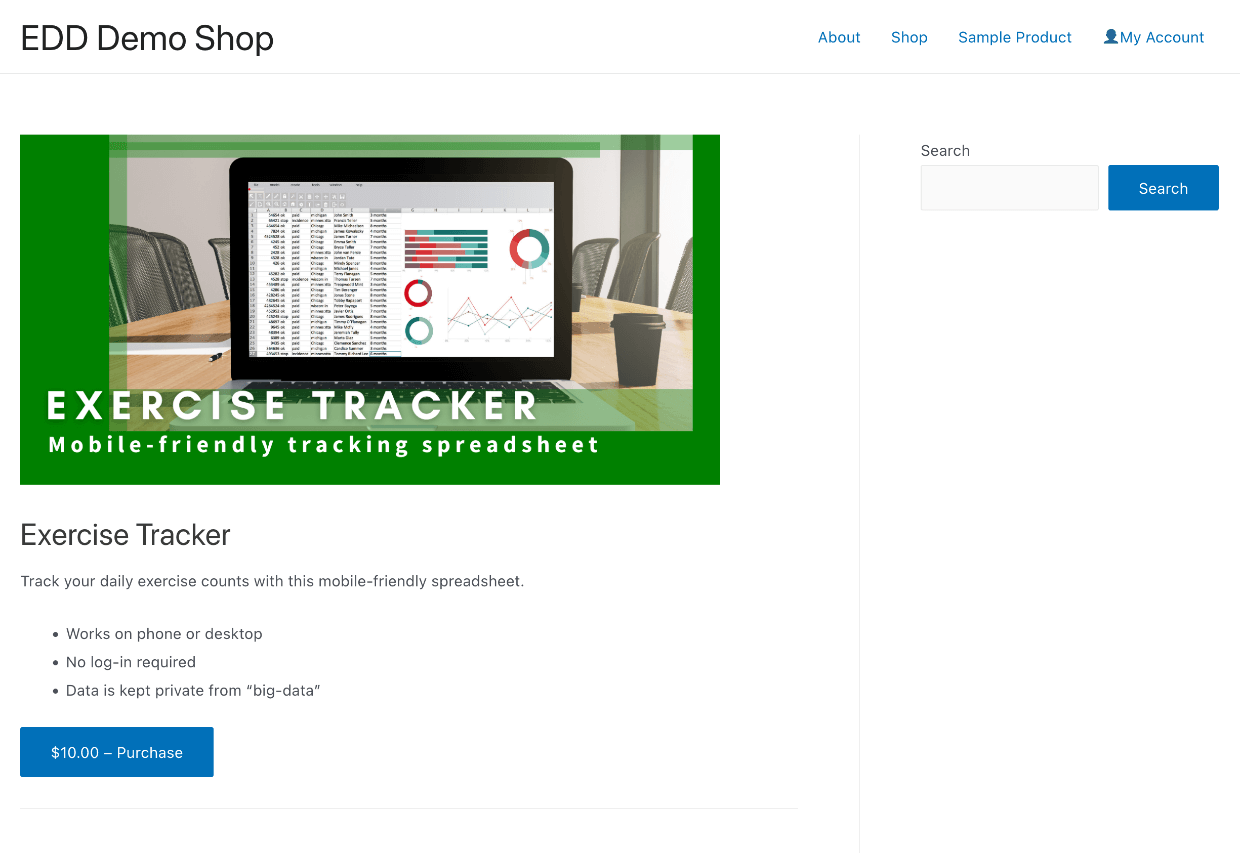
Try adding the product to the cart. Make sure you’re happy with the way everything looks.
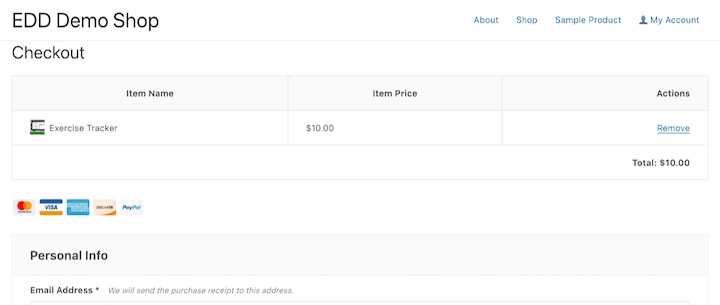
I recommend going through the buying process to ensure the payment gateway is set up correctly.
Learn how to test Stripe payments in WordPress.
When a customer completes a purchase, they’ll get a confirmation email in their inbox.
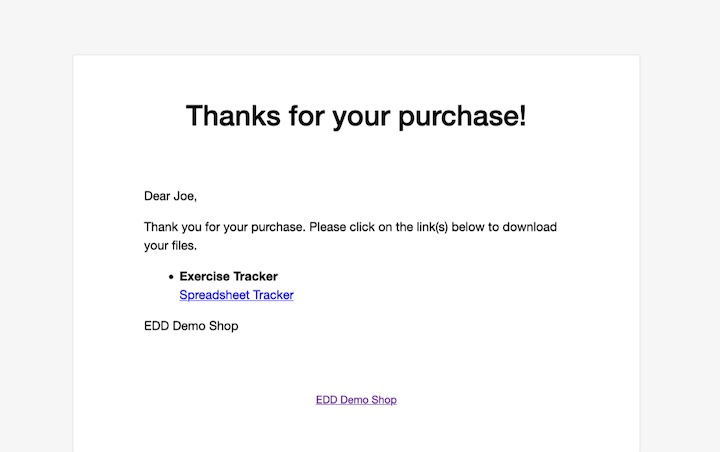
You can customize this email template under Downloads » Settings » Emails » Purchase Receipts. Preview and test that this email looks and functions as it should.
5. Promote & Sell Digital Downloads With Stripe
Congrats! If you’ve previewed and tested everything and are happy with the results, you’re ready to start selling! 🎉
If you’re not sure where to start, be mindful that you have a powerful marketing tool ready and waiting — your blog! Write blog posts about your products so they’re discovered by search engines.
I also recommend using a plugin like AIOSEO. This helps ensure your on-site content is optimized for your target keywords. Learn more about eCommerce SEO.
Share your downloads on social media. Use free downloads and other lead magnets to build your email list and attract new customers.
For more tips and strategies, check out our guide on how to effectively market digital products.
Sell Digital Downloads With Stripe
If you want a quick and easy way to sell digital downloads online, Easy Digital Downloads is the way to go. In addition to starting an online shop in minutes, you can easily integrate with Stripe to provide a fast, secure, and user-friendly checkout experience.
To eliminate Stripe fees and unlock access to other premium plugins, grab your pass today:
Interested in learning more ways to enhance your online selling success? Check out these tips for improving the eCommerce customer experience!
📣 P.S. Be sure to subscribe to our newsletter and follow us on Facebook or Twitter for more WordPress resources!
Using WordPress and want to get Easy Digital Downloads for free?
Enter the URL to your WordPress website to install.
Disclosure: Our content is reader-supported. This means if you click on some of our links, then we may earn a commission. We only recommend products that we believe will add value to our readers.