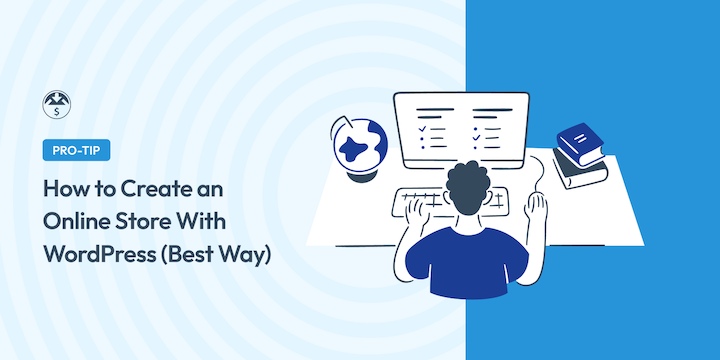
Do you want to start an online store with WordPress?
It’s a great way to make passive income without many overhead expenses. This is especially true if you sell digital products rather than physical items.
With downloadable products like eBooks and templates, there’s no need to worry about inventory or shipping.
You can sell unlimited files to people across the globe. Plus — with the right tools and guidance — creating an online store is easy.
🔎 In this post, I’ll show you how to set up an online shop with WordPress and Easy Digital Downloads. Here’s what we’ll cover:
Why Use WordPress to Start an Online Store?
There are many eCommerce platforms to choose from. So you might be wondering, Is WordPress the best option for starting an online store?
In my (and many others) opinion, yes.
The best eCommerce platform depends on several factors, such as your specific needs, experience level, budget, and goals. There is no one-size-fits-all solution. Each option comes with pros and cons.
But if you want to maximize your profits and have complete control over your store’s design, customer communications, pricing, etc., creating a WordPress online store is the way to go.
Powering over 43% of the internet, WordPress is beginner-friendly, flexible, and backed by a large, highly engaged community.
No other eCommerce platform offers as much control and affordability.
Online marketplaces charge high fees and give you little or no control over the customer experience. Other platforms don’t focus on digital products. Many require add-ons and setup processes that are needlessly hard to get started with.
💡 Note: I’m referring to setting up a WordPress.org website, not a WordPress.com website. It’s more flexible and less expensive to set up a self-hosted WordPress.org website. All WordPress.org sites can use plugins, but only higher tier, more expensive WordPress.com websites have this capability. Learn more about the differences here.
What You Need to Start an Online Store
There are a few things you’ll need to create your eCommerce website. For each, there are several options to choose from.
Hosting and domain
First, you need a web host for your self-hosted WordPress.org site. There are plenty of options to choose from. I recommend SiteGround Managed EDD Hosting plans.
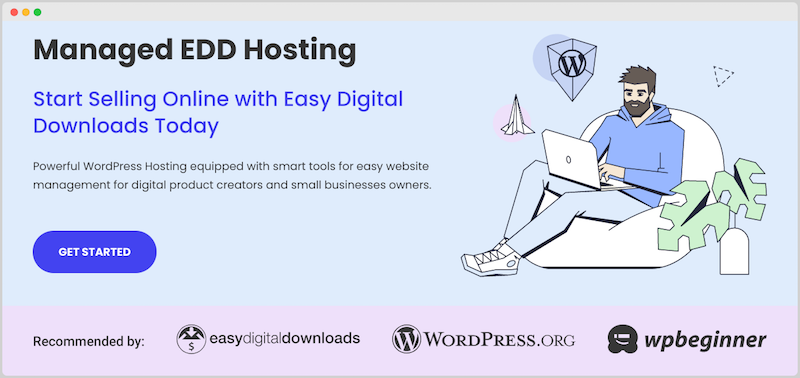
They come with everything you need to start and run an eCommerce site.
However, there are tons of other options to choose from. You can explore our Best WordPress Hosting for eCommerce guide to learn more.
SSL certificate 🔒
To accept online transactions, your site needs to have a Secure Sockets Layer (SSL) certificate. This is a system for encrypting data. It’s required for credit card payments. Most web hosts provide this for free or as a low-cost add-on.
Ecommerce plugin
WordPress doesn’t come with eCommerce functionality by default. You need a plugin.
The eCommerce plugin allows you to add a shopping cart and accept online payments from your site.
There are a handful of high-quality and affordable options to choose from. The best solution depends on what you’re selling. For instance, Easy Digital Downloads is ideal for digital products.
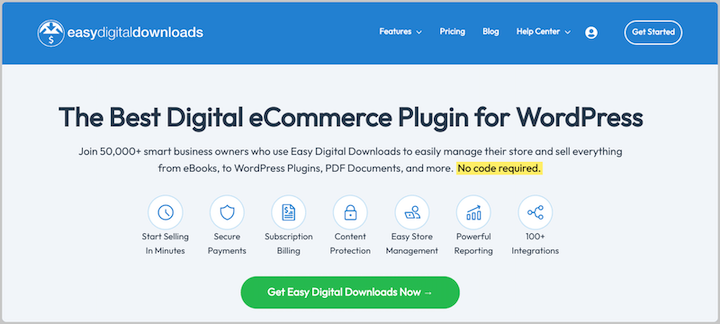
On the other hand, if you only sell physical items, you’ll likely want to start a WooCommerce store.
Choosing the right tool is incredibly important. You want to make sure you choose a solution that is powerful but lightweight. It should also be regularly updated by its developers.
Alternatives For EDD
If you are selling physical goods or other types of products, here are some good WordPress-based alternatives.
| WooCommerce | Selling physical products and stores that require inventory management. |
| WP Simple Pay | Selling physical products that require inventory management. |
| WPForms | Creating payment and other types of forms. |
| MemberPress | Selling online courses or memberships. |
🔎 Compare popular WordPress eCommerce plugins.
Payment method
To run an online business, you need a secure, reliable way to accept credit cards and digital wallet payments.
That’s what payment gateways are for. The available payment methods depend on which eCommerce WordPress plugin you use.
I suggest Stripe or PayPal. Both are available whether you’re creating an Easy Digital Downloads or WooCommerce store.
Products to sell
Of course, if you want to start an eCommerce website, you’ll need a product to sell. As I mentioned, I highly recommend selling digital products.
You can get set up quickly, with less risk and fewer overhead expenses. Your products are never out of stock.
If you need ideas for products to sell, use the following guides:
- What Are Digital Downloads? A Beginner’s Guide
- Trending Digital Products in High Demand
- Most Popular Digital Products to Sell
How to Create an Online Store With WordPress
Now let’s get into the step-by-step tutorial on how to build the best online store with WordPress.
Step 1. Create Your WordPress Site
If you already have a WordPress site, feel free to skip to the next step.
Otherwise, the first thing you need to do to start an online store is set up your WordPress website.
The exact process varies depending on the host you choose. I’ve had the best experience with SiteGround.
Many of the popular hosting providers offer one-click WordPress installations and setup guides. Check with your host for specific documentation.
Step 2. Install Easy Digital Downloads
Next, you’ll install and configure your eCommerce plugin. To sell physical products, you’ll probably want to install WooCommerce.
But the best way to set up a digital store in WordPress is to use Easy Digital Downloads (EDD).

Unlike other eCommerce solutions, EDD is focused on helping you sell your digital creations.
EDD is trusted by more than 50,000 websites to sell digital downloads like PDFs, templates, and WordPress plugins/themes. It has all the tools needed for selling digital files.
You can use the Core plugin for free, forever. To unlock access to more advanced features and premium extensions, there are several Pro plans to choose from, making it easy to choose the Pass that works best for you. You can upgrade at any time as your business grows.
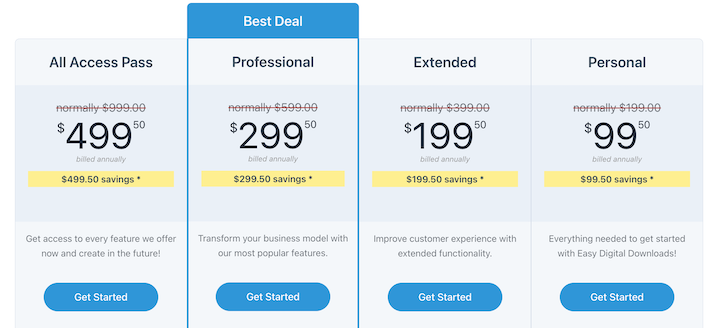
To install the EDD plugin, you can go to Plugins » Add New Plugin. Then click on Upload Plugin » Choose File from your dashboard.
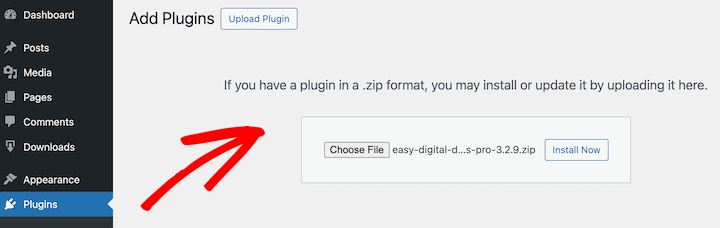
Select Install Now followed by Activate Plugin.
Once you have installed EDD on your site, a new menu item called Downloads appears on the left side of your admin area.
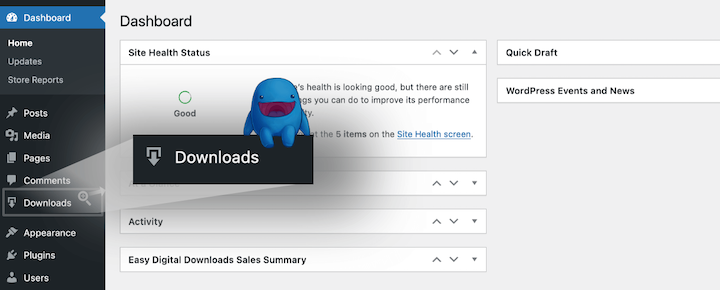
You can click on the Get Started button to launch the setup wizard. This takes you through the initial steps of starting your online store.
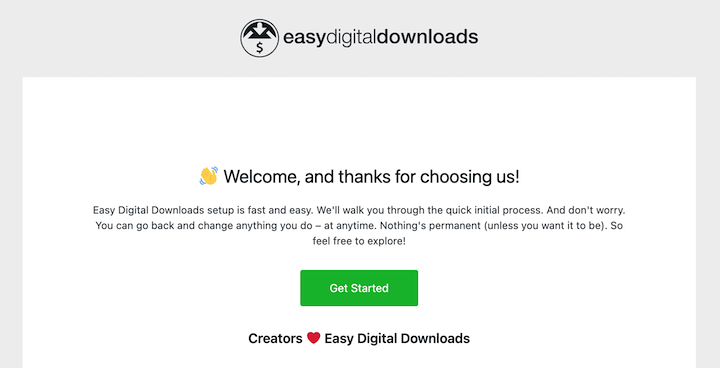
For more in-depth guidance on getting your store set up, check out the below video.
Step 3. Add Your First Download
The products you sell with EDD are called downloads.
To start adding products, go to Downloads then click Add New.
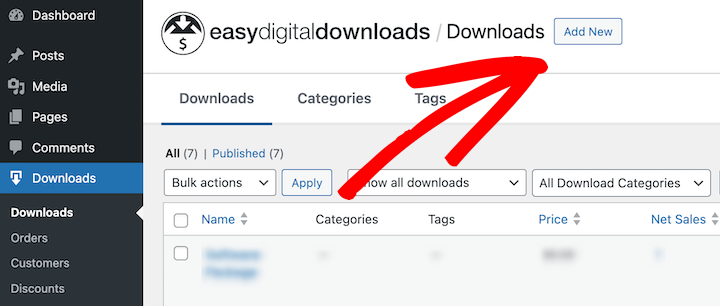
First, give your download a name and add detailed description.
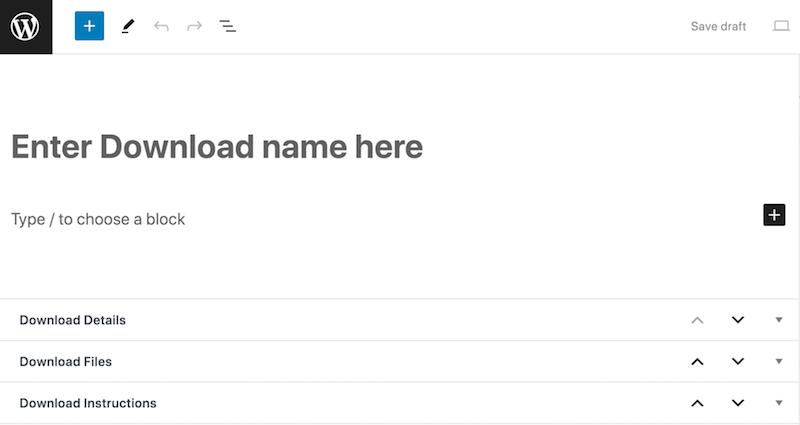
You can add information about how it’s used and technical details as appropriate for your product. I’ll create an eBook as an example.
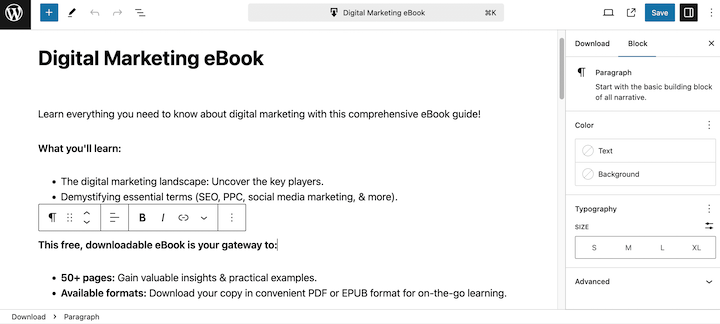
Under Download Prices » Pricing Options, you can enter the price for your download.
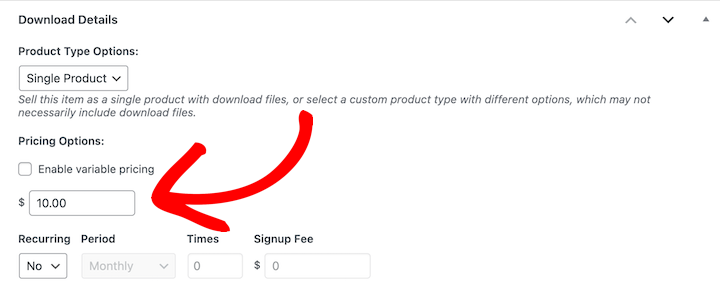
After that, set up the Download Files. This is where you upload the product and set up the clickable link customers see after purchase.
- Click the link icon under File URL to upload the file that the customer gets. Or you can paste in a link if selling something like a Canva Template where there is no file to upload. You can also integrate Download Files with Amazon S3 or Dropbox.
- When you upload a file the File Name is automatically added as the clickable link text. You can manually change the File Name field to be instructive text like ‘Download eBook’.
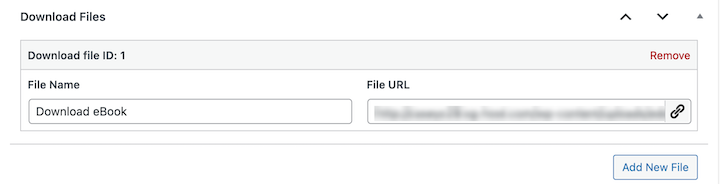
Last, add a Download Image. This is the image potential customers visiting your website see on your shop and product page. Use our guide with free templates for help!
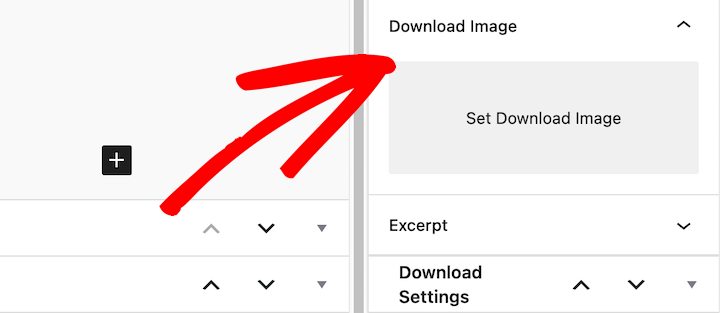
When you’re done, you can click on Save draft or Publish at the top of the page.
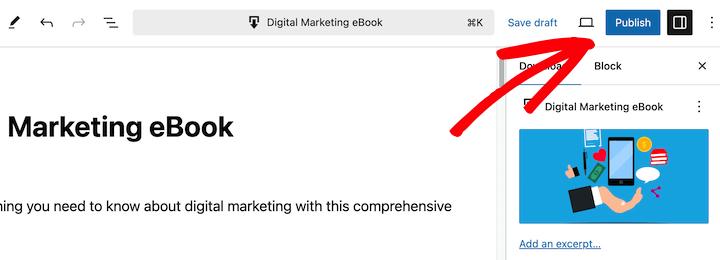
Step 4. Set Up Payment Methods
Every online store needs a way to accept payments. I suggest Stripe because it’s easy to use and powerful. You’ll be able to accept credit and debit cards, as well as Apple Pay and Google Pay.
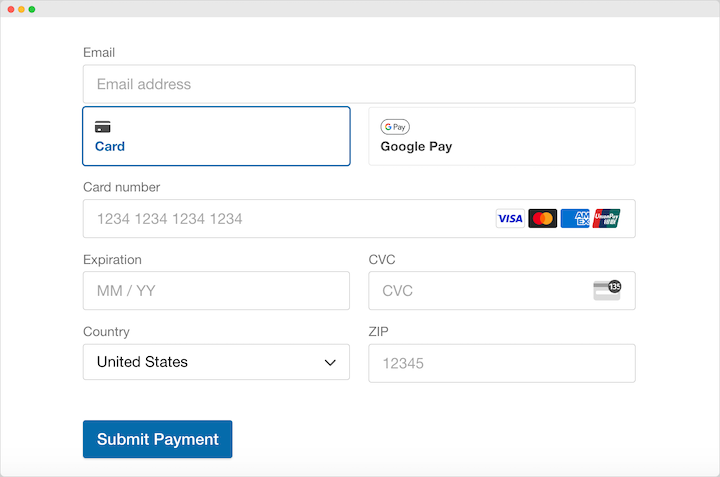
When you use EDD, you can set up Stripe and credit card payments all from within your WordPress dashboard.
If Stripe is not available in your country, consider PayPal or one of our many other popular payment gateway integrations.
You can set up payment gateways and configure their settings under Downloads » Settings » Payments.
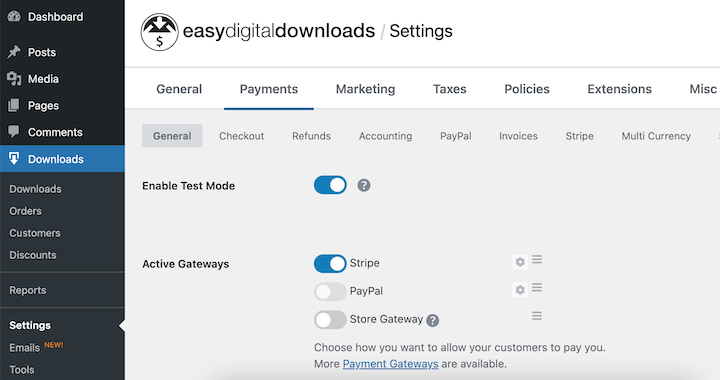
Select Stripe or whatever your chosen gateway is, as your default and active gateway. Be sure to save your changes.
Step 5. (Optional) Choose A Theme
Easy Digital Downloads works well with any WordPress theme. We also offer two of our own themes and have a short list of recommended themes that are all well-optimized for your EDD store.
The appearance of your website will vary depending on your theme and settings.
To search, add, activate, and customize themes, go to Appearance » Themes from your dashboard.
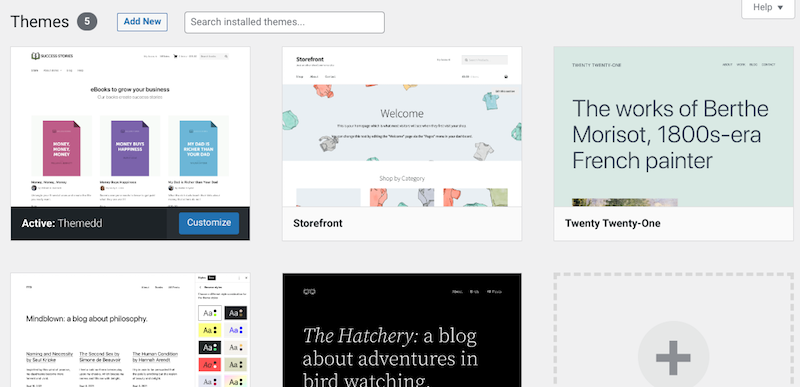
There are so many WordPress themes, free and paid, to choose from. Spend time researching and exploring some of your options.
Ideally, you’ll find one in your eCommerce niche. For instance, Themedd is a great option for starting a digital download store.
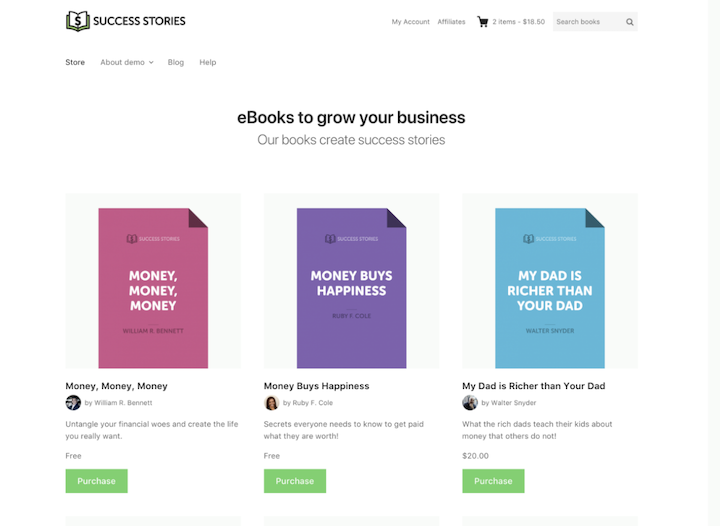
But regardless of which one you choose, it’s important to make sure it’s lightweight and built for eCommerce functionality.
Step 6. Preview and Test Your Store
When you’re done customizing your site to your liking, it’s time to preview it from the front end. From the product page you created for your download, click the View Download button.
You’ll see your product page as the visitors to your website will see it.
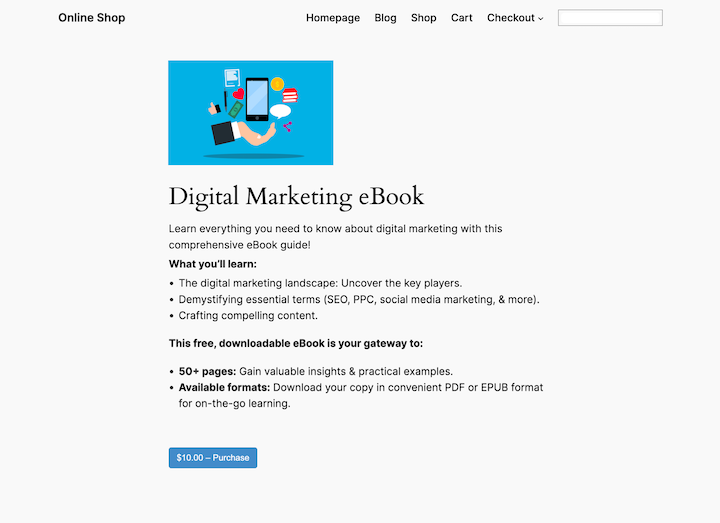
After clicking Purchase the button, the item is added to the shopping cart. Then the user can continue to the check out page. They enter their personal and payment information and complete the transaction.
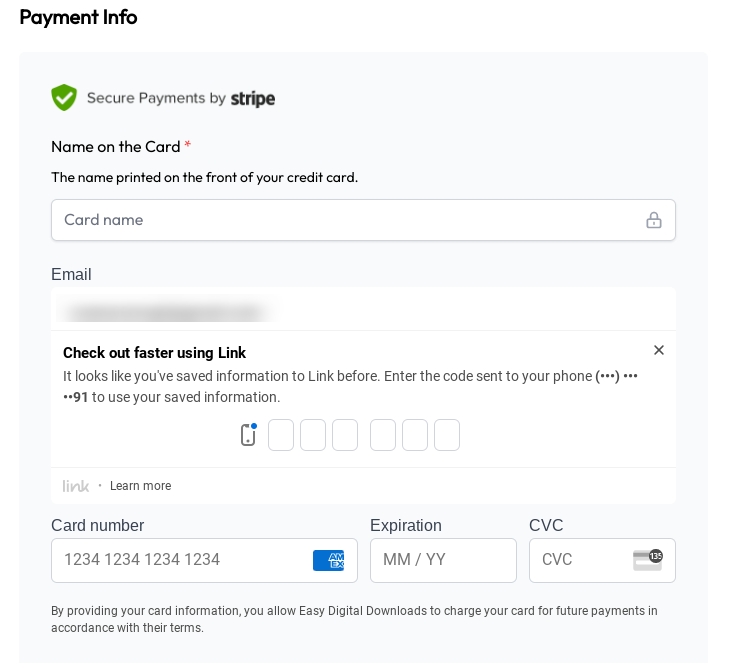
After purchase they’ll be redirected to a purchase confirmation page where they will be provided with a link to download their new eBook (or other digital product).
The new customer will also get a purchase receipt email. This email has a link to download their new eBook.
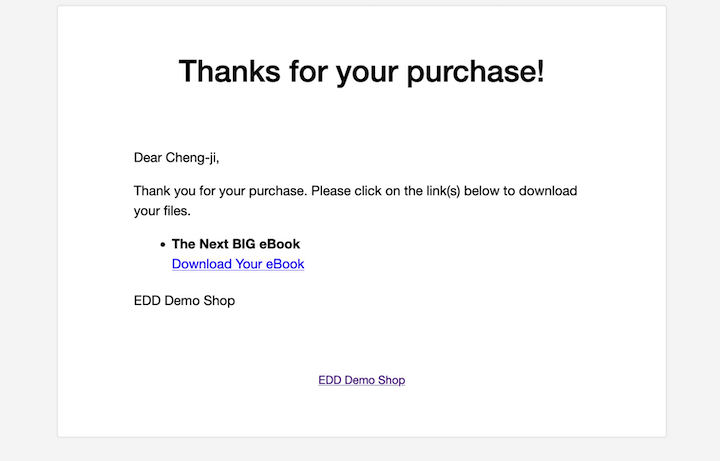
There are many ways to optimize your checkout page to help drive conversions. I suggest going through the motion as if you were a customer to ensure everything looks and works as it should.
🏴☠️ To prevent your files from being stolen this link expires after 24 hours. While 24 hours is the default, you can change the time frame to whatever you want. You can also easily reissue new download links to customers.
🔎 Read our doc to learn about link expiration settings.
Step 7. Promote Your Online Store
Once your site is live, you can start promoting it.
There are so many marketing tools and plugins you can use to help. EDD has tons of extensions and built-in features.
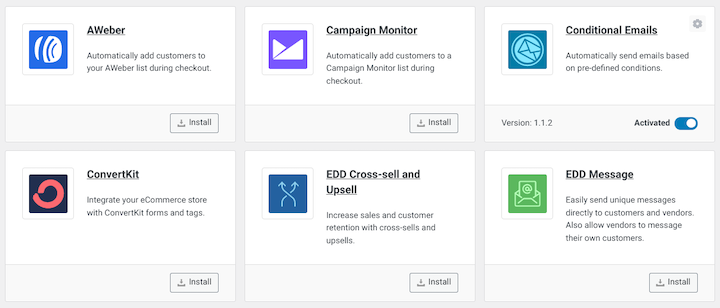
For instance, you can integrate with email marketing services like MailChimp, as well as affiliate marketing plugins like AffiliateWP.
I recommend AIOSEO for optimizing your site content.
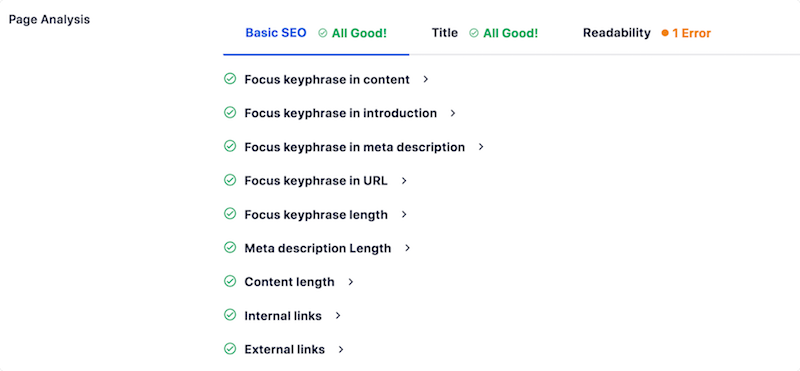
💡 Learn more about eCommerce SEO.
OptinMonster is another excellent tool for driving conversions on your site. You can use it to create exit-intent pop-ups and other conversion elements.
🔑 For more ideas, check out the following guides:
- How to Use Social Media to Drive Sales
- Best Ways to Promote Digital Products
- How to Effectively Market Your Digital Products
Step 8. Streamline Your Customer Support
Once your site is up and running, it’s important to implement effective strategies and workflows for maintaining and managing customers.
One way to do this establishing strong customer support. Happy customers come back, and great support makes them happy.
Ideally, you’ll have live support agents that can respond to customer inquiries in a timely manner. However, if that’s out of your budget or realm of possibility, I highly recommend self-service options, such as a knowledge base.
Think of it like a library of answers to common questions. It’s like having a helpful robot that works 24/7. A WordPress knowledge base plugin like Heroic KB makes it easy to build one right on your site.
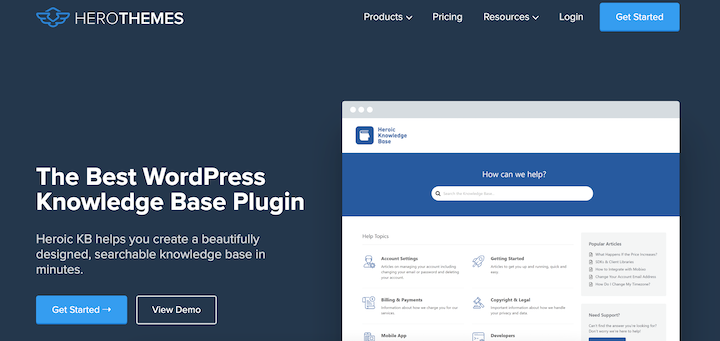
Customers can search for what they need and find answers fast. This saves you tons of time answering the same questions over and over.
For customers who need a real person to talk to, you could use a help desk plugin. Heroic Inbox is awesome for this.
It keeps all your customer emails in one place, so you can easily track conversations and make sure everyone gets the help they need. No more lost emails or confused customers!
💡For more ideas, check out our guide on providing excellent customer service and support.
FAQs on Starting an Online Store
Here are some answers to frequently asked questions about how to start an online store.
Can you start an online store in WordPress for free?
Both WordPress itself and eCommerce plugins like Easy Digital Downloads are free to download and use. The only costs you’ll encounter are for a monthly hosting plan, domain registration, and any premium themes or plugins you want to add.
How difficult is it to start an online store with WordPress?
Using WordPress to create an eCommerce store is incredibly easy. Even if you’re a beginner with limited technical knowledge, you can build a site with ease. Most hosting providers offer one-click installations. There are also plenty of online guides, tutorials, and documentation to guide you through the process.
What should I sell if I start an online store?
I recommend selling digital products. There are so many options and it’s easy to get started. Your products are never out of stock.
Start Your Online Store Today
Congrats! You’ve learned how to start an online store using WordPress and Easy Digital Downloads. You also have extra tips and tech info to help you get ahead. Best of luck as you grow your side hustle or online business.
If you haven’t yet, get started with EDD today!
We have tons more resources for digital creators like you. What do you want to learn about next?
- 🚚 How to Import/Export Lots of Products with CSV
- Selling Guides:
📣 P.S. Be sure to subscribe to our newsletter and follow us on Facebook or Twitter for more WordPress resources!
Using WordPress and want to get Easy Digital Downloads for free?
Enter the URL to your WordPress website to install.
Disclosure: Our content is reader-supported. This means if you click on some of our links, then we may earn a commission. We only recommend products that we believe will add value to our readers.